Gboard for Android could make it much easier to change the keyboard height
Google appears to be moving the "resize" shortcut to the app's overflow menu.

What you need to know
- Google's Gboard could soon make changing the keyboard height a lot quicker.
- The keyboard app could move the "resize" button to the overflow menu.
- This is currently under development, and it's unclear when Gboard's redesigned overflow menu will roll out.
Google might soon make it much faster to adjust Gboard's height on Android without digging through the settings menu.
An app teardown done by 9to5Google reveals a slightly tweaked overflow menu for Gboard, with the "resize" button appearing alongside existing options like "Floating" and "Text editing." This makes it a lot easier to change the keyboard app's height, assuming the redesign becomes publicly available.
This would be a convenient way for users to customize the keyboard size to their preferences. Currently, you need to navigate to the app's settings menu by tapping the cog wheel icon in the toolbar. Once there, you have to select the "Preferences" section, where you'll find the "Keyboard height" option under "Layout."
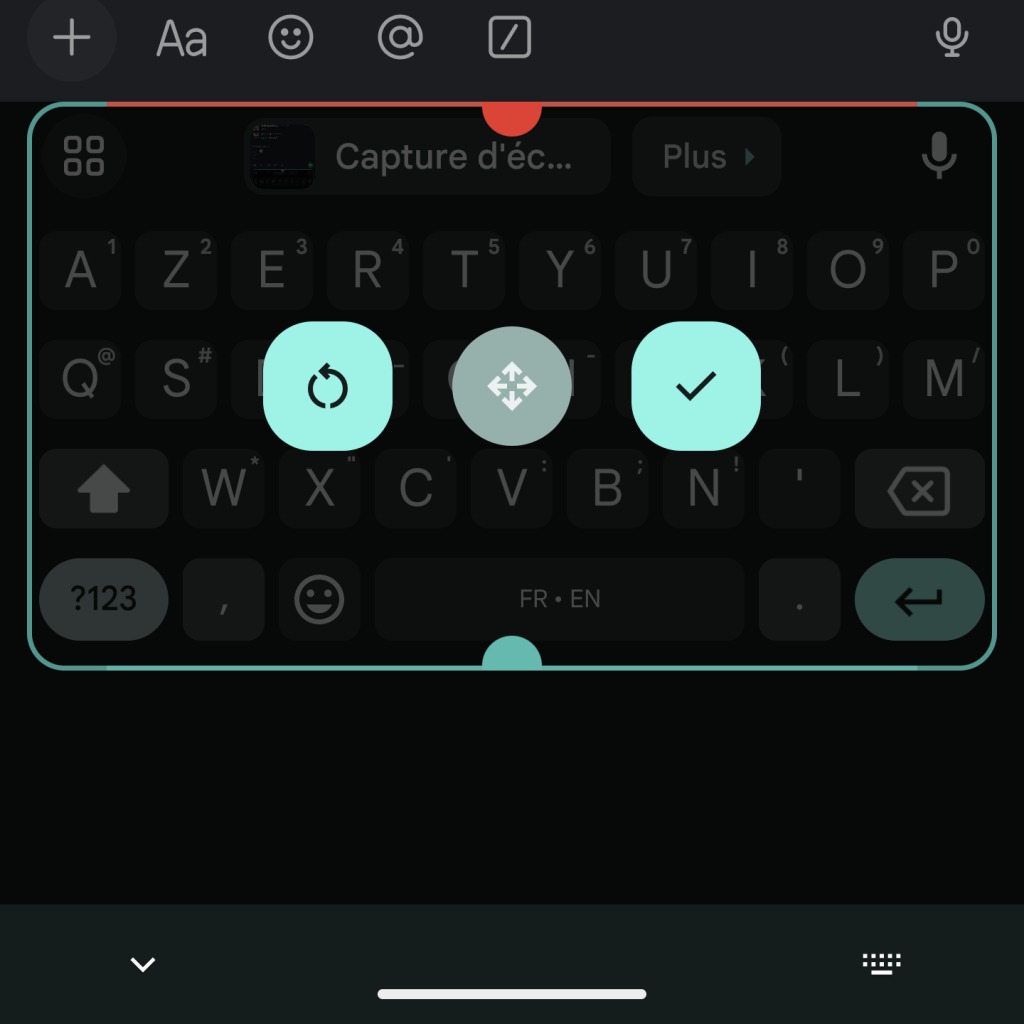
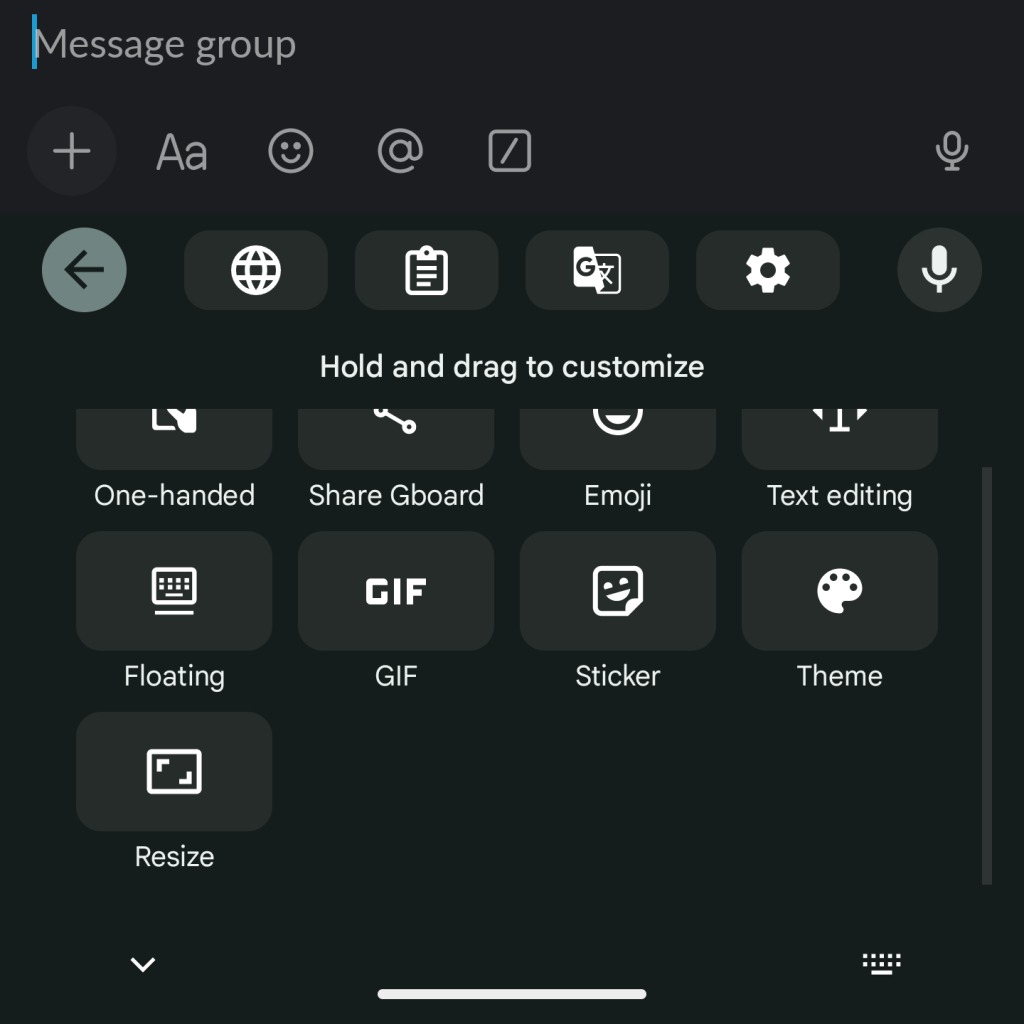
This gives you a set of pre-defined heights, including extra-short, short, normal, and more. However, there is no way to adjust the height to your liking.
The new layout will eliminate this tedious process, bringing Gboard in line with many of the best keyboard apps like Microsoft SwiftKey. As seen in the screenshots shared by 9to5, you'll be able to drag the resized keyboard a bit to the top, leaving a gap between the keyboard's bottom edge and the system status bar.
Interestingly, this new capability looks similar to the One-handed and Floating modes, except that it won't allow you to adjust the keyboard's width.
Interestingly, the new discovery surfaced just a few months after Gboard was spotted preparing a redesigned toolbar with much more useful buttons (via Android Police). There's no telling when this makeover will come out, but it will move the overflow menu button to the left edge of the toolbar, complete with a new icon featuring four squares.
Be an expert in 5 minutes
Get the latest news from Android Central, your trusted companion in the world of Android

Jay Bonggolto always keeps a nose for news. He has been writing about consumer tech and apps for as long as he can remember, and he has used a variety of Android phones since falling in love with Jelly Bean. Send him a direct message via Twitter or LinkedIn.
