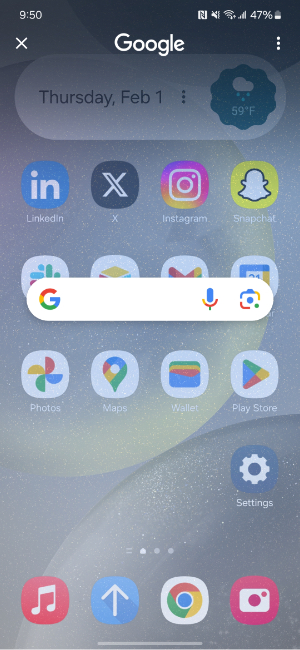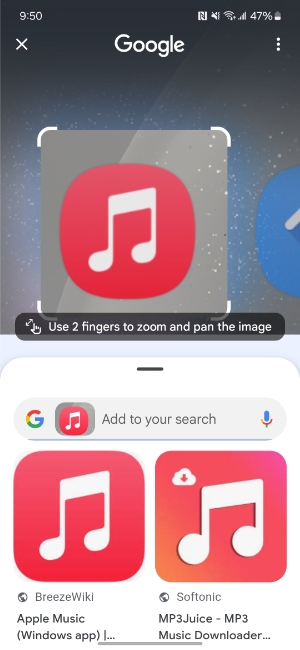Using Google's Circle to Search is easier thanks to these hidden features
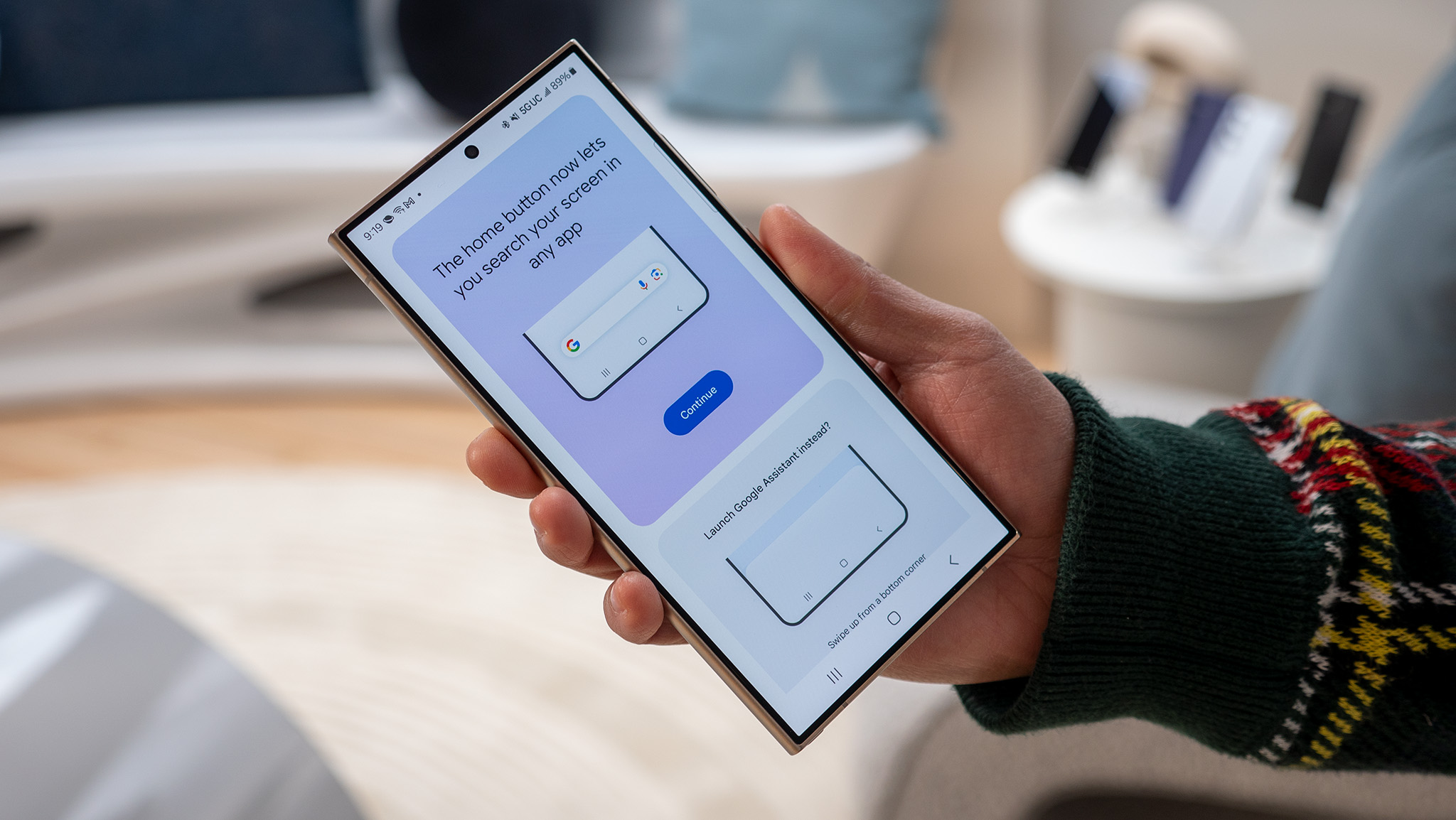
What you need to know
- Circle to Search is Google's flagship new feature for Pixel 8 and Samsung Galaxy S24 series phones, and it can be used easily with a few tricks.
- You can move the search bar around with your fingers to circle items underneath it.
- Users can also zoom in on certain areas of the screen to select a more specific item.
With the release of Samsung's Galaxy S24 series last in January, Google unveiled a new feature called Circle to Search. It's exclusive to the Galaxy S24 and Pixel 8 series for now, and it lets you search by image simply by circling parts of your screen. The feature is painlessly easy to use, but the process can be made easier by using a few neat tricks.
For starters, owners of a Galaxy S24 or Pixel 8 series phone can use Circle to Search by holding the navigation bar throughout Android. The only way for Pixel 8 users to figure out if their phone has received the OTA update is to try triggering Circle to Search. After that well, circle the items you want to search. Then, Google will show you search results related to what you selected.
However, we've learned a few things about the Circle to Search user interface since it launched. It allows you to zoom in on a subject to circle it or move the search bar entirely (via 9to5Google).
We tested out the tricks on the Galaxy S24, and they seem to account for a few edge cases where circling normally might not make sense. For example, if the item you want to circle is at the bottom of the screen, the search bar might block it. In that scenario, you can move it anywhere on the screen to clear space. In the screenshot below, the search bar hovers right over the middle of the home screen instead.
The feature that will likely be used more often is zooming in on a subject. After you activate Circle to Search, your screen's viewable area essentially functions like a screenshot. You can zoom in or out and pan left or right. This will allow you to select the object you want to search more precisely.
It'll be ideal for identifying smaller objects, but it will also be a great tool for privacy-conscious users. The only parts of your screen processed off-device are the ones you circle. So, for privacy reasons, there's an incentive to draw the circle as close to the desired item as possible.
In the below example, after moving the search bar out of the way, we zoomed in on the Apple Music icon and circled it.
Get the latest news from Android Central, your trusted companion in the world of Android
Circle to Search is an intriguing feature, and it might be one of the best ones to come to Android in a while. Thanks to these newly-uncovered ways of using it, Circle to Search can be used in more situations.

Brady is a tech journalist for Android Central, with a focus on news, phones, tablets, audio, wearables, and software. He has spent the last three years reporting and commenting on all things related to consumer technology for various publications. Brady graduated from St. John's University with a bachelor's degree in journalism. His work has been published in XDA, Android Police, Tech Advisor, iMore, Screen Rant, and Android Headlines. When he isn't experimenting with the latest tech, you can find Brady running or watching Big East basketball.