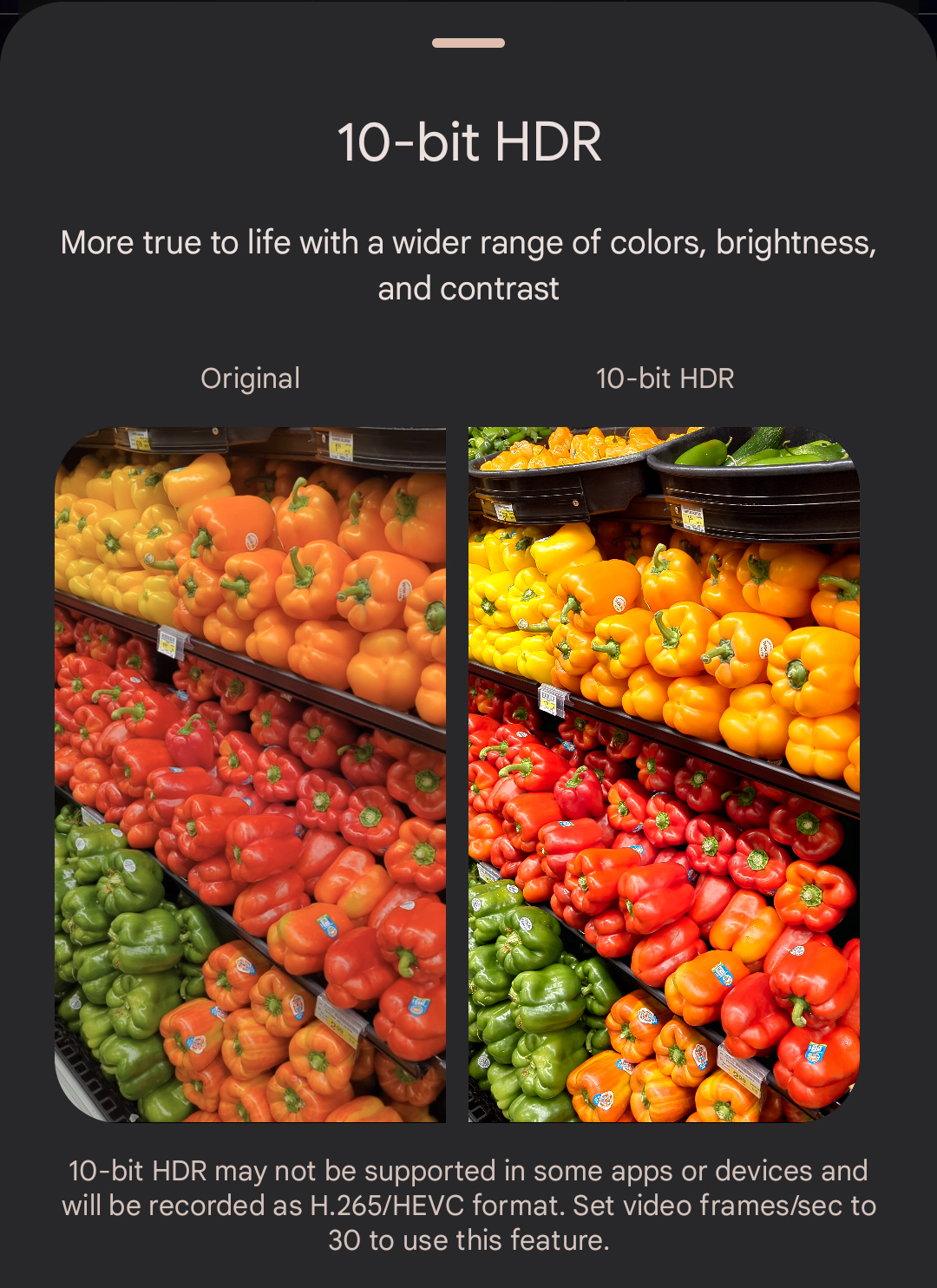Android 15 has tools to fix washed-out SDR content on HDR displays. What does that even mean?
A fix for content mismatch.
HDR is a tech buzzword. Much like "AI" and "X% faster," it's one of those things we hear about every product, and none of the companies making them ever bother to tell us why it matters.
What's different about it is that you probably do care about having it, even if you have no idea what it means beyond "content looks better." Android 15 has a set of tools for developers that will make that content look even better as long as an app developer cares enough to use them.
Specifically, I'm talking about this cryptic bit from the release notes:
"For screens that contain both HDR and SDR content, Android 15 allows you to control the HDR headroom with setDesiredHdrHeadroom to prevent SDR content from appearing too washed-out."
I'm sure Google's explanation tells you everything you need to know, and you're excited to see this great new feature in your phone and favorite apps. If you're developing apps that show this type of content, that's true, but for the rest of us, it takes a bit more explaining.
HDR vs. SDR
The "DR" in HDR and SDR stands for dynamic range; HDR has high dynamic range, and SDR has standard dynamic range. The dynamic range of a display has an upper end of brightness and a lower end of brightness. Any content falling outside this range will not be displayed using the correct color and contrast.
You have seen this in action, and it's easy to demonstrate. This evening go outside and take a picture of the sunset. Look at the photo and compare it to what your eyes actually see and you'll find a lot of detail and colors just aren't quite right. those bits have fallen outside the dynamic range of the camera, the display, or both.
Get the latest news from Android Central, your trusted companion in the world of Android
To use numbers, ViewSonic gave me a quick answer when I went looking for them. An SDR ViewSonic display has a dynamic range of about 6 stops, and an HDR ViewSonic display has a dynamic range of about 17.6 stops. The display on your phone may not use the same numbers, but they will be comparable. You'll notice HDR can display a lot more colors than SDR.
Yes, all this translates into colors. Inside the dynamic range of the display, you can mostly see individual colors. With an HDR display, you can see more bright colors and darker colors. Viewing the same content on an SDR display means those colors are going to mix — grey looks like black, ivory looks like white, you see fewer shades of yellow, etc.
In short, you want a good HDR display on your phone, TV, or computer because you want the colors and brightness to look "right."
When you cross the streams

The real problems arise when you try to set a display using HDR data but then display SDR content on it.
SDR content has already lost all the color and contrast information outside of its dynamic range. It's simply not there. That's fine when it's being displayed as SDR content, but as soon as your screen expects HDR content with a broader range of information about what it should show, it's left with a big chunk of missing data.
If AI has taught us anything, it's what happens when a computer doesn't have the right data but has to give a result anyway — it makes stuff up.
Your phone is usually smart enough to know what kind of content is being displayed and will correctly display both SDR and HDR imagery without any input from you. Sometimes, though, an app will need to display both types of content at the same time. Apps like social media, photo storage and galleries, or even a web browser showing an image picker can often have both types of images on the same page.
Inevitably, the SDR content gets washed out. That can mean the darker parts of the image turn all muddy and mix into a single color, or the lighter parts do the opposite. Everything above or below the range threshold is either white or black, or the whole image looks like it has a dull filter over it. Generally, it just looks bad.
Most of the time, this is just a minor inconvenience and really doesn't matter. Sure, we want everything to look great, but if a photo or two on a page of thumbnails looks goofy, it's not a big deal, especially if once you open one, the image is displayed correctly.
For other folks who might earn a living through their content, it has to be displayed correctly. A photographer needs the photo gallery on their phone to give an accurate rendition of how that content looks. A videographer might need to know if they should change their settings by looking at the thumbnails of the clips. Or maybe it just bugs you, and you want it to look correct.
With Android 15, developers writing apps that display content can set the app to try and not wash out those SDR images but still allow HDR images to "pop" because they show a better, brighter image. However, that's only if developers bother to implement it; you can lead a horse to water.
By default, your phone knows the right amount of brightness and contrast increase that should happen when showing HDR content but developers can have some control inside their apps. Now, they have even more control to try and keep all content looking the best it can.
These are the kinds of little things we'll see more and more of with each new Android version. The hard part—building an operating system that works well and has the features we all want—is mostly done, so it's time to fine-tune everything to make it even better.

Jerry is an amateur woodworker and struggling shade tree mechanic. There's nothing he can't take apart, but many things he can't reassemble. You'll find him writing and speaking his loud opinion on Android Central and occasionally on Threads.
You must confirm your public display name before commenting
Please logout and then login again, you will then be prompted to enter your display name.