Gemini Advanced, Whisk users pick up Veo 2 for shareable cinematic video clips
Google brings its strong AI video generation model to more users.
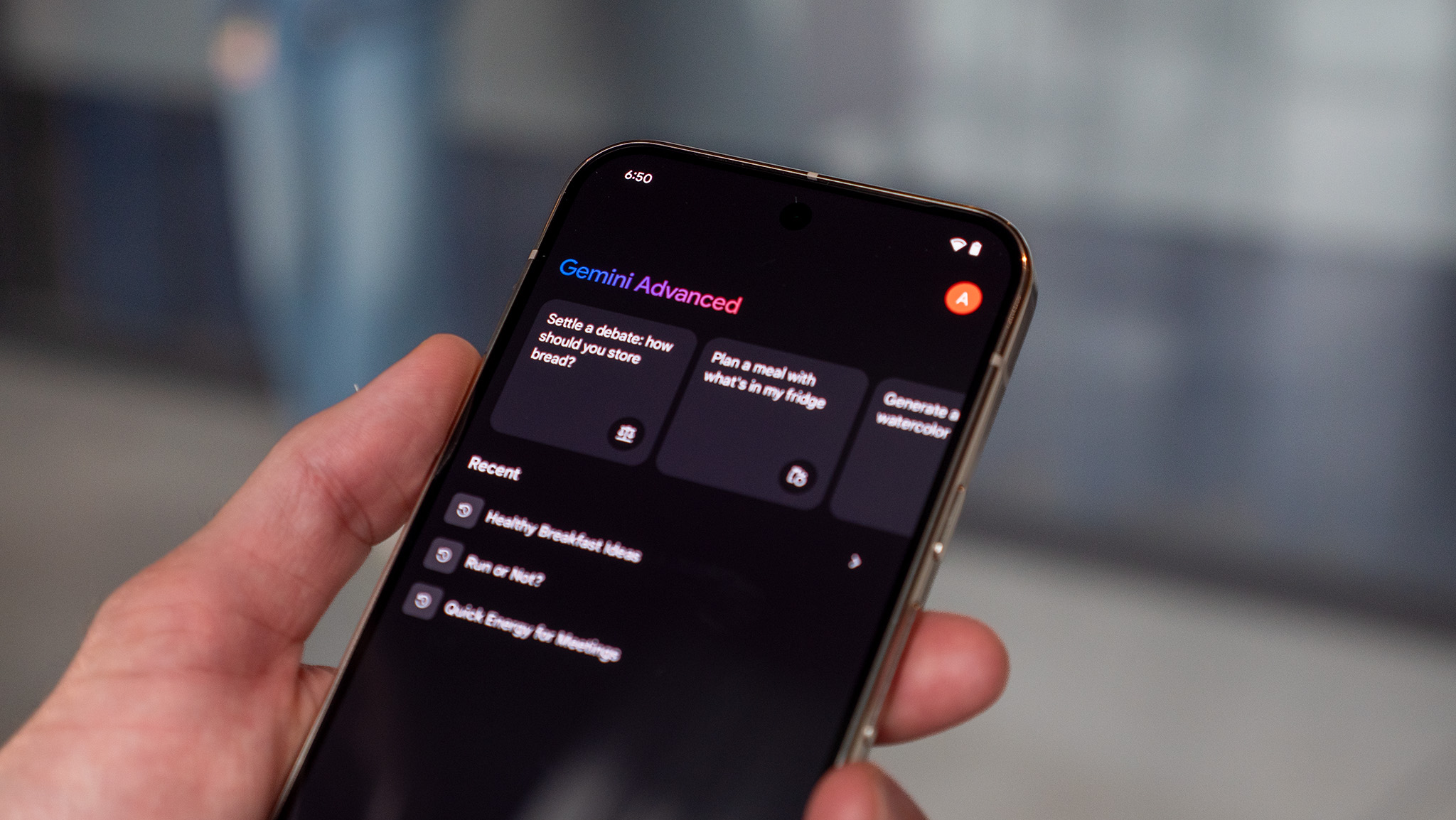
What you need to know
- Google announced the arrival of Veo 2 for Gemini Advanced and Whisk experimental users.
- In Gemini, Veo 2 will leverage a user's text description to create a short, eight-second clip that they can share to YouTube Shorts or TikTok.
- Its experimental model Whisk gains "Whisk Animate," which lets users turn their generated photos into cinematic-quality video clips with Veo 2.
- These updates are rolling out today (Apr. 15) for users globally; however, those in Whisk will need the Google One AI Premium plan.
Google is expanding access to its "photorealistic" video generator, Veo 2, today (Apr. 15) for Gemini users and Whisk testers.
Powered by Google's Veo 2 video generation model, its press release states its abilities are now arriving for Gemini Advanced users globally. The company touts its AI model's ability to "translate text-based prompts into dynamic videos." Integrating with Gemini, Google says users can create videos ranging from short stories to visual concepts and "specific scenes." The feature relies heavily on the user's description, so those getting involved are encouraged to be as detailed as possible with Veo 2.
As it hits Gemini Advanced, users can select Veo 2's capabilities in the drop-down menu. After inputting your text description, the model will create a short, eight-second clip. The file will be provided in MP4 format with a 16:9 aspect ratio.
Users can take their Veo 2 generated videos and share them. For mobile, Google directs users to the new "Share" button, which will let you upload your eight-second clip to YouTube Shorts and TikTok.
As this rolls out for Gemini Advanced users, Google states it's taking the safety of this video generator seriously and will continue to listen to user feedback. More importantly, safeguards are in place to ensure users cannot generate content that violates its policies. All videos generated in Veo 2 are marked with SynthID, giving awareness to all others that the content shown has been AI-generated.
Gemini Advanced users will also find a "monthly limit" on the number of videos you can have Veo 2 create. While the magic number wasn't stated, Google says Gemini will let you know when you're approaching your limit.
Getting into Whisk


Veo 2 is also arriving in Google's current AI experiment, Whisk. The model's arrival introduces "Whisk Animate," to help users better visualize their ideas through AI generation. While Whisk testers are used to working with images, Google's Veo 2 update lets you take those photos and give them life — if life was an eight-second clip. Users should find vivid and bold colors in these short clips.
Be an expert in 5 minutes
Get the latest news from Android Central, your trusted companion in the world of Android
Whisk Animate, courtesy of Veo 2 is rolling out today (Apr. 15). Users can give it a try; however, it is restricted to global Google One AI Premium subscribers.
Last December, the company introduced new updates for its Veo 2 and Imagen 3 models. That announcement also held the grand introduction of Whisk, an experimental AI test for Labs users. The model's tagline is "Prompt less, Play More," which is highlighted by Whisk's ability to opt to forgo text descriptions by providing images to fit its three requirements: subject, scene, and style.
Whisk will "consider" everything in those images to create a brand-new product for whatever you have in mind. At the time, Google highlighted that its AI could get crucial details wrong, like hair, skin tone, and the like. However, Whisk contains a "Review & Edit" button that users can utilize to push the AI to get things right.
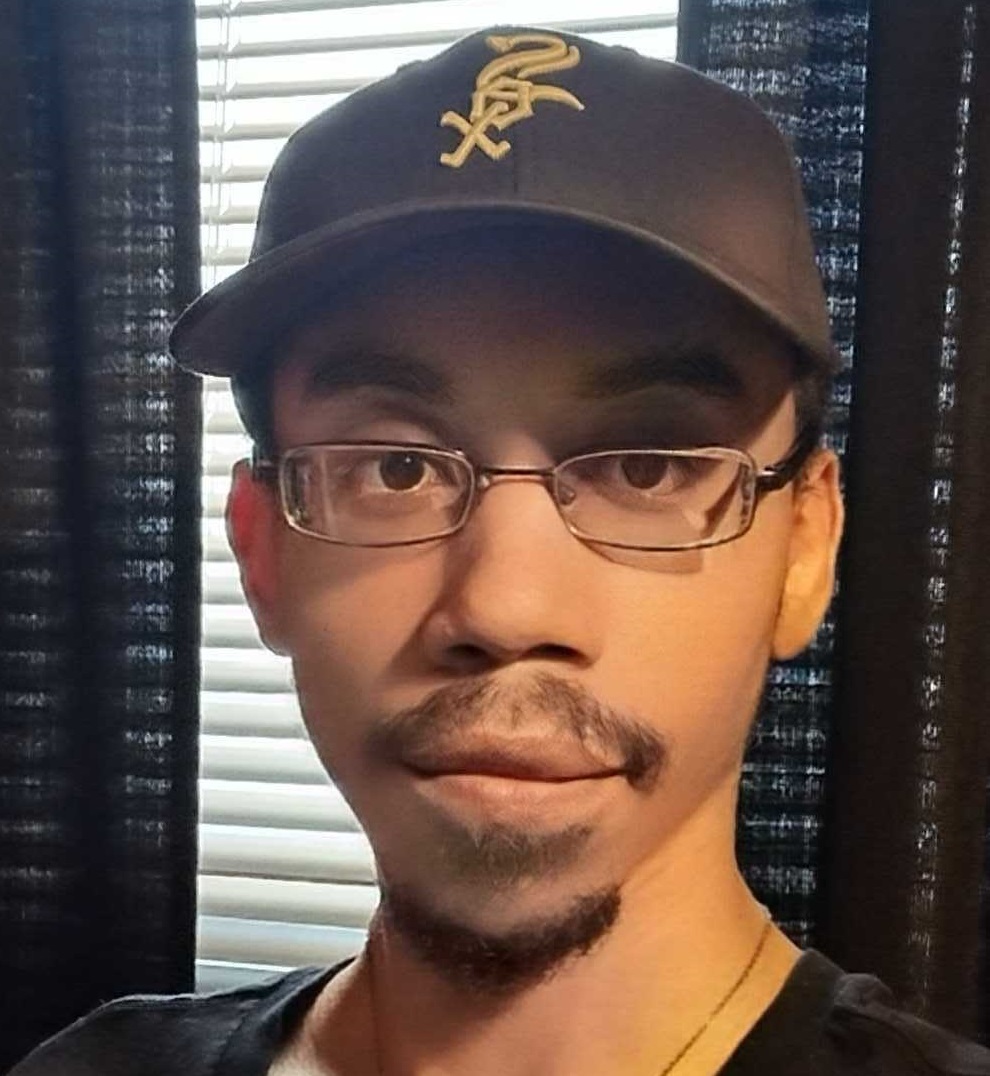
Nickolas is always excited about tech and getting his hands on it. Writing for him can vary from delivering the latest tech story to scribbling in his journal. When Nickolas isn't hitting a story, he's often grinding away at a game or chilling with a book in his hand.
You must confirm your public display name before commenting
Please logout and then login again, you will then be prompted to enter your display name.
