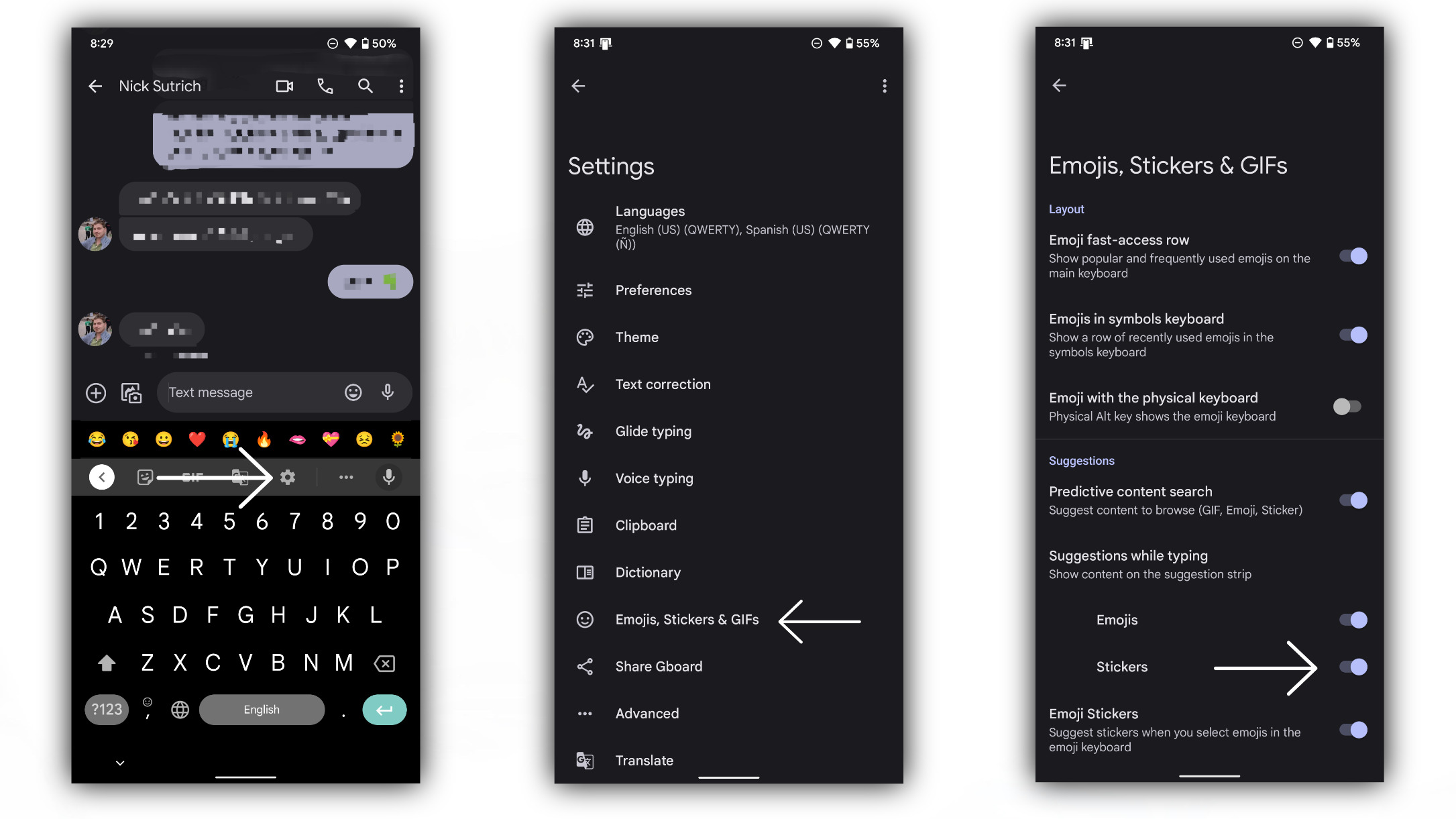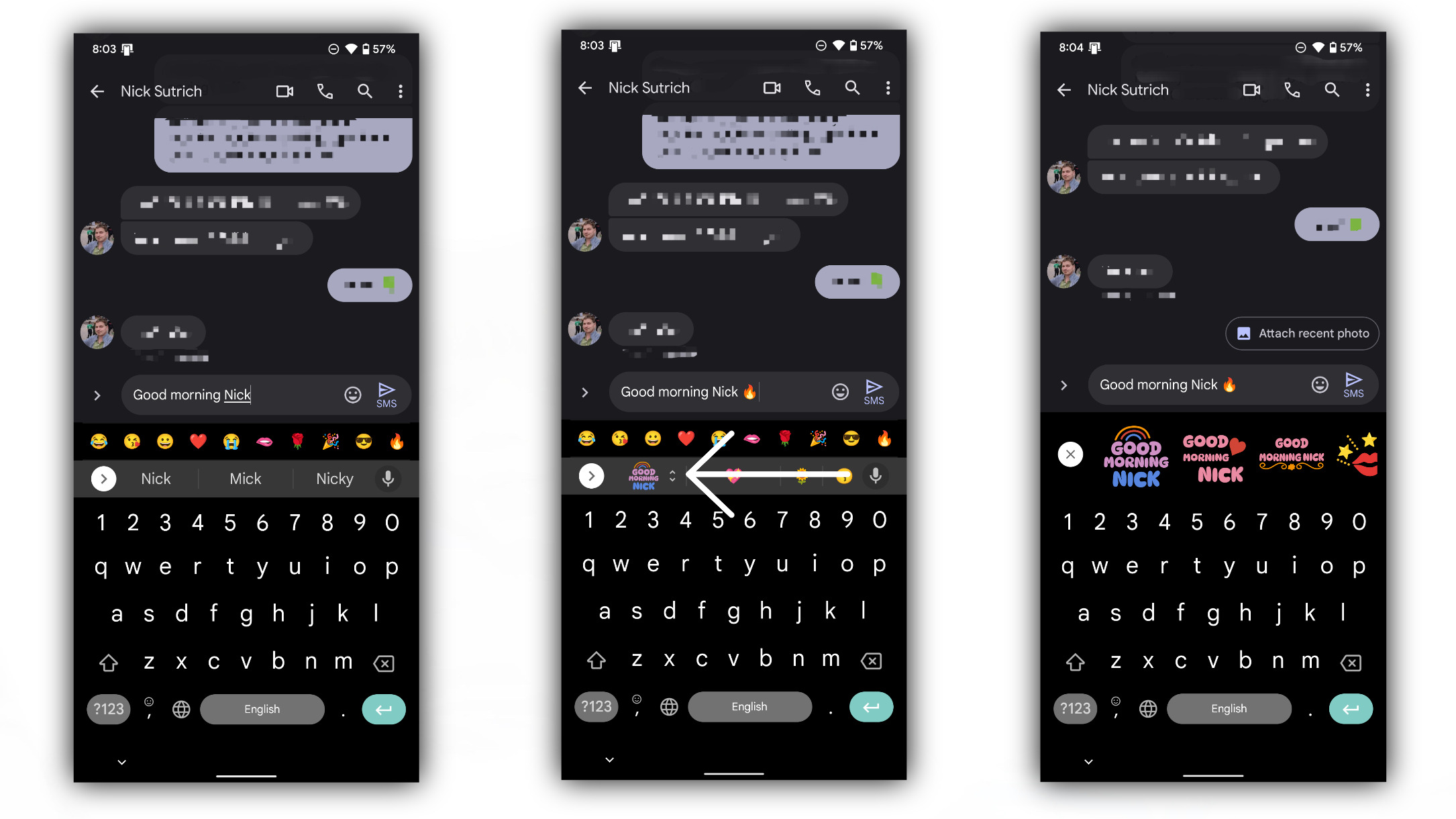How to use Gboard to create and send custom text stickers
Custom text stickers are a fun new way to greet your friends with Gboard.
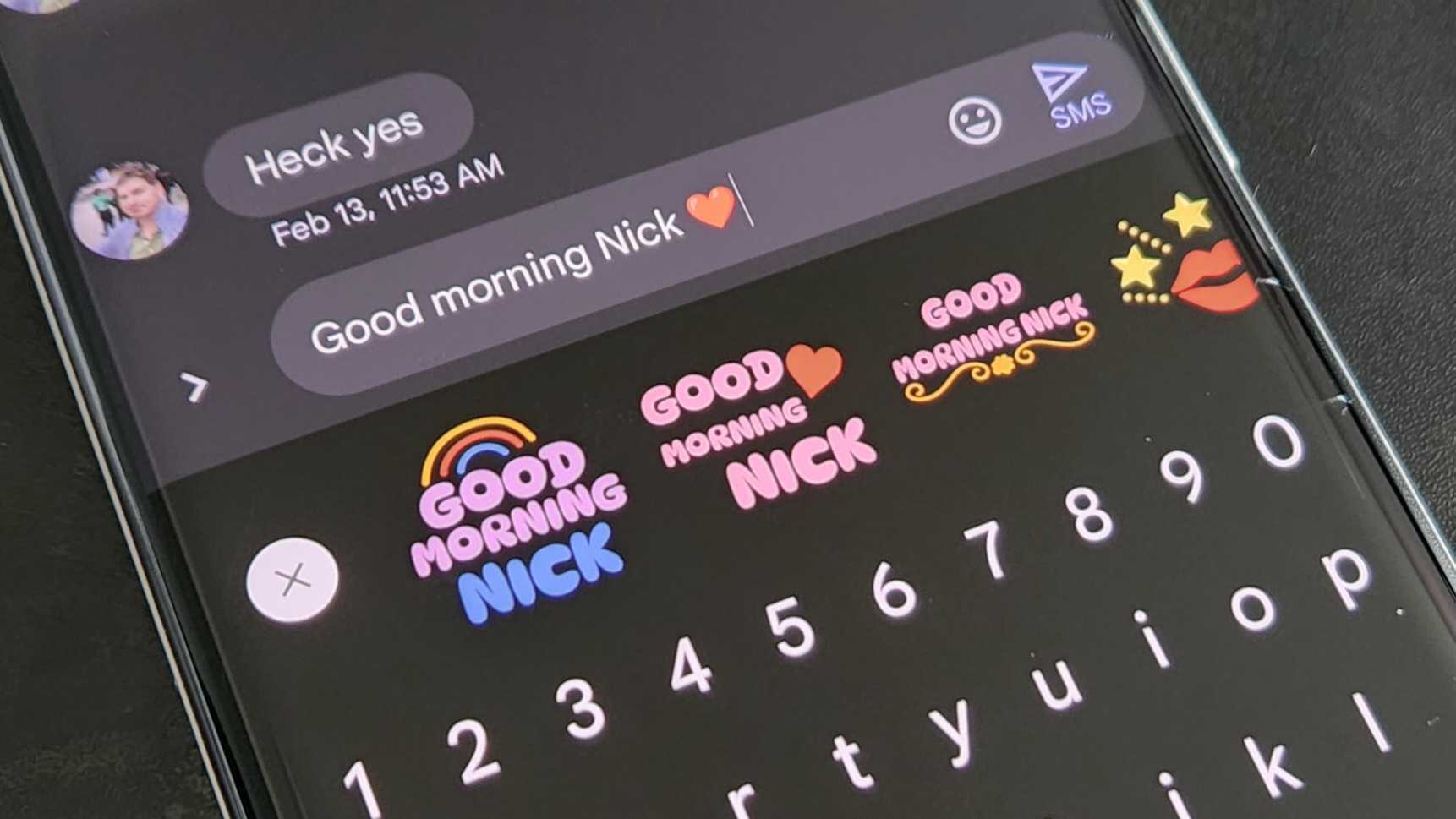
One of the best things about using Gboard is the fact that it makes communicating so much fun. It gives you easy access to emoji GIFs, stickers, Bitmoji, and even the super fun Emoji Kitchen. Recently, Google added a new feature to the bunch, letting users quickly create custom text stickers based on what they type.
These new custom text stickers are a great way to celebrate your friends, whether it's wishing them a happy birthday, congratulating them for something, or simply saying good morning. The feature began rolling out to Google smartphones, including the Pixel 6 series with the March 2022 Feature Drop and is now available on many other Android phones. However, fear not if you haven't yet figured out how to use it. This guide should get you sending custom text stickers in no time.
How to set up sticker suggestions
Before you can start creating custom text stickers, you have to first make sure Gboard is set up to automatically show sticker suggestions as you type. Fortunately, this is easy enough to do.
1. Tap the settings icon on Gboard to open up your keyboard settings.
2. Select the "Emojis, Stickers & GIFs" option towards the bottom.
3. Under the "Suggestions" section, toggle "Stickers" on. Now, when you type, Gboard can suggest fun stickers for you to include in your messages.
How to create custom text stickers
1. Open your messaging app, select a thread, and begin typing in the text field.
Get the latest news from Android Central, your trusted companion in the world of Android
2. After typing your word or phrase, add an emoji. This can be any emoji.
3. A sticker will appear based on what you typed. Select this to view more options.
4. Select your option, and it'll be attached to your text field, replacing what you typed. Press send.
Customized and ready to go
That's it! Now you can start sending colorful text creations to your friends, making your "Happy birthday" message stand out among the rest. Fortunately, the feature isn't limited to just Pixels either and should work on many of the best Android phones.
However, keep in mind there is a limit to how many words or characters you can create custom text stickers with, and you'll have to play around with them to see what works. Additionally, the feature only works with Gboard in English (in the United States), although it will likely expand to more languages down the line.
Of course, if custom text stickers don't quite say it, you can always create your own Gboard Emoji Kitchen mashups, which are always amusing.

If you're looking for an inexpensive Android phone packed with tons of value, the Pixel 7a is for you. It's powered by a flagship Tensor chip that gives it incredible performance for a phone in this price range, and photos look incredible.

Derrek is the managing editor of Android Central, helping to guide the site's editorial content and direction to reach and resonate with readers, old and new, who are just as passionate about tech as we are. He's been obsessed with mobile technology since he was 12, when he discovered the Nokia N90, and his love of flip phones and new form factors continues to this day. As a fitness enthusiast, he has always been curious about the intersection of tech and fitness. When he's not working, he's probably working out.