Android Wear 2.6 adds Recent Apps complication, download progress indicator, and more

If you're still the proud owner of an Android Wear watch, we've got some good news to brighten up your Wednesday morning. Version 2.6 for Android Wear was recently made available for download in the Google Play Store through its companion phone app, and there's a decent amount of new features here that should make using Android Wear all the more enjoyable.
For starters, there's a new watch face complication that allows you to quickly open up whatever your most recently used app is. To add this, simply open up the editor for whatever watch face you'd like to use, tap on the complication area you want to add it to, and choose "Recept app" that can be found in the General category. Once this is added, the complication icon will change to that of whatever app is has been opened the latest.
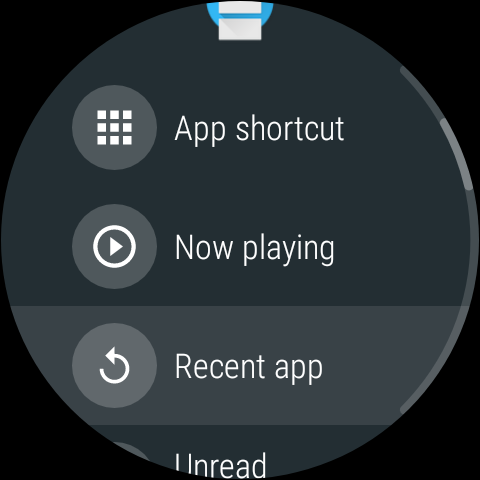
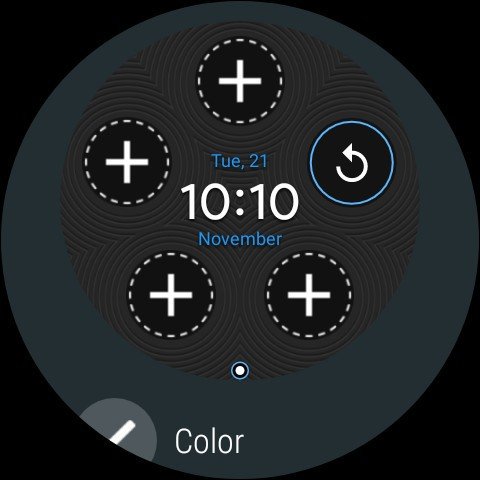
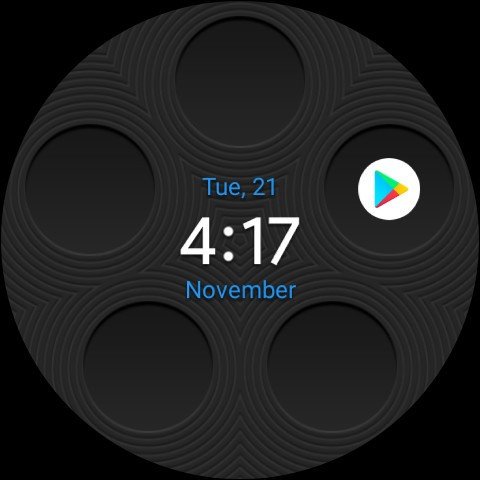
Speaking of apps, you can now actually see how long it'll take for a new one to download on your watch. This is something that's been annoyingly absent from Android Wear since its inception, but with 2.6, downloading a new app will now show a download progress card that tells you how many minutes or seconds are left before your download is complete.
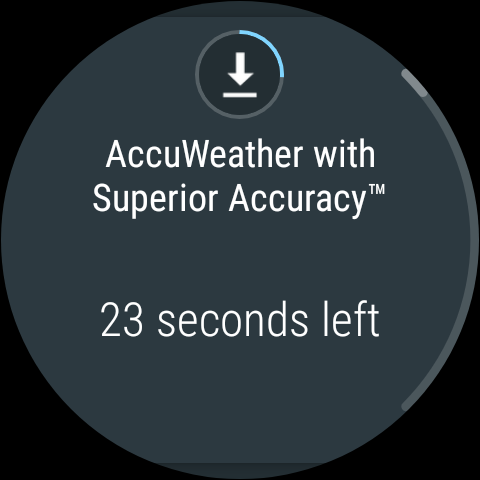
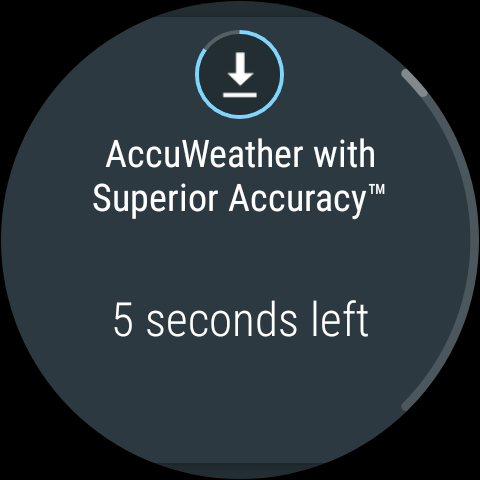
Along with these two bigger changes, Android Wear 2.6 also introduces the ability to see Wi-Fi, Bluetooth, and cellular icons in your Quick Settings page, the size of text for notifications now changes based on how much is being shown on the screen at once, and there are also fixes to accidental swipes and gestures that some users were previously complaining about.
Android Wear 2.6 is available now on the Play Store.
Samsung's Gear Sport is currently the best alternative to Android Wear
Be an expert in 5 minutes
Get the latest news from Android Central, your trusted companion in the world of Android
Joe Maring was a Senior Editor for Android Central between 2017 and 2021. You can reach him on Twitter at @JoeMaring1.

