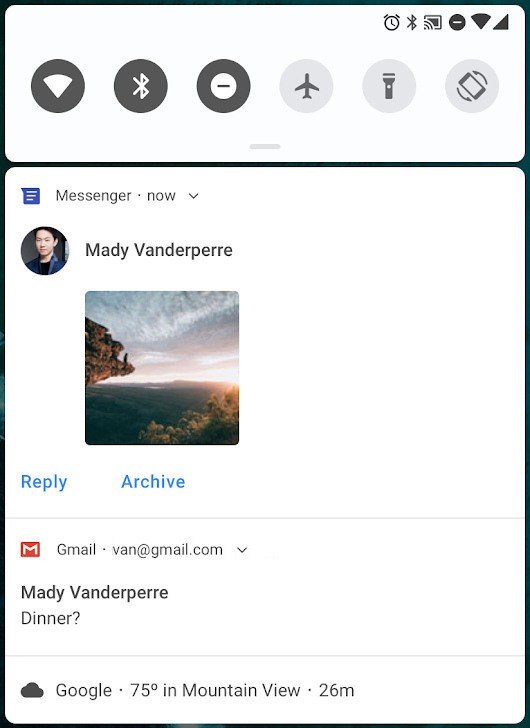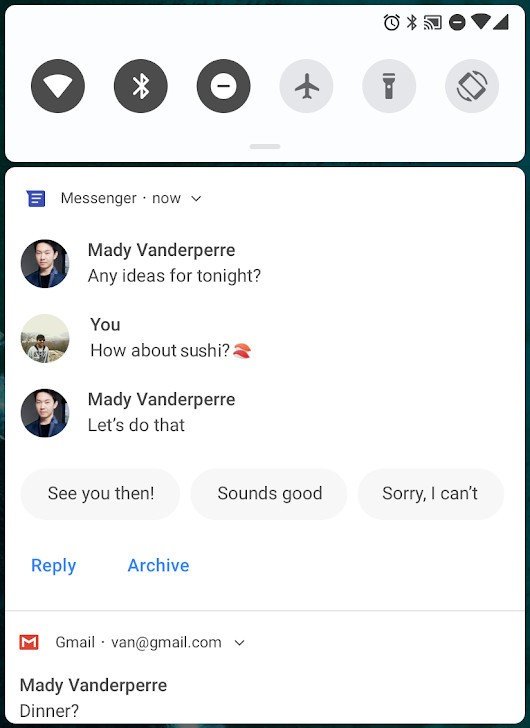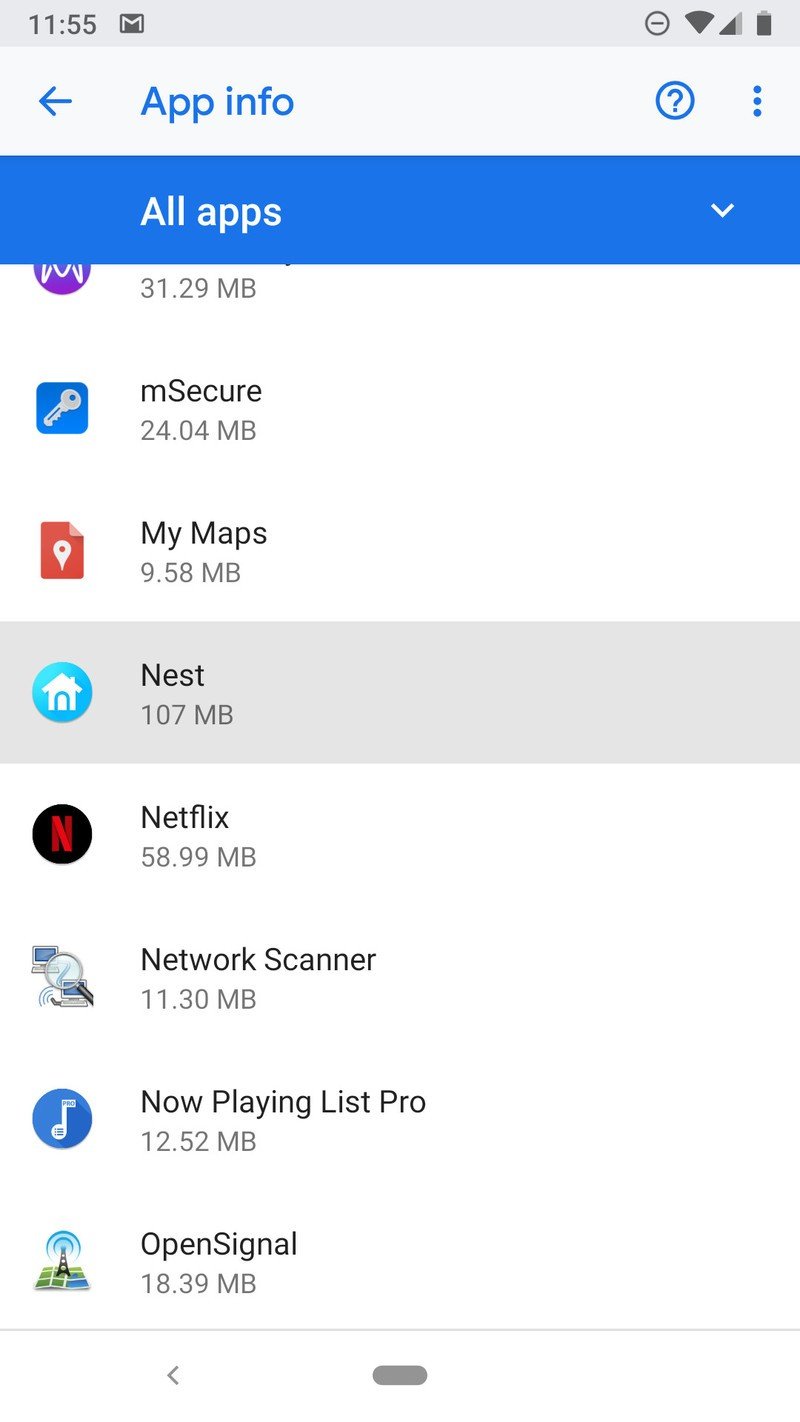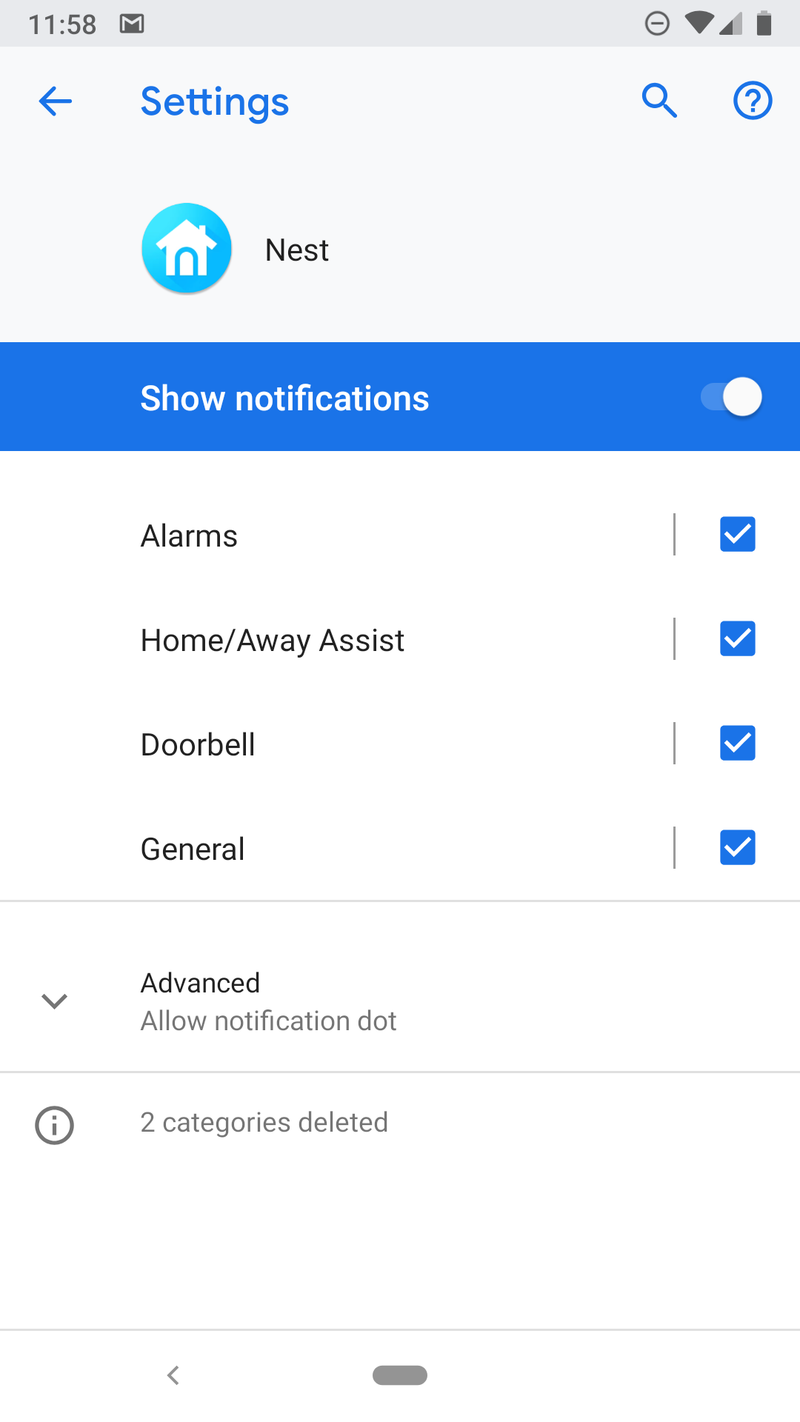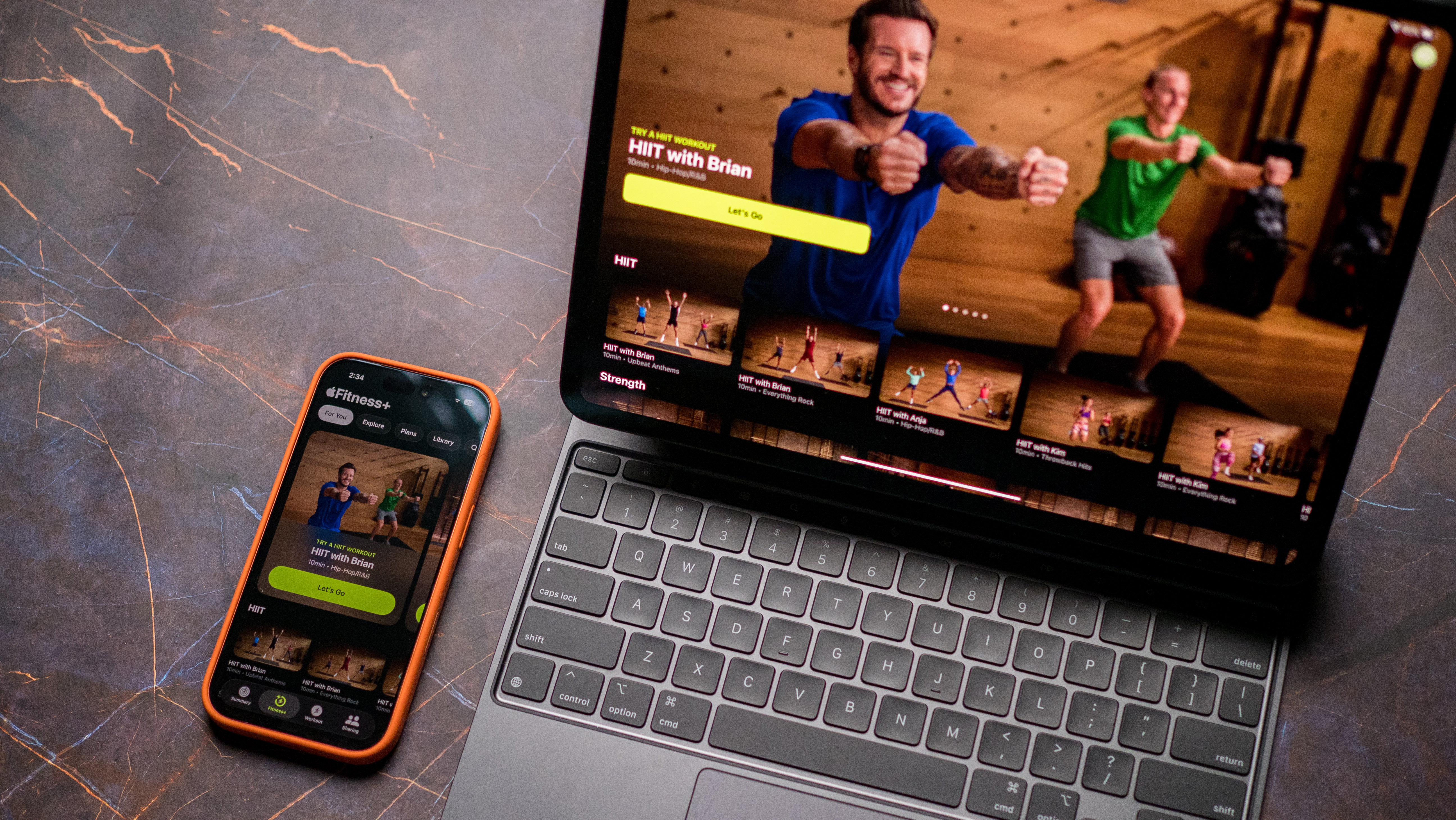Notifications are one of the best things about Android Pie
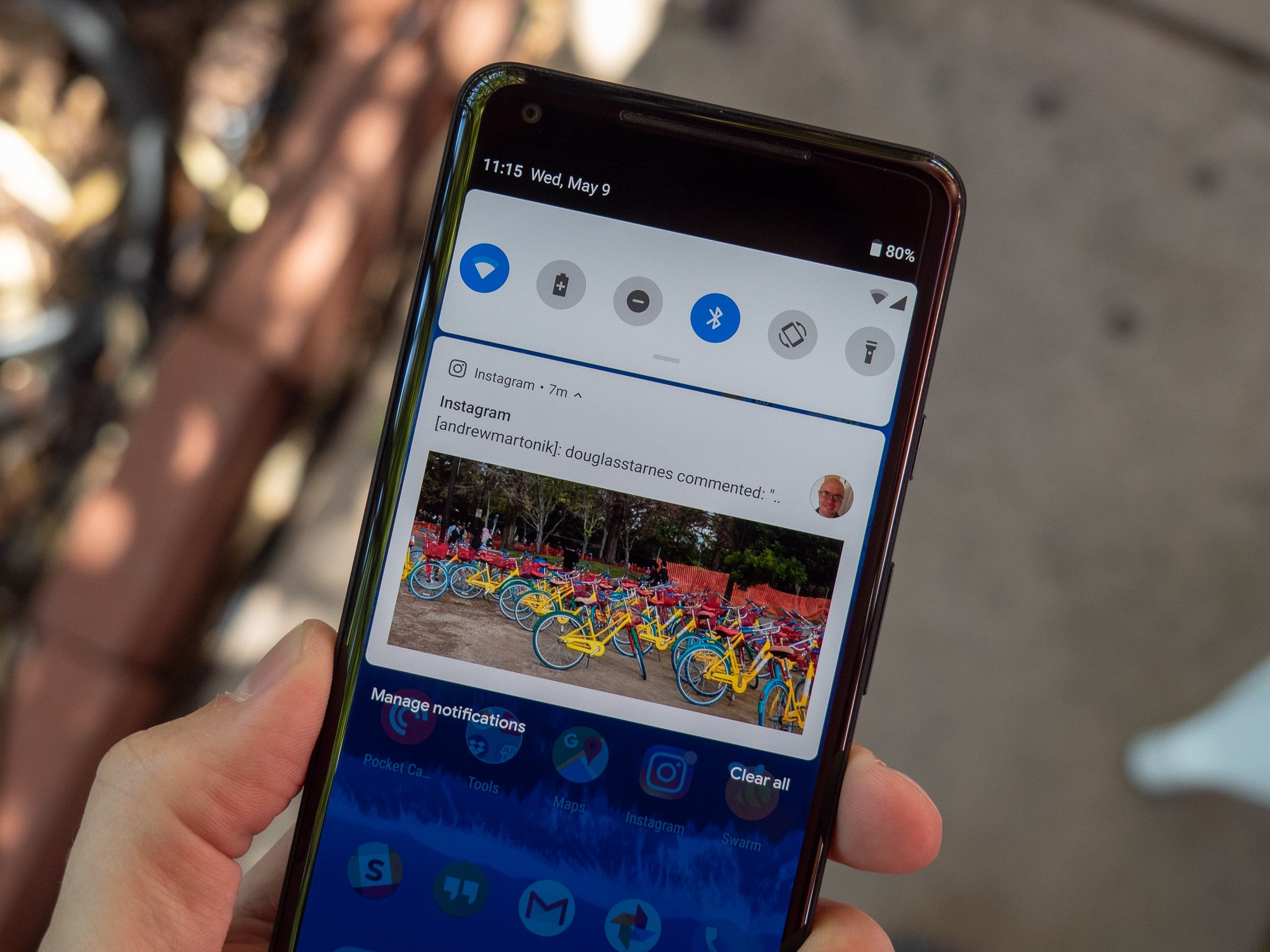
One of the best features of Android is its notification system. It uses the best ideas from companies that originally got it right, like Palm and Nokia, then blends them into a display of information and rich content that we have all come to rely on. Because the notification system is very important for a handheld device that's supposed to keep you in touch with the world around you, it's also constantly being improved. Android Pie is no exception.
Android notifications improve every year. Here's what happened with Android Oreo.
A new look
Your notifications can (and often do) look very different depending on which company made your phone. That's also part of Android's notifications — they are customizable by the developers that built Android itself, as well as app developers that know best what notifications their apps should generate. Phones from manufacturers that tend to follow Google's lead, like Motorola and Sony, things will be softer, rounder, and more colorful with Android Pie.
Gone are things like grey lines to act as separators, and instead your status bar — which also has a new look to accommodate display notches — won't become part of the shade when it's drawn. Instead, the shade transforms into a card interface with round corners and bright icons for quick settings, and a second card for the actual notification content. The bright colors and round corners will be subject to individual tastes (and debate) but it's evident that someone at Google spent a lot of time and attention to detail here.
The change looks more drastic than it is, and that's likely by design, too. Android's notification shade doesn't need to be rebuilt or changed too much at once. That's how you ruin a good thing. Instead, time should be spent to find the perfect interface to show us what we expect to see. Android has matured.
Smarter everywhere
Smart replies using Google's machine learning algorithms come standard with Android Pie. Your phone parses the content of a message when it shows a preview in the notification, and as a result, you are given three smart replies you can send with a single tap. These have been supported since Android 8.0, but now Google is building them into the notification system for all app developers to use. You can, of course, choose to ignore the suggestions and type you own reply directly from the notification if you like.
And you may very well be able to use the notification shade without opening your messaging app. Pie brings changes that identify the sender and display the last few lines of the conversation at the top of your phone. The new Person class can fetch user details from your contacts and show avatars, nicknames and other information about who is talking. It even works for group messages.
Get the latest news from Android Central, your trusted companion in the world of Android
When you want to reply, there is no need to open the app. Everything you need is available at the bottom of the shade including things like saving as a draft, mark as read, delete, and reply just like the reply field in the app itself. For those of us who tend to send short and sweet messages, it's like having a second miniature version of the app in your notifications.
Only what you want to see
Pie brings much better control over notification fine-tuning. You've always been able to stop an app from notifying you completely, but as Android's notification system gets better, tools like choosing which type of notification you see from an app improve, too.
Anytime you get notified you can long press it, then tap the information icon in the top right. That takes you to the apps settings page, which you can also reach through device settings under Applications or Apps & Notifications depending on which type of phone you have.
Once on an app's settings page tap the Notifications listing and you'll have control over what categories of notifications you want to see, and how you want to be notified.
Goodbye, Mr. Annoying
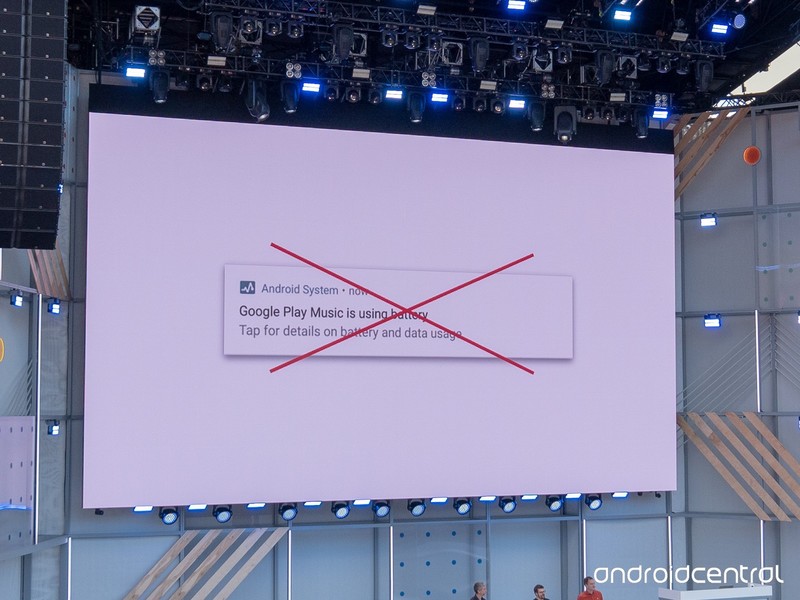
With Android Pie, the "APP_NAME is using battery" message that has bugged so many users is now a thing of the past. You can still look into the battery usage through the settings should you need to do so, but seeing that YouTube is using the battery because it has not yet been closed by the system isn't going to haunt you any longer.
Shhhhh!
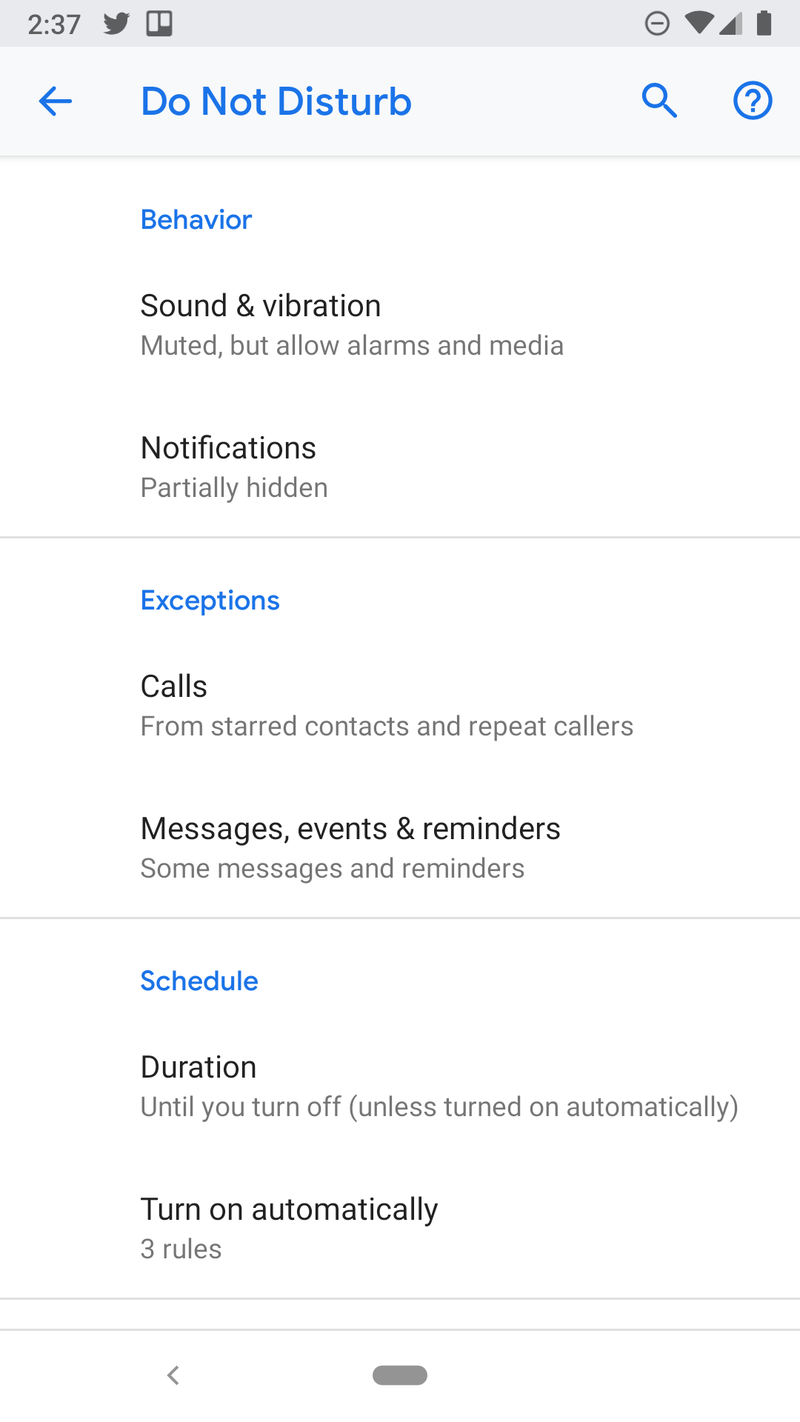
Do Not Disturb has once again been tweaked with Android Pie. You can now change out Do Not Disturb settings in a way that makes sense.
Long-pressing the Quick Settings Do Not Disturb icon gives you the option to toggle what gets muted, exceptions to the general rules, and schedule when Do Not Disturb is automatically enabled.
We're not sure how manufacturers will make changes here, but it's nice to see bare-bones Android have a little more control over what's an important feature for a lot of us.
Notifications matter
Notifications are one of Android's long-standing strengths. Google always makes improvements when a new version of Android rolls around, and with Android Pie they've done a great job.
We can't wait to see what our favorite developers can do with these new tools!
Updated September 2018: Android 9 Pie is officially out! We've gone through the settings and checked out all the goodies.

Jerry is an amateur woodworker and struggling shade tree mechanic. There's nothing he can't take apart, but many things he can't reassemble. You'll find him writing and speaking his loud opinion on Android Central and occasionally on Threads.