Android 5.0 Lollipop bugs got you down? Here's how you (might be able to) fix them

These few fixes may help you fight those Lollipop bugs
The rush to update Android phones and tablets to Lollipop has just begun. The obvious players — Google's Nexus devices and Motorola — are getting Lollipop updates to all eligible devices now, and we've already seen LG and Samsung dip their toes into the update waters.
This is a good thing. (Most of the time.) Android and the people who use it in their smart devices have a reputation for poor update practices and procedures to overcome, and pushing new software in a timely manner is what it will take to do that. We'll leave discussion about why we expect or need an OS update on our small computers for another time.
Of course, with any and all system updates come bugs. Some are universal and affect everyone. Some are device-specific, and some seem to be bad luck — the kind of bad luck that comes with every major system software update.
Luckily, there are some things you can try to alleviate some issues should you be having them. None of these are fool-proof, and they may or may not work for you, but they need to be discussed because they have worked for others.
Let's do that.
Some things can't be fixed
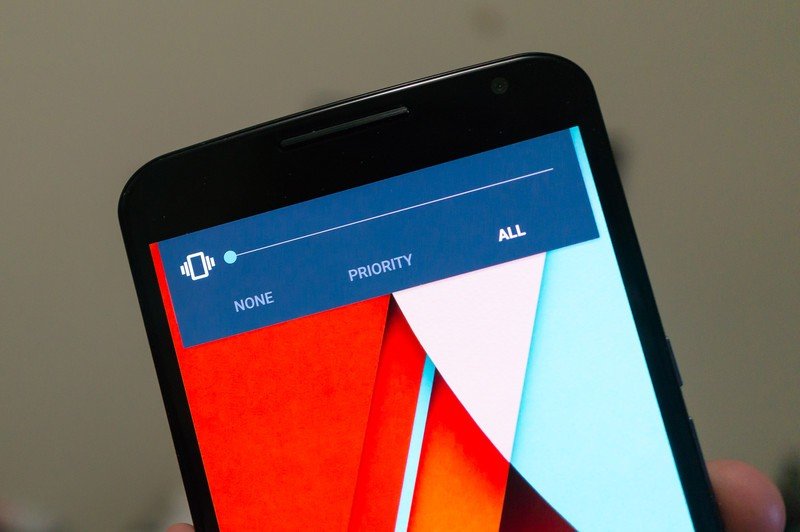
There are some "issues" that you're not going to be able to fix. The Nexus 6 bug where the time is one minute behind every other device on the same network isn't something that will go away without the folks at Mountain View doing something. The same goes for slow SMS messaging on Sprint Nexus phones. Or the way the Nexus 4 gets slower and slower the longer you use it.
Be an expert in 5 minutes
Get the latest news from Android Central, your trusted companion in the world of Android
This also applies to intended changes like the Material Design you may hate, or the way muting and priority notifications are handled. Sorry, Phil.
Chances are these aren't hardware issues, and can be fixed with attention to the relevant parts of the Android code. And it's something that early-adopters (read: people buying Nexus phones and tablets) should be used to by now. I forget how many point updates it took to get Gingerbread right on the Nexus S, but it will take about the same number to get things right with Lollipop. Severe issues will get priority (and hopefully quick fixes), while more trivial issues like a clock that's one minute behind will get fixed later.
Just know that Google isn't going to abandon anyone, because that's not a good way to continue to make money. The Nexus 6 and Nexus 9 are consumer devices, sold in your carrier store. Google will spend as much money and time as they need to make things right, and the relevant changes will trickle down to the rest of the current Nexus phones and tablets. Other companies like Samsung and HTC will then take these fixes and bundle them into their versions of Lollipop. All we can do is hope that it's done timely.
Some things we can do

There are some tricks we, as users, can try to fix issues. We shouldn't have to do any of this, and these tips may or may not work for your particular problems, but the general consensus is that these three things can fix a good many user issues with Lollipop.
While these feel a little hacky, know that none of this applies to you if you've altered anything on your particular device. Rooted and ROM'd phones and tablets have their own issues that need addressed separately. Often times fixing one flaw creates another, and discussion about the best way to handle them will be found where you downloaded the custom software. Besides, you probably know about these tricks anyway.
Third-party apps
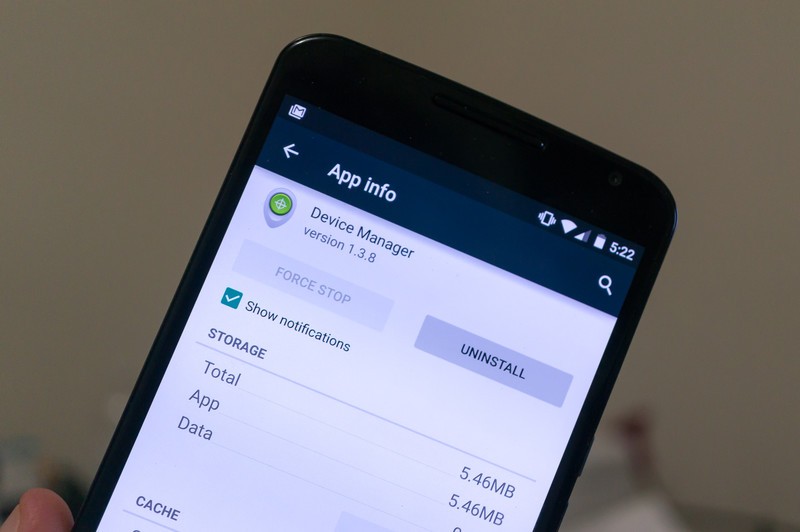
It's very likely that you've run across an application that won't work with Lollipop. Google Play isn't the App Store, and there is no committee forcing developers to do things a certain way. This means that there will be apps that do not work with your device or your version of Android.
The best case scenario is that these apps won't even install. The worst case? These apps install and do something horrible to other apps and functions of your phone. There is no conspiracy, and app developers aren't trying to mess your phone or tablet up. APIs and methods change, and doing things "different" can cause problems. This is especially true if you're coming from KitKat and are updating. Those incompatible apps will still be there.
If you see an app that is crashing, keeping your device awake, or using too many system resources you need to uninstall it. At a minimum you need to talk with other folks who may be seeing the same issues that you are.
Hopefully, the people who created any apps you want to use but can't will get them updated. In the meantime, you may have to use something else.
Clean your cache
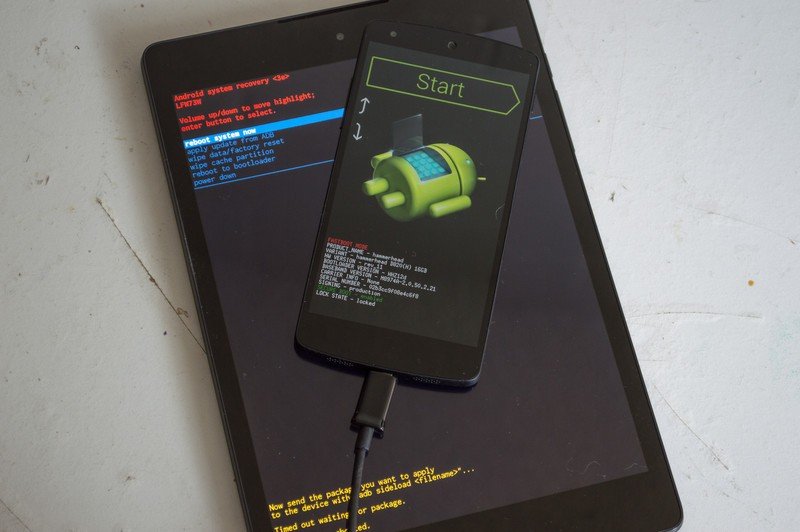
The cache partition on your device is a good place to store data that you'll need frequently. We store images there in the Android Central app, because it makes no sense to have you download the same thumbnail over and over. Most applications use the cache, as does the Android system itself.
Data cached from a different version of the OS than the one you're using now could cause issues. You can go through the apps section in the device settings and clear each item by hand, or you can boot to recovery and clear the entire partition at once. I recommend the latter.
You do this from the device recovery. Getting there is done differently on each manufacturer's platform, but for Nexus devices the process goes as such:
- Power off your device.
- Hold volume down and power until you see a screen like the one pictured above.
- Press volume down until the word Recovery appears in red letters, then press power to reboot into recovery
Once in recovery (a bugdroid on his back with his stomach exposed), hold power then press volume up to get the menu. Use the volume down key to navigate the menu until the erase cache partition entry is highlighted. Press the power button to erase the cache.
This is said to fix stability and lag issues, especially on Nexus devices (the Nexus 7 2013 in particular). It may or may not fix any of your issues, but it is fairly easy to do and won't erase anything on your Android.
The dreaded factory reset
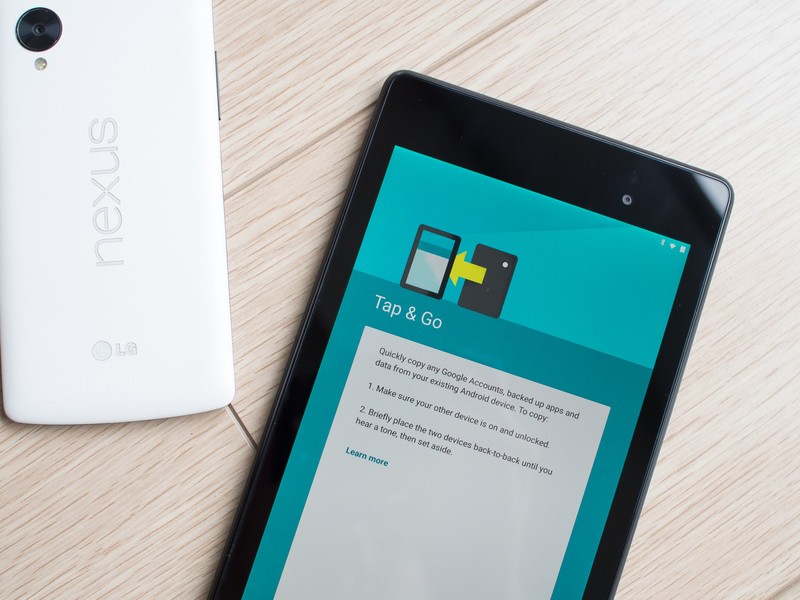
Nobody likes to do a factory reset. Setting up a device is easier than ever in Lollipop, but it's still less fun than being abducted by aliens or getting attacked by a roving band of spider monkeys. None of us like to do it, but sometimes it works.
You'll need to be sure you've backed everything up (including anything on your SD card if your device has one) because you will want to nuke everything — including the SD card.
You do this in your device settings, and it will warn you several times that you'll be erasing all your stuff.
When you get back to normal, you have zero leftover data from any older version of the OS laying around, and until you install any third-party apps things are as bug-free as the software can be. I would also suggest you only install the third-party apps you'll really use, and maybe even check with other users to verify that they behave well on Lollipop before you install them.
While we shouldn't be expected to do these sort of things on an expensive piece of consumer electronics, the simple fact is that sometimes we have no choice. Lollipop brings some big changes to the system and the way apps work, so it stands to reason that things won't go smoothly for everyone.
If you're lucky enough to be mostly bug-free, congrats. But if you're seeing things that don't work as expected, this is where you start.

Jerry is an amateur woodworker and struggling shade tree mechanic. There's nothing he can't take apart, but many things he can't reassemble. You'll find him writing and speaking his loud opinion on Android Central and occasionally on Threads.
