Android 12 Developer Preview 2 hands-on: Lighter dark mode and one-handed usability
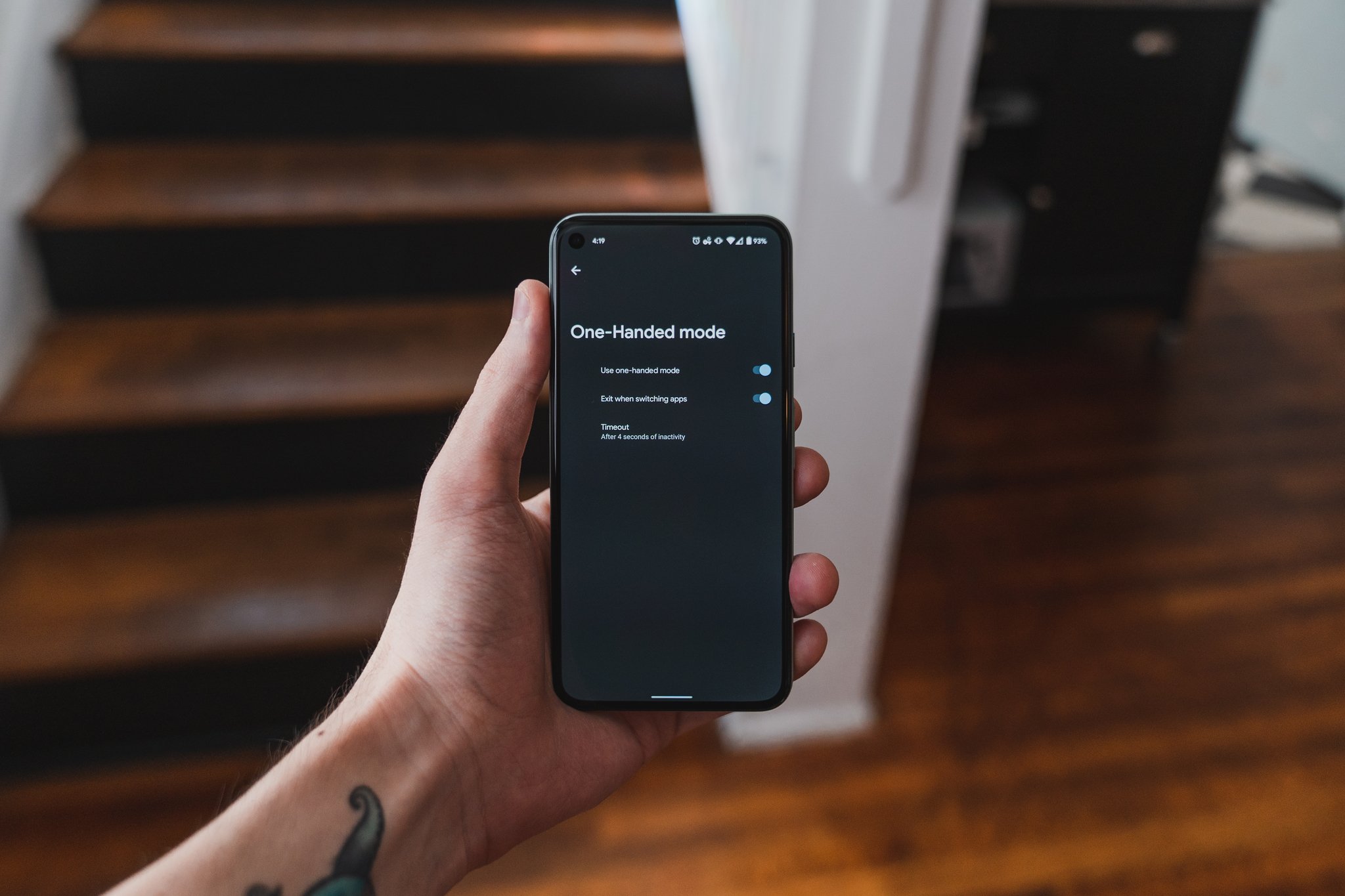
It's been nearly a month since Google rolled out the first Android 12 Developer Preview, and I've been using it daily on my Pixel 5 since its release, with only a small handful of issues and bugs.
Google promised once-a-month updates to its Developer Previews leading up to the first beta release, however, and right on cue, we have the second Developer Preview up and running. Of course, you don't need the best Android phone Google makes to run its pre-release software; this installs just fine on lower-end models like the Pixel 4a, as well.
So what's changed with this second Developer Preview? Quite frankly, not much; if the first build wasn't tempting enough to flash onto your personal phone (which, to be clear, you probably shouldn't do), this one likely won't be any different. But even small changes are changes nonetheless, and we've broken down what's new.
Aesthetic changes
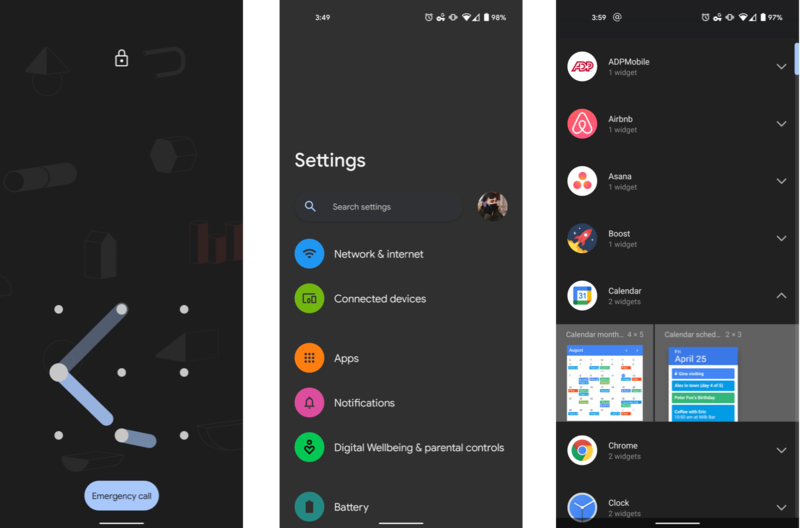
One of the first things I noticed after installing the second Developer Preview was how much thicker the outline is now when drawing my unlock pattern. It's a bit reminiscent of the early days of Android, and it's ... well, it's certainly a look, though you of course may not see this if you unlock your fingerprint or a different security method.
Speaking of new design changes I'm not crazy about, dark mode is getting lighter with every update, and particularly in areas like the Settings app, what was once a perfect AMOLED black (and subsequently a dark shade of blue in DP1) is now a fairly light shade of gray. Battery-related concerns aside (I'm not convinced this alone will make any significant dent on battery life), I just wish the option for a completely black dark mode was still here.
On the home screen, the widgets list has been revamped, as well, now with a much cleaner vertically scrolling list view. You can only view the widgets from one app at a time in this new list view, but I actually think this helps keep the selector a bit less cluttered.
Strangely, the Wi-Fi Sharing screen in the Network & Internet section of the Settings app is now permanently stuck in light mode, though the corresponding Nearby Sharing box detailed in our last Developer Preview hands-on still matches your system setting.
Be an expert in 5 minutes
Get the latest news from Android Central, your trusted companion in the world of Android
Improved picture-in-picture video
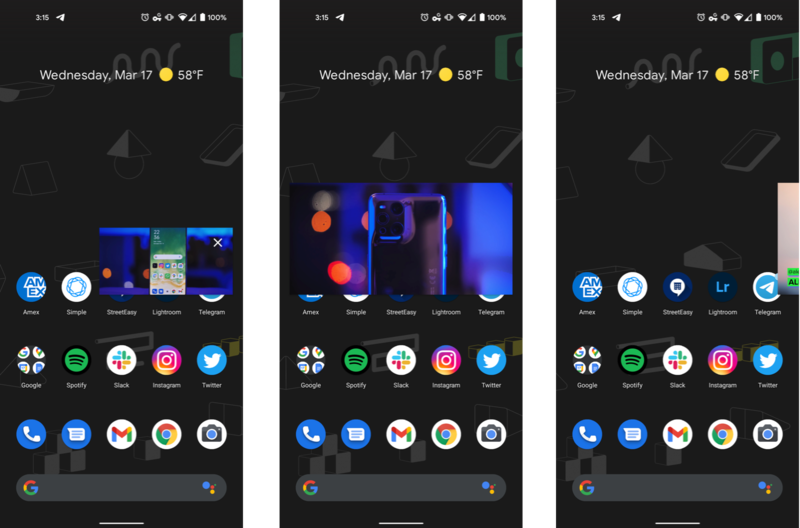
As a chronic multi-tasker, picture-in-picture (PIP) video is one of my favorite additions to recent builds of Android, but up until now, it's been a bit of a messy experience. Resizing floating windows on the first try can still be tricky, and though convenient, PIP windows can often obscure whatever else you're trying to do on the screen.
With the second Android 12 Developer Preview, PIP windows are much more flexible. The transition from a video app like YouTube to picture-in-picture mode when swiping up to the home screen is a bit smoother now, and PIP windows can be expanded to fill the entire width of the screen by either dragging from a corner of the window or pinching to zoom.
Interestingly, when pinching a PIP video with two fingers, the floating window can be freely rotated, though every video I've tried this on resets to its original orientation once you let go.
You can also now pin a PIP window to the edge of your screen by dragging it all the way to the left or right of your display. This keeps the active video from blocking your screen without stopping playback. It's a bit odd to only see a slim portion of the video playing on-screen, but it makes it much quicker to jump back to the traditional PIP view versus coming from background audio playback.
Better support for rounded corners
This is more of an under-the-hood change than one you'll notice in daily use, but beginning with Android 12 Developer Preview 2, developers can set their apps to check whether your device has rounded corners on its display, and optimize the UI accordingly. Through various classifications within the new APIs, they'll even be able to see which corners are rounded, and whether different corners have different radii.
While this may not sound like much at first, if you've ever experienced text in the status bar or other objects being cut off by rounded corners, this step will help tidy things up in the future.
One-handed mode
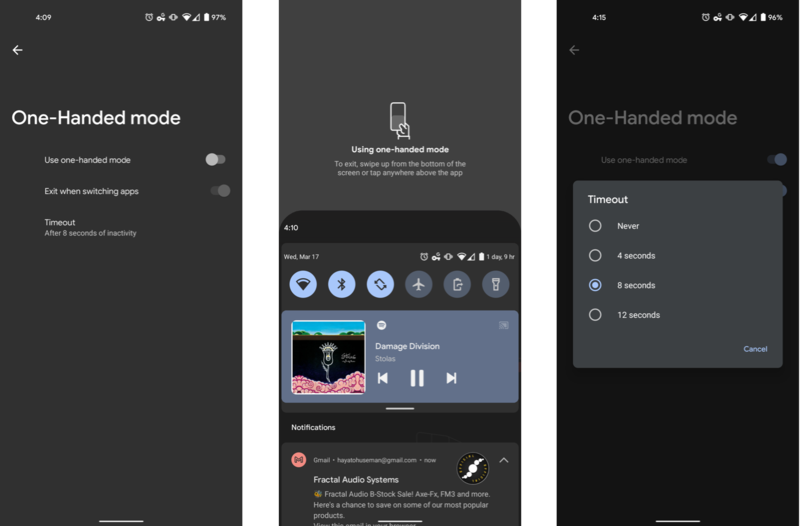
One-handed mode is now tucked in the Gestures section of the Settings app, under System, and can be enabled with a single toggle — in the first Developer Preview, this feature had to be enabled via feature flag, which required some ADB know-how. It's easily activated by swiping down near the bottom of the screen, and functions similarly to Apple's Reachability function in iOS, bringing the entire UI down to roughly the lower half of the display.
Surprisingly, one-handed mode works great in this developer preview, and you can set it to automatically time out after 4, 8, or 12 seconds of inactivity (or never, if you prefer), or exit manually by tapping anywhere in the upper portion of the display. There's a slick, bouncy animation that plays whenever you enter/exit one-handed mode; the whole thing works much better than I would've expected.
At least,it did at first. About five minutes after I enabled it, one-handed mode stopped working on my Pixel 5 altogether, not responding to my swiping gesture. This is still pre-beta software, after all.
Have you listened to this week's Android Central Podcast?

Every week, the Android Central Podcast brings you the latest tech news, analysis and hot takes, with familiar co-hosts and special guests.
Hayato was a product reviewer and video editor for Android Central.

