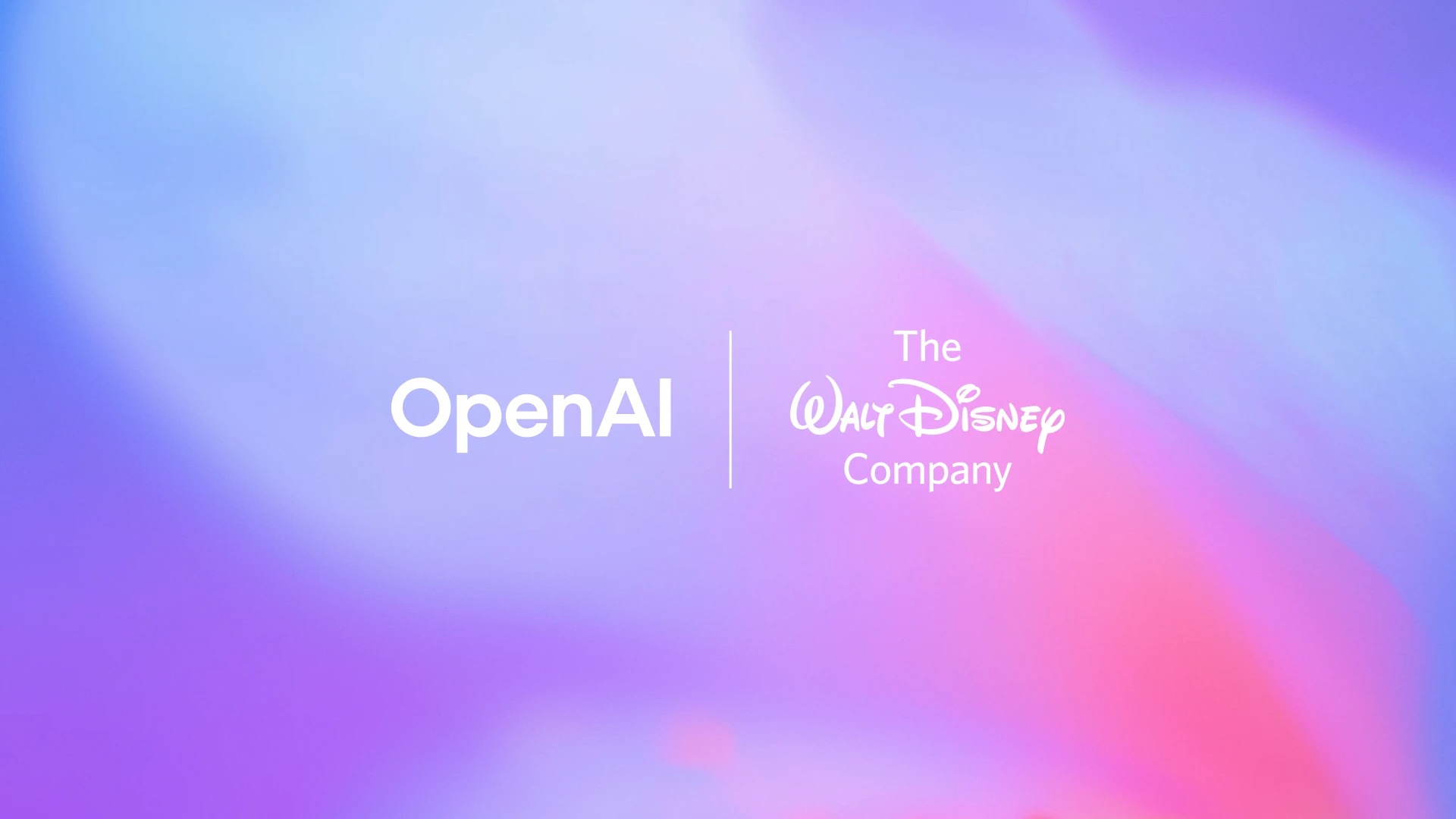Android 101: Uploading images to social media channels
Social networking has become a rather large thing in many of our lives (maybe even more so than we want to admit). Whether you like to update your Facebook status on the go, comment on a friends new picture, tweet to everyone that you did something very pointless, or share a picture you just took with some friends, you don't always want to wait until you are finally home to do this. Luckily, while on the go there are many options that allow you to transmit your newly taken photo's to whatever social networking site you are interested in.
Let's look at a few ways to do that. Many of you are probably familiar with SugarSync, which allows you to upload your information on the go to your computer, but that's not always convenient if you want to share the image right then and there. Luckily, whether you wish to upload to Facebook, Twitter, Photobucket, Picasa, or your favorite forum (Android Central) while on the go, you are able to do so rather easily. Lets take a look at how you can accomplish this, and a brief overview of some of your options after the jump.
Picasa
Let's first take a look at Picasa, as it is the one integrated into with your Google account, and already on your Android phone. Picasa, like several other sites, is basically a Dropbox for you to upload your images while on the go, and be able to view them at a later time, from any computer. Uploading to Picasa from your Android device is very simple, and built right into the share menu. There are other third party applications available for Picasa uploading, but the one built right into the device appears to work the best. What's great about this service is that it allows you to upload not only a single picture that you just took, but also you can select multiple pictures to upload at the same time. Along with the ability to upload them, you can keep them organized on the go by selecting which folder you wish to have them appear in, and if there is not an appropriate folder for the pictures, you can also create a new one.
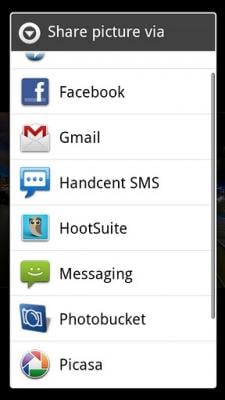
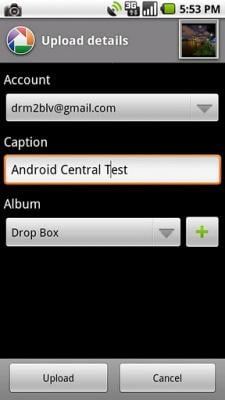
The fact that Picasa is a Google App, and tied to my gmail account makes managing, and using this account much easier. Personally, I tend to forget about some accounts, because, well, there are just far to many URL and log-in's to remember now a days. With Picasa you have not only the option to upload the pictures from the share menu, but you can also chose to use your email to upload them, so this means if your friend snaps a picture and you want it, simply give them your custom address and the picture is then yours. Another sweet feature, is that there is actually a desktop application that can be used to edit your photos, which you can find here.
Photobucket
Photobucket is a site that many of you are probably familiar with, and have personally used in the past, whether to store pictures for personal use, or upload images you wanted to post in forums or other places online. As we all know, in this day and age many people are completely dependent on using their smartphone to do everything, and to have to load the pictures to your computer to load them on Photobucket would be an absolute pain. Luckily they have created an Android Application that will help with this, and allow uploads of these images directly to their online storage. What's great is that once a picture has been uploaded you will have instant access to the links for the image, just like if you were on the web. I find this very handy when posting in the mobile version of many forums, because sometimes a picture simply does a better job of explaining then words ever will.
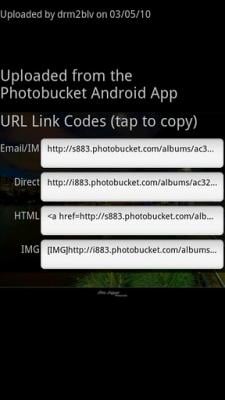
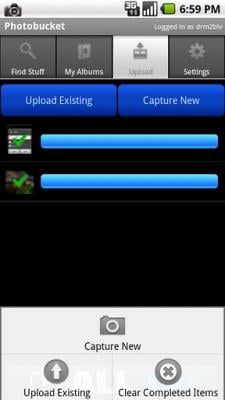
Much like with Picasa, users will see the option to upload to Photobucket right from within the share menu after selecting a picture, but also you can upload right from within their application. Unfortunately, neither of these options will allow you to select multiple images to upload at the same time, but luckily they do give users an individual email address to which they can send these images, giving them the ability to upload multiple at a time. Another alternative option they now offer is the ability to upload each picture automatically once it is taken, which will eliminate the need to go back and do any type of bulk uploads. Once the image has finished uploading, you can access the image links by pressing the menu button, then view links. If you are like me, and spend a lot of time browsing Android Central from your mobile device, you can now take part in the picture threads by simply copying the IMG code, and posting it in the appropriate forum. Now, go have some fun in the Photo Scavenger Hunt, or Post your Homescreen.
Social Networking has become a very large part of many peoples lives, whether it be tweeting something fun to the world, or updating your Facebook status to update your friends and family. While on the go, I always enjoy to take random pictures on my device and share them with my followers on Twitter, and luckily they have made this very easy. The first option to upload photo's comes from within the "share" menu that you are given right after you take the picture. Many Twitter clients offer integration to this, but some that are still in the earlier stages will not offer this functionality. The other option for this will be to go in to your Twitter application, compose a new tweet and then you will select from there the option to add a file, and then chose your picture. Depending on which Twitter client you are using will determine which photo uploading service is used, many of the common ones are TwitPic, TweetPhoto, Twitgoo, yFrog, and many others.
Get the latest news from Android Central, your trusted companion in the world of Android
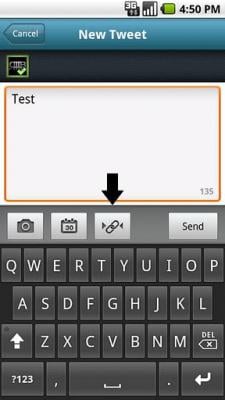
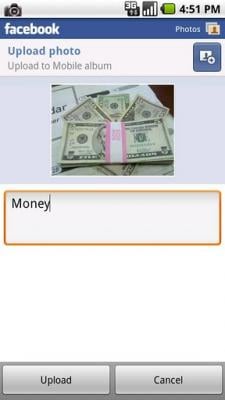
Facebook is a great place to share pictures of family and many other random events with a slightly more closed circuit of people. Uploading of your photo's to Facebook is quite similar to uploading images to Twitter, except it will give you the addition of easily emailing your images to a unique email address. With Twitter you are able to upload to different services, but the addresses vary by each service, making it hard to keep up with it, and somewhat useless. Facebook has added many features that allow the use of email to update, so uploading via email works very well, and adds an extreme convenience for uploading multiple photos.
With the continual growth of social networking, and the use of the advanced cameras we are given on our Android devices, sharing pictures has become very popular. While this has only covered the basics, hopefully the information will assist you in continuing to use more of the features that you have in the palm of your hand with your device.