Android 101: Managing 'favorite' contacts
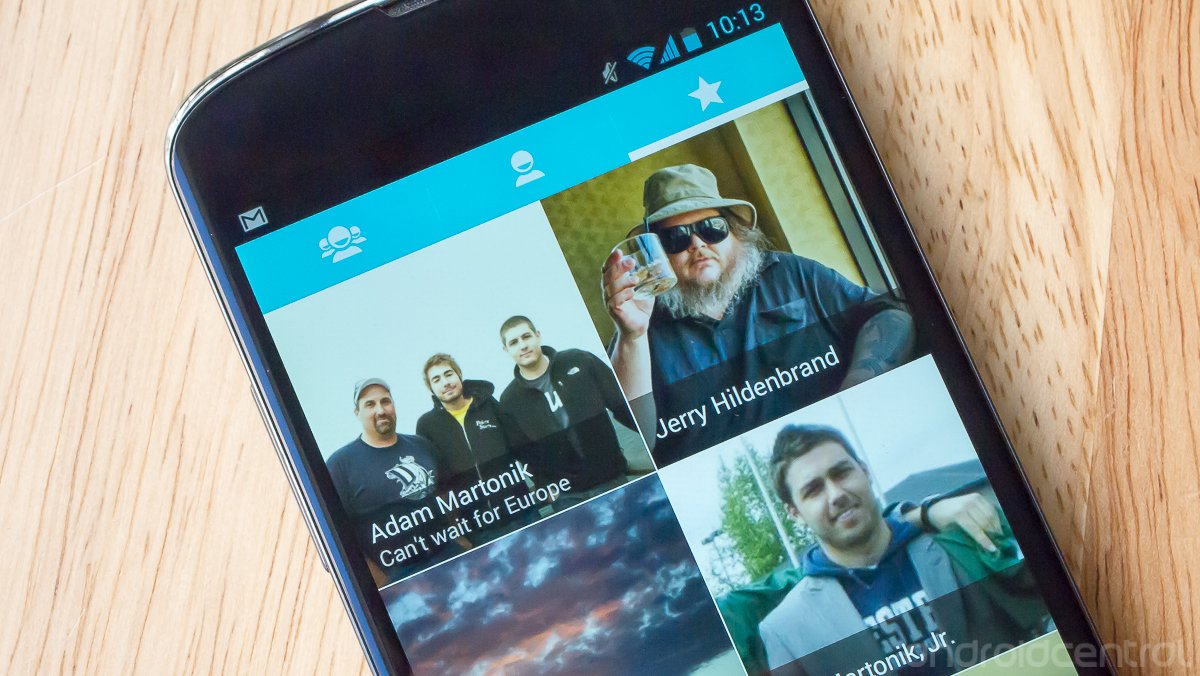
Everyone likes to keep a robust contacts list as a centralized store of information, which is especially the case in the age of smart phones. Although it seems like this list randomly grows and grows (few people regularly "audit" their contacts list), we usually end up contacting the same handful of people over and over again.
This is where the simple idea of a "favorites" list comes in — a quick and useful tool in Android's contact manager that separates your most-contacted people from the rest. Hang with us after the break for a very brief tutorial about Google Contacts and marking individuals as "favorites".
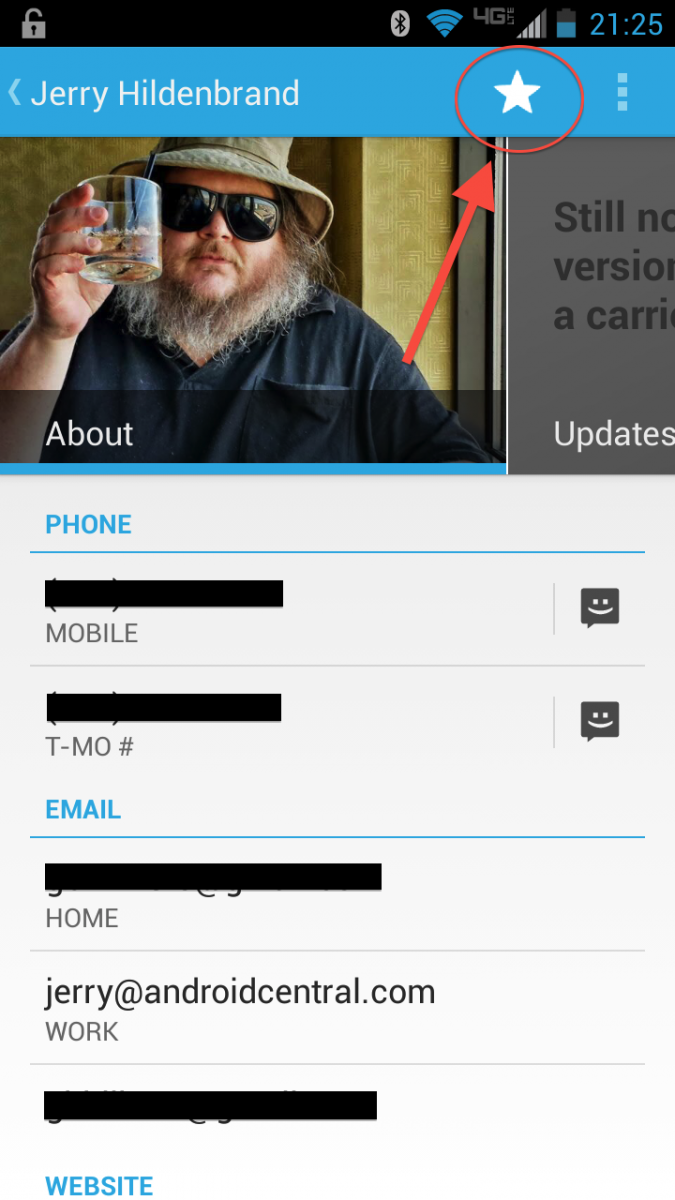
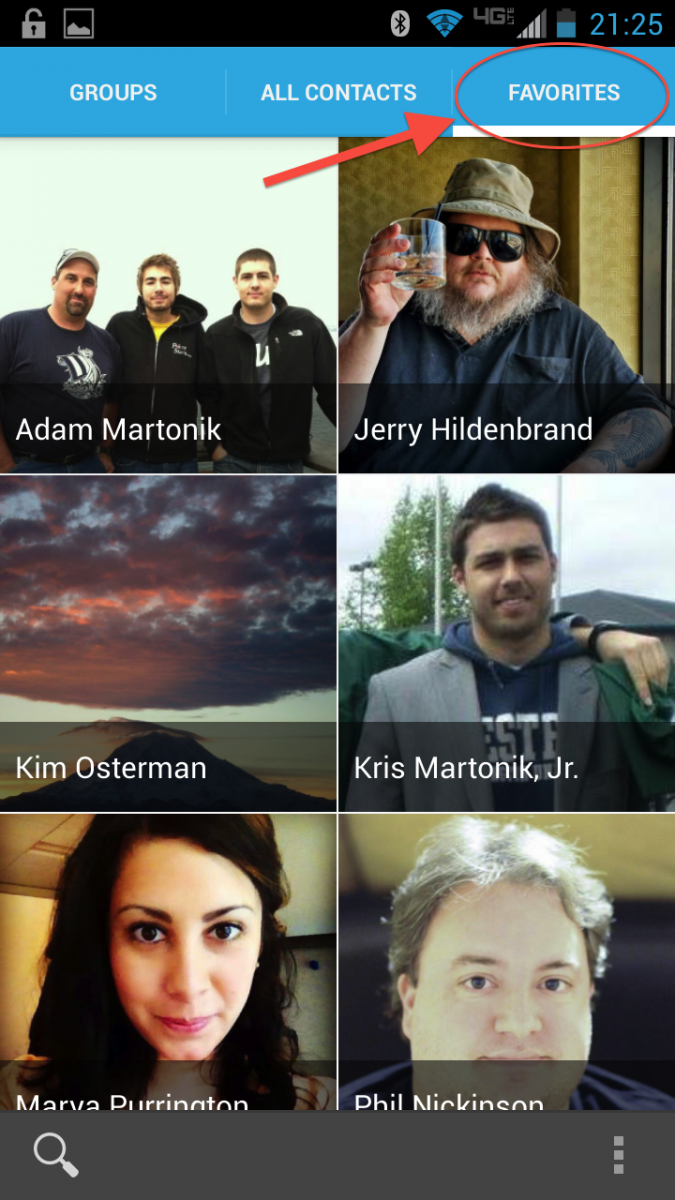
Android has moved from a generic "Contacts" app to an app called "People" to manage contacts, and while the naming may have changed the system is basically the same. The People app links up with multiple accounts, bringing in contact information from each into a central area to manage. Marking a contact as a favorite is easy, just tap on a contact's name, then select the "star" icon up at the top of the contact card. You'll then be able to see a combination of these favorite contacts and your frequently contacted people from the "Favorites" tab of the People app.
The useful part about this People app is being able to sync your favorites across devices using your Google account. Make sure that you're syncing your Google contacts to your phone, and maybe even consider using Google Contacts as your centralized database for ease of backup and syncing between devices. This way any changes you make to your contacts or favorites on one device will make their way to your other Google Account-connected devices as well.
If you have a phone that has replaced the Google app with its own, the process is much the same. Make sure that you're using your Google account as the primary syncing system for your contacts, and mark the contacts you wish to have as favorites. Even though you're not using the official "People" app, your contacts will be synced back to Google much the same. Some of these apps may try to sync to a different service or the phone's internal storage by default, so be sure to double check where you're syncing so that you don't lose any data.
We realize that many of you have already mastered the intricacies of syncing your contacts and denoting which are your favorites, so maybe this will remind you to make that "audit" on an unnecessarily growing contacts list you have. Better yet, send this tutorial over to someone who is less Android savvy so that they can back up their contacts safely — you may just be one of those favorite contacts going forward.
Be an expert in 5 minutes
Get the latest news from Android Central, your trusted companion in the world of Android
Andrew was an Executive Editor, U.S. at Android Central between 2012 and 2020.

