Android 101: How to set your e-mail signature
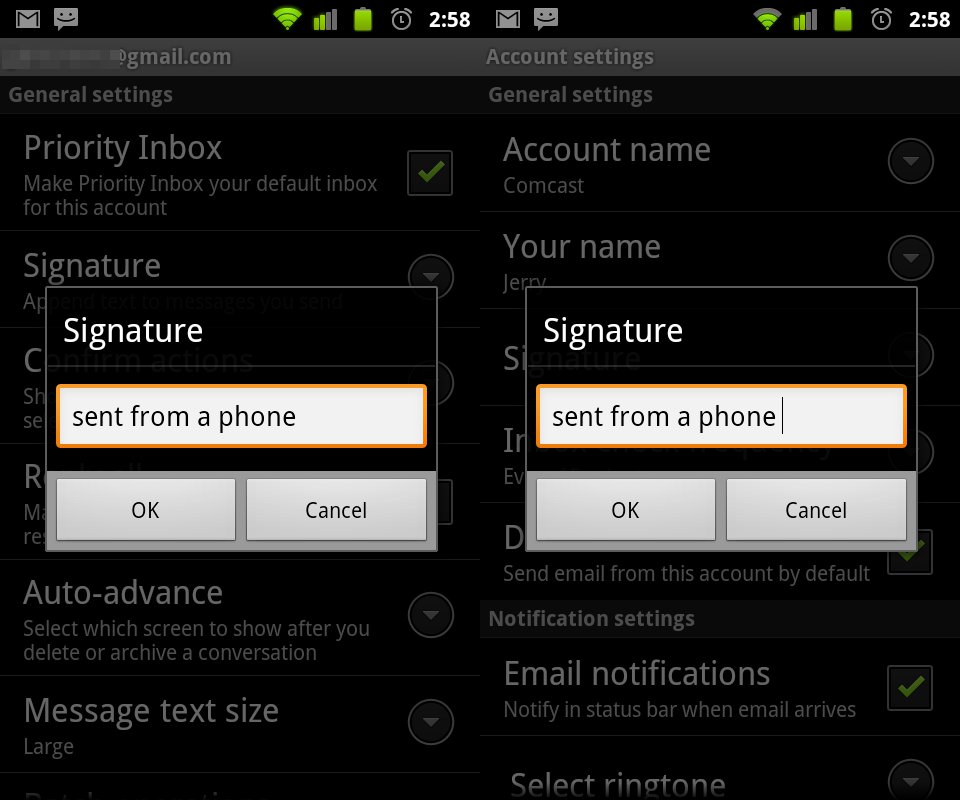
Your smartphone is a pretty personal item, and we all like to do the little things to make them our own -- like setting a signature on outgoing email messages. It's easy to do (and easy to change) on both the Gmail app as well as the Android mail client. Grab your phone, and follow along:
Gmail app
- While in the app, tap the menu button, then More, then Settings
- Tap the entry for the email address you'd like to attach (or edit) the signature of
- Tap the entry that says Signature, and type in what you would like others to see, and hit the OK button
Email app
- Open the inbox of the account you want to work with, and tap menu, Account settings
- Tap the entry that says Signature
- Enter the text for your signature, and tap the OK button
Told ya it was easy! Just remember -- all outgoing mail messages will have your signature attached, even messages to your boss or your Mother. Don't make the same mistake I did and have to spend an hour telling Mum that you're sorry and know you shouldn't talk like that.
Be an expert in 5 minutes
Get the latest news from Android Central, your trusted companion in the world of Android

Jerry is an amateur woodworker and struggling shade tree mechanic. There's nothing he can't take apart, but many things he can't reassemble. You'll find him writing and speaking his loud opinion on Android Central and occasionally on Threads.
