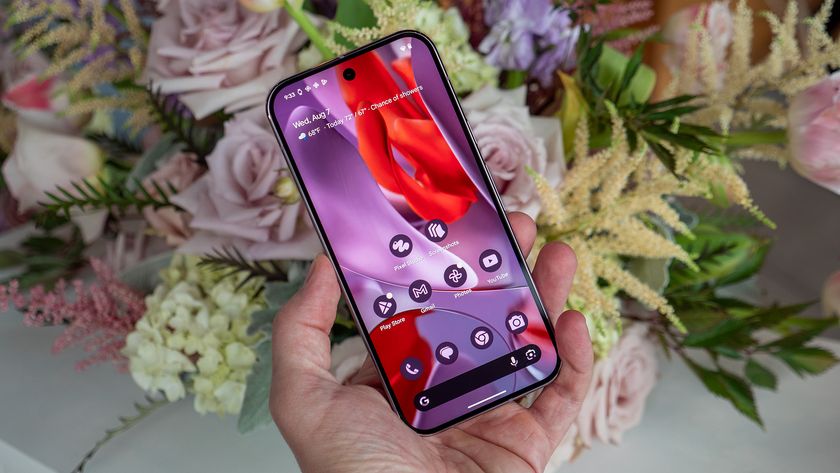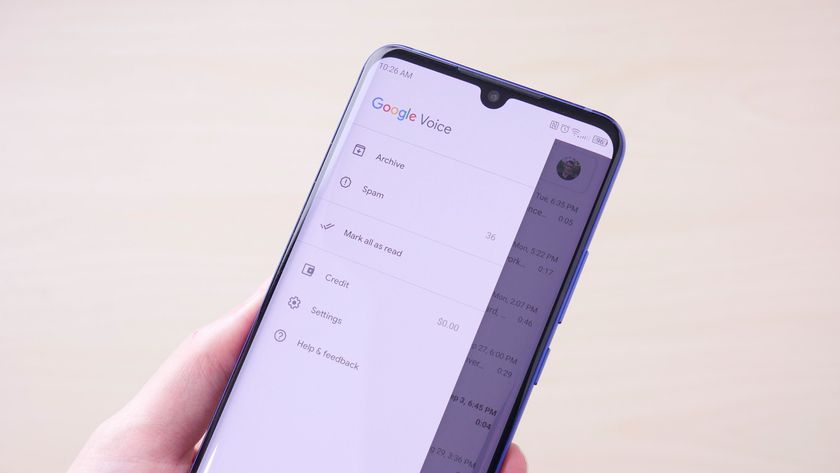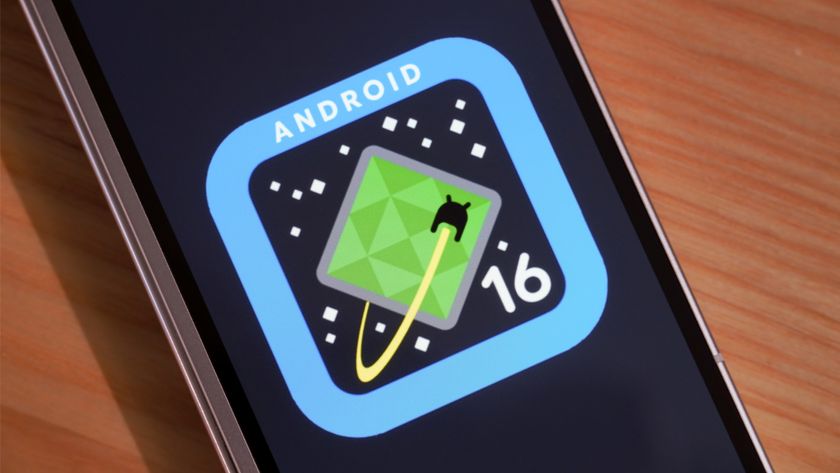Android 101: How to pair a Bluetooth headset
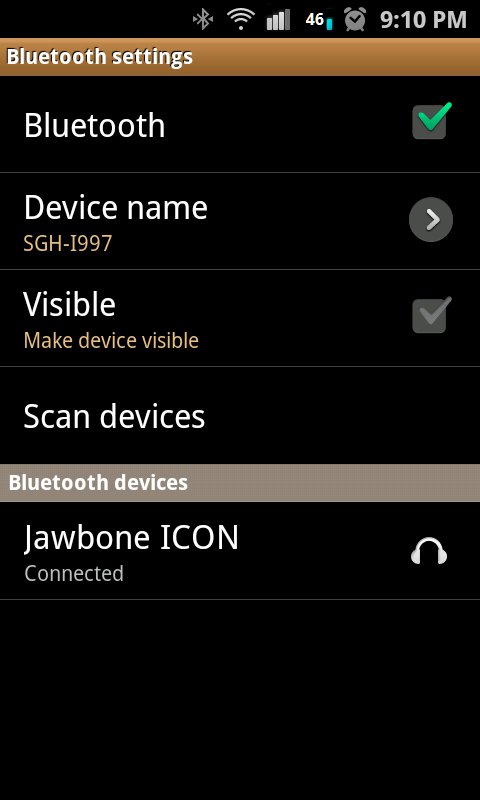
Pairing a Bluetooth device with your phone is a relatively simple affair. These instructions were written using the Samsung Infuse 4G and Jawbone Icon, but the steps should be just about the same for any Android phone or tablet, and the instructions that came with your headset will fill in the rest of the details.
First you're going to want to go to Settings, then Wireless and networks, then Bluetooth settings. Turn bluetooth on. You'll see your phone search for devices. For the phone to see the headset it has to be in pairing mode, though. That can vary from headset to headset, but is usually done by holding the answer/end call button down while turning the headset on (see the documentation that came with your headset to get it in pairing mode).
On the Jawbone the status LED flashes red/white alternately when it's in pairing mode, but your headset may blink blue, or may not blink at all -- again have a look at the instructions that came with your headset. Once we're in pairing mode, your phone should find your headset. You'll see an entry under "bluetooth devices," go ahead and click on the device. You'll have to confirm that you want to connect. At that point, some headsets will ask for a "pairing code." This number is usually 1234, or 0000, but your headset's instructions will tell you for sure. If your headset doesn't ask for a pairing code, there's no need to worry, it just means that it doesn't require one. Finally, your headset should be connected and available.
A few cavaets here -- not all Bluetooth headsets and Android builds are created equal. For things like audio for music or games, you'll need to have a headset that supports it. Look for a headset that supports A2DP (Andvanced Audio Distribution Profile) if stereo Bluetooth is a feature you're looking for. All the current crop of Android phones should support this protocol just fine. For true handsfree dialing, things are a bit hit or miss with Android. Some headsets and car units can access the address book for true voice dialing, while some can't. This is a feature that came with Android 2.2, and is still a bit janky. Hopefully someone in Mountain View is tackling this problem and we'll see better results with the immenent Ice Cream Sandwich update. In the meantime, your best bet is to ask around in the forums to see what other folks recommend.
Be an expert in 5 minutes
Get the latest news from Android Central, your trusted companion in the world of Android