All about Smart Bulletin on the LG G4
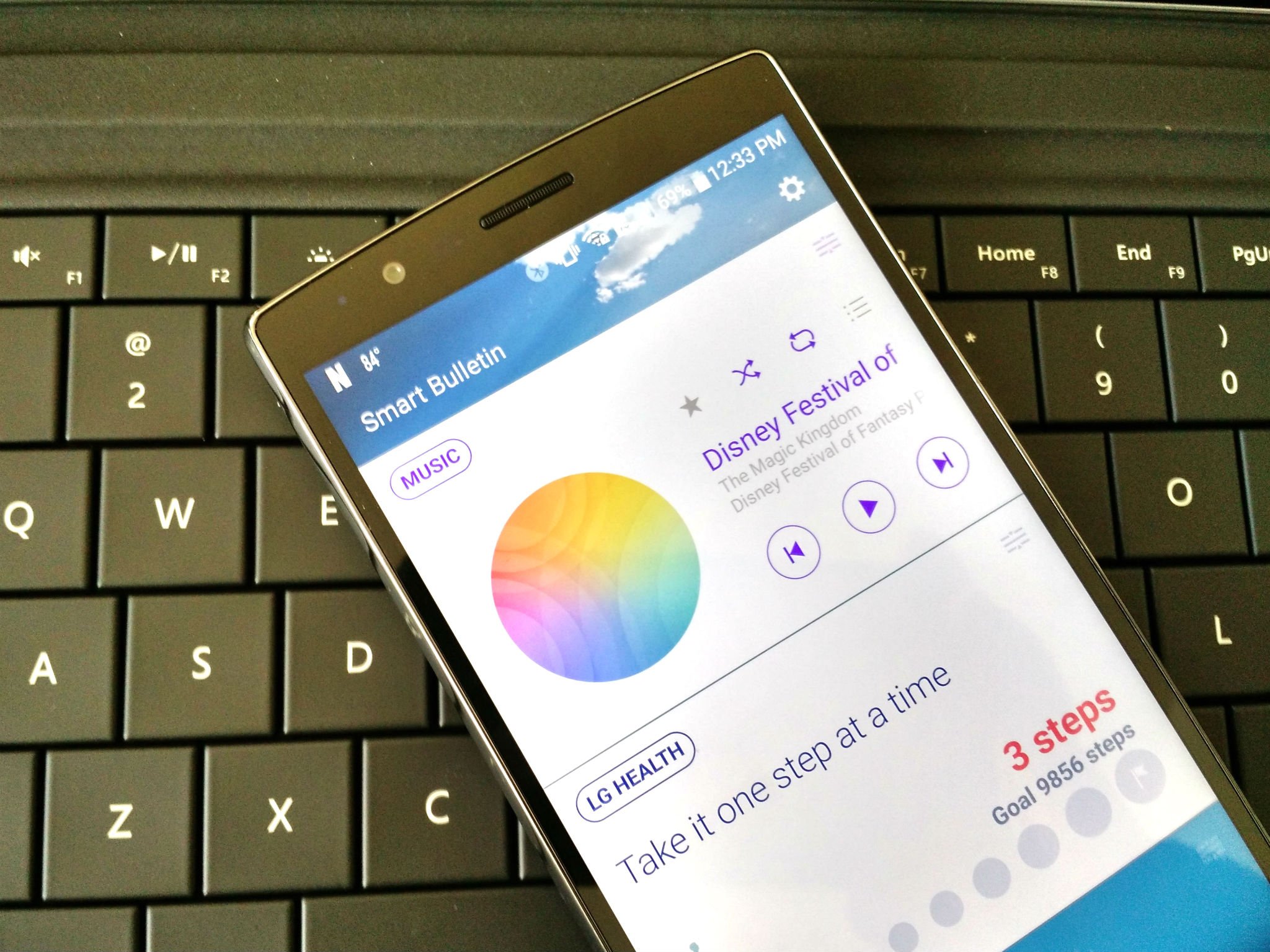
Smart Bulletin on the LG G4 is on the left-most page of your homescreen — or rather, it is the left page of your home screen if you're using the stock launcher. Like HTC Blinkfeed, it's meant to be a one-stop shop for information about your phone, except rather than focusing on your social media and news, Smart Bulletin focuses on data from your phone itself. Think of it as a screen-sized collection of scrolling widgets, sort of like Google Now on the Google Now Launcher, except there's no search and all of the widgets relate to LG's apps rather than Google services.
So, what can this pastel-painted widget wall do? More importantly, should you even bother?
Smart Bulletin is turned on by default — just as it was on last year's LG G3 — just waiting for you to set up some of the individual sections like LG Health and QRemote. If you're they type to instantly load a third-party launcher you may not even know it's there, since it only works with pre-loaded Home launcher. In LG's EasyHome launcher — a simplified launcher 'for beginners' — Smart Bulletin is replaced with a contacts page.
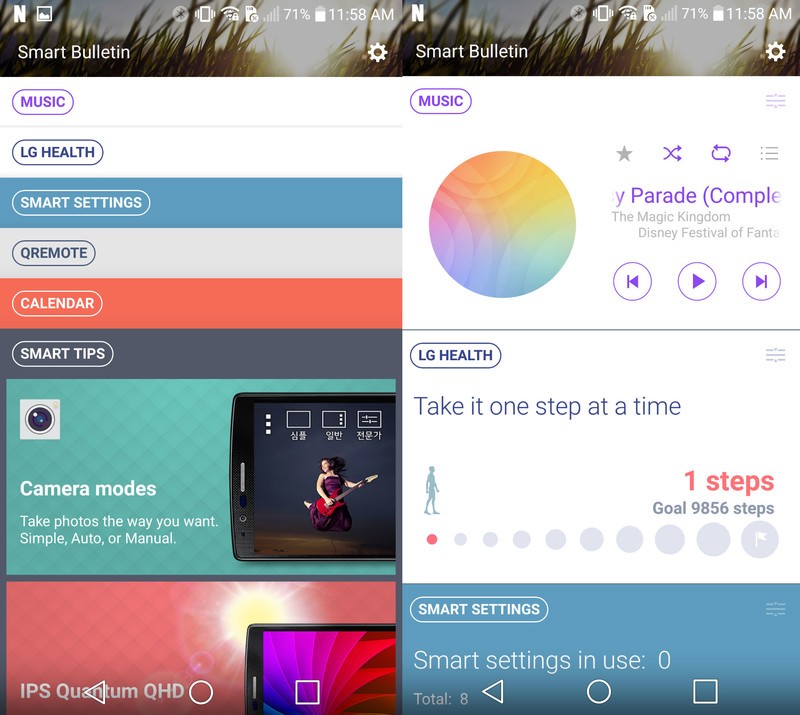
There are six sections of Smart Bulletin, each removable and re-orderable by tapping the settings gear in the top bar. They are as follows:
- LG Health — Will show you the day's step count, where you are in relation to your daily step count goal. Tapping the widget will take you into your daily summary.
- Music — A bright Now Playing widget complete with album art, basic playback controls (previous, pause/play, next), as well toggles for repeat, shuffle and favorite. Tapping the playlist icon will take you to the Now Playing playlist, tapping anywhere else will take you to the playback screen.
- Smart Settings — shows the number of Smart Settings enabled out of the Smart Settings available. Tapping will take you to the Smart Settings setup page.
- QRemote — Will show the basic controls for up to 4 devices, including the power button, mute, input, and volume and channel rockers. Tapping will take you into the main screen of the QRemote app.
- Calendar — Shows the day's upcoming events. Tapping will take you into LG's Calendar app.
- Smart Tips — Smart Tips will show two device tips, and tapping will bring up the Smart Tips screen wit the rest. Smart Tips include details of the camera modes and how to move the cursor with the keyboard, as well as the occasional warning about battery draining apps.
In a sense, Smart Bulletin is more billboard than bulletin board: it's advertising the pieces of your phone that you may not be using. And if you're not using them — or the stock launcher, which is the only one that Smart Bulletin works with — then you may not find much use in it, but if you're willing to invest in LG's apps Smart Bulletin puts some of the phone's most-useful features at your fingertips.
Be an expert in 5 minutes
Get the latest news from Android Central, your trusted companion in the world of Android
Ara Wagoner was a staff writer at Android Central. She themes phones and pokes YouTube Music with a stick. When she's not writing about cases, Chromebooks, or customization, she's wandering around Walt Disney World. If you see her without headphones, RUN. You can follow her on Twitter at @arawagco.

