Add a touchscreen controller to Stadia using TouchStadia
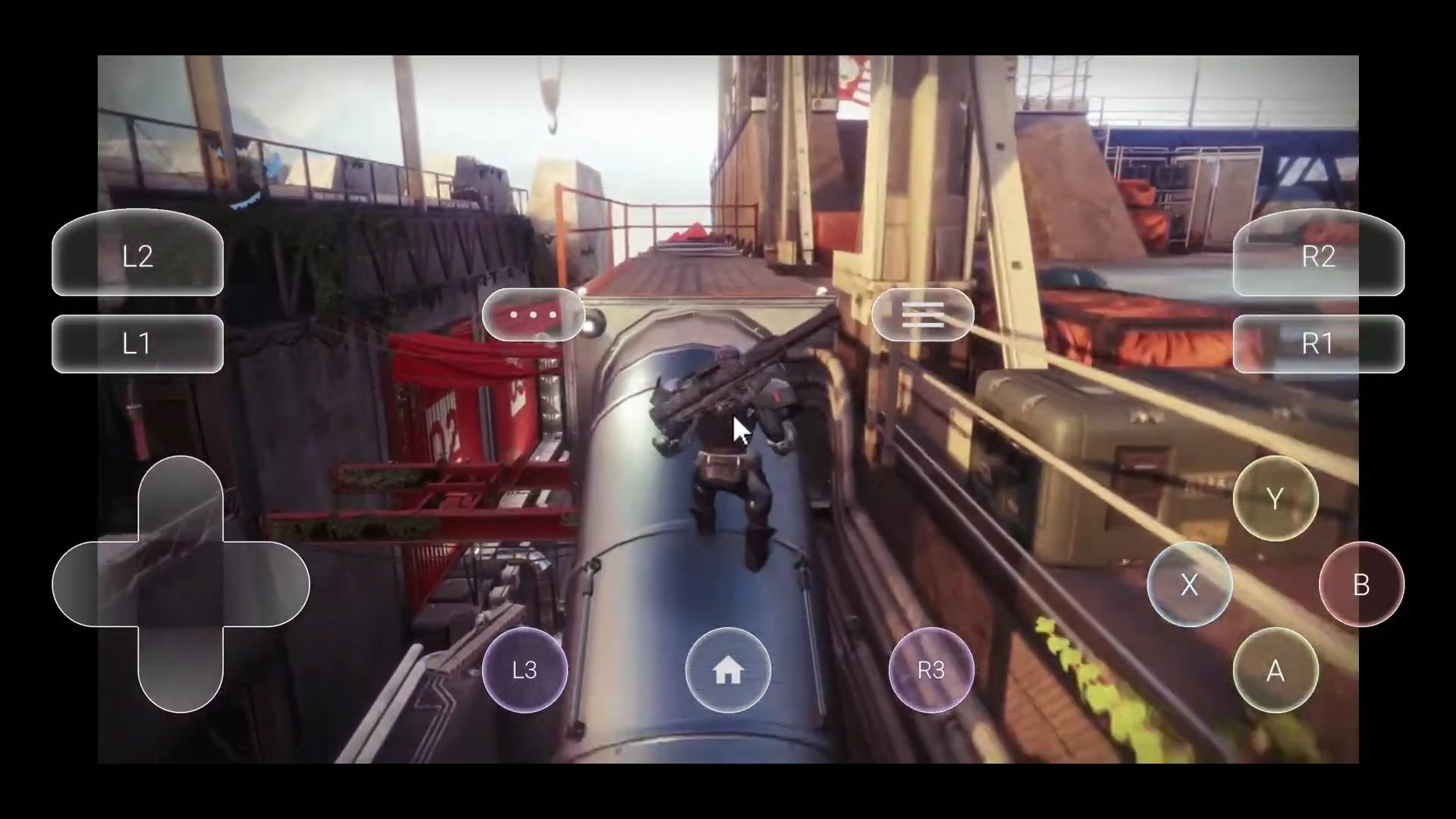
What you need to know
- TouchStadia adds an on-screen controller when playing games using a touchscreen device.
- It makes use of a JavaScript snippet when using Chrome in desktop mode to play Stadia games.
- Stadia added support for several new phones last week,, including many Samsung flagships and gaming phones from ASUS and Razer.
Google launched its cloud gaming service Stadia last November to a lukewarm reception. While Stadia had big aspirations, unfortunately, the service came up lacking in many areas. For starters, most of the best features were missing at launch, and the number of devices supported was extremely limited. Most notably, the only smartphones compatible were from the Pixel lineup. However, things are looking up for Google's game streaming platform, month after month, Stadia continues to update the service with new features and additional games.
It was just this past week that Google finally opened Stadia up to more devices, starting with many popular Samsung flagships and gaming phones from ASUS and Razer. Now that Stadia is available on more mobile devices, there is still one issue, you need a controller to play games.
If you're anything like me, a controller isn't something you usually pack in your bag when you're on the go. Fortunately, a clever developer has come up with a solution. Posting on the Stadia subreddit over the weekend, user SmashShock offered up a way to add a touchscreen controller when playing Stadia games. It works by loading up a JavaScript snippet while running Stadia in desktop mode via the Chrome browser.
Enabling TouchStadia on your phone isn't that difficult, but it will require jumping through a few hoops. No worries though, because the developer has posted a step by step video tutorial showing just how easy it is to get it working. However, it's worth noting that TouchStadia only works if you run the game in the Chrome browser, it won't function inside of the Stadia app.
After giving TouchStadia a try myself this morning, I have to say my experience was less than ideal. I noticed considerable lag, and after a few minutes Chrome crashed on me. However, the thread is full of replies from other users who had much more success than I did. So it's worth giving it a try, but remember experiences can vary.
If you've ever played a game with on-screen controls before, you know that a controller offers a superior experience. Regardless, sometimes you just want to get your game on, and when there is no controller within reach, you make do with what you have. Having the option for on-screen controls is better than no option at all.
Be an expert in 5 minutes
Get the latest news from Android Central, your trusted companion in the world of Android

