Acer Chromebook 14 Full review
Since Google started pushing its Chromebook platform as a consumer-focused product, Acer has been there leading the charge with some of the best models. Perhaps the most popular Chromebook of all time, the C720, came from Acer, and the company commands a substantial portion of the Chrome OS market at this point.
But all of that success came on the back of low-end, affordable Chromebooks that leaned more toward the side of "cheap throw-away" than "solid laptop to be proud of using." To be fair to Acer that's where the entire Chromebook market was at — that is, until 2015 when a few different manufacturers hit the scene with new mid-range models that upped the performance and hardware quality over the bargain basement norm.
Acer's response to the likes of Dell, HP and Toshiba is this, the new Chromebook 14. Built out of aluminum and packing really solid specs even in its base model, the Chromebook 14 ticks a lot of boxes for those who want the simplicity of a Chromebook but are willing to pay just a little bit more for something that's actually enjoyable to touch and look at.
At $299, the Chromebook 14 is fitting the mold nicely — this is our full review.
About this review
I (Andrew Martonik) am writing this review after over a week using the $299 retail model of the Acer Chromebook 14, which ships with a 1920x1080 resolution display, 4GB of RAM and 32GB of storage. The entirety of the review was conducted on the stable channel of Chrome OS.

Acer Chromebook 14 Hardware and display
Though we've come a long way from the time when you just couldn't get a Chromebook that actually looked and felt nice, we aren't out of the woods quite yet. Your average $200-300 Chromebook today — including many from Acer — is still built quite cheaply and doesn't exhibit much in the way of inspired design, but thankfully the Chromebook 14 is not one of those laptops.
Much was made about this being an all-aluminum laptop, but the important thing here is that the Chromebook 14 is actually made well, no matter the material choices. The entire bottom of the laptop is a big slab of well-machined aluminum, as is a majority of its lid — though the outer coating is a somewhat down-market texture with a cheaper finish. All of the seams line up nicely, the edges are rounded well, and you don't feel it flexing in your hands when you pick it up. The other side of the equation here is weight: the 14-inch laptop is 3.42 pounds — not exactly light and portable. I like to draw that line closer to three pounds.
Much was made about the use of aluminum, but what's important is how it's all put together.
You'll find a pair of speaker grilles on the bottom of the laptop, which, due to the curve of the bottom, are slightly raised off of the surface on which you're laying the laptop. The speakers sound a bit hollow, lacking much bass output, but get pretty darn loud. They're easily good enough for any media you'll be consuming, but you'll probably look for headphones if you're watching a full-length movie. Another interesting note is that the display hinge lets the lid go all the way back to a completely flat configuration, meaning you'll never be limited in positioning it for proper viewing.
There isn't anything particularly striking about the design — that is, unless you're really fond of what a MacBook Air looks like — but that's not an issue at all for me so long as it's well-made and feels solid, which it is and does. You won't be embarrassed to open this up at a coffee shop, or leave it out on a table at home — it's a respectably handsome laptop.





The port offering on the Chromebook 14 is great in many ways, but comes up short in one. On the good side, you have two USB 3.0 ports, which is fantastic, and they both occupy the same side of the laptop, which I like. They're set right next to a full-sized HDMI port and a laptop locking slot, if you need that sort of thing. On the opposite side you get a standard headphone/microphone jack, and a ho-hum barrel-style power connector. The big missing feature here for me is an SD card slot, which I like to have for the potential of augmenting the 32GB of internal storage down the road — most other Chromebooks offer an SD card slot, and it's a bit odd to see it missing on a larger machine like this.
The panel isn't the brightest, but exhibits every other feature you want from a $299 Chromebook.
On the display front, Acer has loaded up a 1080p IPS LCD panel, with a semi-reflective covering that works to split the difference between visibility and image quality. Viewing angles are just about as good as you'd ever need, and because the screen isn't covered in a big sheet of glare-inducing glass you can actually use it when there's some sun coming through the window or you're outside in less-than-harsh sun.
Everything looks rather nice on the display in terms of colors and crispness of text, which you can't always say for displays on cheap Chromebooks, but the one shortcoming here is the screen's overall brightness. In the entire review period for this laptop I never found myself using it at less than 50% brightness, and was usually close to 100% to get the best viewing experience — even indoors. While I'm completely willing to take a little drop in brightness to get a panel that's much clearer and better looking than most of the competition, it's still something to keep in mind here. You aren't getting a completely bright and vibrant display like you may on a laptop that cost a couple hundred dollars more.
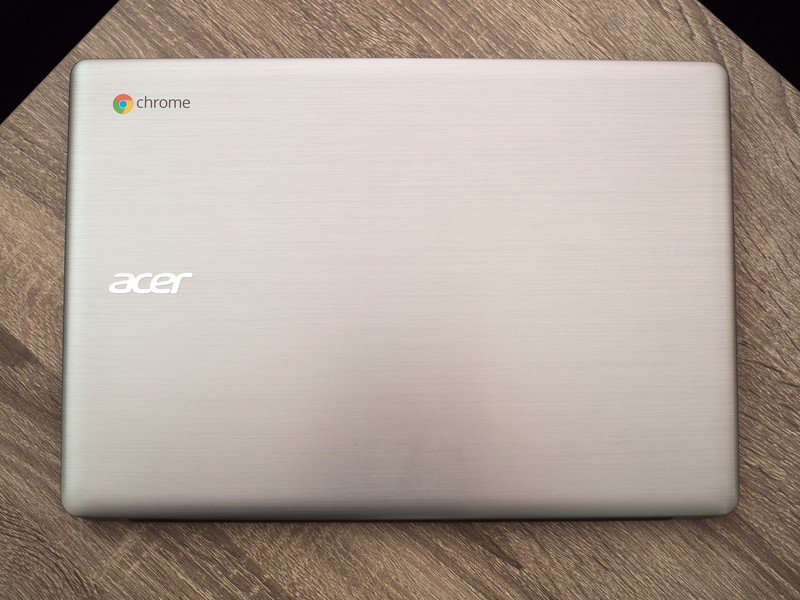
Acer Chromebook 14 Specs
Acer manages to check a lot of boxes in terms of specs on the Chromebook 14, and thankfully for us is also putting more weight behind the higher of the two models. The laptop is advertised primarily at $299, which is the model with a 1080p display — a lower model starts at $279 with a 720p display.
| Category | Features |
|---|---|
| Display | 14-inch Active Matrix TFT LCD, 1920x1080 resolution |
| Processor | Intel Celeron N3160 quad-core 1.6 GHzBurst up to 2.24 GHzIntel HD Graphics 400 |
| Memory | 4GB LPDDR3 |
| Storage | 32GBNon-expandable |
| Connectivity | 802.11ac Wi-FiBluetooth 4.2 |
| Ports | 2x USB 3.0, HDMI (HDCP), headphone/microphone |
| Battery | 3-cell Li-Po 3920 mAh12 hour battery life |
| Charger | Barrel-style proprietary connector |
| Dimensions | 13.43 x 9.31 x .67 inches |
| Weight | 3.42 pounds |
These are all pretty standard numbers, but you do notice a few standouts: both USB ports are USB 3.0, and you get the latest wireless radios with 802.11ac Wi-Fi and Bluetooth 4.2.
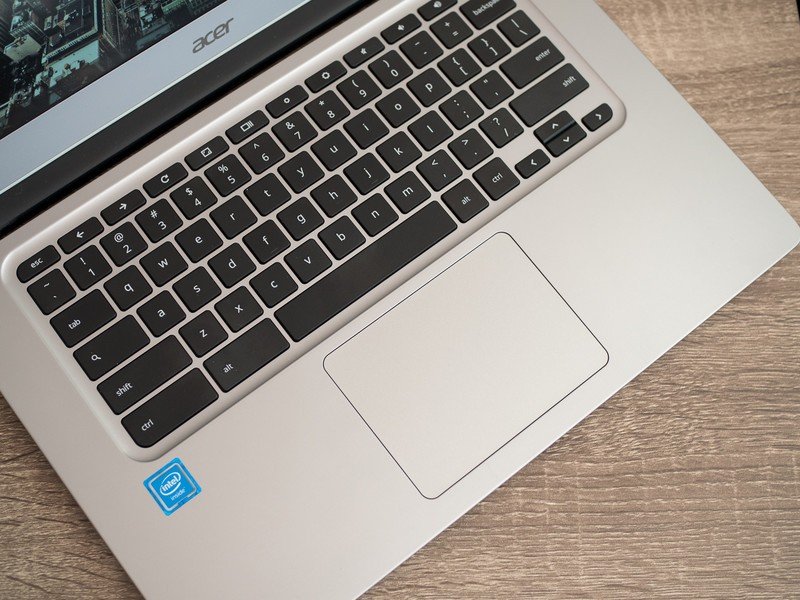
Acer Chromebook 14 Keyboard and trackpad
Keyboards and trackpads in particular have been cost-cutting areas for Chromebook manufacturers, and Acer walks that line between cost and quality well in all of its Chromebook models.
The Chromebook 14's keyboard is full sized with a standard Chrome OS layout, including typical shortcut keys in place of function keys, with no extra buttons from Acer. The key caps themselves are lightly textured and generally feel pretty cheap, though they don't wobble much or have excess lateral movement when you rest your fingers on them. Travel on the keys is pretty good, about on par with other thin laptops, but the switches are a tad on the mushy side and don't rebound back up to your finger quite as nicely as a higher-end machine. I had no problem writing the entirety of this 2000-plus word review on the Chromebook 14, as well as use it on a daily basis, but the keyboard does leave just a little to be desired when I compare it to a nicer laptop.
The keyboard almost offers everything you need. The trackpad comes up short in more areas.
The one missing feature here isn't super high on everyone's list, but is important to note — there's no option for a backlit keyboard on the Chromebook 14. While backlit keyboards are hardly the norm for Chromebooks (they're quite a rarity, in fact), a machine such as this that looks like a high-end offering almost feels like it needs a backlit keyboard. Many people, myself included, would surely pay a premium for a higher model that included it.
The trackpad beneath the keyboard is rather large, as you'd expect for a 14-inch laptop, settling in just slightly shorter than the height of the palm rest and just a tad narrower than the space bar and "alt" key put together. Whereas the keyboard comes up just shy of matching a high-end laptop, I have to say the trackpad comes up a few steps shorter of being comparable. Though it's plenty large, supports multi-finger gestures and is fully clickable, the trackpad has a bit too much drag to it that can make finely mousing around tougher than it needs to be.
The surface of the trackpad isn't as smooth as the glass offerings from higher-end laptops out there, and doesn't come close to what the Dell Chromebook 13 offers. It's just barely smoother than the aluminum casing surrounding it, and that's not a good thing. Even though it's completely serviceable, the trackpad is one of the disappointing portions of the experience that reminds you you're using a $300 machine.

Acer Chromebook 14 Daily use and battery life
Considering that all Chromebooks are running the same operating system with little room for customization from manufacturers, you can expect a base line of functionality between models. But the internal specs vary widely between Chromebooks, leading to dramatic differences in the overall experience.
Performance
One thing that really blew me away about Dell's mid-range Chromebook 13 was just how much more powerful it was than the competition. Sure, the model I used retailed close to $500, but having an Intel Core i3 processor inside made a considerable difference in power over the last-gen Intel Celeron N-series chipsets. The Acer Chromebook 14 has the newer Celeron N3150 inside, which gets a tad closer to the experience of the Dell's Core i3 (both laptops have the same 4GB of RAM and 1080p resolution) but still comes up a touch short.
This is enough power for 95% of Chromebook users.
The quad-core processor in the Chromebook 14 has definitely bumped performance up into the range where from that standpoint I could recommend it to just about anyone, which is something I couldn't say about the last-gen N-series chips, such as the Celeron N28XX range. That being said, it wasn't too hard to push the Chromebook 14 to a point where I could tell it was getting overwhelmed with tasks. Having several different apps and tabs open, streaming some music, quickly cycling through apps and loading up some heavy webpages caused background processes to slow down, but, in an improvement from previous-gen chips, the foreground tasks didn't skip a beat. Part of that is due to the 4GB of RAM inside, which I always recommend, but now the processor is up to speed, too.
The Chromebook 14 never slowed down enough to actually impact scrolling speed, tab switching or keyboard/mouse input, which is of the utmost importance. Pushing the Chromebook 14 just as hard as I use my MacBook Air every day (minus the handful of apps that don't have Chrome OS equivalents), the Chromebook performed admirably — that's something I haven't said about any Chromebook other than the Dell Chromebook 13. People who want to max out their tasks and never skip a beat will still be better served by a machine that can offer a Core i3 or higher and potentially 6GB or 8GB of RAM, but for the vast majority of people this combination of a Celeron N3150 and 4GB of RAM will be plenty.
Chrome OS experience
Despite its seemingly constant updates and dramatic increase in quality over the past couple of years, Chrome OS still has a few bugbears that just haven't been resolved and pull back the curtain a little to show that it isn't fully baked right now. The biggest of them all is the amazingly poor handling of higher resolution screens, in which the operating system still fails to properly scale the interface to a proper size on pixel-dense displays.
Poor display scaling is one of the biggest shortcomings of the Chrome OS experience.
Aside from Google's first-party Pixel devices, Chromebooks that ship with display resolutions of 1920x1080 — like this Chromebook 14 — or higher have interface elements that are ludicrously small. Google's response to this issue is to tell you to lower the resolution setting (in this case to 1536x864) in the Chromebook's settings, which indeed makes interface elements larger but also introduces blurry images and jagged lines on windows and apps. The other way to tackle this is to set your default page zoom to something like 110 or 125%, which has the opposite issue — webpages and apps are now scaled properly, but the rest of the interface is still tiny. (I ended up landing on the latter system, which has the lowest compromise.)
These sorts of issues have a huge impact on the experience of using a Chromebook, and both of the above methods for scaling the interface really are unacceptable. Any other major operating system can offer you complete and proper interface scaling, and with more and more Chromebooks pushing into this mid-range with 1080p displays, Google has to get this right.
Battery life and charging
Big laptops by design have room for large batteries, but in most cases that usually coincides with a larger display and more power to suck down that extra capacity. That isn't always true with Chromebooks, though, and Acer quotes 12 hours of usage out of the higher-end Chromebook 14 with its 1080p display (and 14 hours with a 720p display). That's a ton of battery life to claim, and essentially means you'd never have to carry the charger with you for any sort of normal day of work.
Of course typical usage of a laptop can range wildly across users — even in the case of a Chromebook — and in my time using it I wasn't pushing up to the 12 hours of usage, but didn't exactly expect to. My typical use case with any Chromebook is having upwards of 10 tabs open in the main Chrome window, as well as Hangouts, Slack and Tweetdeck windows, which of course are always active and using up more battery than your average stagnant browser tab. In this use, I'm looking at more like 10 hours of battery life out of the Chromebook 14, which is still very good but isn't quite pushing to Acer's claims.
Surely if you were taking it easier on the laptop, using fewer tabs or focusing on just a couple of tasks, and don't max out the screen brightness on a regular basis, I have no doubt you could push up toward 12 hours of battery life.

Acer Chromebook 14 Bottom line
Though Acer built its market share on the back of many affordable but solid Chromebooks, like the C720, there's no doubt that the Chromebook 14 is its best model to date overall. At $299 it comes in near the top of the current range of Chromebooks out there, and in many cases may be more than what some people want to pay, but you really get something nice for the little bit of extra money. An aluminum frame that looks and feels great, a nice 1080p display, a solid offering of ports, and solid speakers to boot.
More: See our picks for the best Chromebooks available
The processor inside is a clear step up from the last generation and makes the Chromebook 14 powerful enough for most people out there, even if the most demanding users will be better off with something faster. No matter your use case you can appreciate the strong battery life as well, which can get into the double digit range with typical use or still push near a full day even when you hit it harder.
Really, the only downsides here are size and weight, where the 14-inch screen and near-3.5 pound weight can start to be too big for some who want a more portable machine. In that case, one of the smaller Chromebooks out there will fit the bill.
Should you buy it? Yes
If you're looking for a great Chromebook that isn't going to break the bank, and don't have super lofty performance needs, the Acer Chromebook 14 is likely to be at the top of your list. Its price is completely reasonable, and the complete package offers you a great experience. So long as you don't need something more portable, you must give this a look if you're in the market.
Andrew was an Executive Editor, U.S. at Android Central between 2012 and 2020.


