Tiny Chromebook screen got you down? My favorite portable monitors fix that
From tablet-like single monitors to dual-screen behemoths, and even virtual screens, there are all kinds of options to choose from.

As we approach Summer, I'm gearing up for a busy travel season. Between work trips and vacation, there's no shortage of reasons I'll be away from my desk for the next few months.

Android Central Labs is a weekly column devoted to deep dives, experiments, and a focused look into the tech you use. It covers phones, tablets, and everything in between.
But while traveling with the best Chromebooks or other laptop usually means you have to forego some of the productivity a multi-monitor home or office setup provides, portable monitors will help fix that problem.
That's because monitor tech has come a very long way over the years, and while you won't be carrying around a massive 36-inch ultrawide monitor in your carry-on bag, you could pack in two specialized monitors that are built for on-the-go productivity. I've tried monitors from brands like KYY and Jsaux, plus some non-traditional solutions from companies like Xreal and others that you absolutely must see!
One monitor, please

Realistically, if you're packing a Chromebook, you're probably trying to keep things light. The KYY K3 Portable Monitor 15.6'' is the right choice in this case, as it can usually be found for around $80 or less and comes in an incredibly elegant package. The monitor itself looks a lot like the best Android tablets because it comes with a preinstalled triangular folding folio case.
This case includes a hard backing that protects the monitor when it's in a bag and you'd have a hard time telling the difference between it and a tablet. As with a tablet, you fold it back into a triangle to prop the monitor up on any table or desk, and a single USB-C connection to your laptop delivers power, video, and audio. It's literally as simple as it gets, and it barely takes up any space in a bag because it's so thin.
If I had to pick any one solution, it would be this just because it's not only easy to carry but it's also easy on the eyes. The 1080p LCD panel is bright and vibrant, doesn't use PWM dimming, and really just looks great. It's not just the most affordable solution on this list but it also sort of proves that simple is best, especially when you're on the go. I brought this one to my mom's back at Christmas time (hence, the decor) and have used it on several occasions since.
Portable dual monitors

It might sound ridiculous, but two companies make excellent portable dual monitor solutions that'll deliver maximum productivity even in a small coffee shop. My favorite is the KYY X90 Laptop Screen Extender, which is a portable dual-monitor setup that you can use either to full capacity — shown above — or in one of a few different, less head-turning configurations.
Be an expert in 5 minutes
Get the latest news from Android Central, your trusted companion in the world of Android
The monitor comes in a single, folding package that includes a fully movable kickstand. The kickstand and monitors can be unfolded to nearly any angle and hold their place, letting you fully customize the angle of the monitors, as well as the angle of the stand. It's got two USB-C ports, one for charging and the other for display out, and the included short braided USB-C cable makes it convenient to use on a table without getting cords everywhere.
But my favorite thing about this setup is that it's not only portable — there's a built-in handle that makes it easy to carry around — but that you can fold the second monitor in and just use this as a one-monitor setup. That makes it super versatile, especially since you can tent the second monitor and make the whole thing a tall vertical monitor setup.





It's also made of aluminum, so it feels solidly put together and can withstand a reasonable drop without shattering. It's fairly heavy for a monitor, but not something that would feel uncomfortable in a backpack alongside your laptop. Be aware that it is a bit on the thick side since it's got a metal mid-section plus the two monitors that swivel out, so carrying it in your backpack with your laptop is going to feel like carrying four laptops.
The display quality is pretty reasonable, with 60Hz LCD panels that have a good range of brightness. While these won't win any awards for their visual quality, they're not bad at all and, on the bright side, won't hurt your eyes since they don't use PWM dimming. Also, since they just connect to your laptop via a single USB-C cable, you don't need to worry about a secondary power cable or something like that, but they'll definitely pull your battery life down quite a bit.
As you can tell from the photos, this setup takes up a decent amount of space. There's no chance you'd ever get any extended monitor solution on a plane but this one might have trouble even on small cafe tables. If nothing, this is a great solution for working from a hotel room or a dining room table.
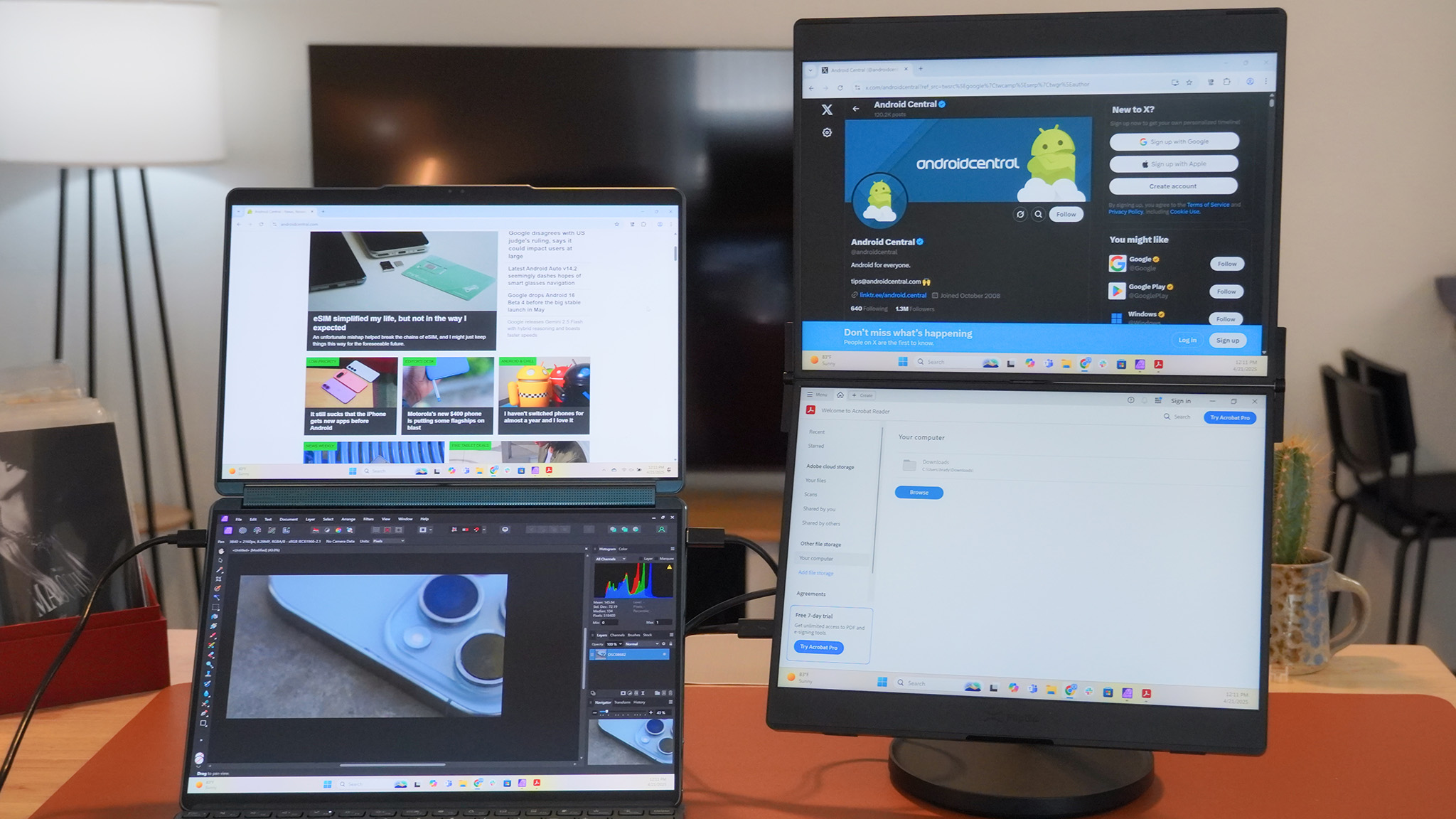
The second, more premium but less portable solution is the Jsaux FlipGo, pictured on the right in the image above. It's a pair of 16-inch touchscreen monitors that stack vertically instead of being positioned horizontally like the KYY monitors are. This makes it easier to position on a smaller table since it takes up space vertically.
The vertical alignment also means that the topmost monitor will be more comfortable on your neck than the rest of the setup or your laptop since you won't have to look down at all to see it.
Brady Snyder has been testing this unit for Android Central and told me, "after using this, I honestly don't think I could ever use those laptop-mounted displays." Like the KYY setup above, the Jsaux one connects to your laptop via a single USB-C cable that carries both video and power.




Brady told me, "there are desk stands like I pictured, and also folio stands for when you're out and about," so there's quite a bit of versatility with this setup. The monitor folds into a clamshell that's "kind of a laptop size, but a bit thicker," Brady said. "It looks cool connected to my Yoga Book 9i (which already has two screens), but it also works with any old laptop or desktop."
What's also cool is that this doesn't have to run as two individual monitors. Brady said that it can be run as one giant monitor if you wish, making it feel more like a tall canvas or even a giant foldable phone if you tent it like a laptop (pictured above).
The biggest downsides to this unit are its price — it's more than twice as much as the KYY dual monitor setup — and the bulkiness factor. Jsaux didn't make it one cohesive unit like KYY did, so you have to attach a cable between the two monitors and store it in "a clunky briefcase."
Smart glasses

It's likely you've heard that the best smart glasses offer a "personal monitor on your face" anywhere you go. It's true, and my favorite pick for this solution is Xreal One. These glasses plug into the USB-C port of your laptop, phone, or even consoles like the Steam Deck, then project a giant screen that conveniently rests on your face.
These glasses weigh 84 grams and feature super comfortable nose pads and a glasses arm design you can wear for hours without discomfort. They also feature the first-ever custom silicon inside a pair of smart glasses, enabling what's called 3DoF — that's 3 Degrees of Freedom — movement. In short, this means that the virtual monitor is "anchored" in place like a traditional monitor, even though it doesn't actually exist in physical space.
Some other smart glasses have offered this with special software you have to install, but Xreal One does it automatically with no additional software or configuration. You put them on and they just work. It's as effortless as the single monitor solution above and offers the best image quality thanks to the micro OLED displays behind the lenses, but they'll cost you almost as much as the dual touch screen monitors from Jsaux above.
Plus, since these glasses are light and the virtual monitor doesn't take up any physical space at all, you can even enjoy a giant 200-inch screen while sitting in a cramped airplane seat.
A solution for everyone

I prefer smart glasses for many scenarios, as they're the simplest to set up and offer a giant monitor without needing the physical space. But there's something about having a physical monitor that's irreplaceable in some situations.
For that, the space-saving nature of the KYY single monitor setup is quite ideal, as its tablet-like form factor and simple USB-C connection also make it easy to get connected without hassle, lots of cables, or even hunting for an outlet. This makes the most sense to carry around with a portable Chromebook like the Samsung Galaxy Chromebook Plus which works perfectly with all the monitors and smart glasses you see here.
Portable computing solutions have come a long way in the past few years alone, with different configurations that'll fit any budget or lifestyle. From powerful dual monitor solutions to simple, affordable single monitors, or even advanced smart glasses that give you a massive screen anywhere you sit, pick something from this short list and I'm confident you'll be happy.

- Brady SnyderContributor
You must confirm your public display name before commenting
Please logout and then login again, you will then be prompted to enter your display name.
