Android Central Verdict
The lack of software customization is disappointing but the overall performance makes it easy to forget the limitation. TP-Link’s Deco XE75 is one of the cheapest Wi-Fi 6E solutions around and with up to 5,500 square feet of coverage, it’s easily one of the best values you can get.
Pros
- +
Very fast AXE5400 speeds
- +
Can use 6GHz for the backhaul
- +
Good parental controls for free
- +
HomeShield offers a solid upgrade for security
- +
Three Ethernet ports per node
- +
Works with other Deco nodes
Cons
- -
Limited settings available to the user
- -
No multi-gig Ethernet
- -
Almost no settings in the web browser
Why you can trust Android Central
TP-Link was a bit slow to get into the Wi-Fi 6E game but as usual, it’s coming in with aggressive pricing that makes it impossible to ignore. The Deco XE75 is the latest addition to the Deco line with a tri-band Wi-Fi 6E connection delivering up to AXE5400 speeds. With two compact nodes in the box, this system is equipped to cover up to 5,500 square feet with two nodes, and since it’s a mesh, it’s expandable.
The Deco XE75 is far from the fastest Wi-Fi 6E router you can get but the way it has distributed its speed will make a lot of sense for a lot of people. If you have a gigabit internet connection, you’ll be able to browse and download as if you were wired even with a Wi-Fi 6 connection. For many people, the ideal Wi-Fi connection is one you spend very little time thinking about, and with TP-Link’s mesh tech working well even in my congested area, it gets very close to fulfilling that ideal.
Deco XE75 review: Price and availability

The TP-Link Deco XE75 was announced in January 2022 with availability beginning in April 2022. The two-pack has an MSRP of just $299 with no availability yet for a single or three-pack. TP-Link includes a basic version of HomeShield for free with HomeShield Pro available with a subscription. HomeShield Pro comes in at $5.99 per month and $54.99 per year, however, there is a 30-day trial available. The two nodes were packed in a cardboard box with a plastic tray and foam padding inside. The packaging should be recyclable in most places though you may need to manually remove foam padding.
I tested this router on firmware version 1.1.2 Build 20220224.

The Deco XE75 is a quick router with plenty of speed for a gigabit internet connection. With three Etherent ports onboard and speedy response times set aside for older and slower Wi-Fi tech, this is a great upgrade to a home with a lot of devices.
Deco XE75 review: What I liked

The Deco XE75 is very practical when it comes to hardware with a tri-band AX5400 connection. This breaks down to 574Mbps at 2.4GHz, 2402Mbps at 5GHz, and 2402Mbps at 6GHz. It’s a 6-stream connection with 1024QAM and 160MHz on both 5GHz and 6GHz. The connection speed is very similar to the recently released eero Pro 6E. This setup gives 5GHz devices more speed to work with including 160MHz support than an AX6600 connection like that found on the ASUS ZenWiFi ET8.
Most people buying this router will have mainly Wi-Fi 5 and Wi-Fi 6 devices for the next few years. New PCs and Android phones like the Galaxy S22 are shipping with Wi-Fi 6E but even so, it doesn’t make sense to allocate the majority of your capacity to a minority of your connected devices. This is why I think the AXE5400 connection on the Deco XE75 makes so much sense and my testing has shown that the speeds back up that thought.
Around the back, there are three auto-sensing gigabit Ethernet ports on each node. Most of the cooling on the nodes is achieved via grills on the base and a small opening on the top around the edge of its ripple-like glossy black accent on top. The housing is actually nearly identical to that found on the Wi-Fi 6 Deco X68 so it’s clear TP-Link has done some recycling. That’s quite alright as the design looks nice with its matte white plastic housing, helping it to not stand out.

This router has two modes for its 6GHz connection. The first and default setting uses it as a dedicated backhaul. That is, 100% of the 6GHz connection is used to connect the mesh nodes to one another. This can be changed to Wi-Fi network mode which allows 6GHz connections from devices. You aren’t able to choose the backhaul connection so the router will select whichever connection makes sense for your home’s conditions. I completed the majority of my testing with the 6GHz band in Wi-Fi network mode.
All of this means nothing if the performance isn’t there but luckily for the budget-minded Wi-Fi 6E enthusiasts of the world, it is. These tests were all completed using the 5GHz band with the Speed Test app on my gigabit Cox connection. That’s a maximum of 940Mbps down. Ping times were consistent at around 17ms which is right in line with any other router I’ve tested in this location.
| Device | Living room (main Deco) | TV room (Deco node) | Bathroom |
| Zenfone (Wi-Fi 6 160MHz) | 746Mbps 710Mbps | 750Mbps 915Mbps | 832Mbps 918Mbps |
| Galaxy S20+ (Wi-Fi 6) | 525Mbps 546Mbps | 472Mbps 528Mbps | 600Mbps 633Mbps |
| LG G8 (Wi-Fi 5) | 308Mbps 357Mbps | 515Mbps 568Mbps | 339Mbps 482Mbps |
In general, the 5GHz performance was very strong and the results were among the best Wi-Fi 6 routers I’ve tested. This is the benefit of strong backhaul paired with the higher signal quality delivered by mesh systems. Even so, the Zenfone 8 had a clear advantage thanks to its 160MHz support at 5GHz.
| Device | Living room (main Deco) | TV room (Deco node) | Bathroom |
| Zenfone 8 (Wi-Fi 6E) | 774Mbps 765Mbps | 875Mbps 900Mbps | 848Mbps 799Mbps |
The 6GHz results were strong across my entire home, with consistently fast performance at all locations thanks to the two nodes. It’s nice to have the extra speed on one of my devices but it begs the question, why didn’t TP-Link configure it this way out of the box?
I switched the mesh back to its default mode using the 6GHz band as a dedicated backhaul and reran the tests with the fastest of the tested devices. While this phone is a Wi-Fi 6E device, it was just using Wi-Fi 6 for these tests.
| Devices | Living room (main Deco) | TV room (Deco node) | Bathroom |
| Zenfone 8 (Wi-Fi 6 160MHz) | 932Mbps 898Mbps | 776Mbps 934Mbps | 894Mbps 684Mbps |
TP-Link may have been on to something here. My results on 5GHz just about matched the 6Hz test showing how beneficial it can be to have that strong 6GHz backhaul. Setting it up as a dedicated backhaul allows even those that haven’t upgraded to Wi-Fi 6E devices to get some of the benefits of the fastest tech right away. This is probably a good default setting, though I think it should have been explained during the setup process on the Deco app.
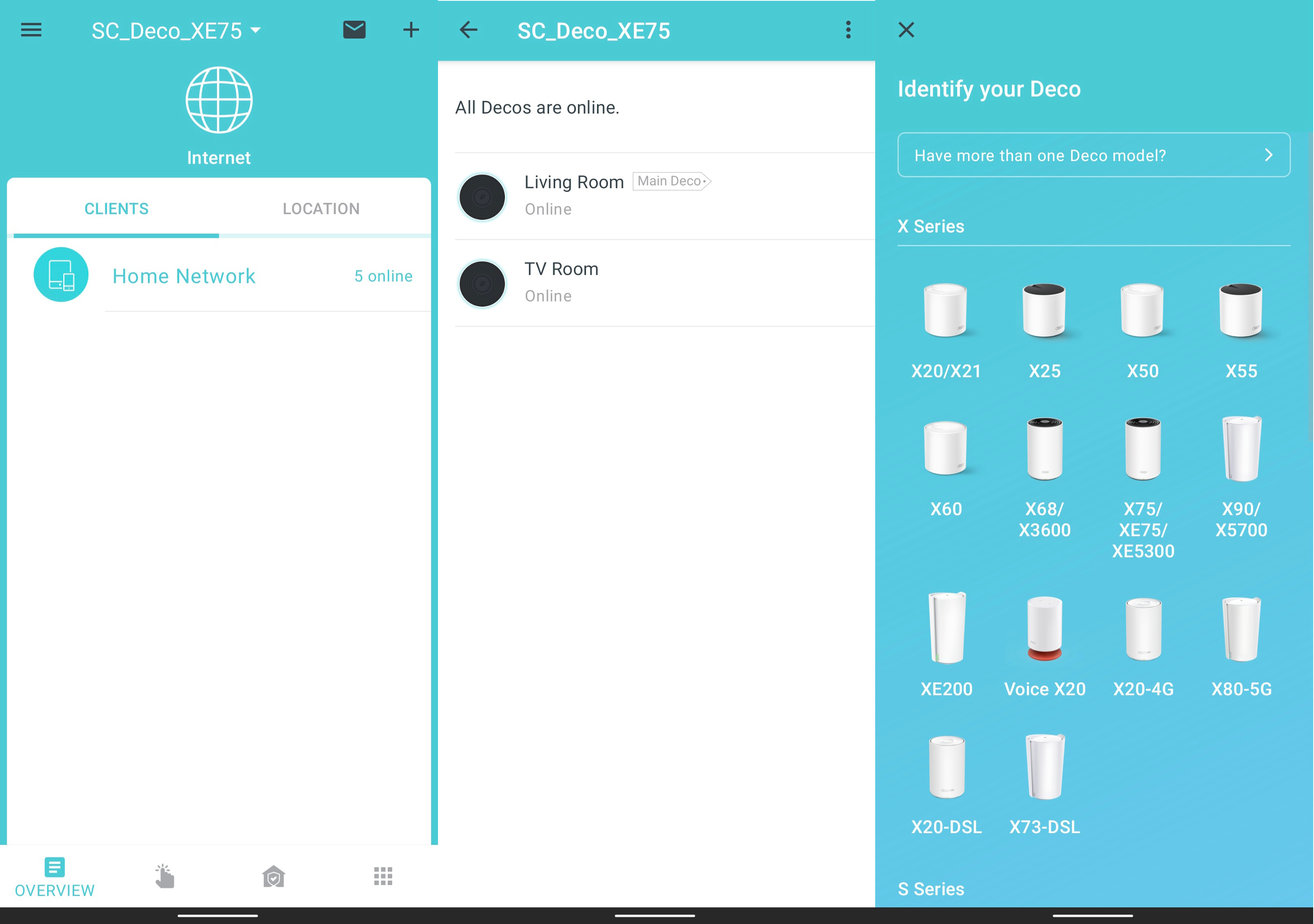
Speaking of the Deco app, this is where all of your interaction with the Deco XE75 will be. The web browser page for this router does not allow any settings adjustments apart from checking for a firmware update. If you’re not using the app, you’re missing out on this router.
In the app, first-time setup was a breeze and only took a few minutes. Even if you’ve never set up a router before, you should be able to make it through if you can connect to a Wi-Fi point and download an app. I was also notified of a firmware update that I applied.
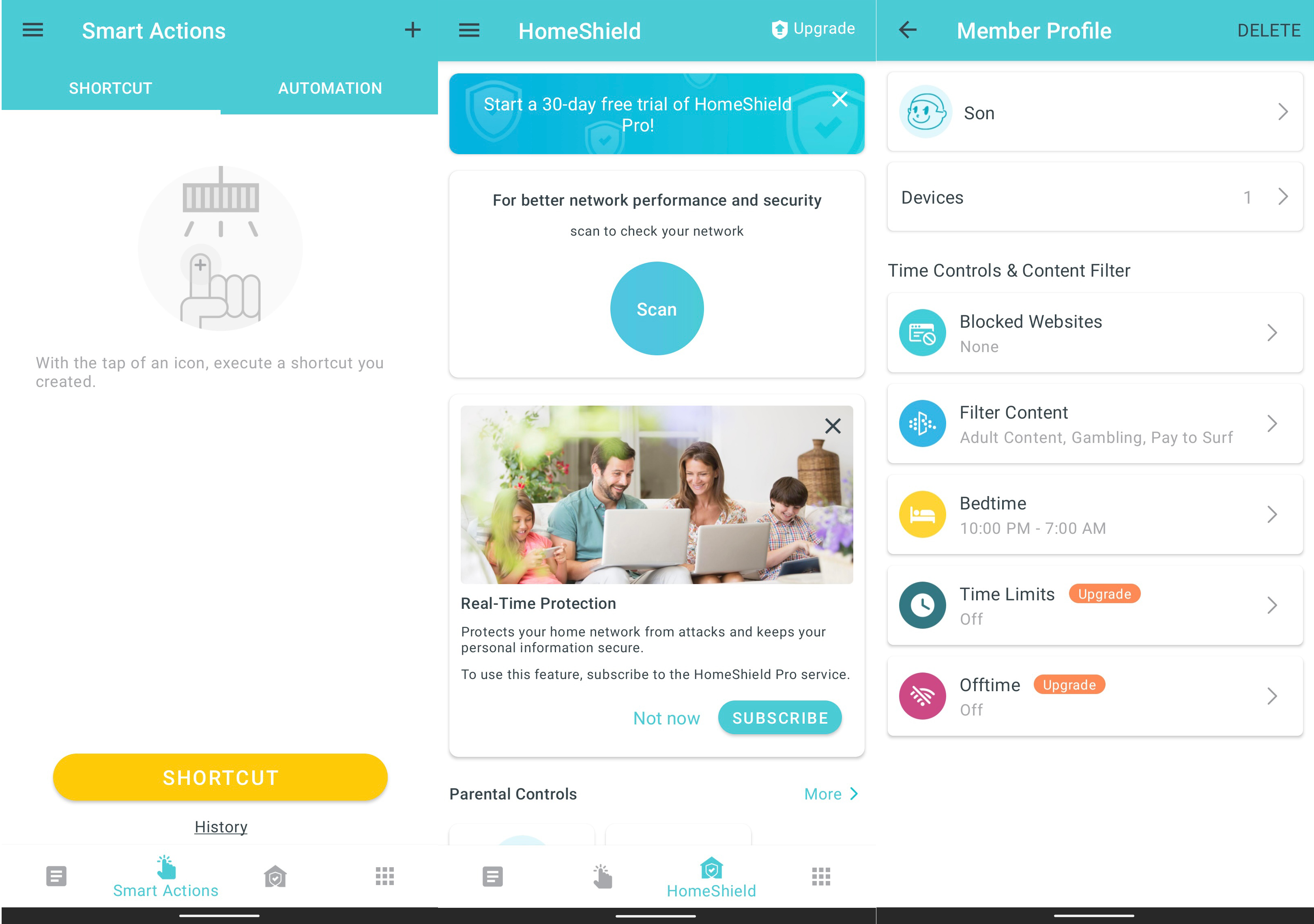
Once you’re all set up, you’ll be greeted with a fairly basic screen that can show your connected devices and Deco nodes. This is also where you can access your notifications and add new devices. You can add smart home devices from the likes of TP-Link or Philips Hue as well as more Decos. Luckily, TP-Link maintains compatibility with older Decos and worked fine when I added a Deco X68 node. This was done after speed testing.
The next page over has some settings for smart home devices including automation. Moving to the next page, you get HomeShield. HomeShield is TP-Link’s security package that includes antivirus software, real-time protection, and parental controls. For free, you can enable a QoS, prioritize devices, and scan your network for threats. You also get parental controls with the ability to set up profiles and block specific content for each profile. This means that you can block the kids from viewing something they shouldn’t without affecting the parents.
If you’re willing to pay for HomeShield Pro you add a few features to parental controls including off-time and scheduling. You also get real-time protection for your devices. HomeShield Pro is $5.99 per month or $54.99 per year.
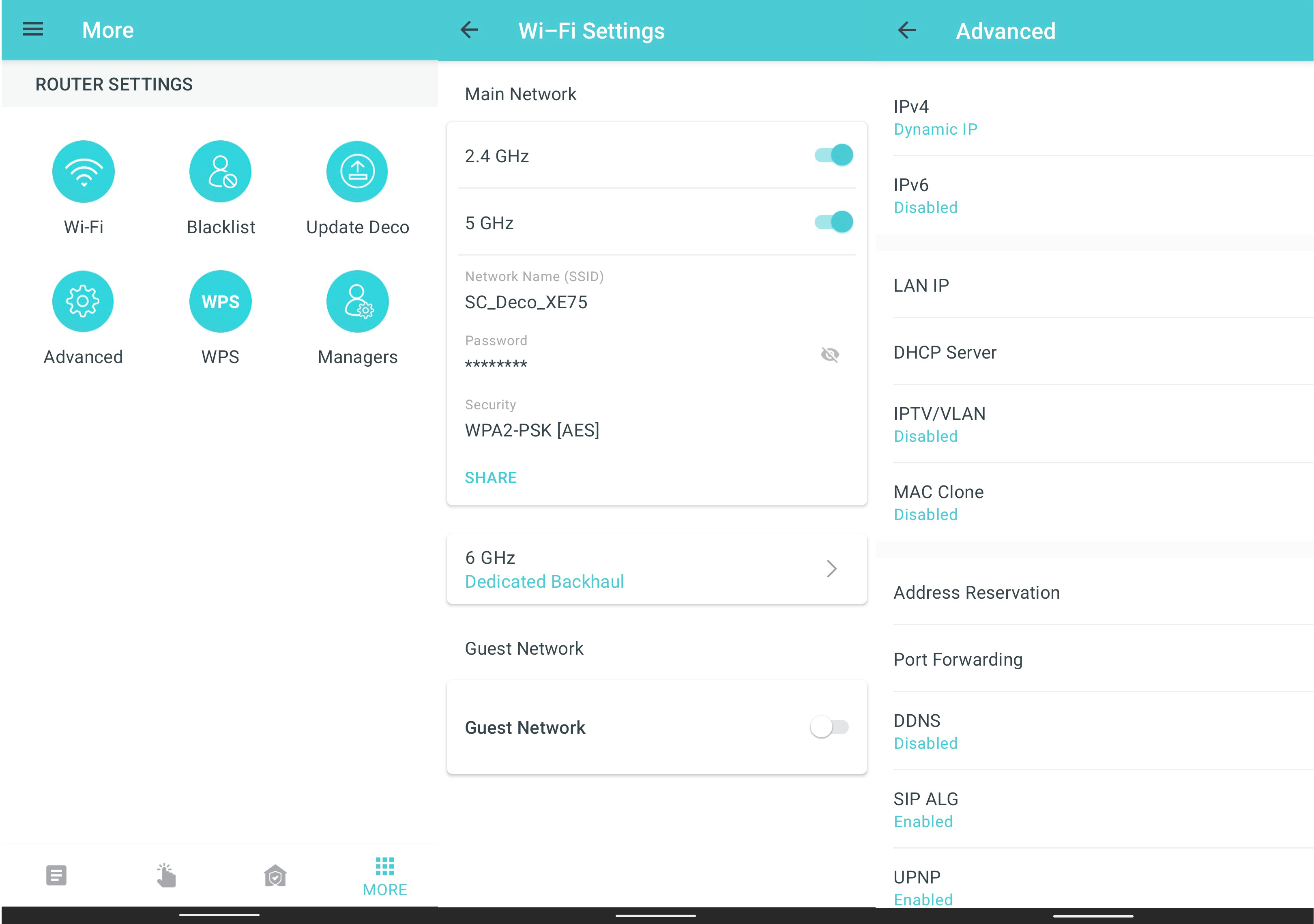
Moving over to the Settings tab, you can adjust your connection settings. This settings menu is very simple but you get the basics like port forwarding, software updates, and wireless settings. The wireless settings are also simple with the ability to enable or disable 2.4GHz or 5GHz. You can change your SSID or password, and you can choose your operating modes for 6GHz. This is also where you can enable a guest network.
Missing from this menu is the ability to manually choose a channel, choose your backhaul, or enable or disable DFS. You can at least choose between 80MHz and 160MHz at 5GHz. This is really the start of where things start to go wrong for the Deco XE75.
Deco XE75 review: What I didn't like

It’s not uncommon for companies to simplify their software as much as possible to make their products more accessible. While its standard Archer routers still boast much of the customization one might expect, the Deco series has been cutting away as much fat as possible. As someone that likes to tinker with and explore software, it feels like too much information has been removed.
It’s not that it’s impossible to create a fast and reliable mesh system with more advanced software, but I feel that ASUS and Netgear have done a better job balancing the needs of the many and the desires of the few. Netgear, for example, keeps its Orbi app pretty simple and clean but allows for more advanced options in a web browser. The Deco XE75 on the other hand has all but made it impossible to change its settings outside of the app.
Another downside is that multi-gig wired connectivity seems to be completely absent. While many mesh systems in this price range lack multi-gig Ethernet support, it’s a tougher pill to swallow with so much wireless speed available. If there is a way to use link aggregation with this Deco, I haven’t found it. Considering most people won’t have more than a gigabit connection anyways, I do understand why TP-Link would make this choice — especially when you remember the price and how it compares to other Wi-Fi 6E mesh kits.
Deco XE75 review: Competition

The ASUS ZenWiFi ET8 is perhaps the closest competition when it comes to Wi-Fi 6E mesh kits. This AXE6600 kit has allocated most of its capacity to the 6GHz band so while its overall capacity is higher, 5GHz performance isn’t. It does have 2.5Gbps Ethernet on each node making it a better fit for a home with multi-gig wired networking. ASUS is also much more liberal when it comes to allowing users to change settings with a robust app and an almost overwhelming number of options in a web browser. However, you will be paying more for this privilege as a two-pack typically costs around $500.
The eero Pro 6E is perhaps the closest in terms of raw performance to the Deco XE75. Its tri-band AXE5400 connection is nearly identical in specs to the Deco, however, it falls short in a couple of places. The eero only has two Ethernet ports and one of them is 2.5Gbps. The eero is also much more expensive with a two-pack starting at $499. Still, its simple app and reputation will make the price worth it to some people. If you’re looking for a better bargain, the Deco XE75 still hasn’t been beaten.
Finally, it’s worth considering if you even need Wi-Fi 6E in your home. The key advantage of 6E is access to 6GHz spectrum. This only truly matters if you have 5GHz congestion in your home — if you live in a detached house away from others, you may not need it at all. The Deco X90 is a solid backup with a slightly faster AX6600 connection on paper. This allows for your 5GHz devices to take full advantage of the network. It’s a bit more expensive but also contains multi-gig Ethernet.
Deco XE75 review: Should you buy it?

You should buy it if...
- You already own Wi-Fi 6E devices.
- You have a lot of wireless congestion in your home.
- You have a large area to cover.
You shouldn't buy it if...
- You need multi-gig Ethernet ports.
- You want access to advanced wireless settings and information.
When it comes down to it, the Deco XE75 mesh system makes the most sense for a family in a fairly large home. The security with HomeShield and the solid parental control options make it a good pick for those trying to keep track of what the kids are doing online. If you’ve upgraded to Wi-Fi 6E phones or PCs, the Deco XE75 will help you make the most of those devices on a fast internet connection.
Still, it must be reiterated that I am disappointed by the lack of choice when it comes to the settings on this kit. I understand that it’s important to put a bit of space between difficult settings and the average user, but I still feel that they should have been included if you access them via the web browser. Even so, the performance on the TP-Link Deco XE75 was nothing short of excellent and in my time testing it, very reliable. The app was responsive and setup was quick and easy.
If you’re looking for an easy Wi-Fi solution with a ton of speed, this Deco is a contender to be one of the best Wi-Fi 6E mesh kits you can buy. The Deco XE75 has achieved incredible wireless speeds and is the perfect fit for a fast gigabit fiber connection. It’s also worth noting that you won’t find any mesh kit with comparable speed at this price at the time of review. If you want fast internet speed all over your home but don’t want to get bogged down with complicated settings, the Deco XE75 is a fantastic fit.

The Deco XE75 is a fast Wi-Fi 6E mesh kit with a balanced AXE5400 connection. This two-pack covers up to 5,500 square feet and is a great fit for a home with a gigabit connection and a lot of users.
When Samuel is not writing about networking or 5G at Android Central, he spends most of his time researching computer components and obsessing over what CPU goes into the ultimate Windows 98 computer. It's the Pentium 3.


