Android Central Verdict
Nest Wifi Pro brings Google’s Wi-Fi solution up to date with a snappy tri-band AXE5400 connection with a 6GHz band for devices and the backhaul. Performance was generally strong compared to similar mesh kits but the lack of advanced settings and Google’s requirement to use Nest Cloud Services to see which devices are using your Wi-Fi. Wi-Fi 6E devices also rarely connect to Wi-Fi 6E or use 160MHz connections with Nest Wifi Pro.
Pros
- +
Compact and attractive nodes
- +
Fast AXE5400 connection
- +
Easy setup and management with Google Home
- +
Responsive device usage tools
- +
Parental controls with SafeSearch are free
Cons
- -
No multi-gig Ethernet
- -
Basic features require Nest Cloud Services
- -
Devices rarely connect to WI-Fi 6E
Why you can trust Android Central
For many of us, Google Wifi was one of the first mesh Wi-Fi systems we had heard of with the promise of better Wi-Fi being carried to fruition by multiple tiny routers. Google followed that up with much faster, but also larger and more expensive Nest Wifi. We applauded this mesh in our Nest Wifi review, but the 2020 hardware that impressed then, doesn’t hold up today. Google has rectified that with the Nest Wifi Pro sporting a snappy and modern AXE5400 tri-band Wi-Fi 6 connection.
Google has also made sure Nest Wifi Pro hasn’t skipped a day at the gym with compact rounded housings that feel dense and high-quality in the hand. Nest Wifi Pro nodes even manage to make comparable devices from eero and TP-Link look big. To be honest, Nest Wifi Pro nodes would likely be at the top of my list when it comes to looks if it wasn’t for the glossy plastic.
That being said, Nest Wifi Pro might not be the simple drop-in upgrade many Google Wifi or Nest Wifi users might reasonably expect. We’ll keep the physics simple, but Wi-Fi 6E devices using 6GHz for the mesh connection might not be the potent solution we nerds expected.
Nest Wifi Pro Review: Price and availability

Nest Wifi Pro has been available since early October 2022 and comes in a few different kits. You can buy a single Nest Wifi Pro router in one of four colors. The base white color is called snow, a light yellow color is called lemongrass, off-white is called linen, and light blue is called fog. You can get a three-pack either in white or with white, linen, and fog. The two-pack is only available in white. For this review, Google provided the multi-color three-pack.
For a single router, you'll pay $199.99 but a two-pack is just $100 more at $299.99. A three-pack comes in at $399.99.
Google’s official spec estimates coverage at 2,200 square feet for a single Nest Wifi Pro with linear scaling. That is 4,400 square feet for two, and 6,600 square feet for three. Spoiler alert: Almost no one will see these coverage numbers in a house with these annoying obstacles called walls.
Worthy of praise is Google’s environmental efforts which include mostly cardboard packaging that can go right in the recycle bin. Google also states that Nest Wifi Pro is made of approximately 60% recycled material by weight. This suggests that the plastics may be made of virgin material but I’m happy to see that Google is at least considering the environment with its products.
Nest Wifi Pro Review: What I like

There’s a lot to like here. Google’s designs aren’t for everyone and Nest Wifi Pro’s looks are polarizing in my experience. Personally, I don’t care much for the plastics and the colors Google chose but other people I’ve shown have liked the design and more surprisingly, the colors. Even so, I like the way the Nest Wifi Nodes feel in the hand with reassuring weight (595g) and a nice grippy pad on the bottom.
Around the back, you get two Ethernet ports and a barrel plug for power. I do wish Google had stuck with USB-C like they used on Nest Wifi and later revision of Google Wifi. This is probably done since Nest Wifi Pro is using 10v power (most USB-C chargers use 5v) so it wouldn’t work properly with many other USB-C devices. It’s not like you’re frequently unplugging your router, but USB-C is a more universal standard and would have been easier to replace if needed.

The two Ethernet ports only run at gigabit speeds so there’s no support for multi-gig network speeds here. They are labeled separately as WAN and LAN but either port will work as LAN on one of the remote nodes.
Moving on to the main attraction, Wi-Fi, Nest Wifi Pro has a tri-band AXE5400 connection. This means that the 5GHz band and 6GHz band each get a 160MHz band with up to 2402Mbps speeds. The 2.4GHz band is more than sufficient for the smart home devices that will be mainly using it with 574Mbps of capacity. While 160MHz connections are supported, they must be enabled in the network settings in the Google Home app. Google says that enabling 160MHz could lead to incompatibility with some devices but I had no issues with mine. Your mileage may vary here.
WPA3 is also supported but off by default for the same reasons. As with any standard, it will take years for most folks to upgrade their devices to support them. It’s nice that Google has included these options, especially given the brevity of the rest of its settings. In my testing, I left 160MHz mode on but neither of my 160MHz devices, a PC with an Intel AX210 Wi-Fi card and a Zenfone 8, connected at more than 1,200Mbps. For all intents and purposes, Nest Wifi Pro acted like an 80MHz router as far as my devices were concerned.
To get some numbers on Nest Wifi Pro's performance, I performed speed tests in three locations in my home. Each location had a node positioned in the same room or one room over for the garage. Since this is a mesh system from a company other than ASUS, all WI-Fi bands were combined under a single name so I had no control over which band was used. In the end, every device used 5GHz in the speed tests.
My internet is provided by a local fiber provider with about 940Mbps down and up during an off-peak time when I test routers. Ping times average between 2ms and 4ms to the nearest test server (within my ISP) with 15-25ms jitter on most tests. This is pretty good for a mesh system without device prioritization enabled.
| Header Cell - Column 0 | Living Room (primary) | Bedroom (node) | Garage |
|---|---|---|---|
| Zenfone 8 (Wi-Fi 6E) | 669/619Mbps, 659/241Mbps | 287/277Mbps, 557/432Mbps | 373/359Mbps, 411/369Mbps |
| Galaxy S20+ (Wi-Fi 6) | 670/471Mbps, 670/627Mbps | 514/370Mbps, 514/392Mbps | 498/283Mbps, 511/297Mbps |
| LG G8 (Wi-Fi 5) | 472/599Mbps, 478/566Mbps | 487/384Mbps, 513/463Mbps | 391/259Mbps, 381/234Mbps |
Speeds were consistent but not impressive. The cause of this speed variation can be observed by connecting to the node via Ethernet and performing a speed test. Naturally, the base router in the living room saw nearly perfect speeds with the lower speeds on either node.
| Location | Speed (download/upload) |
|---|---|
| Primary node (living room) | 930/939Mbps, 934/905Mbps |
| Node 1 (laundry room) | 775/764Mbps, 826/785Mbps |
| Node 2 (bedroom) | 545/459Mbps, 644/678Mbps |
Unfortunately, to explain this, we need to talk a bit about physics. I’ll keep it light.
Radio waves, like those used on a router, have peaks and valleys which correspond to the signal strength in height. The space between those peaks however gets ever nearer as frequency increases. Waves on 2.4GHz are wider than 5GHz which is wider than 6GHz. The more peaks you have inside an object, like a sheet of drywall, the weaker the signal gets. Walls have a devastating impact on signal strength with 6GHz Wi-Fi. This is exacerbated on Nest Wifi Pro which uses 6GHz to link the nodes.
While 6GHz is very fast, its inability to penetrate walls as well as 5GHz makes it a big compromise with mesh Wi-Fi. Netgear, for example, stuck with 5GHz for its quad-band Wi-Fi 6E mesh router. In my Orbi RBKE963 review, I saw lower speeds than are possible with 6GHz but with much more flexible node placement. This is one of the reasons why some customer reviews for Nest Wifi Pro are complaining about unexpectedly poor coverage and low speeds.
Just make sure to pay attention to Nest Wifi Pro’s mesh connection testing tool which will tell you if your nodes are close enough to the primary router. In fact, I needed to move one of my nodes closer during my initial setup despite there only being two walls (one at an oblique angle to be fair) and a door in the way.
There's a good chance you'll need more Nest Wifi Pro nodes than you did Nest Wifi or Google Wifi. Luckily Google got the pricing right if you buy a two or three-pack since each additional node is just $100. Just don’t expect Nest Wifi Pro nodes to go where your older Nest Wifi or Google Wifi nodes were.
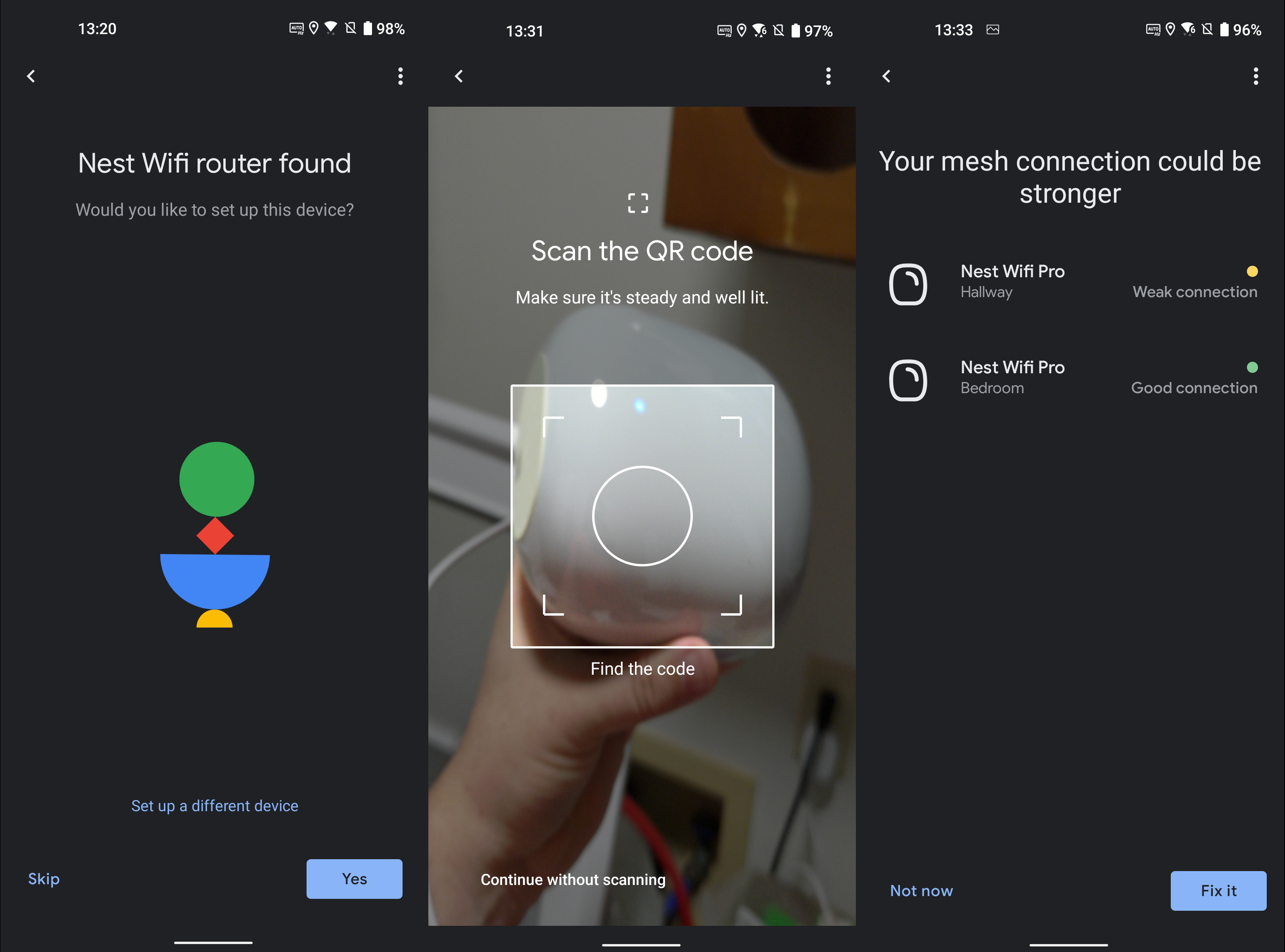
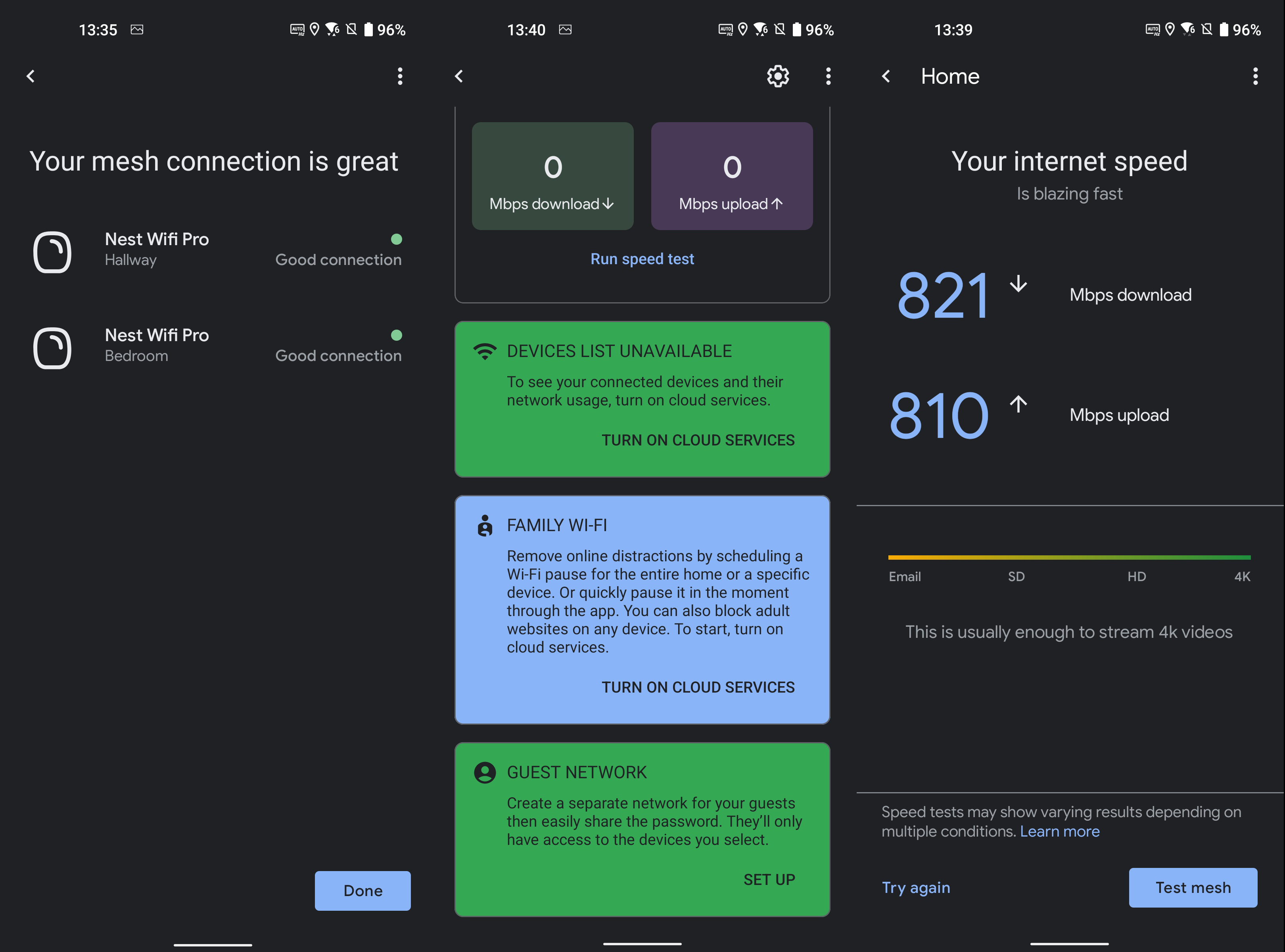
The setup process was remarkably easy using the Google Home app on my Zenfone 8 with Android 12. Before doing anything, I was given the option to set up the Wi-Fi in the app. Following that, I only needed to scan the QR code on the bottom of each node when prompted. I set my SSID and password and the router handled the rest. You’ll also be asked to enable Nest Cloud services in order to use some features on your router, more on this later.
If you’ve agreed to everything, you’ll get quick access to one of the best and most responsive connected device lists I’ve ever seen. You can see the current and past usage of each device as well as some basic connection quality information. You’re able to prioritize a device here as well with the choice to prioritize it for up to 8 hours at a time. If you work from home, you can set it to keep your work PC first in line for the workday with no impact on streaming and gaming devices later in the day.
You also get some parental controls with profile support. You can set time limits as well as block bad sites as identified by Google’s SafeSearch. As far as Wi-Fi settings go, you get some basic settings like port forwarding and DNS. This is also where you can choose to enable 160MHz Wi-Fi and WPA3.
If you already have Nest devices configured in your Google Home app, they’ll show up right alongside the new Wi-Fi options. All that being said, I don’t love the Google Home app for network management and I definitely don’t like being forced to enable cloud service to see my connected device.
Nest Wifi Pro Review: What I don't like

Google Home as a Wi-Fi management app is generally praised but I found it to be lacking when compared to some other options such as the eero app, TP-Link's Deco app, and even the ASUS Router app. While it’s easy to use and responsive, there’s not too much else positive to say. Wi-Fi settings are buried at the bottom of a page behind a confusing series of card taps and gear icons. Once you finally get to the settings, they work fine but with dedicated Wi-Fi apps, you get more settings at your fingertips more quickly than the Google Home app.
One thing that really grinds my gears is that you are required to enable Nest Wifi cloud services to see which devices are connected to your network. Seeing which devices are connected to your local network while connected to it should not require uploading anything to any corporation and the only reason I allowed it was for thoroughness in this review. Google assures you that it doesn’t collect browsing information and only really collects information on which devices are connected to optimize your network. That may be, but I was always taught to close the door behind me because you never know what kind of bugs might come in if you leave it open.
Regarding the app experience, like all oversimplified mesh software, I would like access to more advanced Wi-Fi settings. I would like to be able to choose which band to use for my mesh backhaul like you can do on ASUS, with the option to isolate the 6GHz band so you can actually use it like you can on Deco, or at least the clean simplicity of the eero app. At least Google doesn’t pester you with any subscription services like Deco, Orbi, Gryphon, or eero.
One thing the original Nest Wifi did well was maintain compatibility with older products for mesh expansion. On Nest Wifi, you could expand your mesh with more Nest Wifi routers, Nest Wifi points, or even Google Wifi. None of these are compatible with Nest Wifi Pro and the only way to expand the mesh is by adding more Nest Wifi Pro nodes. If you’re upgrading an older Google or Nest mesh, you can’t use your older nodes to expand your mesh. If you can’t sell your old nodes, they’ll be destined for the mysterious black hole that is e-waste recycling.
Something that’s common to mesh systems, but still annoying, is your inability to choose which band you’re connected to. For example, my friend asked me to try out a new game mode in Halo Infinite (which I had deleted) the day I hooked up the Nest Wifi Pro. No problem, I thought. I’ve got a brand new router and a gigabit connection. My gaming PC which is equipped with a 160MHz-capable Intel AX210 wireless chipset can get up to 2402Mbps on other routers.
Unfortunately, the Nest Wifi Pro chose to put my PC on slow 2.4GHz Wi-Fi. While my game downloaded at a fifth of my internet’s top speed, I tried reconnecting the PC to no avail, and prioritizing the device in software didn’t help. For the actual gaming session, I opted to use an Ethernet cable which is a problem with the level of hardware involved.
Furthermore, my Wi-Fi 6E-capable Zenfone 8 connected to Wi-Fi 6E a couple of times when I first set up the mesh and then never again. The speeds weren’t spectacular and you may never notice the speed limitations outside of a speed test, but it’s still a bit disappointing to buy a Wi-Fi 6E router and a Wi-Fi 6E phone only to use 5GHz Wi-Fi 6. It also didn’t use 160MHz on 5GHz meaning that it only ever had access to half of its top speed.
Finally, something worth considering, but not a dealbreaker for most is the lack of multi-gig Ethernet. It may be tempting to upgrade to one of the latest multi-gig internet packages from providers like AT&T or Xfinity with this router but don’t. The WAN port (incoming internet connection) only supports speeds up to 1Gbps. For most people. This is plenty, but if you were looking for something that supports faster internet speeds, you’ll need to keep looking. Luckily, you’ve got options.
Nest Wifi Pro Review: Competition

When it comes to features and the user experience, the closest thing to Nest Wifi Pro is the eero Pro 6E. This system also runs at AXE5400 tri-band speeds. While I noted some of the same weaknesses as the Nest in my eero Pro 6E review, such as devices not using Wi-Fi 6E, the overall experience was good. If you like to set up your Wi-Fi and then forget about it, eero is a great option. Updates are handled smoothly and the app is easy to use when you need to. Its free parental controls fall short of what Google offers with the Nest but eero makes up for it with 2.5Gbps Ethernet giving it support for multi-gig internet connections. Eero has also maintained compatibility with all previous generations of eero for mesh expansion. The eero is also quite a bit more expensive during the rare times Amazon doesn't have it on sale.
The TP-Link Deco XE75 looks like the budget AXE5400 option if you’re just looking at the price tag but everything the Nest Wifi Pro does, the Deco XE75 does just as well and in some cases, is even a bit better. As I saw in my Deco XE75 review, you can either set your 6GHz Wi-Fi as a dedicated backhaul or open it up to device connections with its own SSID. It’s also limited to gigabit WAN but the Deco XE75 Pro is available for a bit more with 2.5GbE for WAN. Our friends at Windows Central reviewed the Deco XE75 Pro and were impressed with its performance. TP-Link has also maintained compatibility with all previous generations of Deco for mesh expansion.
One of my favorite Wi-Fi 6E mesh systems is the ASUS ZenWiFi ET8 with its AXE6600 Wi-Fi 6E connection. ASUS configured this router a bit differently with the lion’s share of capacity being left to the 6GHz band. Its connection breaks down to 4804Mbps at 6GHz, 1201Mbps at 5GHz, and 574Mbps at 2.4GHz. Despite the unimpressive 5GHz band speeds, this mesh kit performed well in my ZenWiFi ET8 review and comes with 2.5GbE for multi-gig internet connections. ASUS’ app has many more settings available and if you connect through a web browser, there’s not much you can't change in ASUSWRT. ASUS also allows mesh expansion with nearly any recent ASUS or ROG router thanks to AiMesh.
Nest Wifi Pro Review: Should you buy it?

You should buy it if...
- You want the fastest Wi-Fi solution from Google.
- You prefer to manage your connected devices from a single app.
- You’re able to position nodes within a room or two of the primary router.
- You want oddly colored mesh nodes.
You should skip it if...
- You have or want to upgrade to internet over 1Gbps.
- You’re looking for Wi-Fi 6E connections on devices.
- You require advanced Wi-Fi settings.
When it comes down to it, complaints like the lack of access to advanced settings and the lack of multi-gig Ethernet won’t matter to most people once they set up the system. With that considered, you’re left with a fast and reliable mesh Wi-Fi system with attractive nodes in multiple colors. It’s also easy to see your connected devices and their connection speeds if you’re willing to enable cloud services.
All that said, I’m left wondering exactly who would benefit from the upgrade to Nest Wifi Pro. You don’t get reliable access to 6GHz speeds on Wi-Fi 6E devices and there’s no support for multi-gig Ethernet. While my time testing Nest Wifi Pro was mostly worry-free and I never needed to power cycle the system, I don’t see a scenario where I would choose Nest Wifi Pro over its numerous direct competitors. The fact of the matter is that Google’s fastest mesh Wi-Fi system is just the middle of the road for the companies that do this full-time. At least Google got the pricing right.
When Samuel is not writing about networking or 5G at Android Central, he spends most of his time researching computer components and obsessing over what CPU goes into the ultimate Windows 98 computer. It's the Pentium 3.


