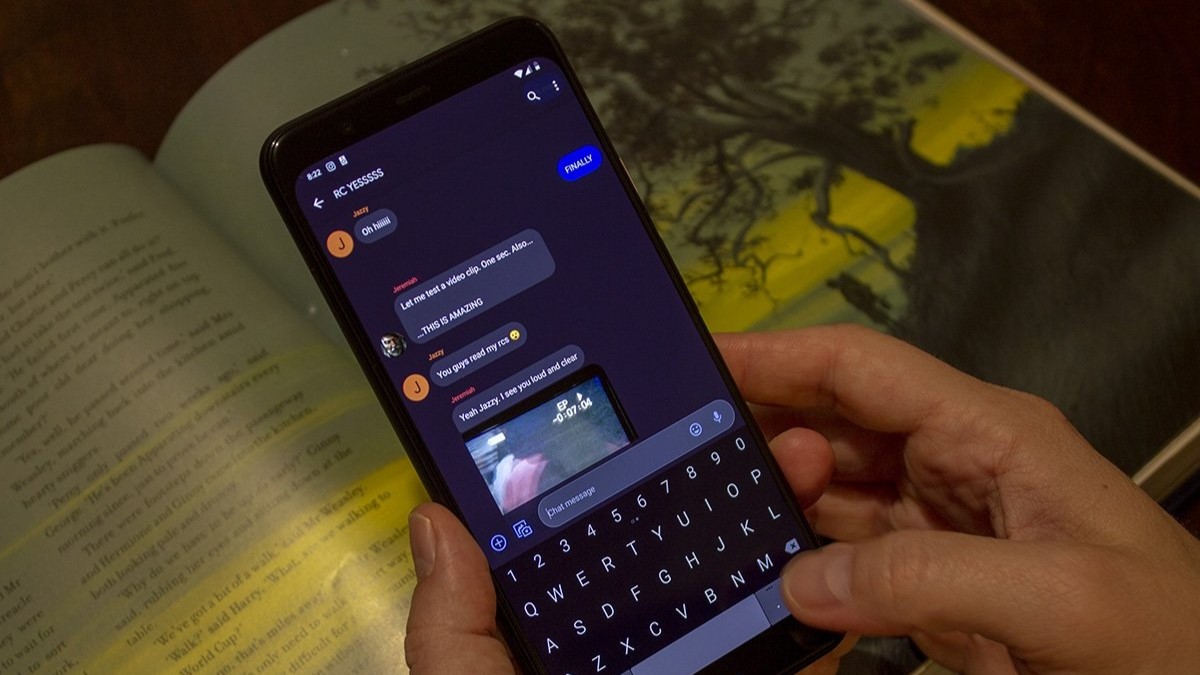How to change the time format on an Echo Dot with Clock
The Amazon Echo Dot with Clock is helpful in either a 12 or 24-hour format — if you know how to change it.

Smart speakers are some of the most common IoT smart devices that people have in their homes, and why not? They can be helpful and entertaining while staying mostly out of the way. However, sometimes you want the ability to glance over at your speaker to get basic information quickly — like the time. The Echo Dot with Clock has a handy LED clock display for just that reason. It can even show both 12-hour and 24-hour time formats, but only one at a time. Here’s how to change the time format on an Amazon Echo Dot with Clock.
How to set the time format on your Echo Dot with Clock
The Amazon Echo Dot with Clock is one of the best Alexa speakers available due to the reasonable price, excellent sound quality for its size, and, of course, the LED clock on its front. Whether you prefer a 12-hour clock or a 24-hour option, this smart speaker can do either. Here’s how to set it up.
- Open the Alexa app on your phone.
- Tap on Devices at the bottom of the screen.
- Choose Echo & Alexa towards the top of the screen.
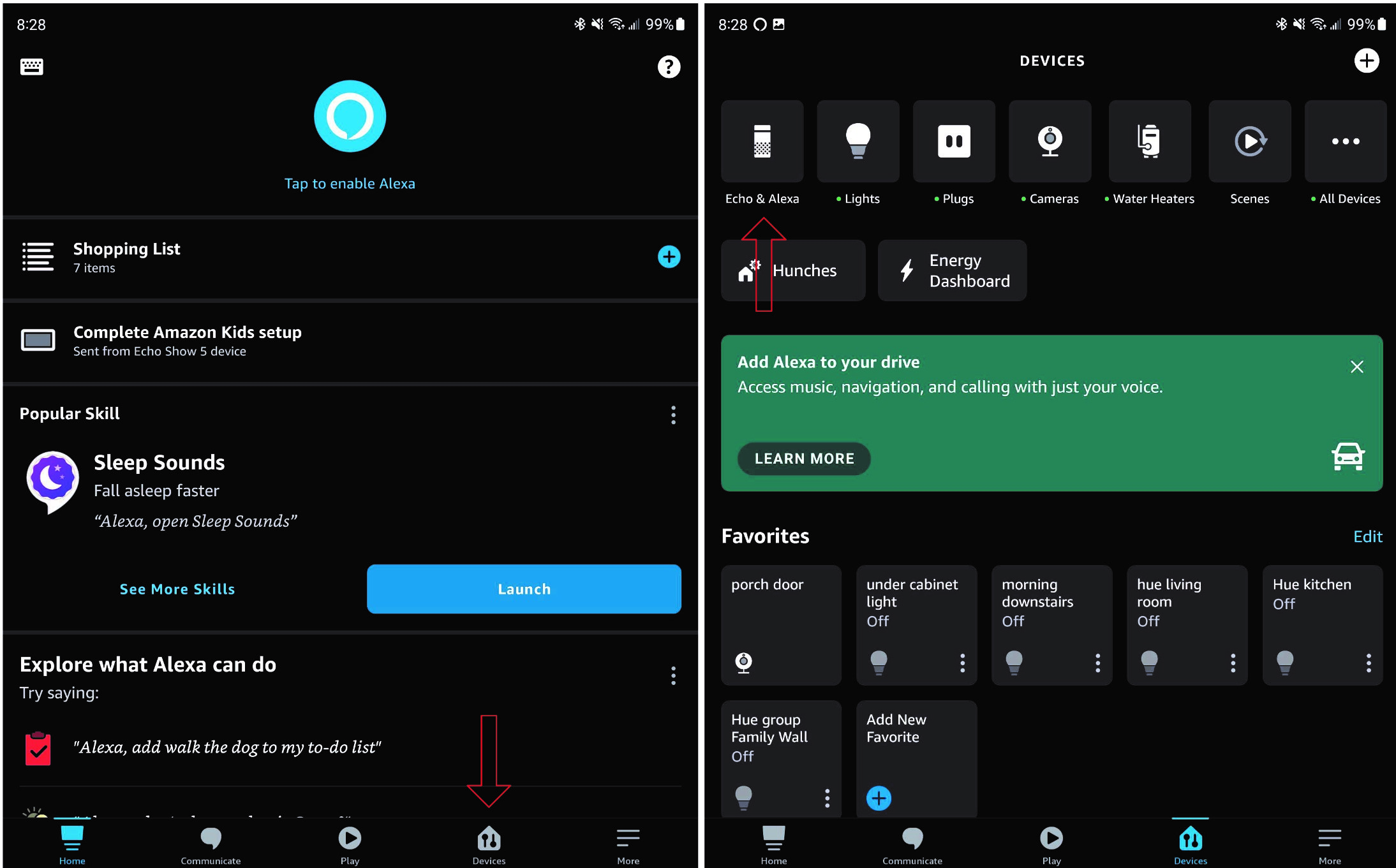
4. Select your Echo Dot with Clock from your device list.
5. Tap on the ⚙️ in the upper right corner.
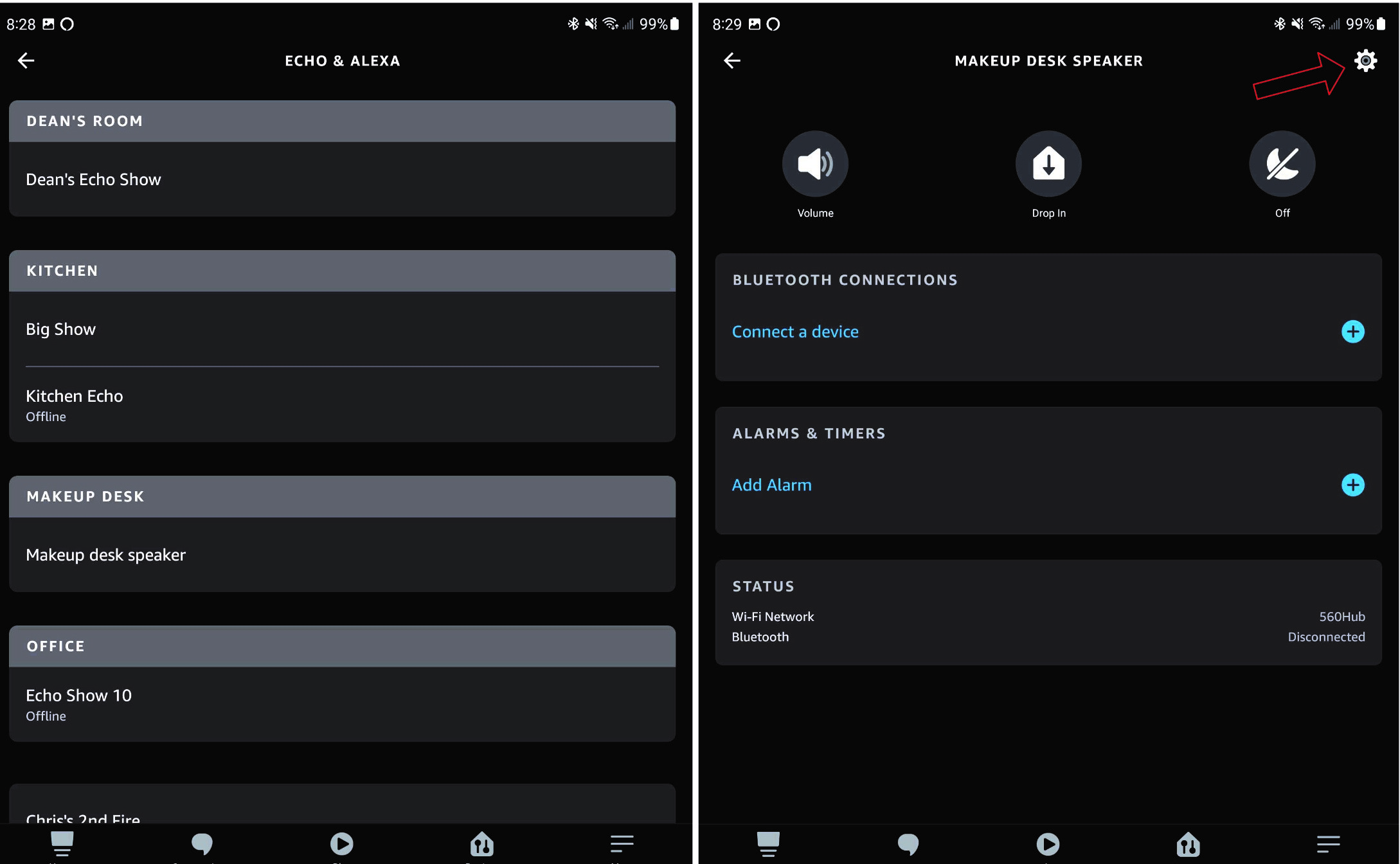
6. Select LED Display.
7. Tap on the toggle beside 24-Hour Clock to change the time format on your Echo Dot with Clock
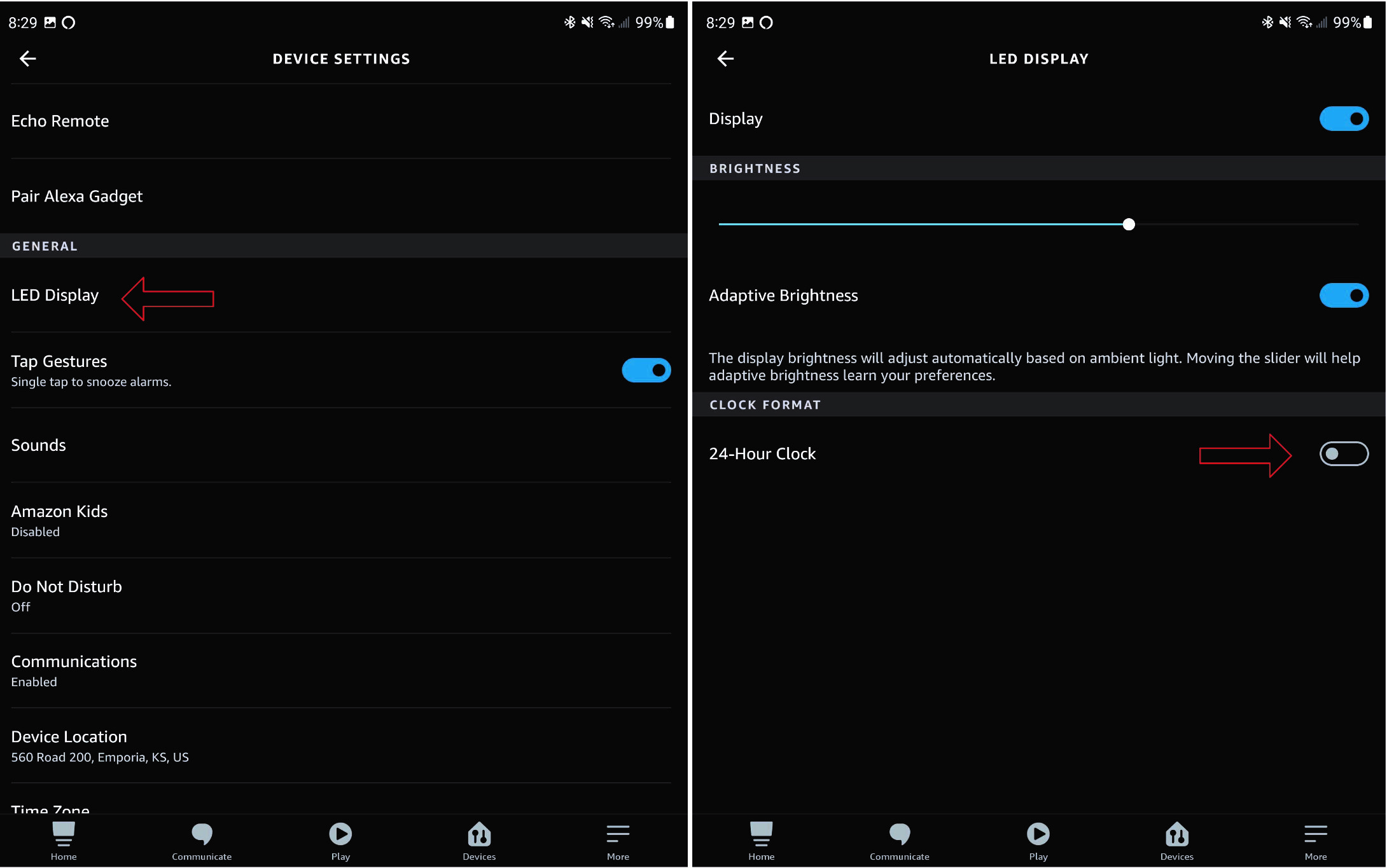
Once you have toggled the time format in the Alexa app, your Echo Dot with Clock will change the LED display to whichever style you prefer. While the display isn’t as impressive as something like the Echo Show 15 or even the Echo Show 5, having the option to quickly see the time instead of asking for it is nice. In the end, it’s really the little things that can mean the most — even with smart speakers.
Be an expert in 5 minutes
Get the latest news from Android Central, your trusted companion in the world of Android