Android Central Verdict
The eero Pro 6E is undoubtedly the fastest eero ever made with an AXE5400 tri-band connection and 160MHz support. Swapping out a 5GHz band for one with 6GHz gives this new eero a stronger backhaul than ever before without sacrificing on-device speeds. If you’re a fan of eero mesh Wi-Fi but are ready to take advantage of Wi-Fi 6E, the Pro 6E is a great choice.
Pros
- +
Solid tri-band AX5400 Wi-Fi 6E speeds
- +
Compact size
- +
Works with older eeros
- +
Fast and easy setup
- +
Multi-gig Ethernet
Cons
- -
Few advanced settings
- -
No choice in backhaul
- -
eero Secure requires a subscription
- -
Your device won’t always connect to Wi-Fi 6E
Why you can trust Android Central
When you spend your days reading about new technology, it can be easy to lose track of what most people actually look for when choosing which Wi-Fi router to put in their home. Eero has earned a dedicated following by staying focused on just that, and like older eeros, the eero Pro 6E is set up to prefer a consistent and stable connection over giving you the absolute fastest speeds possible. Still yet, the Pro 6E provided a worry-free and fast Wi-Fi connection the entire time I was testing it.
eero Pro 6E review: Price and availability

The eero Pro 6E first became available in late March 2022. The Pro 6E can be purchased as a single router or in a two or three-pack. A single router is $299 and covers up to 2,000 square feet. The two-pack costs $499 with 4,000 square feet of coverage, and the three-pack is $699 with 6,000 square feet. While you can add nodes to your system one at a time, it makes sense to try to buy as many nodes as you’ll need right at the start. I tested the two-pack on firmware version 6.10.0.
I was pleased to see that eero has gone to great lengths to make its packaging more eco-friendly by using paper products for packing. The printing on the box even reminds the customer that the box is 100% recyclable. There was no unnecessary plastic inside the box, and it could be a model for other electronics companies to follow.

The eero Pro 6E is the fastest eero yet with a tri-band AXE5400 Wi-Fi 6E connection. Each node gets two Ethernet ports with one of them capable of 2.5Gbps connections. This is a great first eero or even an upgrade from a Wi-Fi 5 eero but doesn’t impress as much compared to the older eero Pro 6.
eero Pro 6E review: Hardware overview

I can’t help feeling a bit like eero has strayed further and further away from the ethos of its original routers. For example, the original few eeros simply refused to tell you even the most basic information about its connection speed. This was reasonably successful at keeping people from directly comparing eero to others routers and just experiencing its version of Wi-Fi. For many people, eero’s somewhat limited but consistent wireless connection delivered on a worry-free Wi-Fi experience they had been seeking.
This mentality has been slowly reversed, and eero was happy to tell everyone that the new eero Pro 6E features an AX5400 Wi-Fi 6E wireless connection with 160MHz band support and a 2x2 connection on each Wi-Fi band. What this really means is that this is the fastest eero ever made and compares favorably to other Wi-Fi 6E mesh solutions on a technical level. The TP-Link Deco XE75, for example, sports a near-identical set of specifications.
The eero Pro 6E’s nodes are larger than eeros of old but still rather small. They measure 5.5 inches square and 2.2 inches tall. There are no external antennas to position, and there is no way to wall-mount your eero without some kind of bracket. Luckily the weight is reasonable at 1.4 pounds, so it shouldn’t be too hard to get hung up if you’re the kind of person that feels comfortable in a Lowes.
On the back of the nodes, you get two Ethernet ports, with one capable of 2.5Gbps. Either can be used for WAN or LAN with automatic sensing. Power is delivered via USB-C with the included power adapter putting out 27 watts.
eero Pro 6E review: Performance
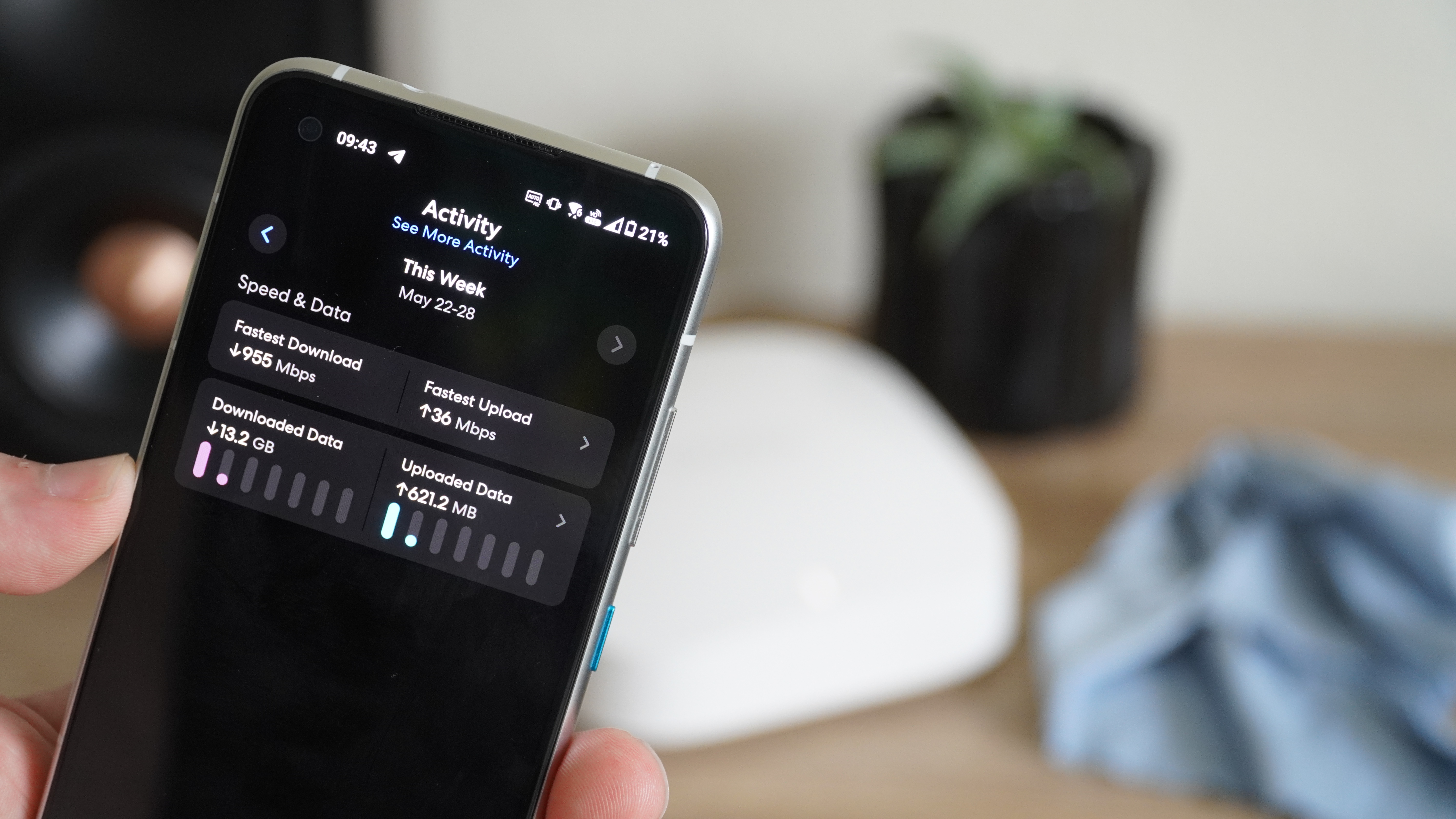
The fastest Wi-Fi 6 devices will be able to connect to the eero Pro 6E at up to 2.4Gbps on either 5GHz or 6GHz. The eeros will use one of these wireless connections as a backhaul, and in my home, it was the 6GHz band. Eero will steer your devices to whatever it determines to be the most appropriate bands. In my case, all of my devices immediately went for the 5GHz band and stayed there. I restarted my Pro 6E system multiple times and even let it be for multiple days on end, and the result was the same, my Wi-Fi 6E-capable Zenfone 8 spent the vast majority of its time on 5GHz.
It did sometimes connect at 6GHz, and the performance was as strong as expected, but with no way to separate bands and no way to set preferred connections for devices, I was unable to create an isolated test for the 6GHz connection. I did manage to run a few tests and saw speeds over 900Mbps using 6E. Still, the system's overall speeds and even ping times were great, so I put this annoyance in the back of my mind and got on with the testing.
I have cable internet through Cox with a maximum download speed of 940Mbps and an upload of 35Mbps. With this in mind, speed tests throughout the house were strong, and most importantly, the connection felt plenty fast. Keep in mind that it's not possible to specify to which node my device connected, so, at each location, airplane mode was cycled before the test.
| Device | Living room (primary eero) | TV room (secondary eero) | Bathroom |
| ASUS Zenfone 8 (Wi-Fi 6E 160MHz) | 747Mbps / 762Mbps | 583Mbps / 742Mbps | 480Mbps / 624Mbps |
| Galaxy S20+ (Wi-Fi 6 80MHz) | 521Mbps / 507Mbps | 374Mbps / 359Mbps | 336Mbps / 469Mbps |
| LG G8 (Wi-Fi 5 80MHz) | 444Mbps / 483Mbps | 404Mbps / 368Mbps | 376Mbps / 433Mbps |
I did confirm that a 6GHz band was actually available using a Wi-Fi analyzer app but for the most part, it remained on backhaul duty. It seems to be a strategy that works as the aforementioned TP-Link Deco XE75 was configured by default to use 6GHz as a backhaul. I was also able to test loaded latency using the updated Speedtest app on Android. The results were as they should be with the results on the remote node, only gaining 1-5ms across the test. Most importantly, it was stable.
I spent some time testing the quality of the backhaul to make sure the system was equipped to handle a multi-gigabit connection, as eero suggests. Long story short, it is. With a few parallel iPerf3 tests, I was able to achieve speeds around 1.3Gbps which is as good as any Wi-Fi 6E mesh I’ve tested. If you want to connect a fast NAS or PC to the 2.5GbE port on the remote node, you’re really not giving up much compared to Ethernet.
To add to that, once I accepted my lack of control, the connection ran without issue for more than a week as I tested this system. I didn’t even notice when the router automatically applied an update.
eero Pro 6E review: Setup and software

As with all eeros, the setup process is smooth and works without fault as long as you’re willing to do things Amazon’s way. Unlike most other router setups, you configure eero over your phone’s internet connection and actually don’t need to worry about connecting to a default SSID. This is quite an easy process to complete, but you need to have an eero or Amazon account, and you have to connect it to your eero. My second node was found without issue and once the setup had been completed, I was immediately notified of an update.
The eero app is quite simple compared to other routers, with few advanced settings and no way to define settings like power levels, preferred bands, or security types. There is some basic port forwarding, a setting for bridging your connection, and even client steering. If you’re looking for much more than that, eero shouldn’t be your first choice.
There’s a section that allows you to try out some beta features called eero Labs. At the time of this review, this included local DNS caching, WPA3, and a QoS feature to optimize for conferencing and gaming. Local DNS is the most interesting feature as it allows your web browsing experience to feel snappier by keeping a local copy of domain names rather than sending the request to a server. WPA3 is always on for 6GHz connections, but the eero Labs feature enables it for the other bands. Unfortunately, this feature has issues with some devices still, including Apple computers which can fail to connect.
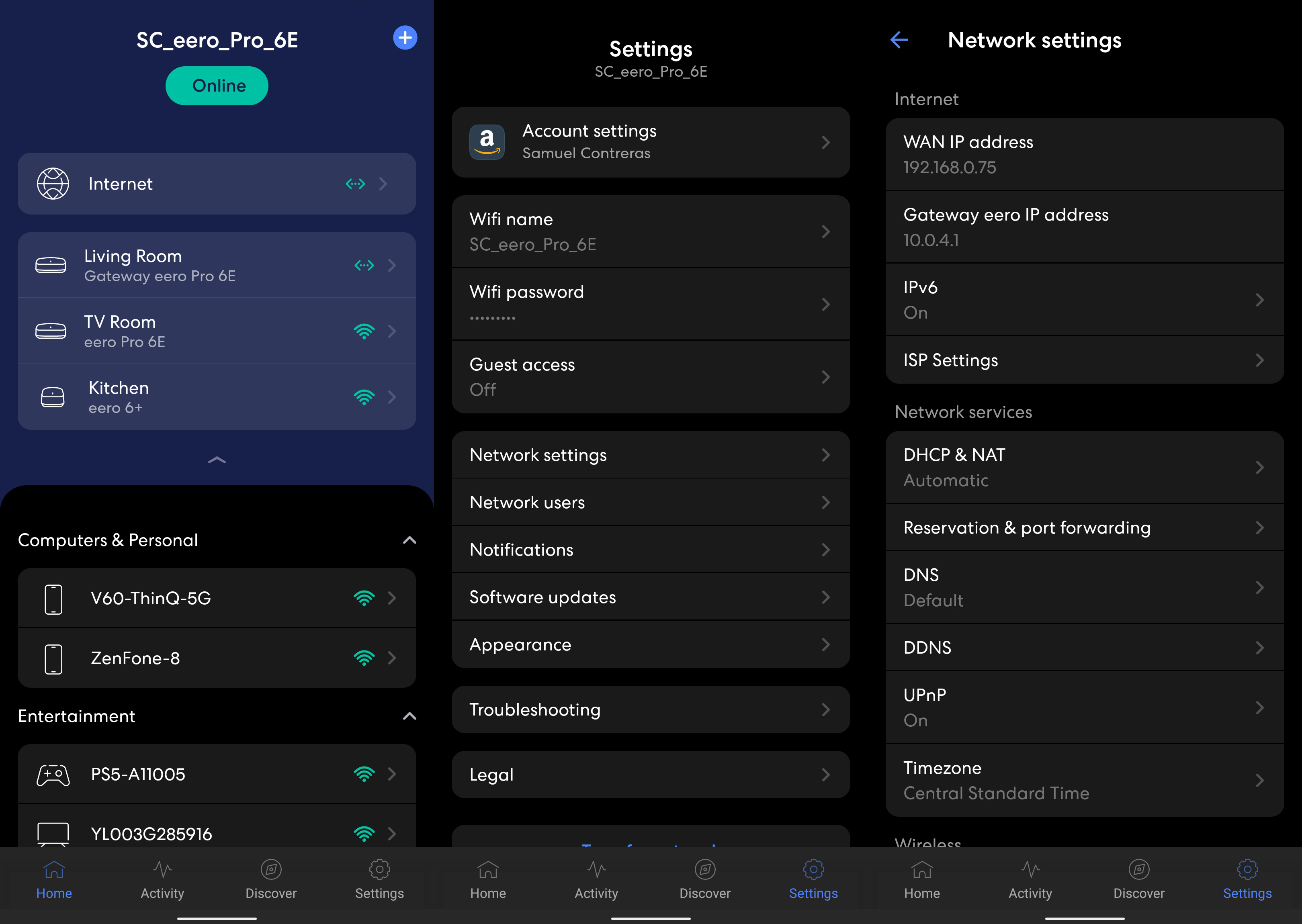
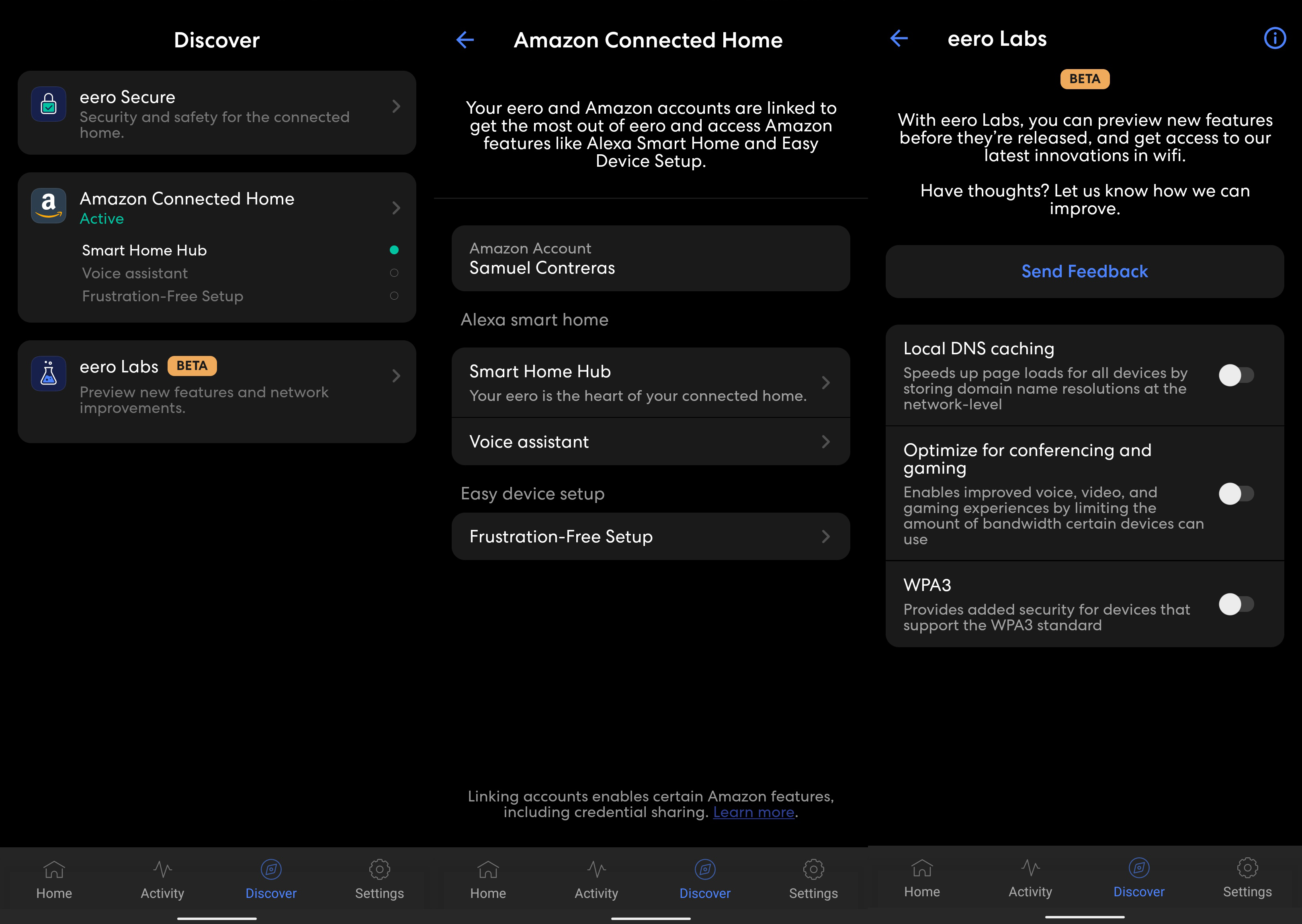
You can create a profile for each person in the house for parental control. For free, you get basic scheduling, but if you sign up for eero Secure for $2.99 per month, you get content filters, ad blocking, app blocking, and site blocking. At this price, eero Secure isn’t a bad value especially considering it comes with some other security improvements, including activity reports and VIP customer service. Still, At this point, I feel like profile-based parental controls with content filtering should be a base feature as it is on ASUS and some TP-Link solutions, but eero still wants $2.99 every month for it.
Eero Secure+ is a less compelling option as it adds the software 1Password, Encrypt.me VPN, Malwarebytes antivirus, and remote access with DDNS. At $9.99, the value isn’t bad if you want the software, but for most people setting up their eeros, it won’t be worth it. Still, it’s not bad to have the option even if you’re not able to sign up via the app. You have to go to eero’s website.
Last but not least is eero’s built-in Zigbee smart home hub. If you’re looking for better connectivity for your smart home devices, it can help with that whether they connect via Wi-Fi or Zigbee. As eero is owned by Amazon, this is all connected with your Amazon Connected Home.
eero Pro 6E review: Adding eeros

One of eero’s more interesting features is the ability to make a mesh with all previous generation eeros. However, some customer reviews were noting that using older eeros disabled 160MHz on the 5GHz band. I have been able to confirm this using a Wi-Fi 5 eero Pro. On a similar note, I needed to connect the node via Ethernet to actually get it to pair with the system. Once it was added, the entire system restarted, and 5GHz connections were limited to 1200Mbps. This may be a compatibility compromise as the older eero does not support 160MHz connections.
Even so, that cuts off half of your bandwidth at 5GHz, and as most of your devices will be using this band, it’s not worth it to the people looking to get the most out of their new top-of-the-line eero system. Eero’s only other 160MHz capable router, the eero 6+, did work well with this system, however. If you’re piecing together an eero mesh, I can only recommend pairing the eero Pro 6E with the eero 6+.
Annoyingly I needed to factory reset the entire eero system to get 160MHz on 5GHz back even after waiting over 24 hours after removing the old eero from the mesh.
eero Pro 6E review: The 6GHz problem

A lot of people shopping for Wi-Fi 6E will be interested in making the most of a new phone or computer using the tech, such as the Pixel 6 series or the Zenfone 8 I used. The eero Pro 6E, however, will more often than not put your devices on 5GHz connections. My hypothesis is that this is due to the lower power levels available to 6GHz Wi-Fi compared to 5GHz at 160MHz is causing the router to think that 5GHz is the strong connection.
This is supported by my phone reporting lower estimated link speeds when connected to 6GHz than 5GHZ, which stayed pinned at 2400Mbps more often than not at 5GHz. I suppose this would be alright if I didn’t live in an area with a lot of 5GHZ congestion. When I got connected to 6GHz, speeds were almost always higher than 5GHz at the same location. It would have been better if eero’s software allowed you to set a connection preference that could override these issues.
eero Pro 6E review: What's not so good

The eero Pro 6E is an impressive router from the technical side with powerful wireless hardware in a nice compact design but it seems to have somewhat abandoned the original mission of simplicity. Eero now sells seven eero models, all with different specs. While eero’s lineup has never been more competitive, it’s also never been quite so complicated. Eero appears to be appealing to customers with more tech experience with these new, more powerful routers, but the app will leave these same customers in a frustrating walled garden if the automatic configuration doesn’t quite get things right.
The single 2.5Gbps ethernet port is also a little disappointing. If you’ve upgraded your home to a multi-gigabit fiber internet connection, you’ll have to connect any multi-gig devices like the new Asustor Lockerstor AS6604T to either gigabit or one of the other eeros. If eero wants to appeal to an increasingly tech-savvy crowd, it needs to do better when it comes to wired connections. It’s just a bit of a shame that the best eero is already out of sync with the best networking tech.
eero Pro 6E review: Competition

The TP-Link Deco XE75 is a fast Wi-Fi 6E mesh system with two nodes covering up to 5,500 square feet with two nodes and offering a similar AXE5400 connection to the eero Pro 6E. Each Deco node has three gigabit ethernet ports, so there’s no option for multi-gigabit wired networking included. TP-Link’s HomeShield software is a bit more expensive than eero Secure if you need the extra protection and parental controls. Despite the compromises, this mesh kit comes in at $300, which is nearly $200 cheaper than a two-piece eero Pro 6E.
The ASUS ZenWiFi ET8 is one of my favorite Wi-Fi 6E mesh solutions and the best Wi-Fi 6E mesh router despite its lackluster 1200Mbps 5GHz connection. ASUS preferred a strong 4800Mbps 6GHz connection over the more balanced configuration chosen by eero and TP-Link. While it comes in at $30 more than the eero with two nodes, it covers an estimated 1,500 square feet more, and its parental controls and security add-ons are completely free, so you’ll make up the difference after a single year of eero Secure.
Finally, if you have an eero Pro 6 system and wonder if the upgrade is worth it, you’ll likely be disappointed. Unless you have a multi-gigabit internet connection, you’ll probably notice very little day-to-day difference between the eero Pro 6 and eero Pro 6E. The eero Pro 6 comes with a solid tri-band AX4200 connection that will be more than adequate for most people with up to a gigabit connection. Just don’t spend too much time in a speed test app.
eero Pro 6E review: Should you buy it?

You should buy it if...
- You’re looking for the fastest eero mesh possible.
- You need a fast router with a Zigbee hub.
- You have a multi-gigabit internet connection.
You should pass if...
- You want to connect to 6GHz all the time.
- You want free parental controls and security software.
- You don’t want to sign in to Amazon’s ecosystem.
The eero Pro 6E is a very fast mesh system indeed but its lack of advanced controls and lack of most wireless settings makes it impossible to recommend to enthusiasts and too pricey to recommend to average users. If, however, you love the way eero does things and are still rocking a Wi-Fi 5 router, you’ll see a lot of speed improvements with this new kit, and you’ll be ready as more devices start to use Wi-Fi 6E in the coming years, that is if eero can get its software to use the extra bandwidth properly.
This eero will be an excellent fit for a large family with a lot of devices and a fast internet connection. Vast Wi-Fi coverage and a Zigbee hub make it a great way to connect a smart home as well. Despite its flaws, the eero Pro 6E worked reliably throughout my testing and rarely, if ever dropped my connection.
The way eero does Wi-Fi isn’t for everyone, especially the nerds, but it does make things extremely easy to get set up and working well. The average user that has never set up a router before will be able to get this kit set up in just a few minutes, thanks to the clear instructions and frankly excellent setup process. No one does easy mesh Wi-Fi quite like eero, but Amazon needs to watch out as its competitors are getting close, and they won’t be held back by a faltering commitment to simplicity. In the end, the eero Pro 6E is a very good Wi-Fi solution and might even be better than Amazon is allowing it to be.

The eero Pro 6E utilizes additional spectrum at 6GHz as well as wider 160MHz channels at 5GHz to create the fastest eero mesh yet. This tri-band AXE5400 router is even equipped with 2.5Gbps Ethernet for multi-gigabit internet connections.
When Samuel is not writing about networking or 5G at Android Central, he spends most of his time researching computer components and obsessing over what CPU goes into the ultimate Windows 98 computer. It's the Pentium 3.


