Android Central Verdict
Chances are, you've heard of Keychron at some point in time thanks to its low-cost customizable mechanical keyboards. The Keychron Q5 is the epitome of an excellent keyboard that won't cost an arm and a leg. Keychron implemented support for VIA macro customization, and you can easily swap out pretty much every part on the board to make it your own.
Pros
- +
Solid aluminum and metal construction
- +
Adjustable RGB backlighting
- +
Can be customized with QMK and VIA
- +
Hot-swappable
- +
Volume knob is helpful for quickly changing the volume
Cons
- -
Wired only
- -
96% layout might not be for everyone
Why you can trust Android Central
As someone who sits at a desk and types thousands of words on keyboards all day long, I never really thought that I would be interested in the world of mechanical keyboards. But following the Keychron K2’s rise in popularity (after being shown off on the MKBHD channel), I finally decided to dive in.
The very existence of mechanical keyboards has turned into a hobby, and it can get rather expensive for those interested before you know it. From looking for keycaps, finding hot-swappable boards, and trying to figure out what clicky or clacky switch is right for me, there’s a lot to learn. Keychron does an impeccable job at making the entire process easier, leading us to the Keychron Q5 96% mechanical keyboard.
This isn’t my first mechanical keyboard, and through no fault of Keychron, it won’t be my last. It’s just that this has transformed into a hobby, and one that has left me spending much more money on something that’s seemingly as basic as a keyboard. But let’s jump into what helps the Keychron Q5 stand out in the crowd, and whether it’s something that you should consider.
Keychron Q5: Price and availability

Unlike some of Keychron’s other offerings, the Q5 is only available for purchase directly from Keychron. Pricing starts at $175 if you want the “Barebones” kit, which includes the frame and PCB, but does not include any switches or keycaps.
- Keychron Q5 Barebone / Barebone ISO: $175
- Keychron Q5 Barebone Knob / ISO Knob: $185
- Keychron Q5 Fully Assembled: $195
- Keychron Q5 Full Assembled Knob: $205
Along with coming in several different configurations, the possibilities immediately begin to grow, as there are a three different board colors to choose from, and two different keycap combinations for each board color. Going from there, Keychron offers three different switch types, with the Q5 including Gateron G Pro Red, G Pro Brown, and G Pro Blue.
Keychron Q5: What you’ll like

The first thing you’ll notice as soon as the box lands on your doorstep is how heavy this keyboard is. Some of this is due to the fact that the Q5 features a 96% layout design, giving you almost all of the keys you would find on traditional full-size keyboards. The difference here is that you won’t find keys for things like Page Up, Page Down, or Scroll. Not all hope is lost if you rely on those, but more on that in a bit.
According to Keychron, the Q5 weighs more than five pounds, which is only slightly lighter than the massive Acer Chromebook 317 with its 17.3-inch LCD display. You could stack a couple of the best Chromebooks to carry them around, and it still wouldn’t be as heavy as this keyboard.
That’s a good thing, as I’ve found that the keyboard won’t accidentally move around while you’re feverishly typing away. We would just recommend getting a desk mat to keep your desk protected.
Looking around at the Keychron Q5, you’ll notice that there’s really not much to write home about, at least until you plug it in. At the top, you’ll find a USB-C charging port, along with an aluminum layout switch next to it. This isn’t exactly designed with ChromeOS in mind, but it’ll still work just fine, regardless of which layout you are using.

One thing that will stand out is the knob in the top right corner of the Q5. This is likely the reason why Keychron opted to ditch that last 4% of the keyboard size, in an effort to make room for the knob. And if you’ve heard of Keychron in the past, you might expect to see a fully-customizable keyboard, including hot-swappable switches and replaceable keycaps. But it goes much deeper than that.
You can go so far as to completely disassemble the Keychron Q5 if you want to perform various mods. For the sake of an impartial review, we have yet to perform any of the most popular mods, such as changing out the plate or removing the case foam. The only changes that I’ve made to this model is swapping out the Gateron G Pro Brown switches in favor of the G Pro Reds, and an alternative keycap set that Keychron also shipped out to me.

So with the Keychron Q5 unboxed, does this still work the same way on a ChromeOS machine that you would expect with a Mac or Windows computer? Of course! It’s still just a keyboard at its core, and you don’t even need to do any customization to get things working. Instead, you’ll just need to plug in the included USB-C cable and start typing away.
As soon as I plugged the keyboard in, ChromeOS immediately switched the Caps Lock over to the Everything button. The knob is pre-programmed to control the volume, but what about using the Q5 with the ChromeOS-specific function keys? That’s where a bit of tinkering is involved.
Until recently, I would have had to tell you that you would need to jump into the ChromeOS settings to make sure the function keys were assigned correctly. But that’s no longer the case, as the popular VIA software is now available in your browser. This is rather important considering that there’s no version of the software available for ChromeOS specifically, and not everyone wants to use Linux on Chromebooks or ChromeOS.
That being said, in order to use VIA from Chrome, you’ll need to provide authorization when prompted. And in order to get your Q5 to appear, you’ll need the correct JSON file from Keychron (listed on the main website) and upload it from the web app. From here, you can create macros, customize which key is assigned to what task, and even change up the RGB backlighting.
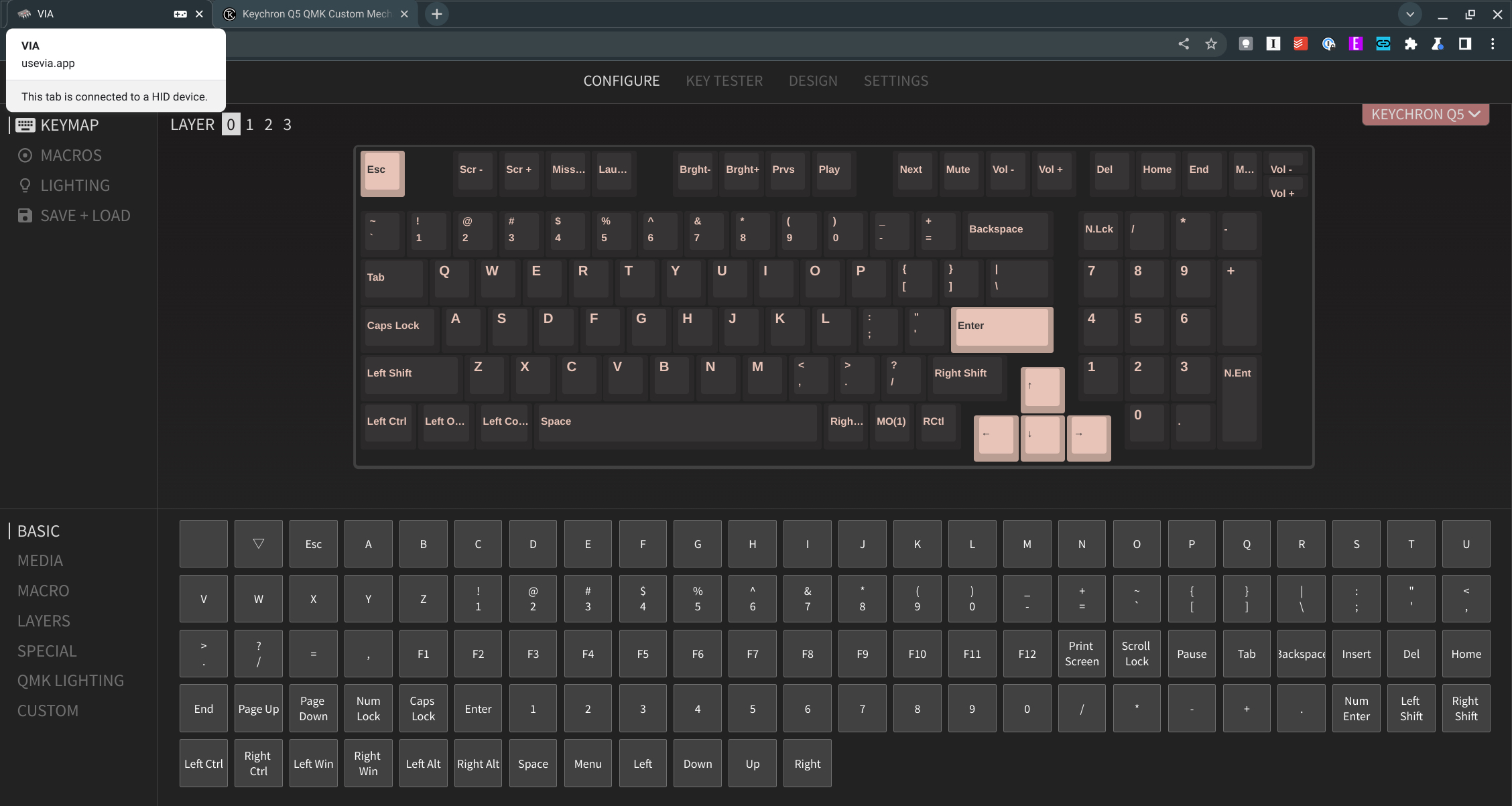
Speaking of which, the Q5 is comprised of south-facing LEDs that are available under each key, which is designed to “illuminate the keyboard backlight from the typist’s angle.” Without fiddling around with VIA, you can switch between the different backlighting modes just by pressing FN and the Q key, FN+Tab turns the backlight on and off, and adjusting the brightness levels is done with either FN+W (increase) or FN+S (decrease).
So we’ve made it this far talking about what you’re capable of doing with the Keychron Q5, along with some of the different features that are at your disposal. But what about actually typing on the darn thing? Well, it doesn’t quite match up to my custom-built GMMK Pro, but it comes pretty darn close. This goes back to the whole customization and modding aspect of mechanical keyboards, as you can swap different parts of the keyboard out, such as the included foam, and others.

Something that I didn’t expect to see when I received the Keychron Q5 was that the pre-installed switches are pre-lubed from the factory. Both the Gateron G Pro Reds and G Pro Browns are linear switches, so each keystroke has been smooth and rather enjoyable.
These are two of the most popular types of key switches for typists, as there’s not much force needed for a keystroke to be registered. It also vastly reduces the chances that you’ll annoy people around you, compared to if you were to using a “clicky” switch like the Gateron G Pro Blue.
Harkening back to the customization aspect, while the included switches are pretty great, these boards support hot-swap switches. This is perfect if you dive into the world of mechanical keyboards, but don’t want to worry about soldering and all that jazz.
Keychron Q5: What you won’t like

There’s nothing really wrong with the Keychron Q5; at least, nothing that breaks the entire experience of a mechanical keyboard. The Q5 is a bit pricy, but if you were to try and find a similar keyboard made from aluminum or another metal, you’ll quickly notice that the price can get out of hand quickly.
Those who are coming from keyboards like the Logitech MX Keys Mini, or aren’t used to having a numpad, might be surprised at the overall size. The 96% layout is really helpful if you enjoy using a numpad, but if you’re like me and are used to either 65% or 75% keyboards, then it’ll take a bit of adjustment.
Something else to keep in mind is that there's no Bluetooth or wireless configuration available with the Q5. Instead, you'll need to plug in a USB-C cable (which is included) between your Keyboard and computer. It's not the end of the world, as you're unlikely to really be transporting a five-pound keyboard, but it does add another cable to your desk.

The one thing I noticed when using the Keychron Q5 is that there is a bit of flex. This might become apparent if you tend to push hard on your keys while typing. Some people enjoy having a bit of flex on the board, but others (myself included) aren’t big fans. You can try and remedy this by grabbing one of Keychron’s replacement plates, but you’ll want to test it before making a final decision.
Last, but certainly not least, if you’re on a budget, the almost-$200 price tag might be a bit of a tough pill to swallow if this is your first foray into the space. While I thoroughly enjoyed the Q5 in my time with it — and there’s a lot of flexibility to be had with customization — you might want to look elsewhere if you’re just looking to dip a toe in the water.
Keychron Q5: The competition

Mechanical keyboards, and more importantly, affordable and customizable mechanical keyboards, are becoming increasingly popular. That being said, there really aren’t too many affordable options for someone looking at a direct 96% keyboard comparison.
The closest would be the Keychron K4 V2, which was reviewed at our sister site, iMore. The K4 V2 also comes with a 96% layout and is hot-swappable, but its frame is made of plastic and doesn’t include a knob like the Q5.
Moving down a step into the 75% keyboard layout realm, the GMMK Pro has become one of my favorite keyboards, as it’s just as customizable and is also hot-swappable. The Pro is made from aluminum, and there are different versions of this board available, such as multiple colors and different plates that can be used. Plus, there’s a knob in the top right corner, all for around the same price (when comparing barebones kits).
It can’t be understated enough that there’s a lot of competition in the 75% keyboard space, which also brings us to another Keychron. The Keychron Q1 is configurable with, or without the knob, and comes in three different colors with the same three key switch options. But it’s also a few dollars cheaper than the Q5 if you’re looking to save a bit.
Keychron Q5: Should you buy it?

You should buy this if…
- You want a numpad and configurable on-keyboard volume knob.
- You’re in the market for a solid overall keyboard made from aluminum.
- You want to have the ability to swap out different parts of a keyboard.
You shouldn’t buy this if…
- You don’t want a 96% keyboard layout.
- You’re on a budget.
- You need (or prefer) a wireless/Bluetooth connection.
- You don’t like mechanical keyboards.
After taking some time off from the mechanical keyboard hobby, the Keychron Q5 re-ignited the flame I once had. I’ve spent more time trying to find different keycaps that pair nicely with the board (not that Keychron’s don’t), and I’m waiting for some new Holy Panda switches to arrive (my go-to).
But I’ve also learned that the Q5 might be the first keyboard that I actually try and “mod” in order to see how I can change how the keyboard sounds.
As I’ve stated throughout, there’s nothing that Keychron did wrong here. It’s an excellent keyboard, and if you’re interested in a keyboard of this size, it’s a fantastic choice. But what really drives the point home for me is that you can get this for less than $200, which may seem like a lot of money for a keyboard, but it’s really not if you look at the entire landscape.
The Keychron Q5 is a fantastic option for most, and should definitely be in the running for your next keyboard. And thanks to VIA becoming a web app and ChromeOS compatibility out of the box, you can rest easy knowing that it’ll work with any of your devices now and in the future.

Almost full-size
The Keychron Q5 is a well-built keyboard that has plenty of software, and hardware, customizations. It's a bit larger than you might expect, and it's definitely hefty. But it's pretty expensive if you're a first-timer, and you might not want to swap out switches or even the keycaps.

Andrew Myrick is a Senior Editor at Android Central. He enjoys everything to do with technology, including tablets, smartphones, and everything in between. Perhaps his favorite past-time is collecting different headphones, even if they all end up in the same drawer.

