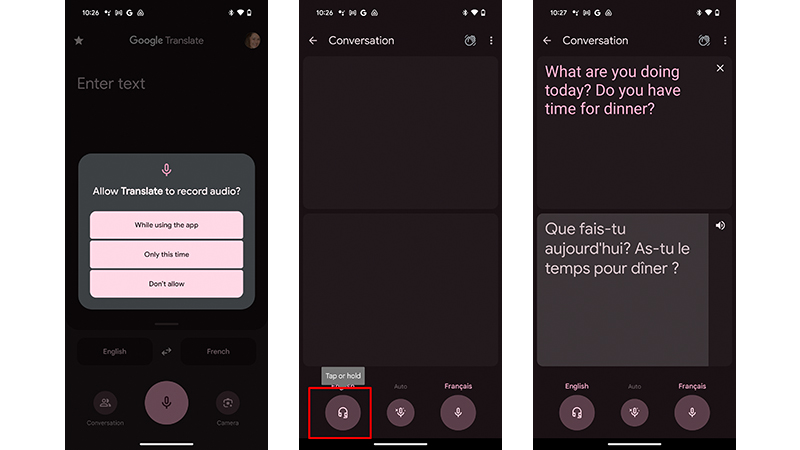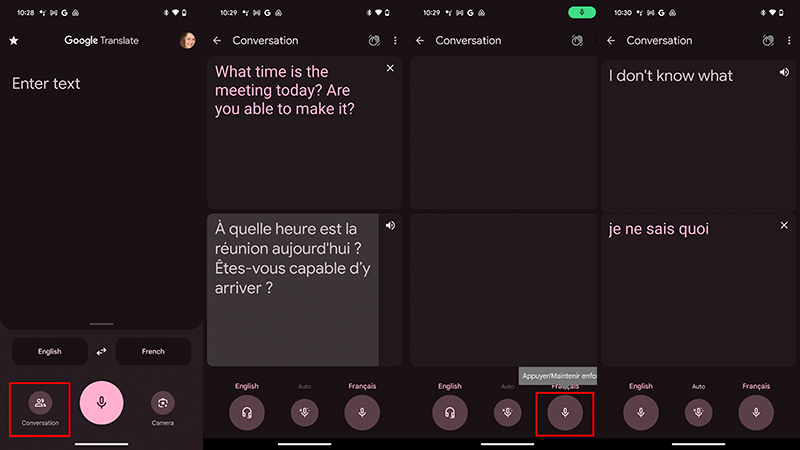How to use real-time translation on the Pixel Buds Pro
Real-time translation on the Google Pixel Buds Pro is a game-changer.

A wonderful feature of the Google Pixel Buds Pro true wireless earbuds is real-time translation. Ideal if you’re traveling to a foreign country or conversing with clients, colleagues, or friends who speak a different language, real-time translation can be dictated right in your ears. All you need to use real-time translation on the Pixel Buds Pro is a pair of the buds and a Google Pixel phone or an Android phone running OS 6.0 or higher. You’ll both hear the audible translation as well as see a transcript of the conversation on your phone.
First steps before getting started
First, make sure that you have the latest version of the Google app and the latest version of the Google Translate app. You should also update the apps in the Google Play Store if necessary. You need Google Assistant set up on the device if you want to use the method that involves this voice assistant. Of course, you also need a Google account and an active Internet connection.
How to use real-time translation on the Pixel Buds Pro with Google Assistant
1. Place the Google Pixel Buds Pro in your ears and make sure they are connected to your phone.
2. Touch and hold either earbud and say “Hey Google” to call up Google Assistant, then say “Help me speak French” or whatever desired language you want to translate to and from.

3. Google Translate will launch in conversation mode with your default language followed by the language you just requested. You may first be asked to allow Translate to record audio. Select your preference.
4. Press and hold the button on the left earbud (or whichever earbud you have set up for Google Assistant) and start talking.
5. The translation will appear once you let go of the button.
Get the latest news from Android Central, your trusted companion in the world of Android
How to use real-time translation on the Pixel Buds Pro without Google Assistant
1. Place the Google Pixel Buds Pro in your ears and make sure they are connected to your phone.

2. Open the Translate app on your Android phone.
3. In the bottom, left corner, select your primary language.
4. In the bottom, right corner, select the language the other person will be speaking and that you want to translate to and from.
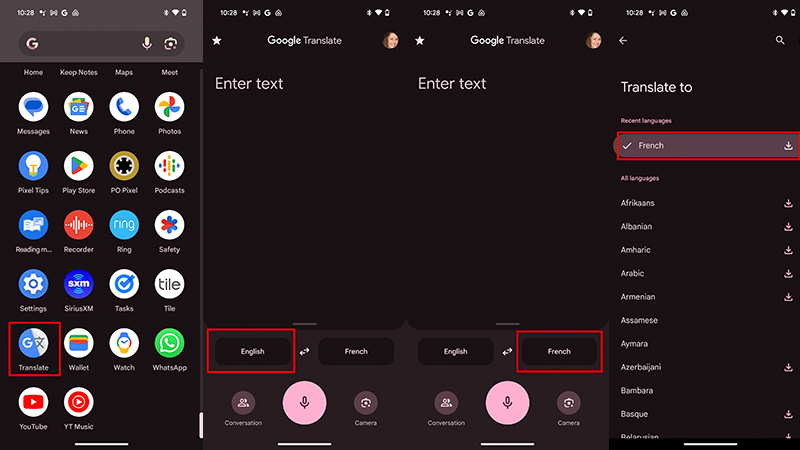
5. Tap Conversation on the bottom left.
6. Touch and hold the earbud and start speaking. Release your finger from the earbud once you’re done talking.
7. You’ll hear the audible translation in your ear and it will appear as text on the phone as well.
8. Press the microphone button on the right under the name of the language when the other person is speaking. Their words will translate for you, both in your ears and via text on the screen.
Ways to use real-time translation with Pixel Buds Pro
Wearing the Google Pixel Buds Pro and using real-time translation is a great way to be able to carry out a seamless conversation, no matter the language barrier. The other person doesn’t have to hear the repetition of what they have said (or what you have said) since it’s only in your ears.
Because the earbuds automatically flip to conversation mode as soon as you begin speaking or the other person does, you don’t need to remove the buds to be able to hear them clearly, either. Along with hearing the translation, you can also leverage the app for written text, which is helpful if you’re dealing with longer conversations where you can’t keep up or more complex vocabulary that you need to verify.
As some of the best wireless earbuds for Android, real-time translation on the Pixel Buds Pro is tremendously useful while traveling, in business meetings, or when conversing with family or friends who might be visiting from another country and don’t speak your native language well. It’s a great educational tool for kids, too, helping them understand how to say different words in different languages.

Christine Persaud has been writing about tech since long before the smartphone was even a "thing." When she isn't writing, she's working on her latest fitness program, binging a new TV series, tinkering with tech gadgets she's reviewing, or spending time with family and friends. A self-professed TV nerd, lover of red wine, and passionate home cook, she's immersed in tech in every facet of her life. Follow her at @christineTechCA.