5 settings to change for better battery life on EMUI 5

Huawei's EMUI 5 Android Skin adds a bit of personal flair and functionality to the company's line of devices while including some additional tools and features aimed directly at helping you get the most out of your device's battery.
The following tips should help you maximize the battery life of any Huawei device running EMUI 5.0, be it an Honor 6X, Mate 9, or MediaPad tablet.
Most of what we will cover below is found in the EMUI 5 Settings app under Battery, which makes sense, of course. If a setting is found outside of that section, we will point it out.
1. Auto-close apps when locked
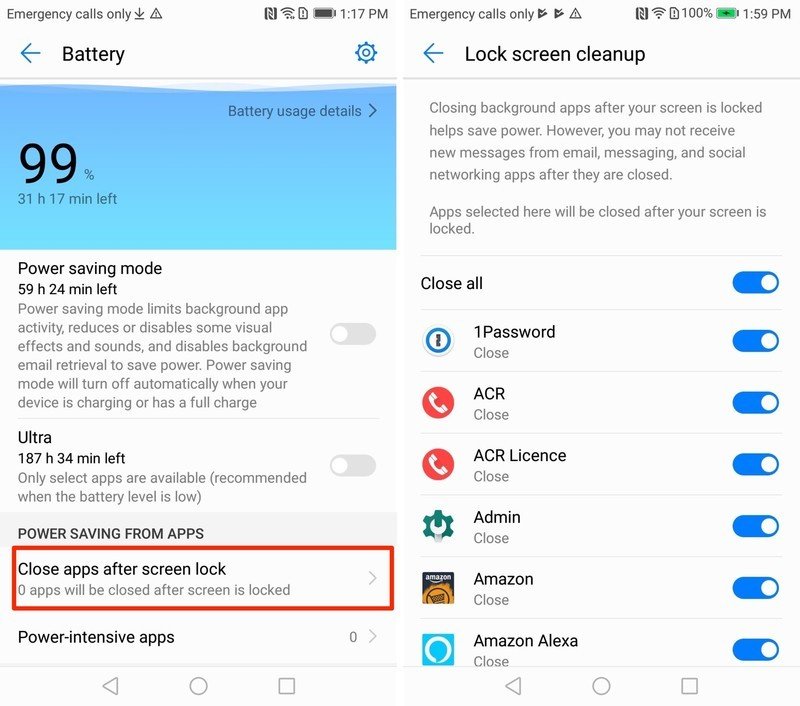
Rogue apps running in the background will almost always be an area to check when it comes to battery drain. Huawei gives you the option to force close background apps each and every time you lock your EMUI 5 device.
Select the option titled Close apps after screen lock in the Battery settings to view a list of all installed apps on your device, as well as adjust whether you want the app to be closed automatically.
Slide the switch next to an app to the Off position to disable force close for that respective app.
Something that's easy to overlook in this section is the list of apps at the bottom that default to Off and will never force close when your device is locked. For example, Snapchat exempted itself from closing without any input whatsoever from me. And it's almost always one of the apps I find at the top of my battery usage chart.
Be an expert in 5 minutes
Get the latest news from Android Central, your trusted companion in the world of Android
2. Power Intensive Apps
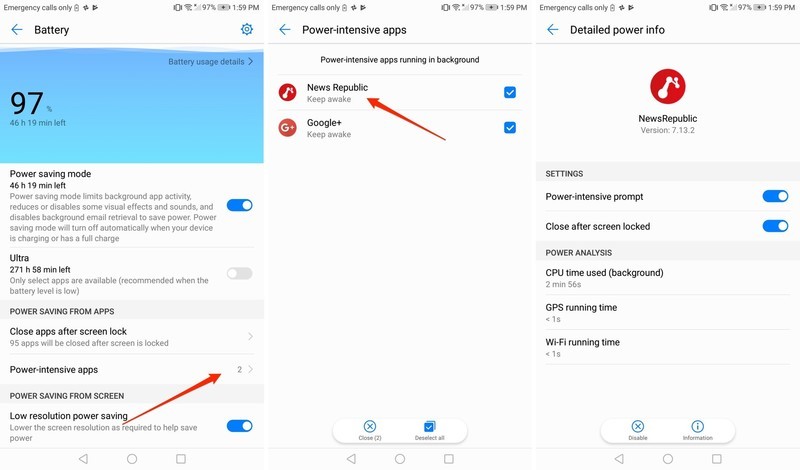
EMUI 5.0 provides a list of apps that are using, well, a lot of power. When you open this section of Battery settings, a list of apps that are currently running in the background will fill in. Sometimes there will be only one, other times the list will go on and on.
You can kill any of the apps listed by checking the box to the right, then tap Close at the bottom of the screen.
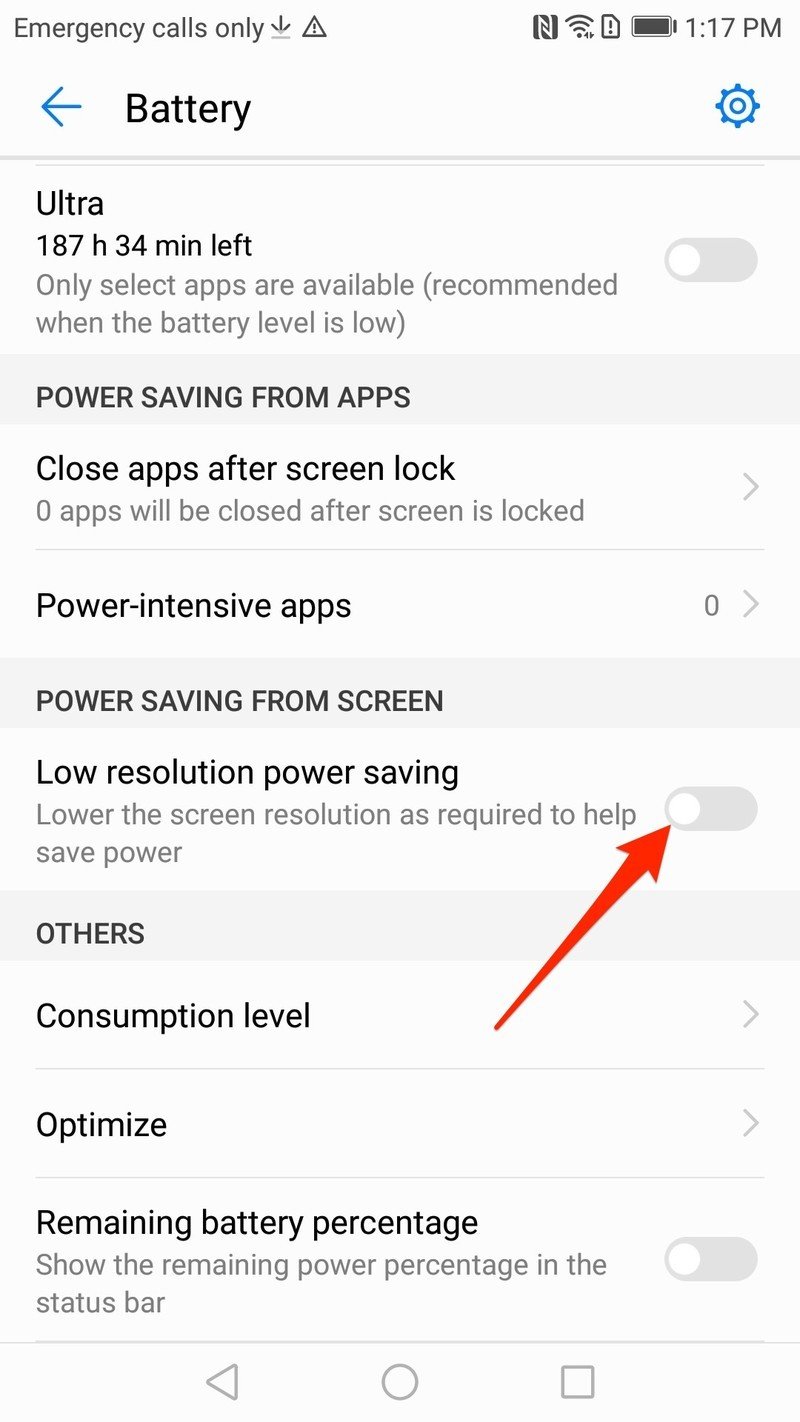
Tap on the app name itself to adjust whether or not you want to be alerted when it's using too much power, as well as indicate if you want it to force close at screen lock.
3. Lower screen resolution
As with Samsung's Galaxy devices, lowering display resolution on a Huawei device can improve battery life. Huawei doesn't give you an option to pick the exact resolution you want to use, instead, you're given an option to allow the device to automatically lower screen resolution when it determines it can save battery by doing so.
I currently have the setting enabled and have yet to experience any drastic change in experience.
4. Optimize
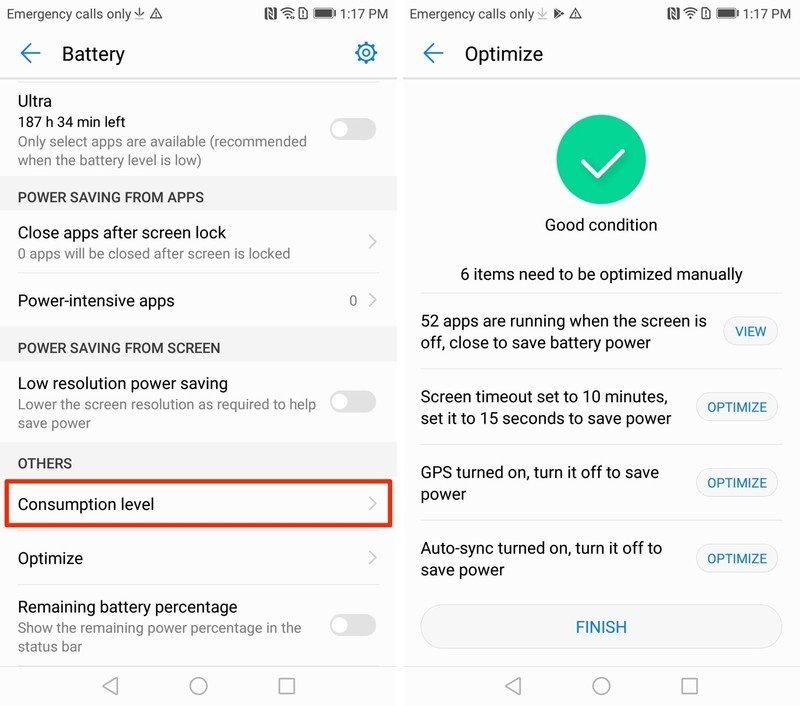
Within the Battery settings there's an Optimize section. Select it and then let the scan complete. Once it's done, a series of suggestions will populate the screen. Suggestions range from detailing how many apps are running when the screen is off, to screen timeout changes, to disabling vibrate on touch to save more battery.
Don't take each and every suggestion here as gospel. If you prefer having vibrate on touch-enabled, it can't be using too much battery. On the other hand, a lot of apps running in the background even after your device is locked is sure to eat into your daily battery life.
Some suggestions are enabled with a single tap of a button, while others offer a shortcut to adjust the setting yourself.
5. Disable notifications on lock screen
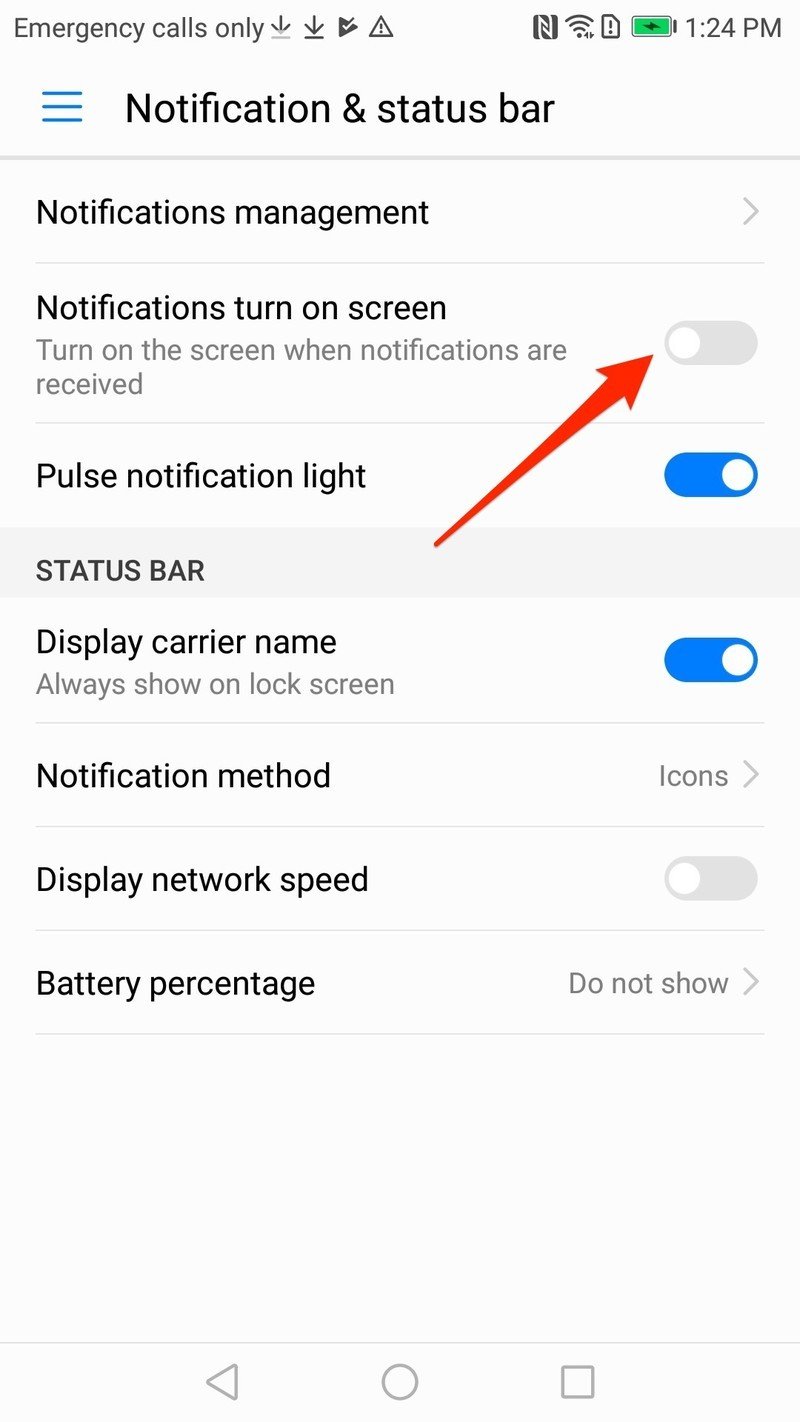
Indeed, viewing a notification on the lock screen of your Huawei device without having to manually wake it is convenient. But each time the screen lights up, it's using a bit more of your battery, and throughout the day and bound to take a toll.
Open the Settings app > Notifications & status bar. Slide the switch next to Notifications turn on the screen to the Off position.
The obvious things, too
Not specific to Huawei, you should always check to ensure things like auto-brightness are turned on (or if you prefer turned off, your screen's brightness is turned way down), and disable features you aren't using. An app like IFTTT can be set up to toggle Wi-Fi on/off when you're away from home or work, for example.
Go into Settings > Apps and disable or delete any non-essential apps, such a crapware that may have carried over from a carrier device. (My Mate 9 is loaded with AT&T apps, even without a SIM in it.)
In other words, do all of the things we recommend for each and every device we cover.
Battery life is still one of the biggest challenges for smartphone makers' there's no harm in doing our part to squeeze out every last bit of performance.

