What Airview on the Galaxy S5 is and what it can do for you
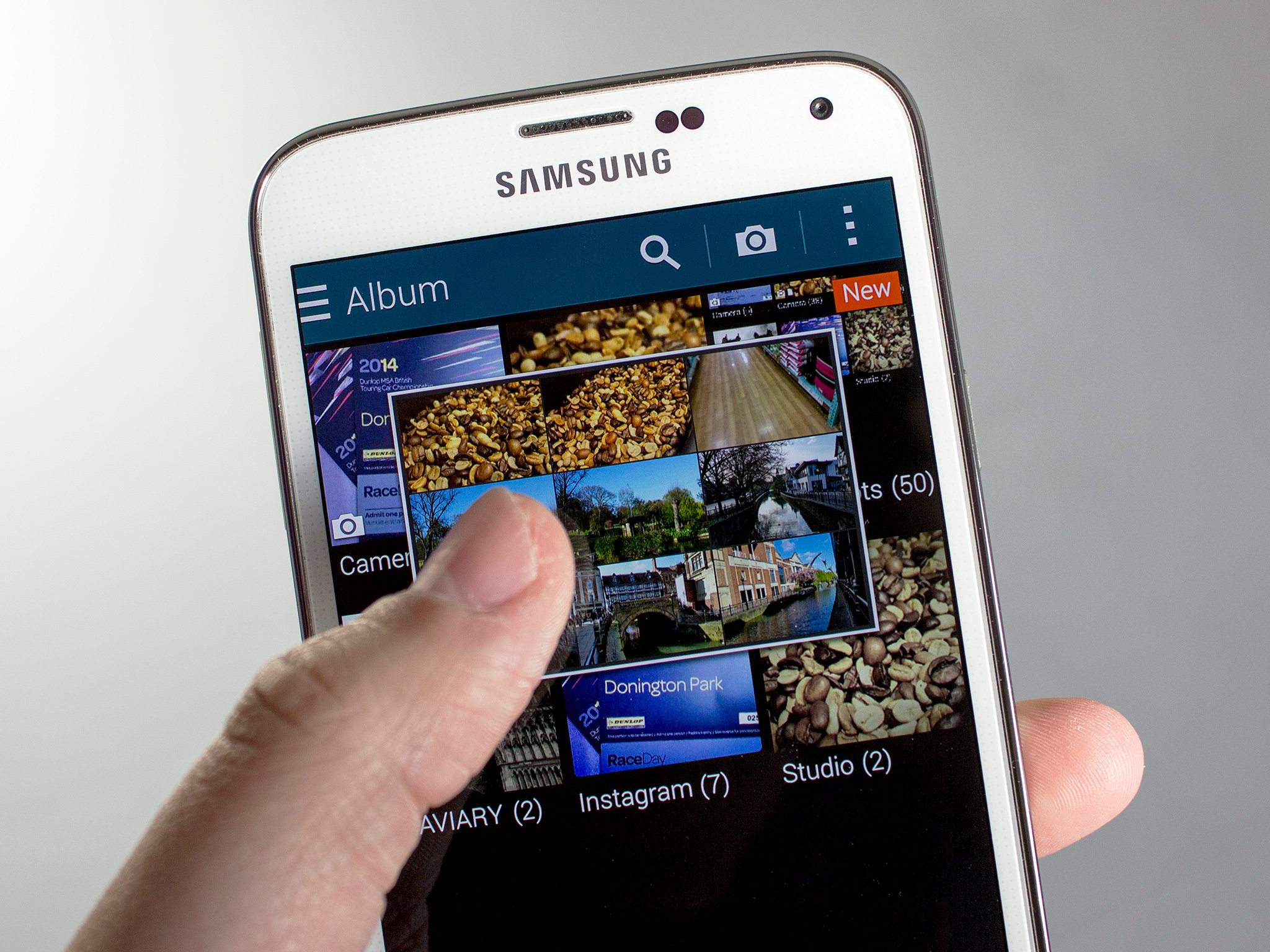
The lowdown on what Airview can do for you and how you use it
Airview isn't new to the Samsung Galaxy S5, but it's a really useful feature that you may or may not be aware of. In simple terms it allows you to get a preview of certain types of content without having to actually touch the display. Simply hovering your finger over the screen will activate the Airview windows.
It's pretty neat, it can be pretty useful and it's extremely easy to use. Head on past the break to see how.
How to activate Airview

Let's start at the very beginning. Airview isn't enabled on your Galaxy S5 by default, so you'll need to turn it on before you do anything. Head into the Settings menu and scroll down as far as the section which is labelled "Motion." There you'll find a menu item for Airview, so just head in there and flip the toggle in the top right hand corner.
This menu also gives you a preview of what to expect from Airview ...
What you can do with Airview
As we've already mentioned, Airview lets you see inside some of your phone's content without touching the display. You can simply hover a finger over certain items. It's a neat trick, but it can definitely improve your experience. Here's a breakdown of what you can expect and from which apps:
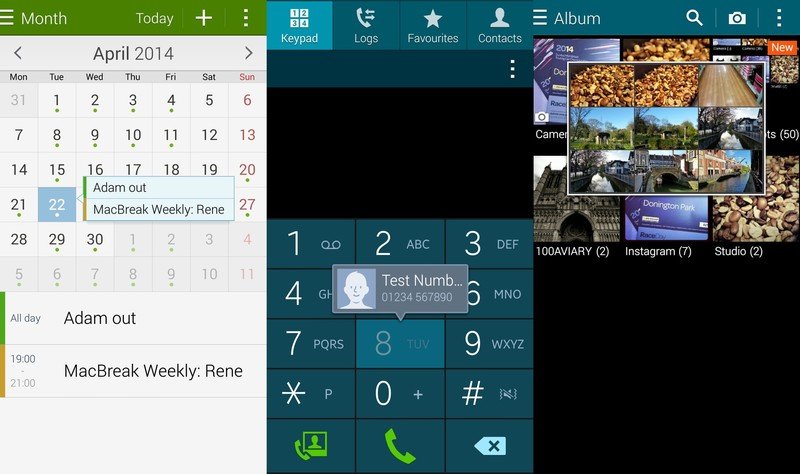
- S Planner: Samsung's calendar app lets you use Airview to expand scheduled events just by hovering your finger over your chosen dates. You're able to see a complete schedule of a day's events without having to keep tapping. Just move your finger around and breeze through your calendar.
- Gallery: Airview allows you to get a preview of your different folders within the stock Gallery app. The 9 most recent images in any one of those folders will be shown to you in a 3x3 grid.
- Video Player: Hovering your finger over the progress bar in the stock Video Player app allows you to preview scenes from the video and see the elapsed time without having to scrub through your video.
- Phone: If you're forever forgetting who you've assigned to speed dial numbers, Airview has your back. Hover your finger over the numbers and you'll get a little popup telling you who it's assigned to and what their phone number is.
So, not totally system wide support but Airview definitely has some applications that can make navigating your Galaxy S5 that little snappier.
Be an expert in 5 minutes
Get the latest news from Android Central, your trusted companion in the world of Android
For more, see our Galaxy S5 help page, and swing by our GS5 forums!

