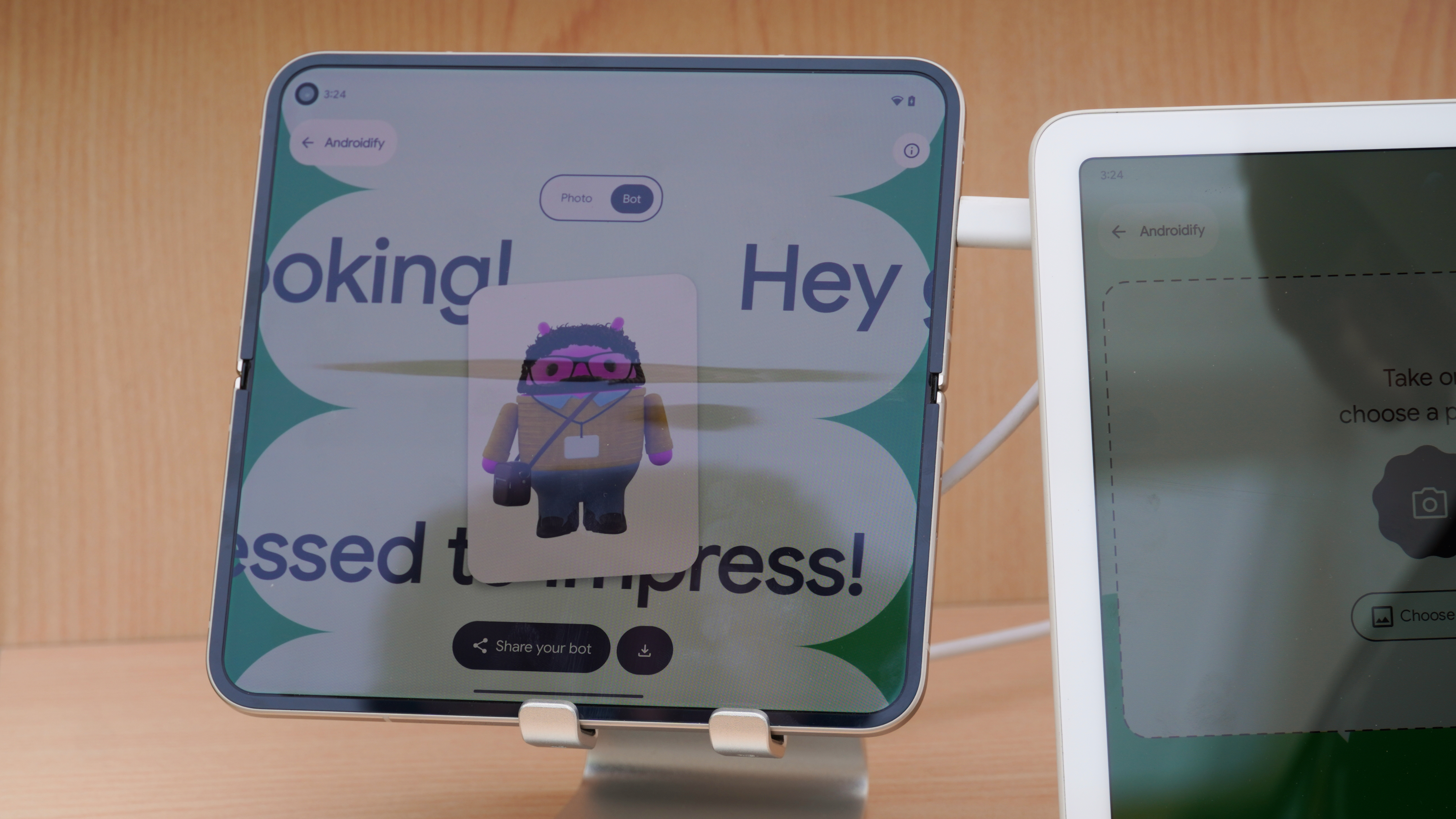Using tap-and-pay in Google Wallet

We've heard a lot this past week about tap-and-pay being introduced to the iPhone 6. But it's also been a longtime feature available to Android devices, and for many of us it's a quick and easy way to pay for all sorts of things.
Of course, it's not available worldwide, and not every merchant accepts it. But its usage is growing, and Apple getting into the game should only make it more prevalent.
Let's take a look at using tap-and-pay on Google Wallet on Android.
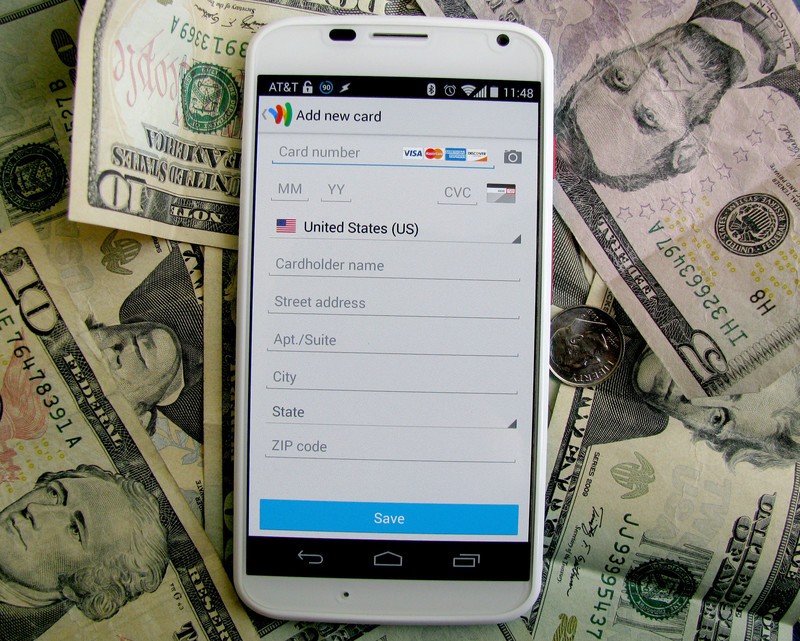
Setting up tap and pay is simple once you set up your card, and Google's given us a few tricks to speed that up as well. First, in the Google Wallet app, you'll see a card on the front page prompting you to set up tap-and-pay if it's allowed/possible on your device. The requirements from Google Wallet for tap-and-pay are currently KitKat (barring a few unlocked devices on Jelly Bean), NFC radios in your device, and a U.S. SIM.
Once you choose to set up tap-and-pay, you'll be directed to authorize Google Wallet in the tap-and-pay section of the Settings app, with a helpful link to take you straight there. Upon doing this, we can return to Google Wallet and set up the card you'll be using with tap-and-pay. While you can use a bank account to transfer money, you must tie a credit or debit card to Google Wallet for tap and pay, not merely a bank account.
When inputting a card, you can either put in the card number manually, or you can take a picture of your card and it'll put in the card number and expiration date for you. When putting in your name and address, it will pull from your Autofill history in order to help speed the process even more.
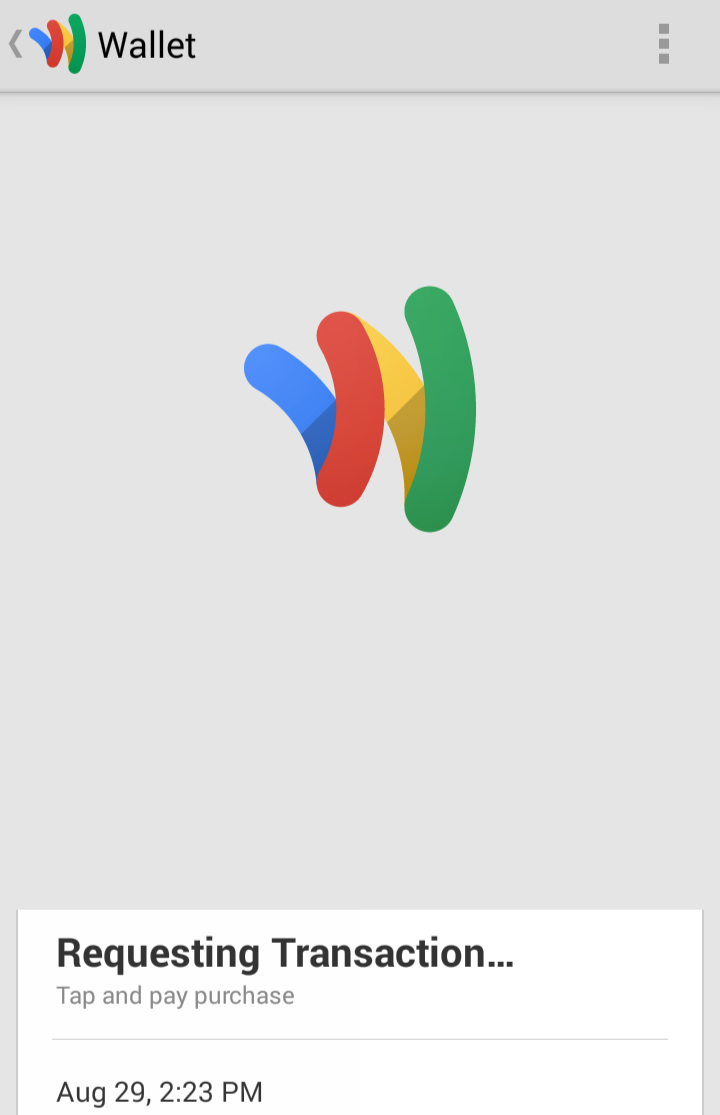
Using tap-and-pay is easy. While in line, you can open the Google Wallet app with your PIN and once it's your turn, simply tap the phone to the reader and you'll be done. However, if there's no time for that, you can tap the device to the reader without opening the app first. It'll prompt you for your pin and ask you to tap the reader again to confirm that you did in fact mean to pay for something with it.
Get the latest news from Android Central, your trusted companion in the world of Android
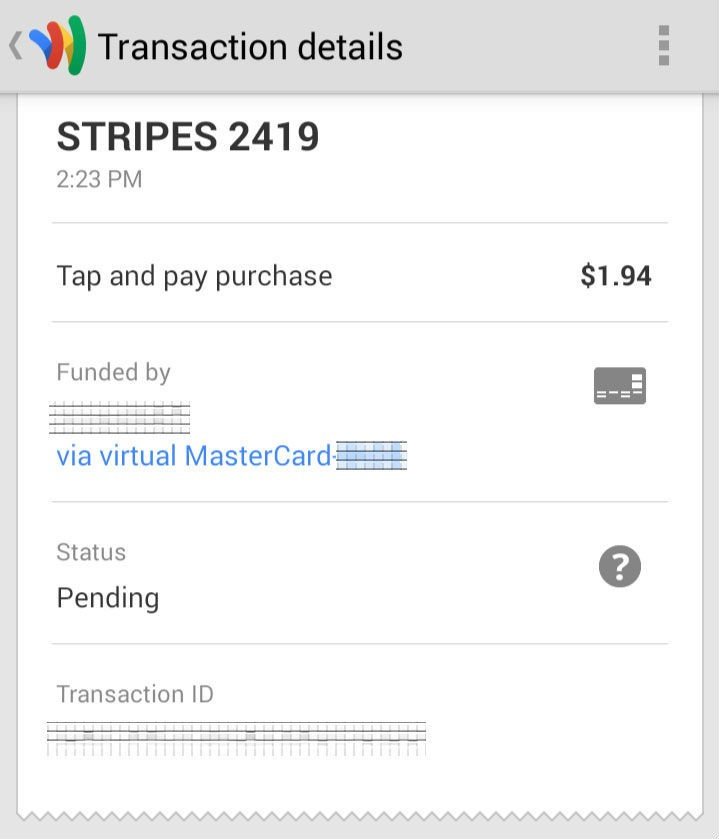
And that's it! Seems simple enough, right? So, where will you use tap-and-pay? Where do you wish you could use it but can't right now? Hit up the comments and let us know!
Ara Wagoner was a staff writer at Android Central. She themes phones and pokes YouTube Music with a stick. When she's not writing about cases, Chromebooks, or customization, she's wandering around Walt Disney World. If you see her without headphones, RUN. You can follow her on Twitter at @arawagco.