Using 'Multi-window' on the Samsung Galaxy S4
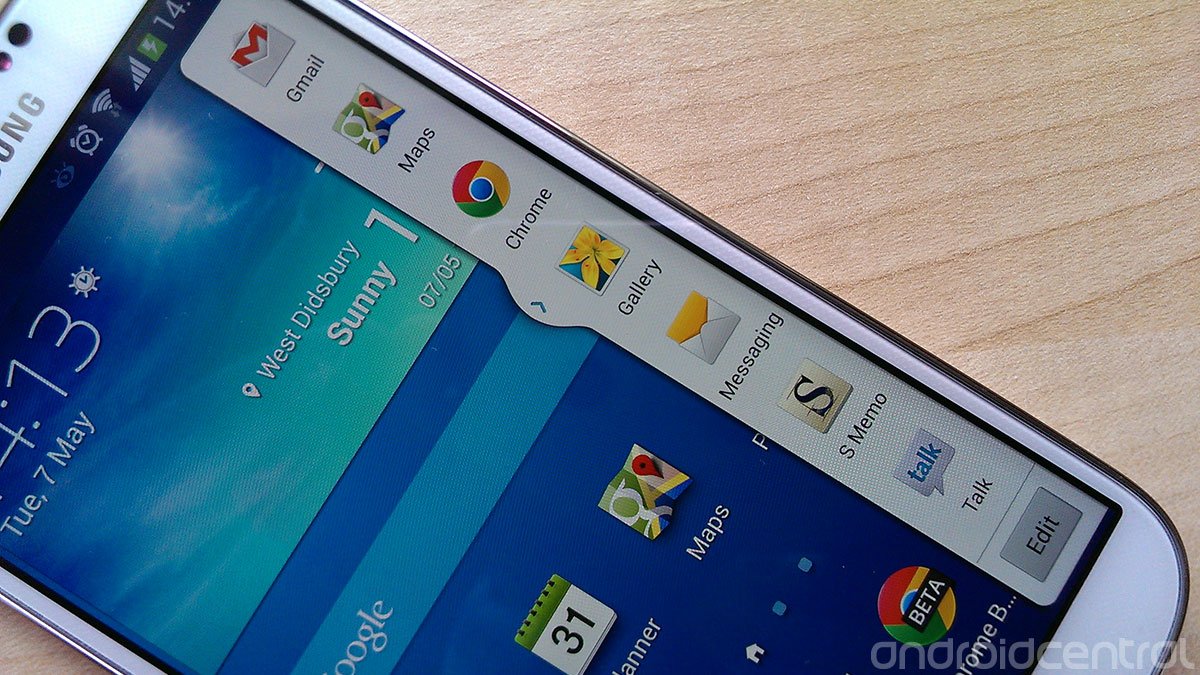
Samsung's full-screen multi-tasking feature returns on the Galaxy S4. Here's where to find it and how to use.
A favorite feature of the Galaxy Note 2, Samsung's 'Multi-window' multitasking capability is included out of the box on the Galaxy S4. It's probably one of the coolest software tricks Samsung has come up with to date, but it's easily overlooked if you don't know it's there.
To use Multi-window, you'll first need to enable it in the quick settings area. Drag the notification bar down, hit the block icon in the top right corner and make sure "Multi-window" is lit up. From there, you can toggle the Multi-window bar on or off by long-pressing the back key. It's possible to move the bar around by long-pressing the rounded tab while it's open. (To move the tab up or down, simply long-press and drag up or down when the bar doesn't have focus.)
Not all apps are compatible with Multi-window, but you've got a decent selection of Samsung and Google apps to choose from. It's also possible to remove apps you don't use from the Multi-window bar by hitting "edit" and dragging their icons into the blank space.
Using the Multi-window bar is easy enough -- to load an app in full-screen move, tap it, To load it in the top or bottom portion of the screen, long-press and drag it into place. With two apps sharing the screen, you can change the way things are divided by dragging the dividing line. Around that line you'll also see three buttons -- one for swapping apps, another to make the current app full-screen, and another to close it. Flip into landscape mode and the apps themselves will rotate, but the dividing line will remain in place.
It might not work with every app, but Multi-window is still one of our favorite TouchWiz features, and if you're a big multi-tasker -- or just someone who wants to watch YouTube and browse the web simultaneously -- it could be really useful.
Also see:
Be an expert in 5 minutes
Get the latest news from Android Central, your trusted companion in the world of Android
- Quick tip: Disable S Voice shortcut for faster home key response
- Three ways to add camera shortcuts to the Galaxy S4 lock screen
- Using 'Quick Glance' on the Samsung Galaxy S4
- How to get rid of the 'Life Companion' message on the Galaxy S4

Alex was with Android Central for over a decade, producing written and video content for the site, and served as global Executive Editor from 2016 to 2022.
