Using the LG G3's gesture controls
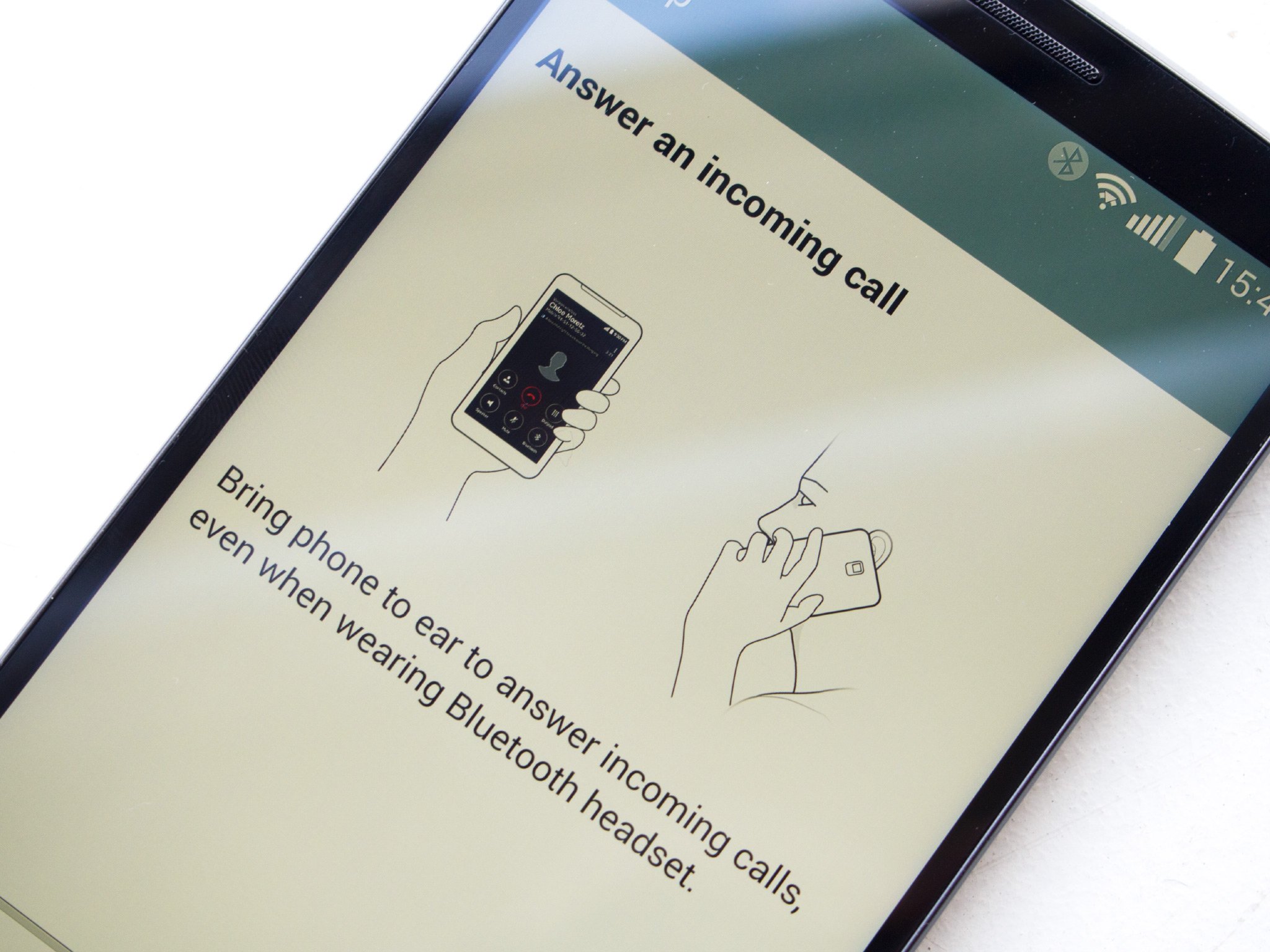
Gesture controls are becoming increasingly common in Android phones — being able to control certain features by moving or flipping your phone dates back to the early days of HTC Sense. However it's easy to overlook the LG G3's gesture controls if you're not aware of them, and there are a few useful time-savers included.
The LG G3's gesture controls, found under Settings > Gestures, are all switched on by default. There are a few basic gestures to get to grips with:
- Answer a call: Bring the phone up to your ear to answer an incoming call. When the proximity sensor detects that it's near your head, the call will begin.
- Fade out the ringtone: If the phone is on a flat surface, picking it up while it's ringing will quieten your ringtone.
- Flipping your phone: Depending on what's going on, you can flip the G3 to dismiss certain interruptions. When you get an incoming call, flipping the phone over will silence the ringtone. You can also use this to silence or snooze an alarm, depending on the option you've set under Alarm > Settings. And in the built-in video player (but not third-party video apps like YouTube), flipping the phone over will pause the video.





Also, don't forget about LG's KnockOn and Knock Code features. KnockOn, which is enabled by default, lets you double-tap the screen when it's turned off to wake your phone, or double-tap on your lock screen (or a blank area of the home screen) to turn it off again. Knock Code takes things a step further, letting you assign a pattern of taps to unlock your G3.
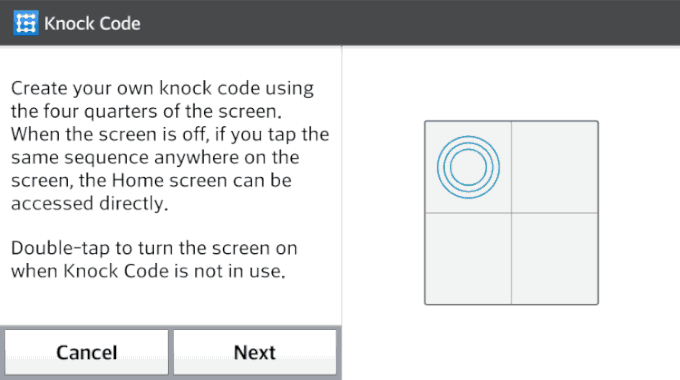
More: Hands-on with LG Knock Code, More LG G3 help, tips and tricks
Get the top Black Friday deals right in your inbox: Sign up now!
Receive the hottest deals and product recommendations alongside the biggest tech news from the Android Central team straight to your inbox!

Alex was with Android Central for over a decade, producing written and video content for the site, and served as global Executive Editor from 2016 to 2022.