15 best Google Maps tips and tricks you need to know

Google Maps may not be at the top of your list of favorite apps, but it's undoubtedly one of the most important apps and services that you use regularly. Whether you're looking up a new restaurant on your computer or navigating to a new location with one of the best Android phones, Google Maps is the navigation aid that most of us turn to time and again.
We've written dozens of helpful guides and how-to articles about Google Maps on this site, but we thought it might be a good idea to organize the best Google Maps tips and tricks that we could find at this point in 2021. So without further ado, let's jump into them!
Tip 1: Time traveling
Google Maps Timeline is one of the most interesting, underrated, and perhaps problematic features of the app, but it's important you know about it, how to use it, and what it can do. Essentially, it shows you everywhere you've been with your phone if you have your location history turned on. So it can be beneficial for those times when you are trying to remember a route you took or a place you visited, but it can also be misused.
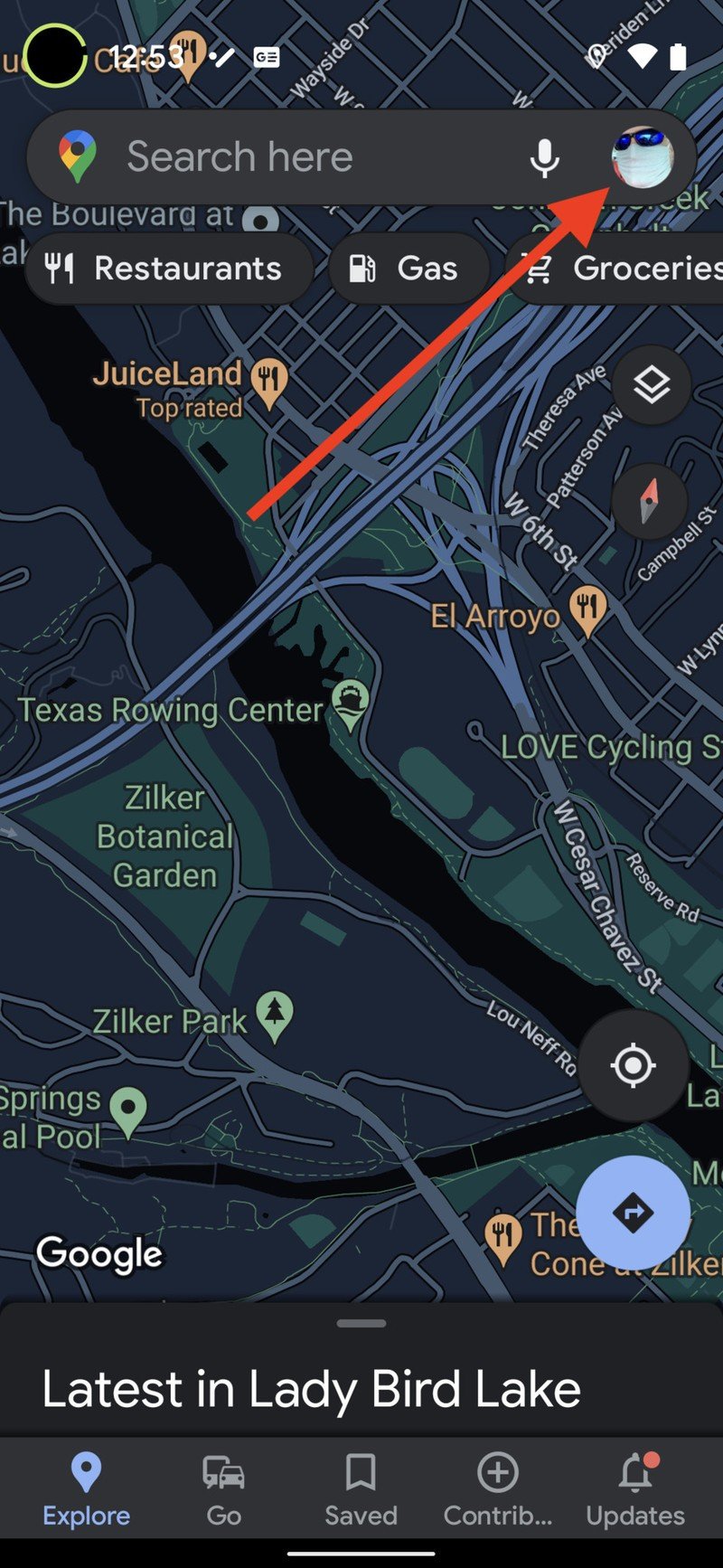
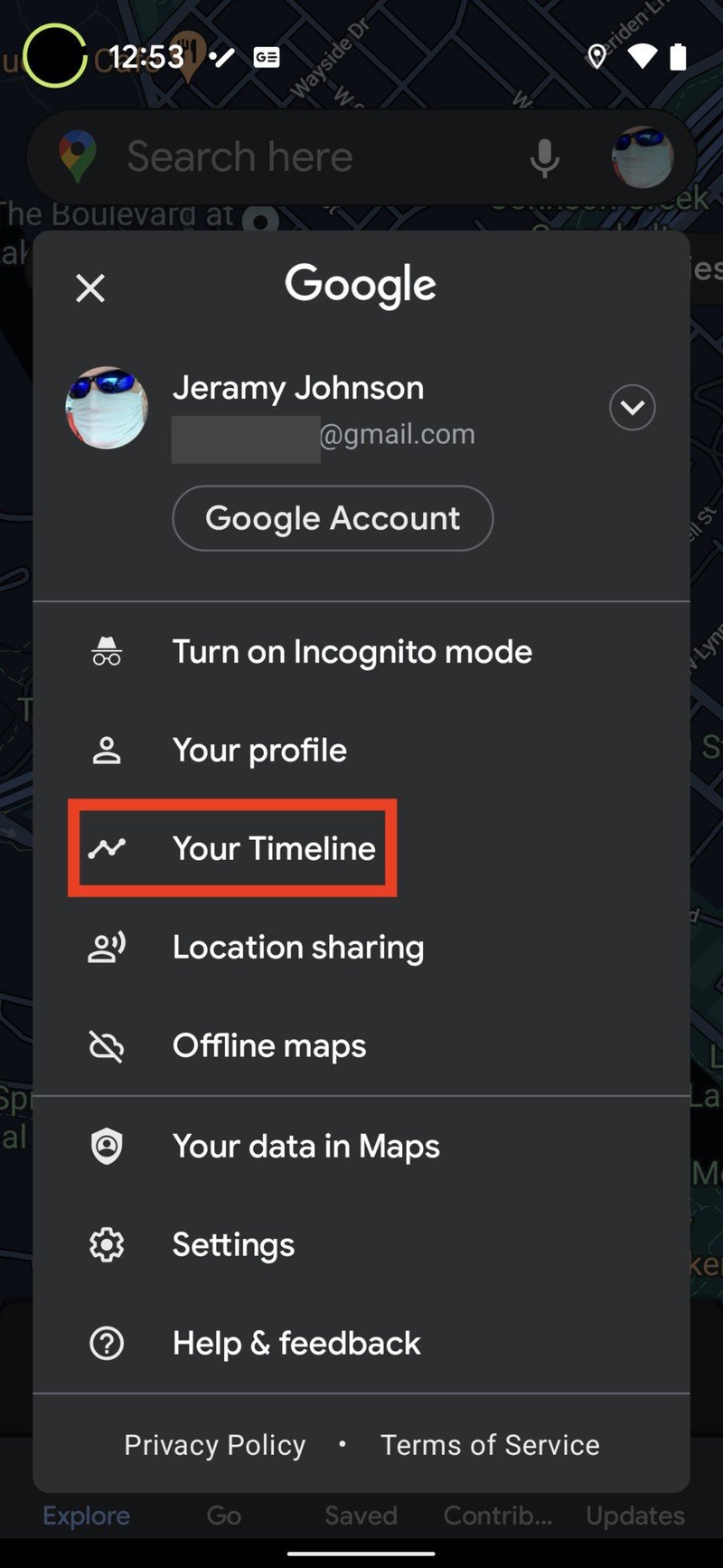
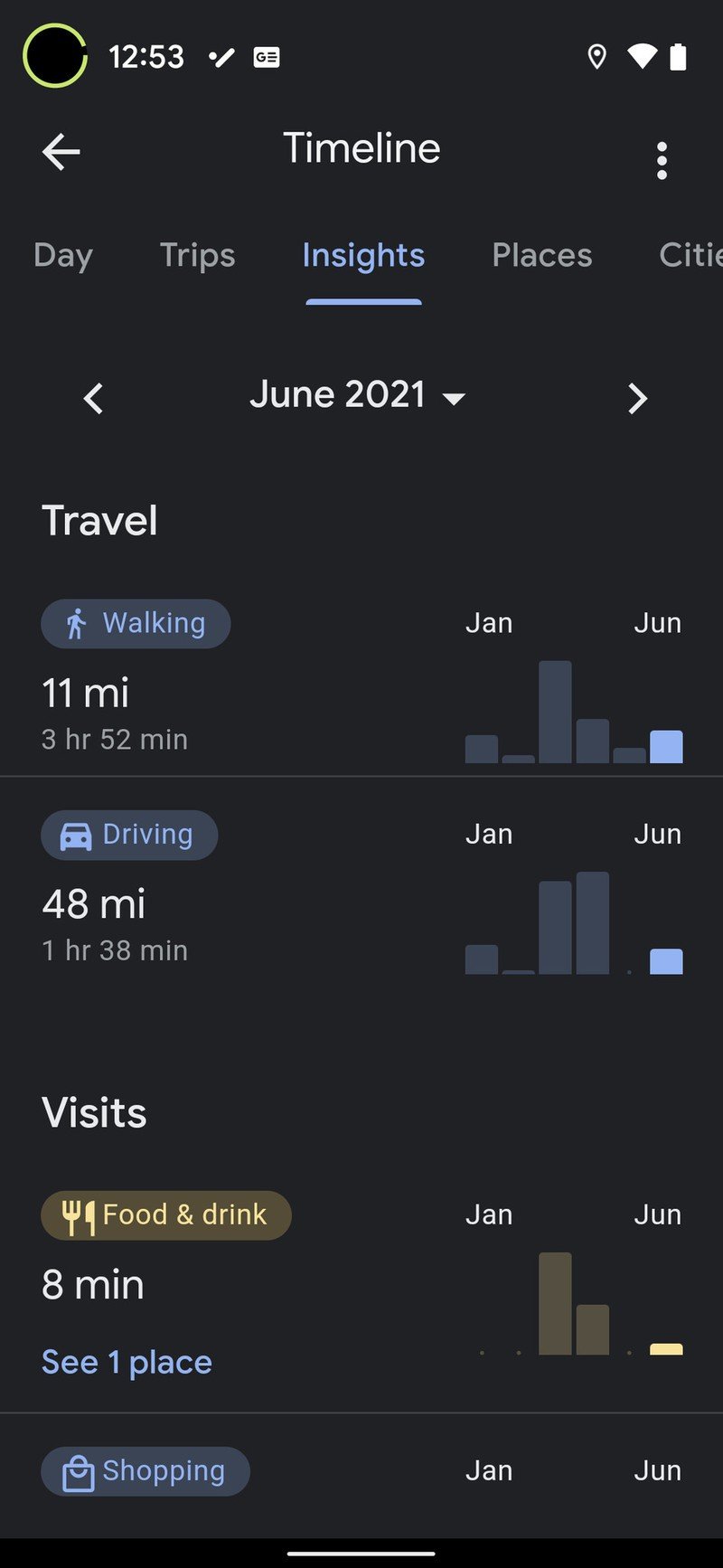
Source: Android Central
To see your timeline, all you have to do is open Google Maps on your phone, tap on your profile, and tap on Timeline. There you can see everywhere you went with your phone over a period of time. Of course, if you don't want Google storing this information, you can always clear your Google Maps search and location history, or by turning on Incognito Mode in Google Maps.
Google has added a relatively new feature in Timeline called Insights, which helps provide you with a visual representation of the modes of travel you've used and the types of places you've frequented. These can be seen in the bar graphs in the screenshot on the right.
Tip 2: Add missing features
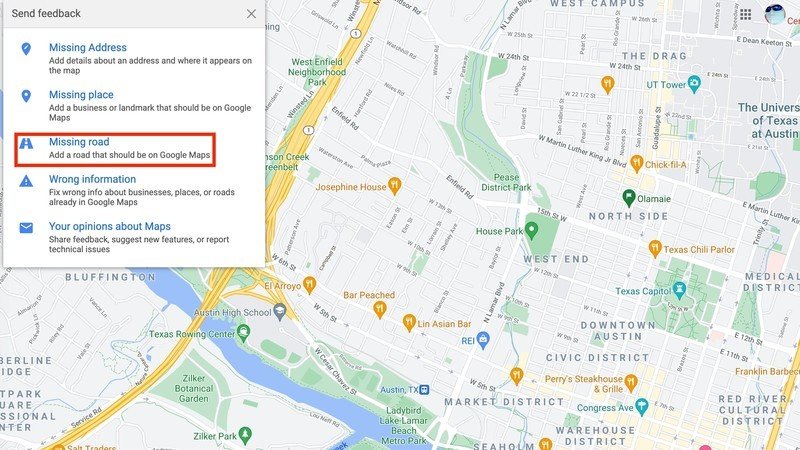
No map is perfect. New roads are built, old roads decommissioned, and construction is continuously changing how we navigate our environment. Thankfully, Google has created a way to submit modifications to existing maps to correct these inconsistencies. Users can "draw" new or missing roads through Google Maps on the desktop. All you have to do is click on the side menu button, then "Edit the map," and then select "Missing Road." Then you can correct the mistake and submit further feedback to Google. This feature is still rolling out to users worldwide. If you don't see it yet, don't worry, it will be coming to you soon.
Be an expert in 5 minutes
Get the latest news from Android Central, your trusted companion in the world of Android
Tip 3: Hide your house
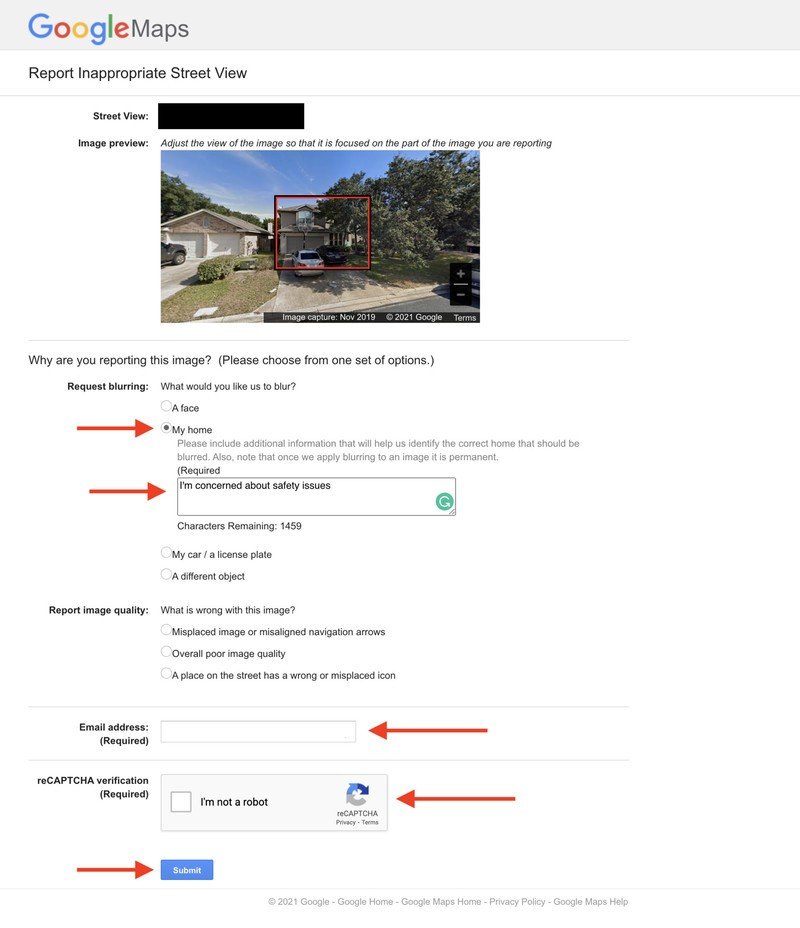
Google Maps Street View is a great tool for exploring a new and unfamiliar place before you visit there, but there are times when you might not want other people to see locations — like where you live. If you are uncomfortable with your home appearing in search results for the world to see, fear not. There is an option to hide your home from Google Street View. As with the drawing new roads feature, this is best done from a web browser, and it only takes a few minutes. Just know that if Google accepts your request, it's permanent.
Tip 4: Split the screen
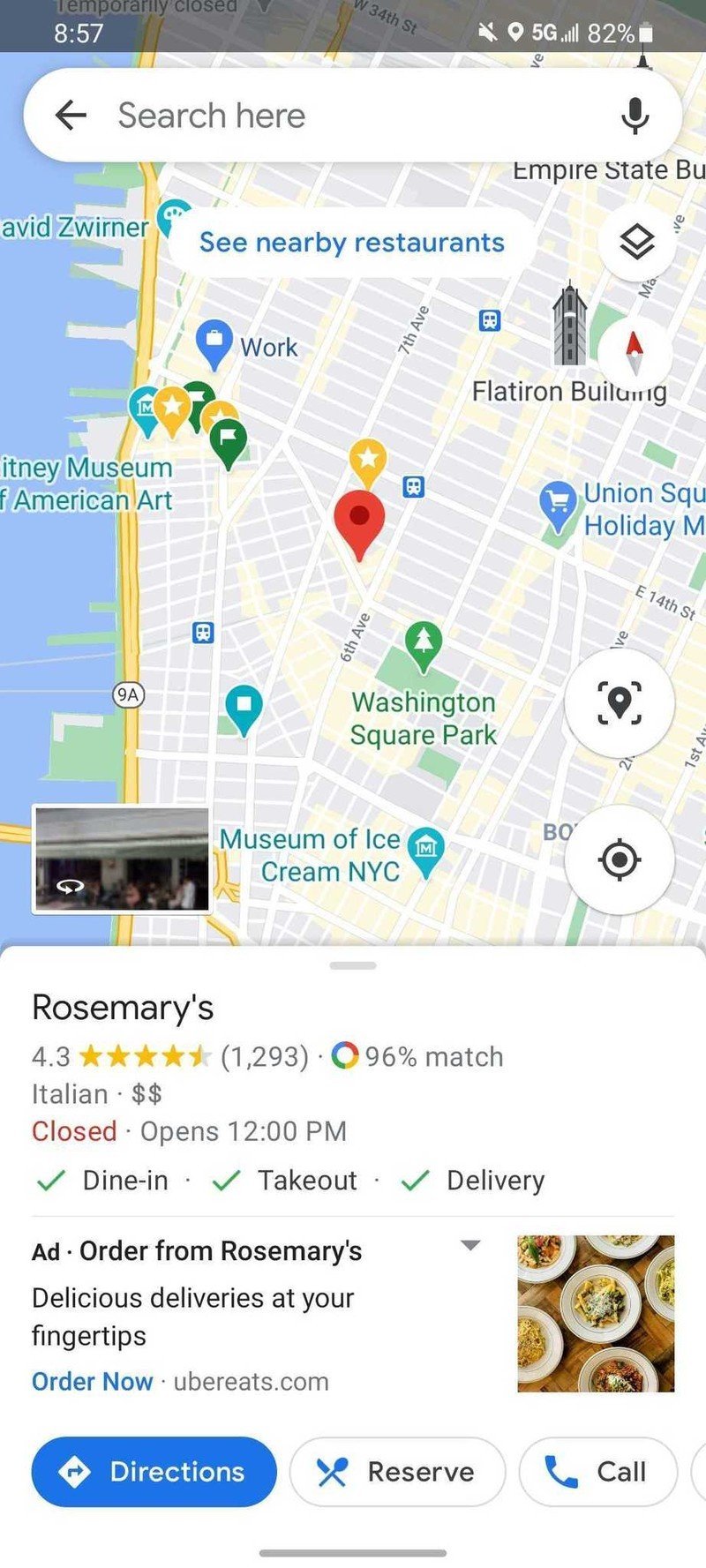
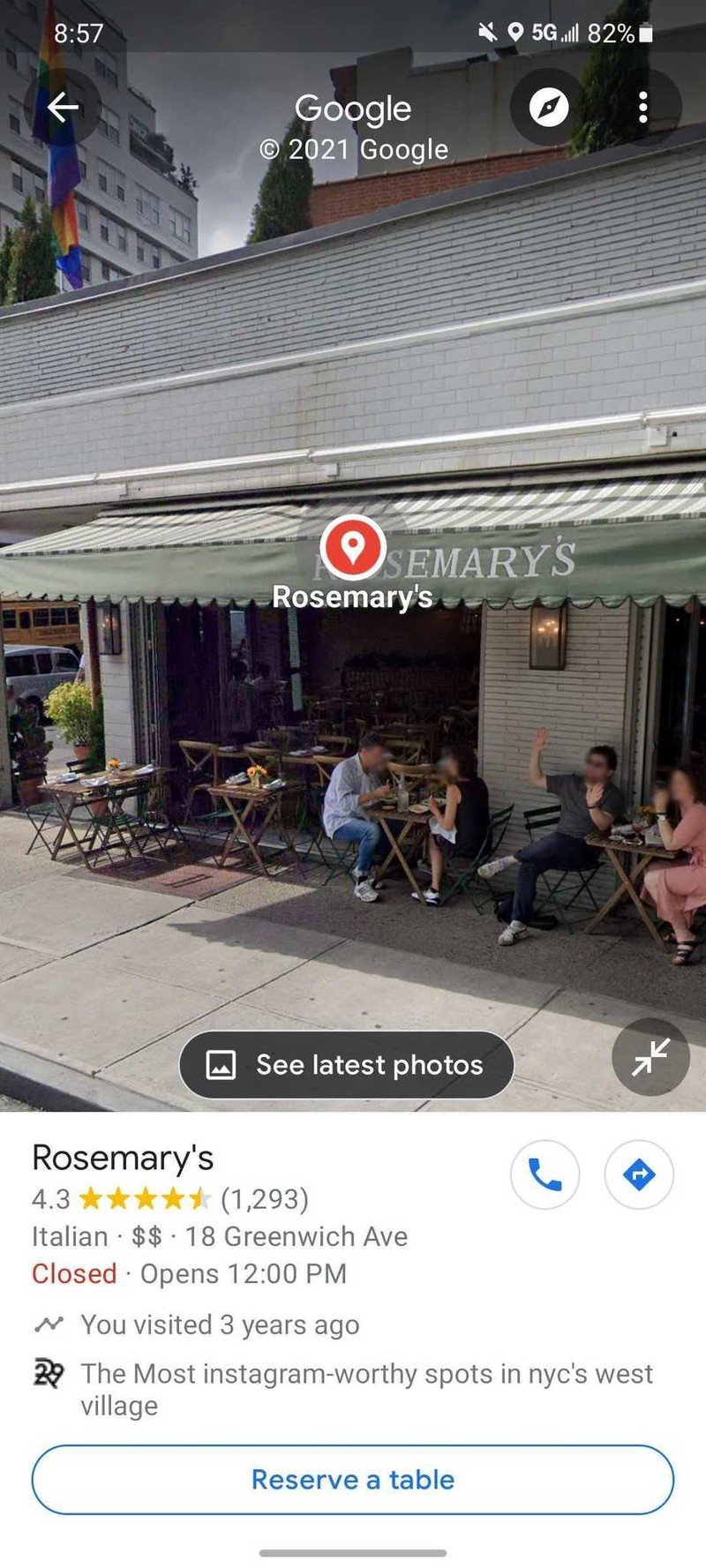

Source: Android Central
One of the great features of Android is that many devices allow you to use and view multiple apps at a time by splitting your screen. However, until fairly recently, you couldn't take full advantage of this capability in Google Maps for Android. Now it's just a few taps, and you can see both the address details of the place you're interested in as well as its street view.
Tip 5: Locate minority-owned businesses
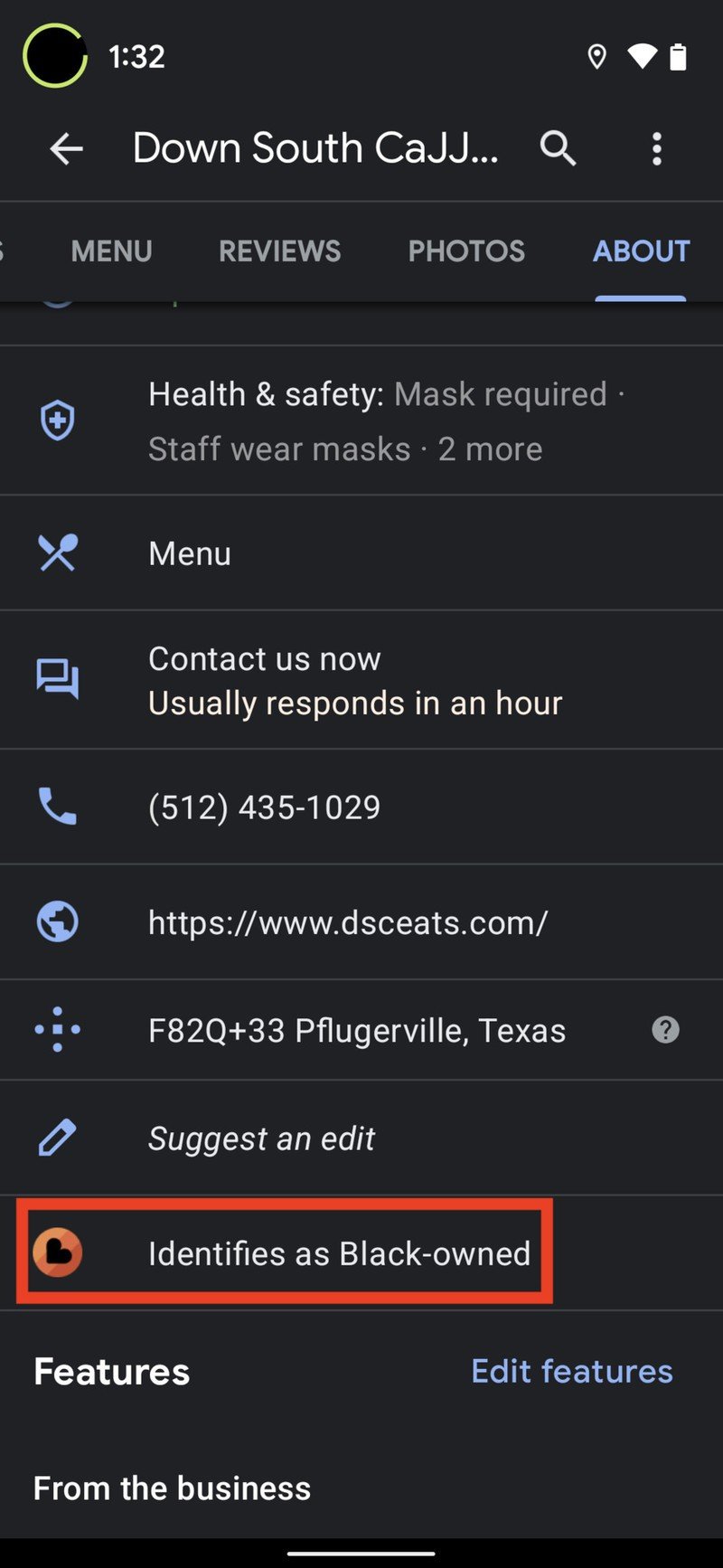
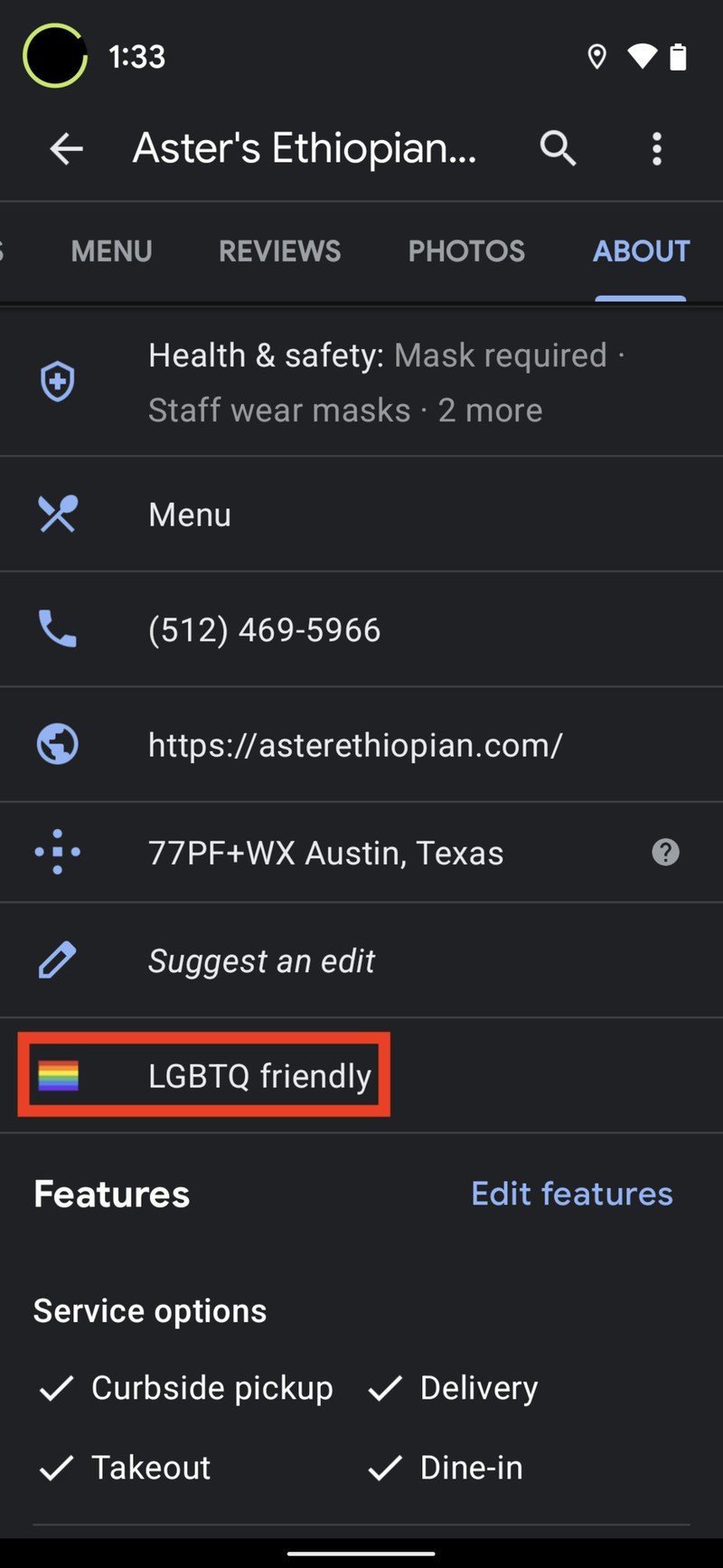
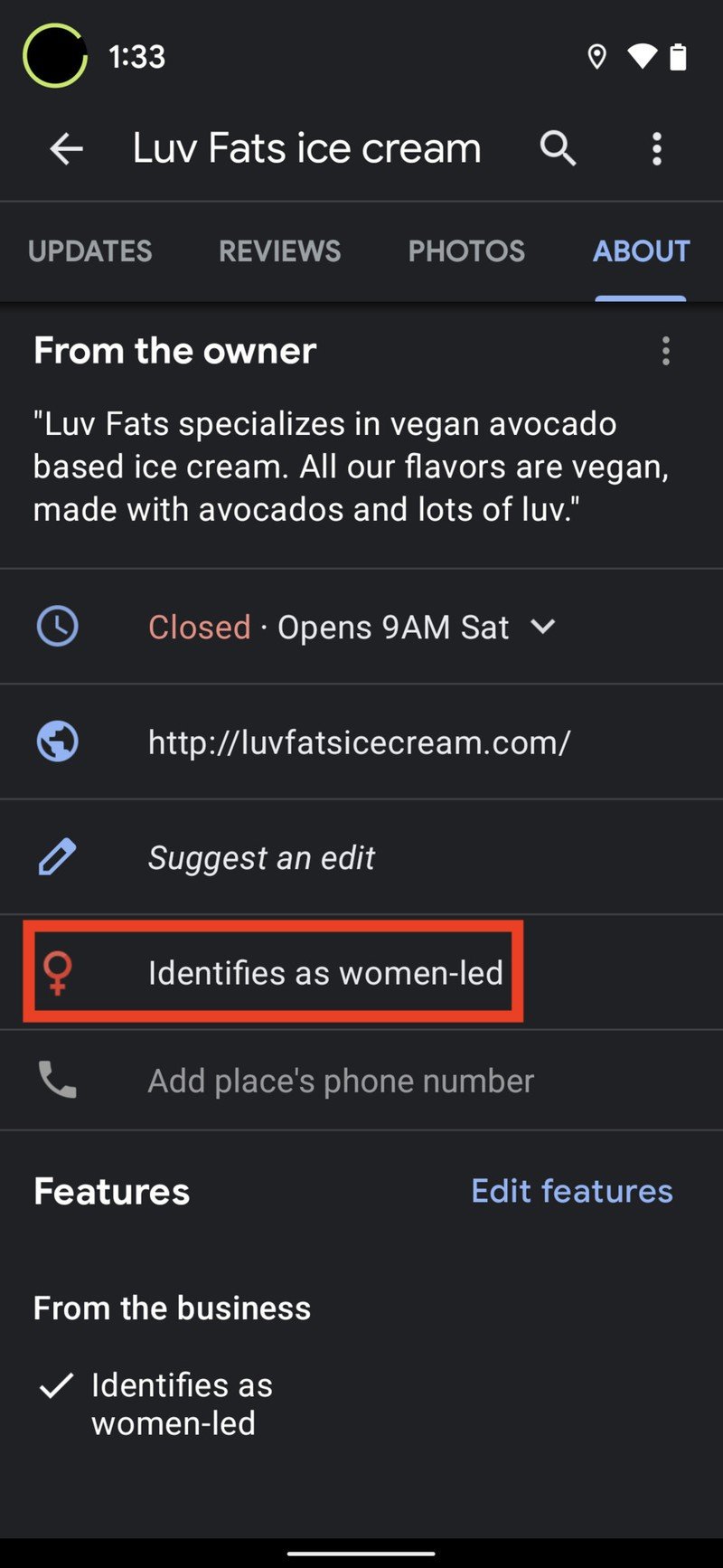
Source: Android Central
One of the best ways to show your support for the Black Lives Matter movement or women's or LGBTQ rights is to patronize the businesses run by or support these populations. Google has made it easier than ever for black-owned, women-led, or LGBTQ-friendly businesses to identify themselves as such on Google Maps and Google Search. These businesses are represented by a special badge in the about or details section of the business listing.
Tip 6: Locate charging stations
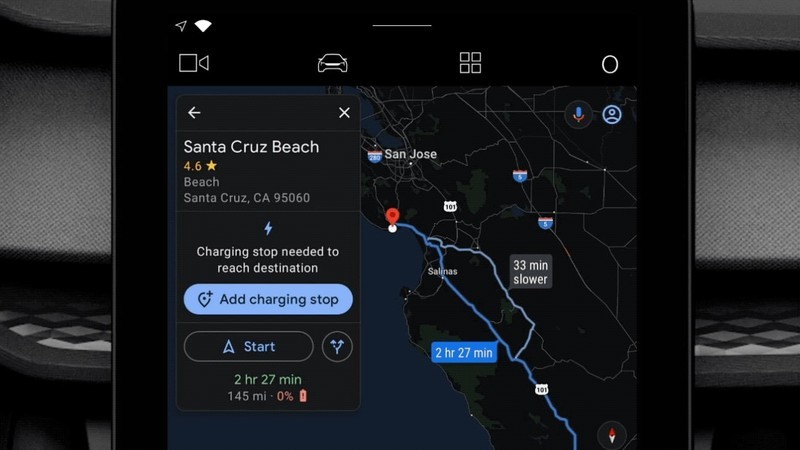
With electric vehicles (EVs) becoming more popular, range anxiety is creeping into our travel planning. Several new EVs with Android Auto built-in are gaining the ability to plan the most efficient travel routes based on the location of available charging stations. Google Maps will show you where these charging stations are and, of course, how to get to them.
Tip 7: Find gender-neutral restrooms
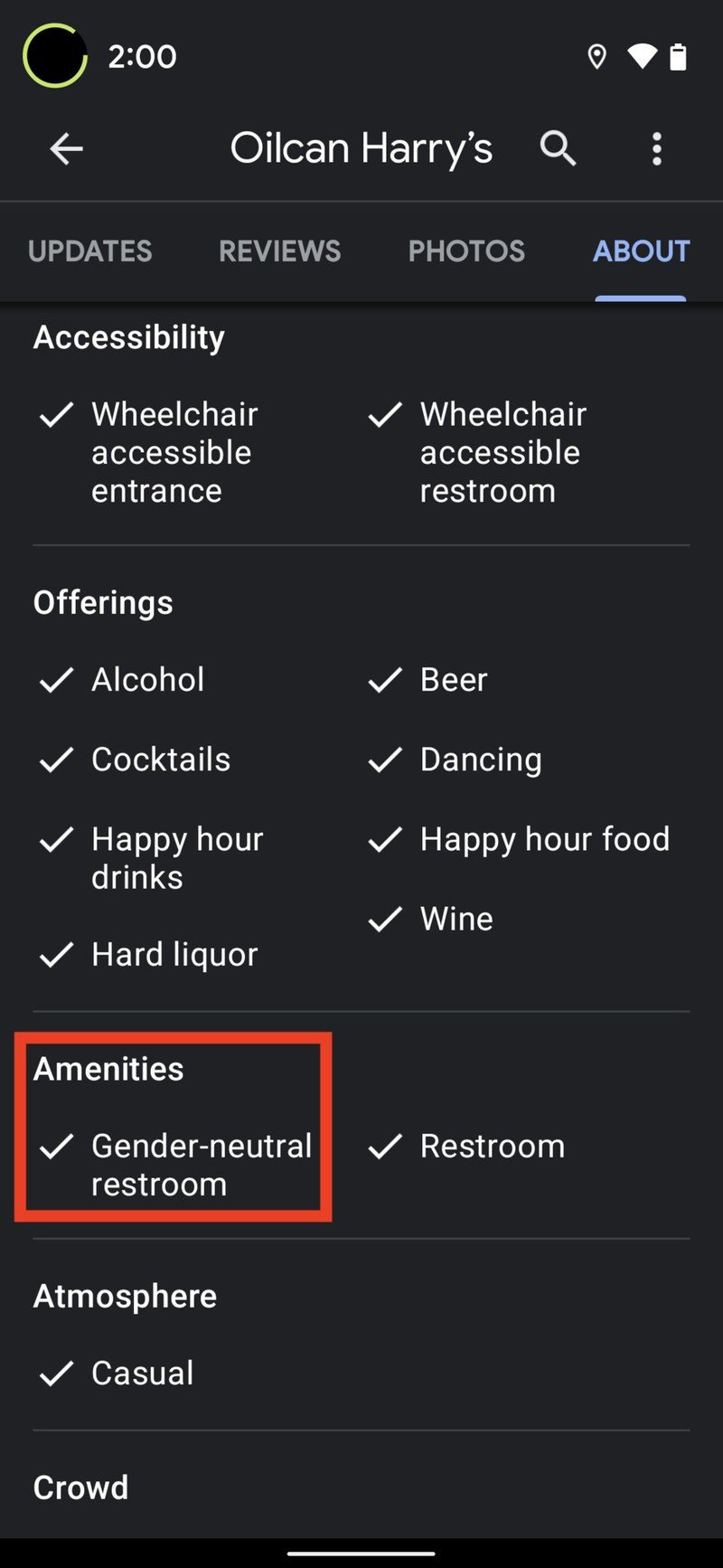
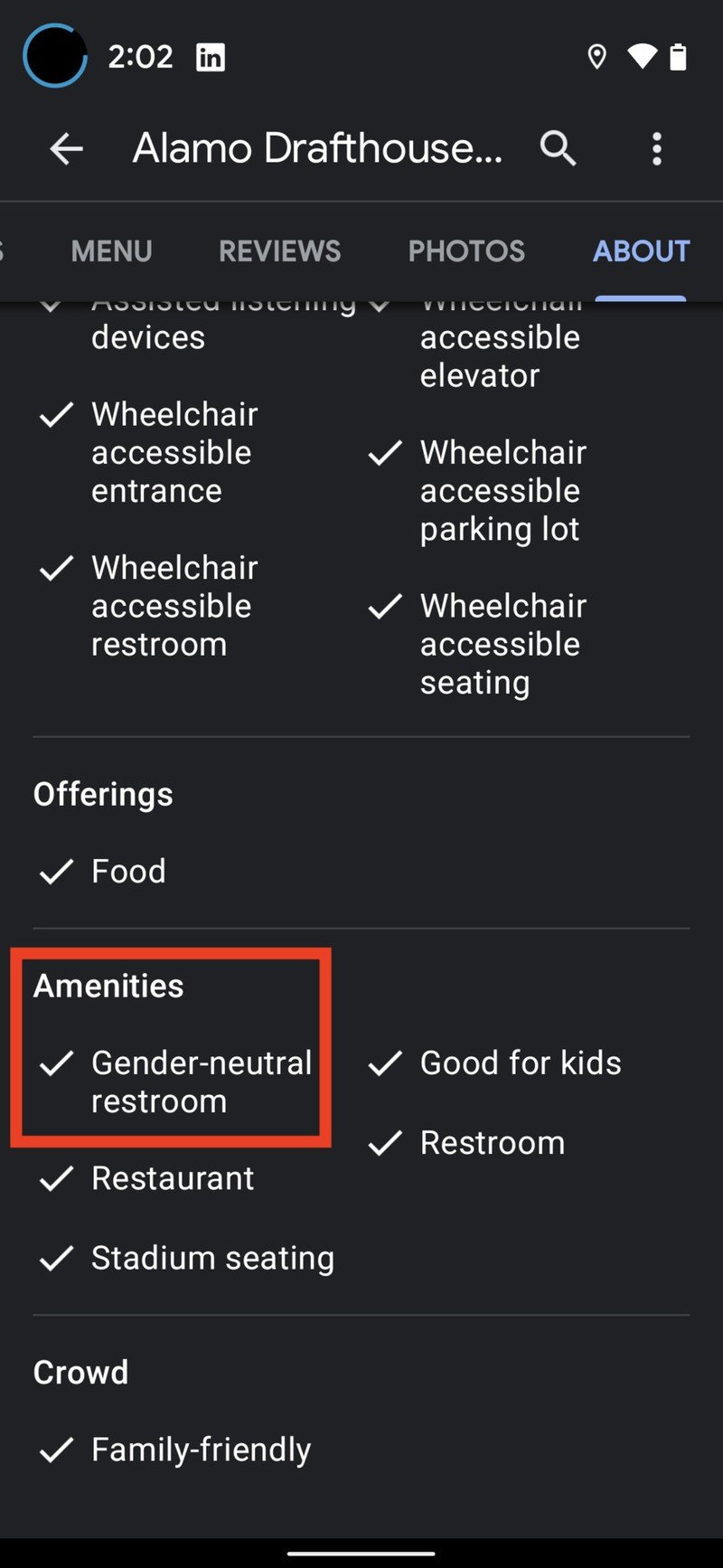
Source: Android Central
Similar to the feature for identifying and locating black-owned businesses, LGBTQ-friendly locations, and women-led enterprises, Google Maps also helps users find gender-neutral restrooms so that they can feel safe and comfortable doing their business where they conduct their business. However, just because a business doesn't have this designation listed on its amenities, don't lose hope. Many haven't yet updated their Google Maps information accordingly. If you're unsure, call ahead and confirm.
Tip 8: Support eco-friendly businesses
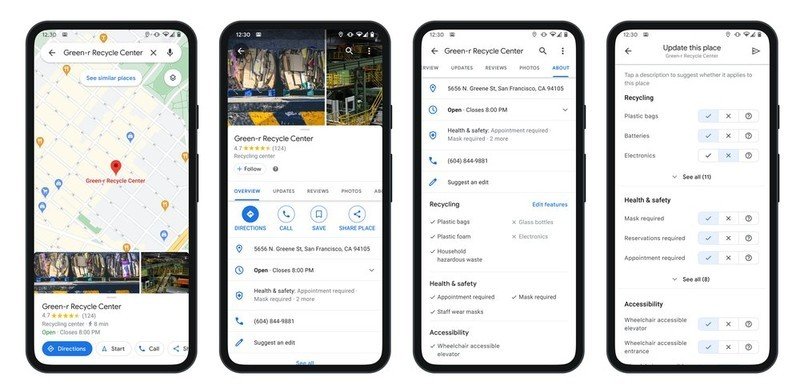
Keeping on this trend, Google Maps has added a feature that lets businesses indicate if they accept items for recycling, and what types of items they'll take. Users can also add highlights or notes to business listings to let others know which businesses are environmentally friendly.
Tip 9: Check on public transit times
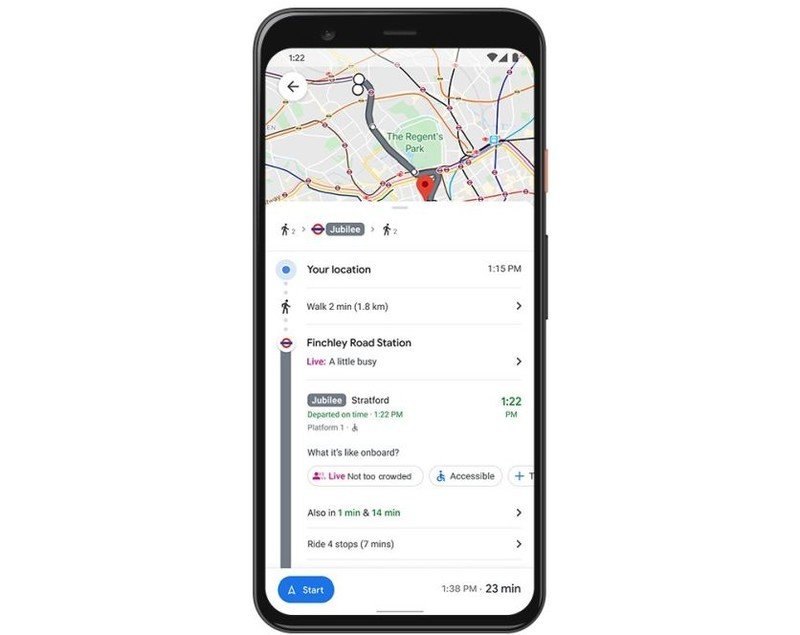
You've long been able to see a live heat map of driving traffic conditions, but did you know that you can also use Google Maps to see how long public transit commutes will take? Riders can now see how crowded or busy their bus, train, or ferry lines are in real-time. So now you can get a realistic estimate of how long your commute will take and how pleasant or unpleasant you can expect it to be.
Tip 10: Find a vaccine center
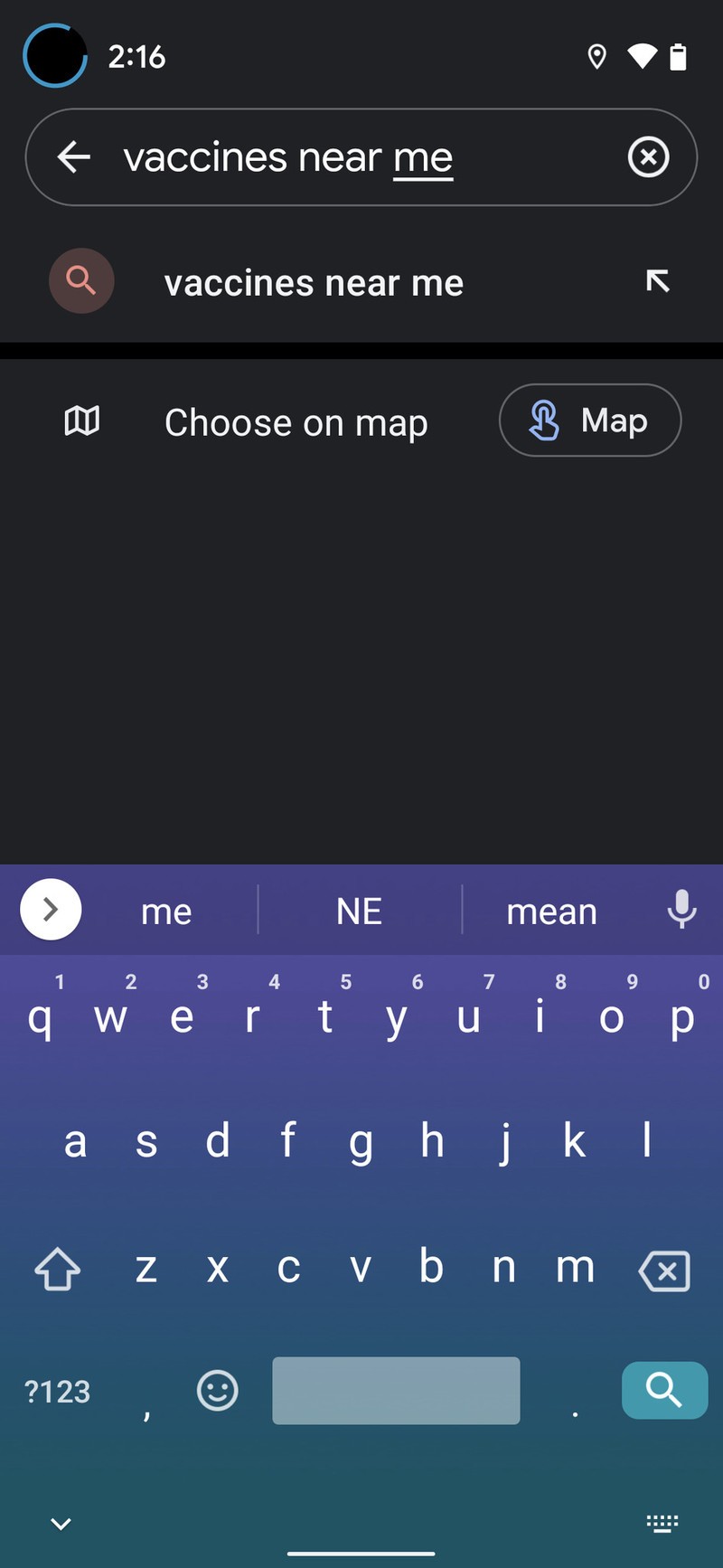
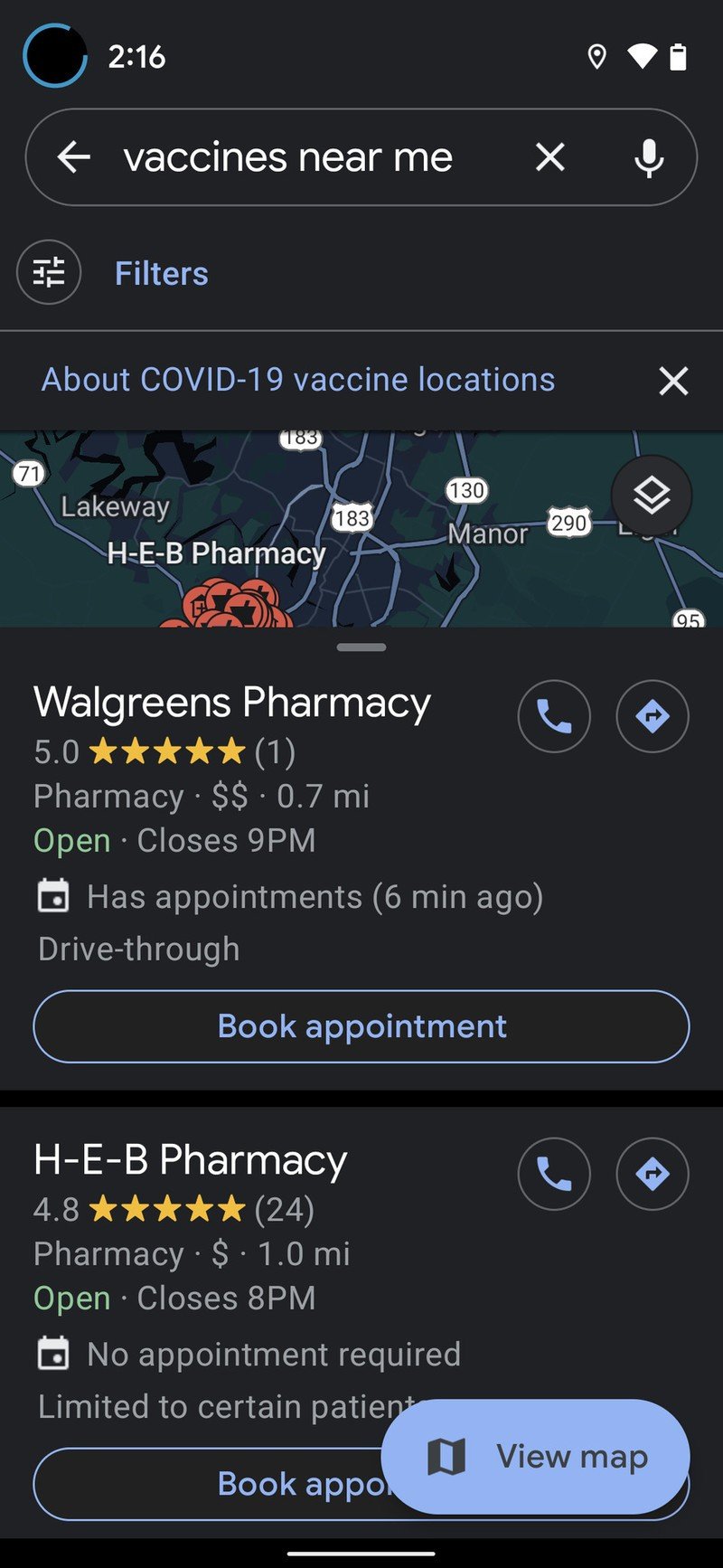
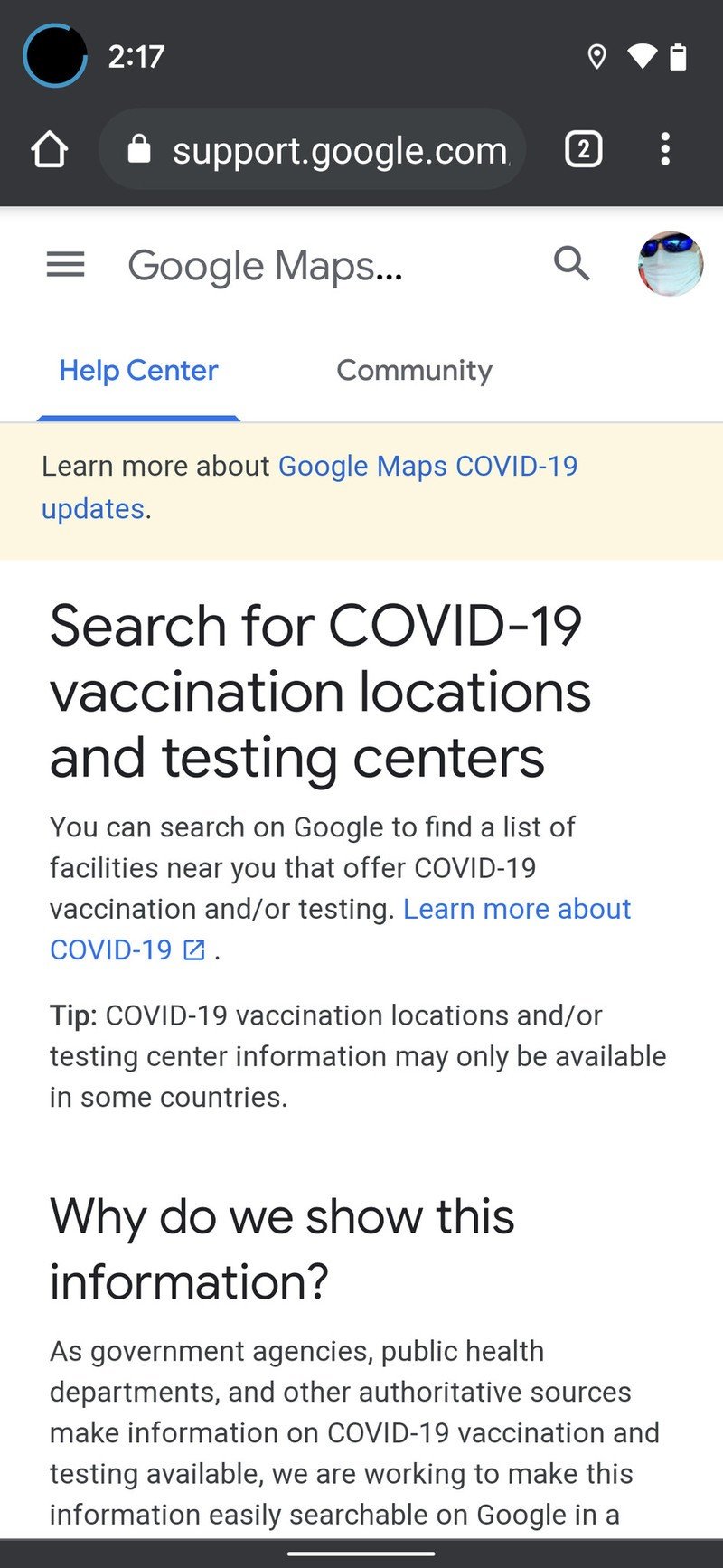
Source: Android Central
While still not universally available, many Google Maps users can find verified vaccine locations simply by typing "vaccines near me." Google Maps will then show you a list of results and information on if they require an appointment or accept walk-ins. If you can receive a vaccine and haven't yet, please do so as soon as possible.
Tip 11: Get Google Assistant to help
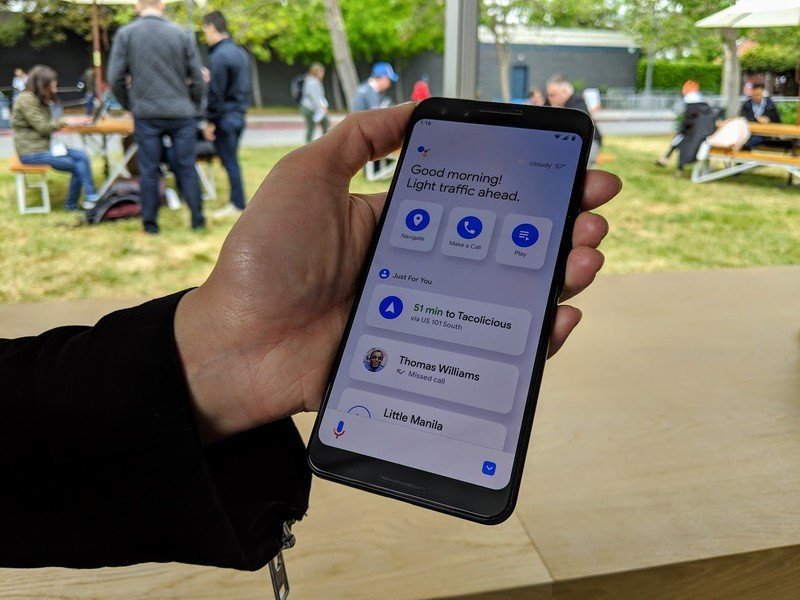
If you're not fortunate enough to have a vehicle with Android Auto built-in, you can still take advantage of the hands-free Google Maps navigation with Google Assistant's Drive Mode. Just toggle this feature on in the Google Maps settings, and you'll be able to start navigating using your voice provided that you have activated Google Maps for directions, you're driving at least 10 mph, and your phone is in portrait orientation.
Just remember that running your phone in constant GPS mode can be hard on its battery, so don't forget to bring one of the best phone car chargers along for the ride.
Tip 12: Share your location
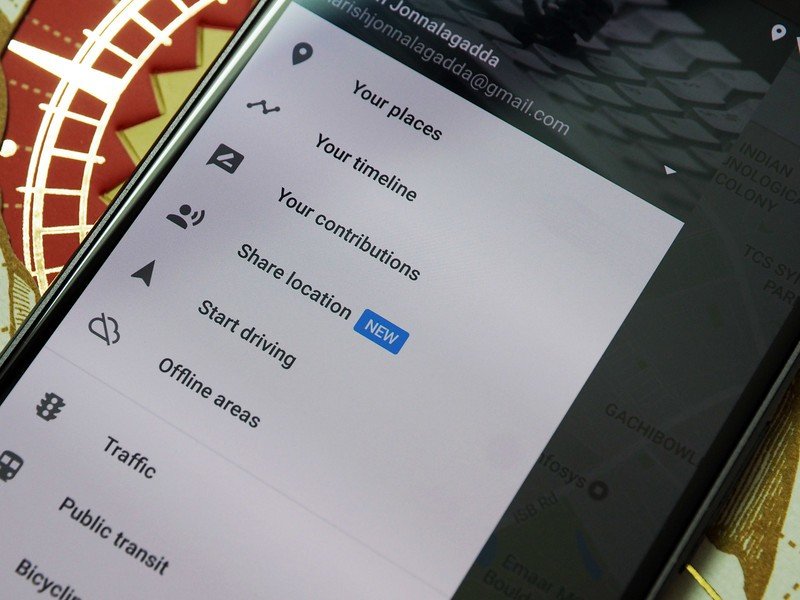
Apple iPhone users can share their location with friends and loved ones through the Find My app, but did you know that you have a default, pre-installed app on Android that does the same thing? It's Google Maps! You can share your location for a specified period of time, or indefinitely, with a trusted contact, and they don't even have to be using an Android phone or have Google Maps installed. I use it all the time to share my location with my wife when I'm out and about on my Android device.
Tip 13: Save your maps offline
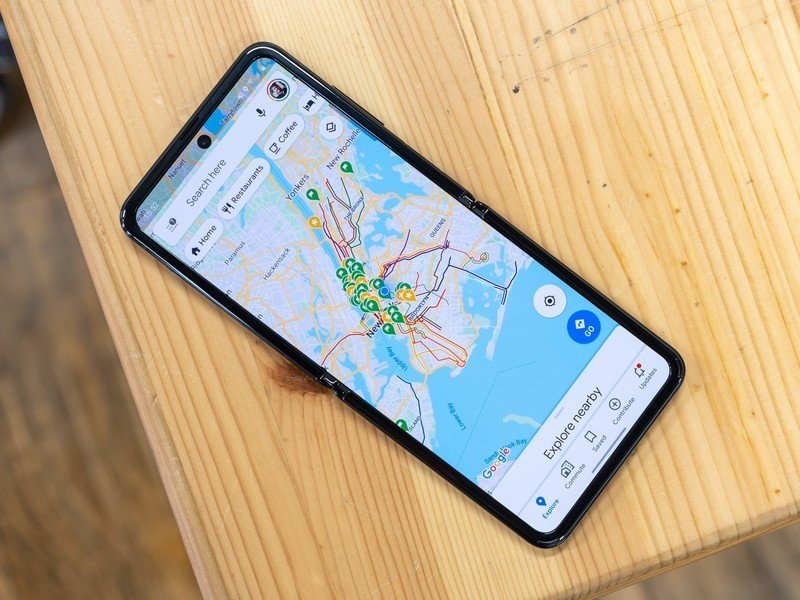
Sometimes, your travels take you to places with no good cell signal or Wi-Fi service, but you still need to know where you're going. For those times, you can search your location in advance, download, and save maps of select areas to use when your phone doesn't connect. This is not only a good backup plan, but it can also save your battery. If you know you don't have a signal, toggle on airplane mode and use your offline maps!
Tip 14: Forget this

We referenced this earlier, but if you want to reap the benefits of Google Maps but are uncomfortable with Google storing your data, you can manually delete it or schedule it for automatic deletion. This can be done either from a desktop browser or directly on your Android device.
TIp 15: The latest goodies
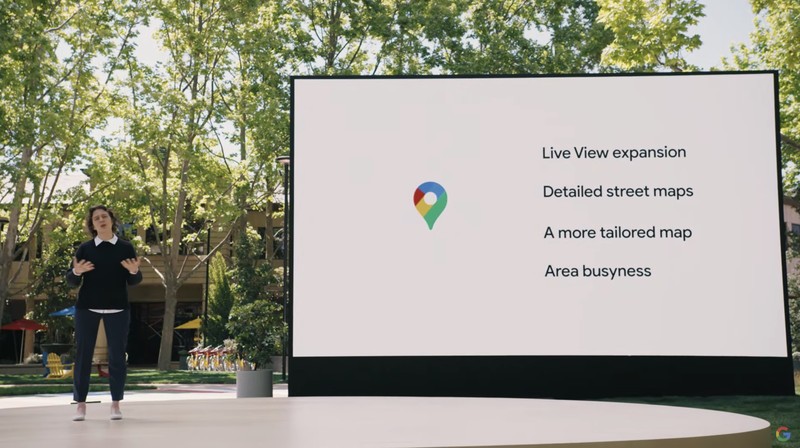
Google is continually updating and iterating its Maps data and features, but some particularly exciting things are in store for us once Android 12 officially rolls out. One such feature will help to reduce hard-breaking traffic situations for safer and faster commutes. It's also adding features to help you better navigate indoor spaces, and find and pay for parking.
Any other tips?
Do you have any other tips for making the Google Maps experience even better? Sound off in the comments below.

Jeramy was the Editor-in-Chief of Android Central. He is proud to help *Keep Austin Weird* and loves hiking in the hill country of central Texas with a breakfast taco in each hand.
