Remote Notifier for Android -- forward notifications from phone to computer
Many of us spend a big part of our days in front of a computer. Wouldn't it be nice if notifications from your Android phone used some sort of ancient magic and appeared in your computer monitor? Android developers rdamazio and Leandro have managed to do it across the three popular desktop platforms, and we're going to have a look at it in action after the break. (With a tip of the hat to Lifehacker)
We'll begin with a video of the app and the corresponding desktop client (in this case the Windows 7 x64 client) in action:
YouTube link for mobile viewing
Neat trick isn't it? I'm sure many of you can see how this could be uber handy and want to know more about it. Read on!
The Desktop client
Grab the client for your computer's operating system from Android Developer Leandro's Google code page right here, and keep in mind if you're using a Mac you can set up Growl instead. Install the package, and run the application. A quick right click on the tray icon brings up the preferences screen
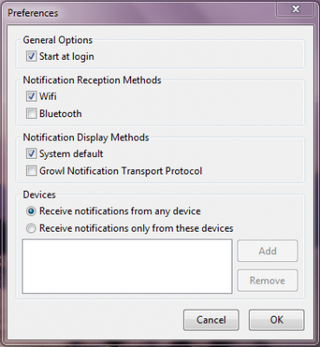
This is how it comes out of the box, and it works without a hitch on my laptop. Of course if you plan on using Bluetooth, or need to direct notifications from only certain Android phones to your desktop, set that up as so. When you get this far, you're done with the computer setup.
The Android App
Install the Android app (installation links are at the bottom of the post) and run it. All you will see is the settings menu, which looks like this:
Be an expert in 5 minutes
Get the latest news from Android Central, your trusted companion in the world of Android
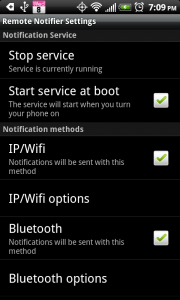
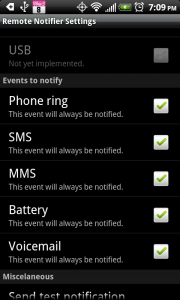
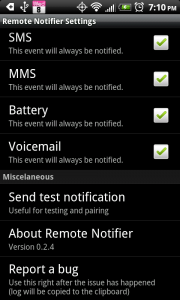
These are the settings that work for me. Notice I have Bluetooth AND WiFi enabled -- that's because I'm broadcasting to two different computers (and that works great as well for you geeky types), my laptop via WiFi, and my desktop via Bluetooth. If you only work at one computer, adjust accordingly. Or you can IP broadcast to every computer on your LAN over WiFi, or use cellular data to target a specific IP that's open to the Internet. The app is pretty flexible.
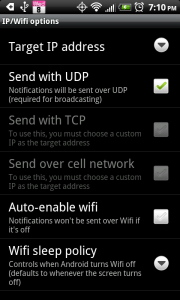
Yes, that's a lot of geeky options, Android apps are often full of them. The good news is that I tested the application and the Windows client without changing any of the settings from the default, and it just worked. Be sure to just try it before you feel the need to adjust things.
I'm really digging this setup. I can monitor both the "house phone" and my Google Voice number on whatever phone I happen to be carrying from whichever computer I happen to be working at. A few bookmarks to the carrier pages that allow sending SMS from the web and my Google Voice inbox means I can even answer messages without digging my phone out of my pocket and interrupting whatever foolery work I happen to be doing. Besides, it's cool, and I'm a sucker for cool shiny things. Hit the links below and give it a try, it's 100 percent free.

Jerry is an amateur woodworker and struggling shade tree mechanic. There's nothing he can't take apart, but many things he can't reassemble. You'll find him writing and speaking his loud opinion on Android Central and occasionally on Threads.