Managing your Google+ stream
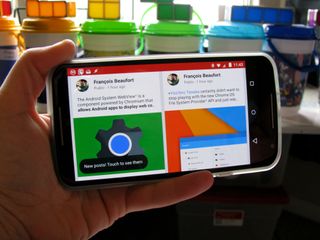
The Google+ homepage — called the stream — can be somewhat unpredictable at times. That label at the top may say All Circles, but posts from your communities and from complete strangers — in the form of Extended Circles or Hot and Recommended posts — wind up here, too. It can be wild, it can be unruly, or — even worse — boring if you don't have your stream set up right. But with a few simple tools, you can try to tame your Google+ stream and sculpt your stream into a fountain of knowledge.
Or a black hole of fan community posts, gifs, and cat videos. We're not judging.
Muting and Blocking
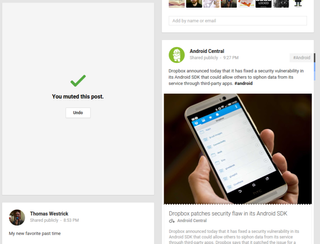
Google+ — like the rest of the internet — has its fair share of posts that you just do not want to see, like spam or gross stupidity. Rather than simply scrolling past and allowing these posts to continue, you can mute a post to hide it from your stream. It may not keep you from seeing it the first time, but it'll keep you from seeing it again — and if you report spam or indecent posts, you can keep them from bothering other people, too.
Muting isn't just for posts you don't like. You also mute posts after commenting on them to stop it from notifying you of subsequent comments and +1s, which comes in so handy for high-activity posts, or posts that have gone completely and utterly off the rails. If you want to mute someone else's post, you can do so from the post itself, but in order to mute your own post — should you ever need to do so — you can only mute it through the options in the desktop notification panel. You can also mute users and pages to prevent them from sending you notifications, which can come in handy for people who over-share or don't manage their circles well.
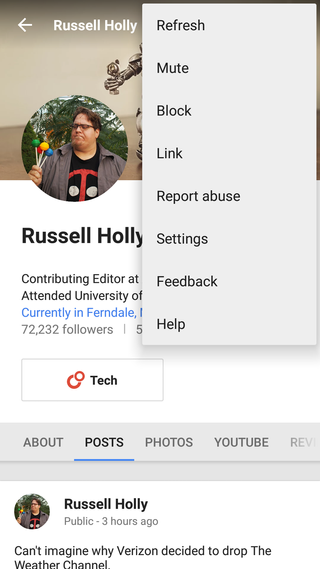
Blocking a user is the next logical step after muting them, and you'll be going to their user profile to do it in the app. If you're on the desktop, you can also block a user after reporting a comment they made on your post. Blocking users who started an uproar in your post's comments won't delete what they've already commented — though you can delete each comment manually — but it will block them from seeing or commenting on anything you put on Google+. By that same stroke, it will keep you from seeing or commenting on any of their stuff, and the two parties will be removed from each other's circles. Consider it the nuclear option.
Circle notifications and levels
Be an expert in 5 minutes
Get the latest news from Android Central, your trusted companion in the world of Android
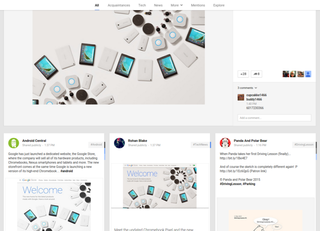
When going through your stream, certain high-traffic communities can overwhelm the rest of the content you want to see every day. Your Google+ stream isn't a chronological list of posts, remember, it's a curated stream based on Google's algorithms (whether you want it or not). Sometimes there are events that can cause a circle to swell and flood your stream, like product launches or the announcement of some new security vulnerability that everyone and their cats are losing their minds over. What's a user to do?
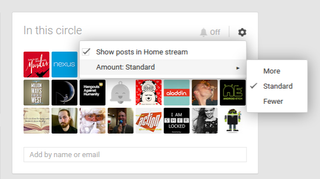
For any circle or community you subscribe to, there will be a standard set of options for you to customize the exposure that circle or community has on your stream. You can hide a circle or community from showing up in your All circles stream altogether, or you can simply dial up or down the amount of their posts that make it into your feed. If you hide a circle from your stream, you may want to consider bumping it up in your circles list to make it one of the three circles you see on the home screen, so you don't forget about it altogether.
Here, you can also customize whether a circle can notify you for new activity. For certain small, private circles — such as colleagues or contacts for work — notifications for each new post may be something you want, but most of the time, you'll want notifications off so as to not clutter up your notifications with it.
Finding your own zen
Managing your Google+ stream is something that takes practice, and it's different for everyone. Your management style will also change the longer that you use Google+ and the more communities and connections you make — you'll need more control when you're dealing with a lager volume of posts and notifications.
But what's your style? Is everything and everyone up full blast, or do you keep your stream very controlled? Are you knocking off people left and right with your mute button, or are you more lenient with unwanted or disparaging comments. Let us know in the comments below, and as always, hit us up on Google+!
Read more: Zen and the art of Google+ circles
Ara Wagoner was a staff writer at Android Central. She themes phones and pokes YouTube Music with a stick. When she's not writing about cases, Chromebooks, or customization, she's wandering around Walt Disney World. If you see her without headphones, RUN. You can follow her on Twitter at @arawagco.

