Inside Android 4.2: Notifications and quick settings
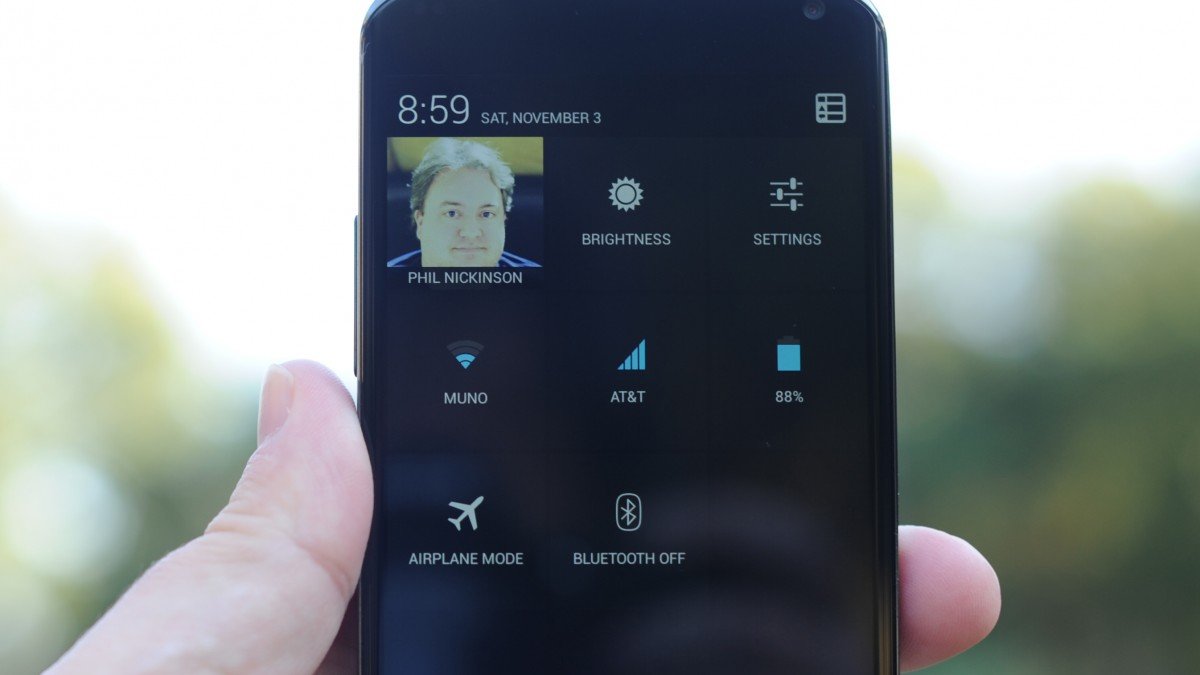
Finally, Google has added quick settings to the notification pulldown in Android 4.2. That's a feature many have wanted in stock Android since, well, forever. Enthusiast ROMs have added them. The manufacturers have added them. You can download apps that add them. And now, Google's added them in the latest version of Jelly Bean.
Only, Google did it different. Whereas quick settings generally serve as toggles in the notification pulldown, Google's gone a different route. Crazy, or crazy like a fox? Let's take a look.
Read our complete Nexus 4 review!
The gist is this: Pull down the notification bar, and you see your notifications, just like always. Only, where there used to be a Settings button is now ... something else. The icon shows a person, with five thumbnails below and to the right of it. It's actually a preview of what's to come.
Press that button, and the notifications section flips over to the quick settings. (And the icon in the top right of the screen switches from the quick settings icon back to a notification icon.) The settings listed are:
- Your Google+ profile: If you're signed in to Google+, your name and profile picture will appear. Tap it, and you're asked if you want to view your Google+ profile. (Not sure why I'd ever want to get to my G+ profile that quickly, but chances are Google will tweak that at some point.)
- Brightness: Tap this, and you get a little popup that lets you adjust the display brightness. This is different (and better) than the full-screen brightness notification. I use this a lot already.
- Settings: Ah, there it is. A shortcut to the full settings menu.
- Wifi: Shows the network you're own. Tap, and it takes you to the Wifi settings.
- Mobile data: Shows which carrier you're on, and signal strength (in bars).
- Battery: There's a visual indicator and percentage remaining. (Numbers FTW!) Tap and you get the battery section in the settings menu.
- Airplane mode: Shuts off the radios for when you're on an airplane. (Or if you want to pretend you're on an airplane.)
- Bluetooth: Takes you to the Bluetooth settings menu. (The quick setting will show on if on, off if off.)
- Wireless Display: Available in the quick settings when enabled in the display settings.
One finger for notifications, two for settings
Here's the really cool part -- Google's given a way to quickly access the quick settings side for of the pulldown. Here's how it works.
- Pull down from the top of the screen with one finger and you get the notifications area.
- Pull down with two fingers and you immediately get the quick settings.
Presumably this will work just fine on all smartphones. (The worrier in us, however, is slightly concerned about strange touch panels behaving weirdly, but we'll cross that bridge when we come to it.) In practice, we got the hang on the two-finger swipe just fine, though we're not quite at 100 percent in practice. Most of the time it works, sometimes it doesn't. Chalk that up to prerelease software, perhaps, or (more likely) operator error.
Be an expert in 5 minutes
Get the latest news from Android Central, your trusted companion in the world of Android
Oh, and one thing we'd like to see added -- when you've got the quick settings open, you can't pull down from the top to get notifications. You'll have to press the button in the upper right to flip back over. That's not so fun (or quick) if you're holding your phone in your left hand.
Quick settings and tablets
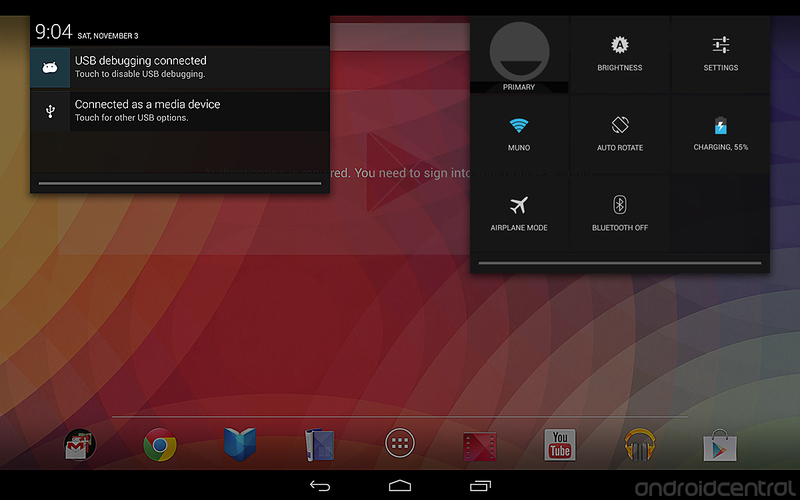
Things are pretty much the same on tablets in Android 4.2. You have the same quick setting buttons -- with auto rotate swapped in here for the cellular connection button. (Presumably the mobile network button will remain on any tablet that has a data connection.)
The other difference for tablets is in how you access the notifications and quick settings pulldowns. You still drag from the top of the display (in either portrait or landscape orientation). But notifications are on the left, and quick settings are on the right. There's no one- or two-finger swiping. (And you can't full both down at the same time. We've 'shopped that picture for sake of example.)
It's not yet known if applications will be able to add items to the notification menu, or how they'd be able to do that without breaking the iconography. As of now, there's no way to add or remove settings.
Be that as it may, quick settings are a welcome addition in Android 4.2, and Google's implemented them in a smart manner.
More on Android 4.2
[block:views:article_lister_bespoke-block_21]

