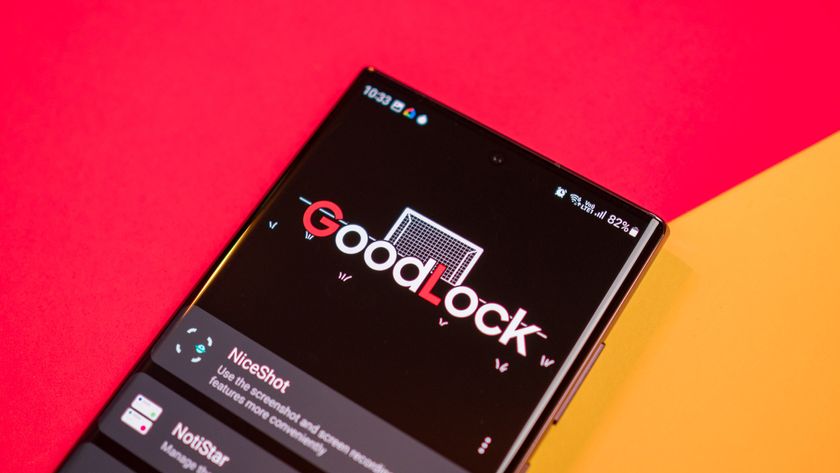How to use the Heart Rate Monitor on the Galaxy S5
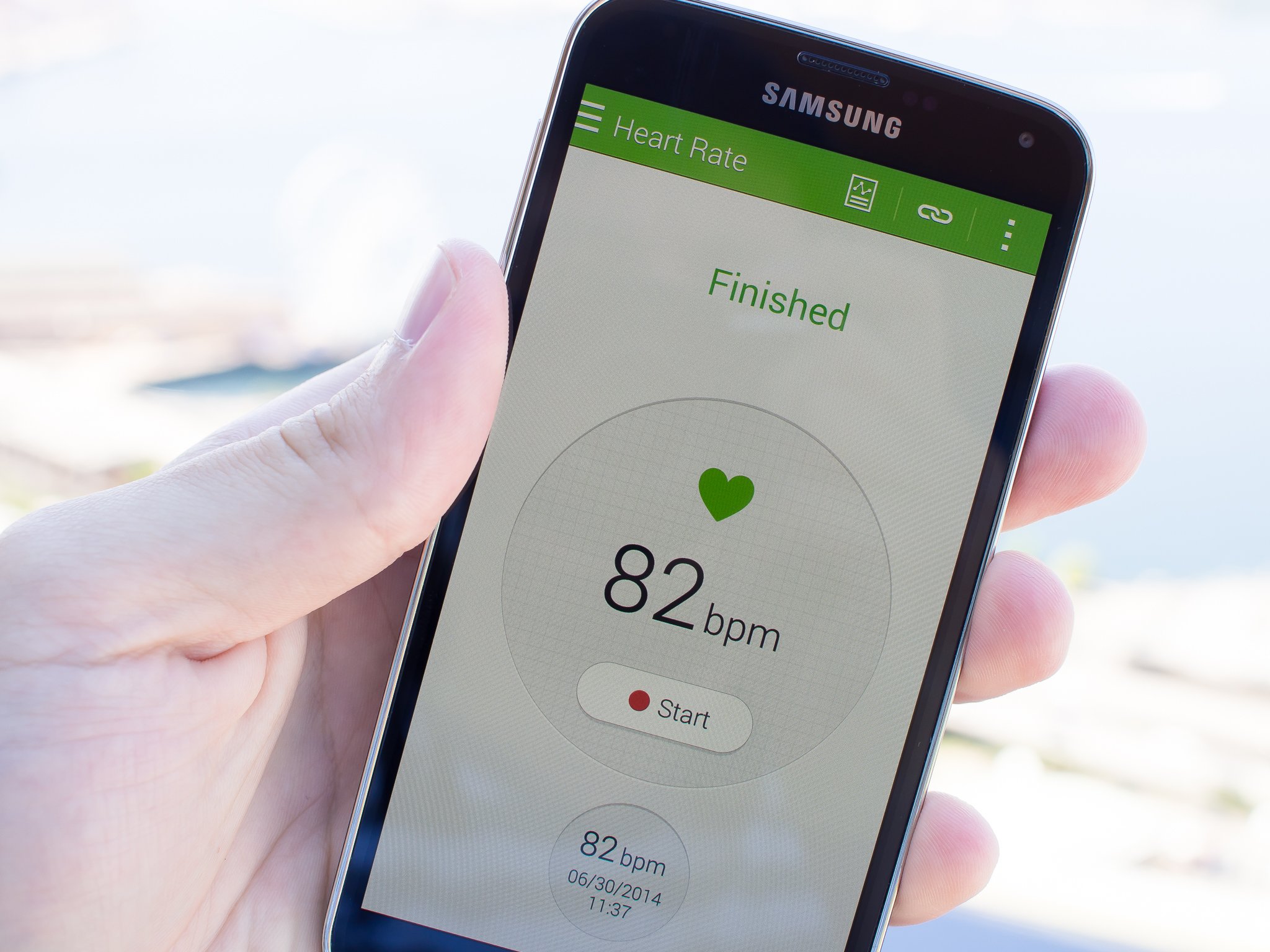
One of the big hardware advancements that Samsung included in the Galaxy S5 is its built-in Heart Rate Monitor, letting you keep up on your health with no additional accessories required. Even better, Samsung integrated its heart rate sensing technology into the same housing that holds the camera's LED flash, keeping the device slim at the same time.
Whether you're just curious about your heart rate from time-to-time, or you're considering getting more involved with your fitness and want to get solid readings while you're working out, the Galaxy S5's integrated Heart Rate Monitor is a great place to start. Read along with us and learn a bit about how it works.
Taking your heart rate with your phone
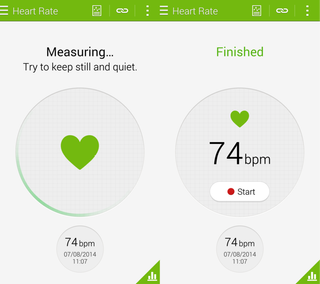
The Galaxy S5 handles all health-related functions — including its Heart Rate Monitor — in Samsung's S Health app on your phone. Along with giving you access to heart rate monitoring, the S Health app lets you use your phone as a pedometer, track all kinds of exercise and even keep you diet in check.

But we're here to talk about the Heart Rate Monitor, which you can access by launching S Health and tapping "Heart Rate" at the bottom of the app. You'll be taken to a screen that gives you a prompt to place your finger on the heart rate sensor, which can be found on the back of the phone, under the camera next to the LED flash. In order to get the most accurate reading of your heart rate, tap the on-screen button to begin and then place your index finger securely — but not too firmly — on the heart rate sensor on the back of the phone. As the app will tell you, you don't want to move around while the sensor is doing its thing, just sit still and let the phone work its magic.
After a few moments you'll see your heart rate displayed on the screen along with a corresponding date and time when the reading was taken. We've found the sensor to be quite accurate, provided you're diligent about your finger placement and being consistent with staying still during the reading. It goes against the idea that you could be "active" while using the monitor, but when it's built into your phone it's hard to complain too much.
Tracking your heart rate over time
Be an expert in 5 minutes
Get the latest news from Android Central, your trusted companion in the world of Android
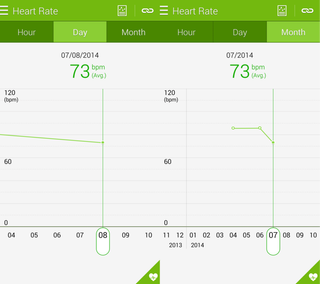
If you get into the habit of checking your heart rate with S Health over time, you'll be able to look back at the history of your heart rate in hour, day and month intervals through the app. After taking your heart rate, you can tap the triangle-shaped button in the bottom right corner of the screen to see all of your heart rate activity over time.
Use the tabs at the top to choose between hour, day and month history counters — each one will then display a line chart showing heart rate fluctuations over time. Tapping into each reading will show you the heart rate for that day. This may be of particular interest to someone who only uses their phone to record resting heart rates on a regular schedule or only use it for exercise, but not quite so useful if you use it for both at once as the chart may look like it has some striking variations.
If you want more granular information, tap the button at the top of the interface to enter the log. Here you'll find a daily breakdown of your readings and the exact times of each one, with an average heart rate reading for each day. If you feel that one or more of your readings were incorrect, you can select and delete specific entries by using the menu button in the top right corner of the screen.
Andrew was an Executive Editor, U.S. at Android Central between 2012 and 2020.