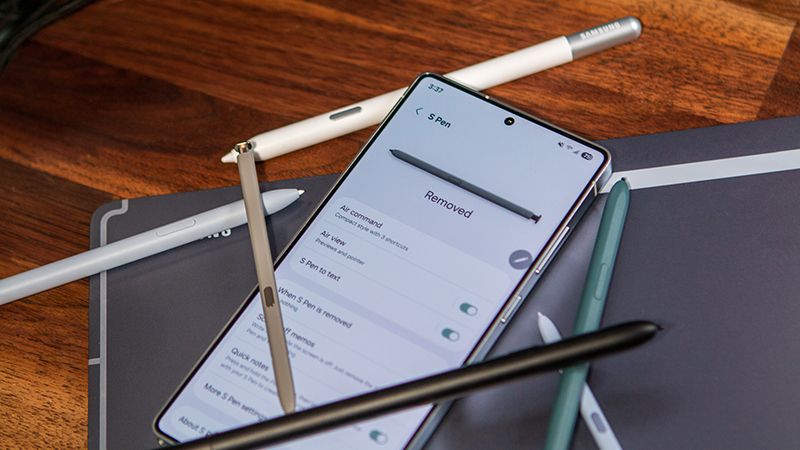How-To unlock the Nexus 4 bootloader
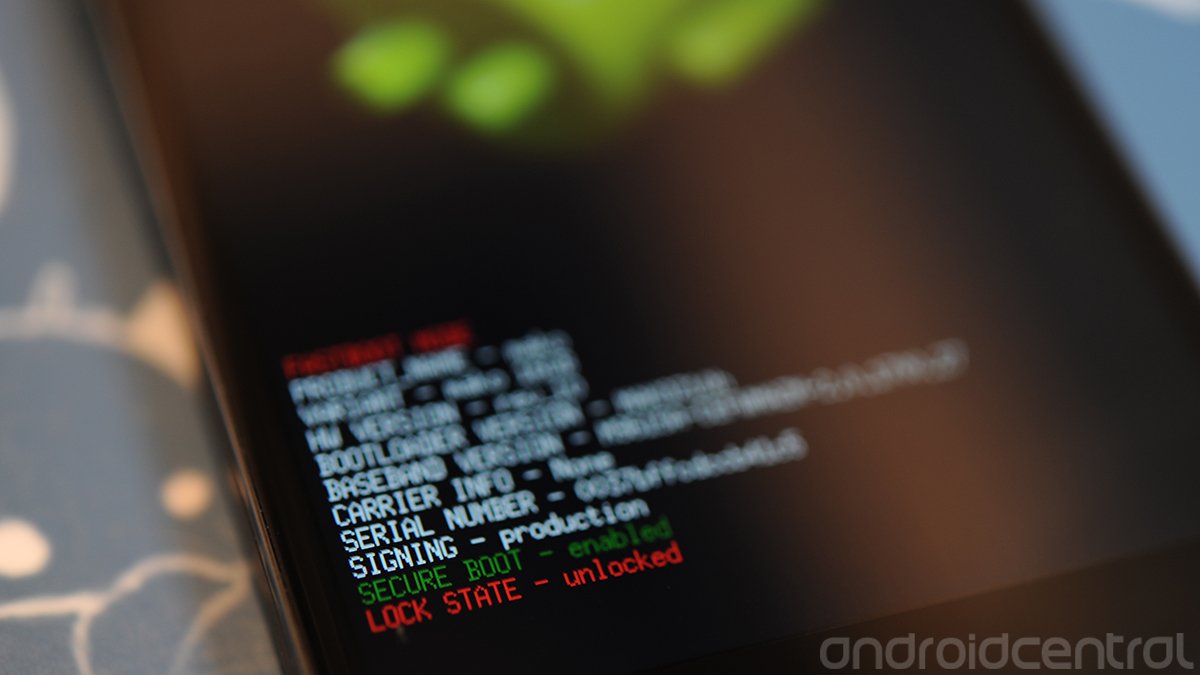
A lot of us who are planning to buy the LG Nexus 4 will be doing so because of the developer options, including the easily unlockable bootloader. Unlocking your bootloader is something to think about before you jump in and do it, because a locked bootloader is essential to keeping your device secure. Once you unlock it, a knowledgeable person can take every bit of data off your phone, even if you're unrooted and have adb debugging turned off, and even with a secure lock screen.
Now that's out of the way. (Seriously -- think before you take the plunge, OK?) If you're going to want to unlock your bootloader, you'll want to do it before you have the phone all set up, because unlocking it erases everything from your phone. That's a security feature. If a hacker gets your phone and it is not unlocked, he can't get into your data to steal it as easily. Security is good. So make your decision before you dive into the Google Play store and set things up just so.
With all things considered, if you're going to unlock it, hit the break and see how to do it.
You'll need to have a few tools at the ready, but they are all freely available and easy to use if you're the least bit technically inclined.
- You'll need the fastboot binary for your computer operating system. Windows, Mac, and Linux are all supported. The fastboot binary is a small program that communicates between your computer, and your phone when it is booted into fastboot mode. Visit the sticky posts in the Galaxy Nexus hacking forums if you need help setting this up.
- If you're using Windows, you'll need a properly setup fastboot driver. These drivers will be made available through the Android SDK when it's updated. This means someone will suck it out of there and make it available for download shortly after. If you're using a Mac or Linux, you won't need any drivers.
- You'll need the cable that came with your Nexus 4.
- You'll need to be able to enter commands into a terminal or command line.
Power off your Nexus 4, and reboot it into fastboot mode by holding the volume down button and power. You'll see the familiar green robot, and the word "Start" at the top of the screen.
Plug your phone into a full speed primary USB port on your computer. If you're using Windows, you'll see the pop-up about drivers being installed and initialized.
Open the terminal or command prompt on your computer, and navigate to the folder you have placed the fastboot program in. Advanced users can simply place the fastboot program somewhere in their PATH.
Be an expert in 5 minutes
Get the latest news from Android Central, your trusted companion in the world of Android
At the command line, type in (without any quotes) "fastboot devices". You should get a device ID returned, which lets you know that fastboot can see your Nexus 4. If you don't see a device ID, stop and investigate. If you're using Windows, chances are you don't have your fastboot driver set up properly. Linux users may have to run fastboot with elevated permissions depending on your system. This is where many folks get stuck, and it's important to realize that you can;t go any further until you see that device ID. Visit the forums, find the help you need -- chances are it's something very simple.
Once you're sure fastboot is set up properly and can communicate with your Nexus 4, type the following command to begin the process (without any quotes) "fastboot oem unlock". Look to your phone, where you'll have to verify the process. Remember that there's no way to undo the data loss that will happen the instant you say Yes.
When the phone reboots, you're done. You're free to install custom software, modified boot images, custom recovery, you name it. The phone is now yours.
Relocking the bootloader is just as easy, should you ever decide to do so, Follow the same instructions, except the last step should be "fastboot oem lock". This will relock your bootloader so that only authentic, signed images from Google can be flashed to the phone.
Be safe, and have fun with your new pocket rocket!

Jerry is an amateur woodworker and struggling shade tree mechanic. There's nothing he can't take apart, but many things he can't reassemble. You'll find him writing and speaking his loud opinion on Android Central and occasionally on Threads.