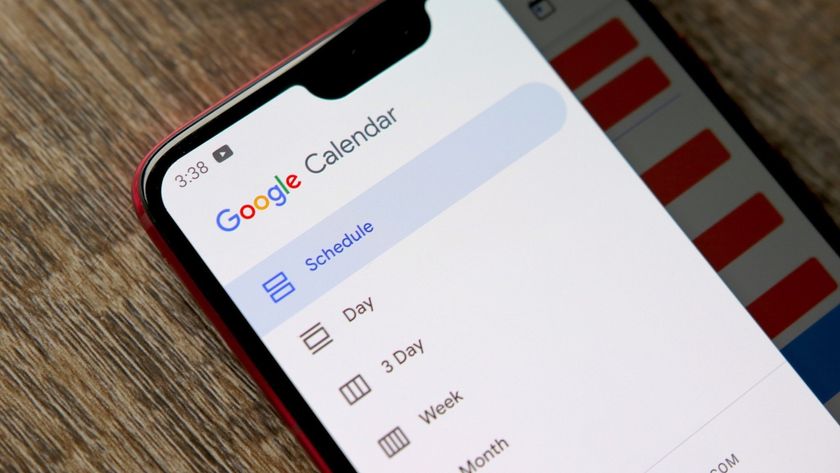How to uninstall Facebook Home from your current phone

Want to remove Facebook Home from your phone? Maybe you tried it and it's just not for you? It's OK. It's pretty easy to get Facebook Home off your phone, and it only takes a few seconds.
(In fact, kudos to Facebook for making the process so simple.)
You can safely and easily remove Facebook Home from your current phone without losing anything. The normal Facebook app will still be there. You won't lose any chats, or any of your e-mail or contacts. Removing Facebook Home simply means you're going back to whatever "launcher" (that's the name for the home screens and app drawer on your phone) you were using before.
It's quick and easy, and we'll walk you through it.
How to remove Facebook Home from your phone
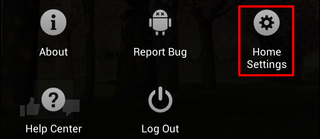
If you simply no longer want to use Facebook Home, all you need to do is this: Go to the "Facebook Home Settings" in Facebook Home. You can get their by pressing the Menu button on your phone, and then pressing the appropriate button.
Next, tap "Turn off Facebook Home." (Just like in the picture at the top of this post.) You'll be asked to confirm that you want to turn off Facebook Home and then ... Nothing will appear to have happened.
Be an expert in 5 minutes
Get the latest news from Android Central, your trusted companion in the world of Android
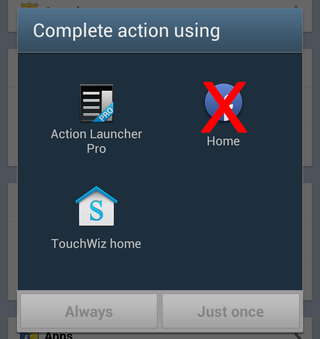
That's not actually the case, though. The next time you press the Home button on your phone, you'll be presented with the "Complete action using ..." box (seen here) that you first saw when you set up Facebook Home. Choose anything other than "Home" -- chances are you'll have one other option -- and then choose "Always," and you'll no longer be using Facebook Home.
How to uninstall Facebook Home completely
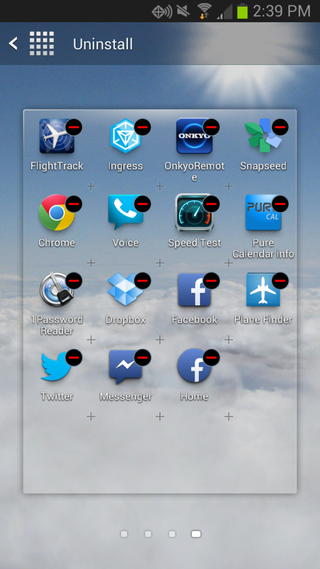
Up until now, we've only quit using Facebook Home. The application itself is still on your phone. To get rid of it completely, you'll need to uninstall it.
On Samsung phones, go into your app drawer, and find the page with Facebook Home. Now press the menu button, and choose "Uninstall." Then press Facebook Home (it should have a little red minus symbol on it), and it'll be uninstalled. Easy.
Just be sure you uninstall "Home" and not the other Facebook app -- or anything else you want to keep around.
The other way is to go to the phone's settings section, then "Application Manager." Scroll down to "Home" -- not "Facebook Home" -- tap it, and then choose uninstall.
Now you have completely removed Facebook Home from your phone.