How to try Android Auto before you buy

Android Auto — whether it came in your car from the factory or you're using an after-market head unit — is a pretty complicated piece of equipment. There's a lot going on in there, especially now that car makers can tap the power of Android to monitor things like your tire pressure or when you need an oil change. But when it comes to what you actually see on the screen, most of that work is being done on your phone. That means you can use a neat developer tool to reproduce it on your computer.
As mentioned, this is primarily a developer tool. That means you'll need to be able to install and use the Android SDK and have any necessary USB drivers for your phone installed on the computer — toolkits or zip files you might have used to root a phone or unlock a bootloader aren't going to cut it here. But that's OK, installing the SDK and setting things up isn't too difficult, and you'll find plenty of assistance in the forums no matter which operating system you're using. Here's exactly what you'll need to do, as outlined at the Android Developer site.
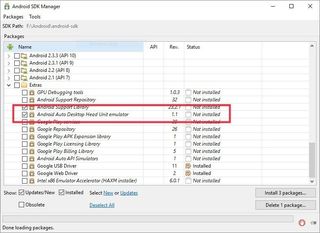
- Install the Android SDK and any needed USB drivers. If you're using a computer that runs Linux, install portaudio, libpng, sdl2, and sdl2_ttf libraries. Refer to the documentation to get that sorted.
- Open the SDK manager and install the Desktop Head Unit (DHU). You'll find it under extras > Android Auto Desktop Head Unit emulator. (See image above.)
- Enable USB debugging on your phone that runs Lollipop or higher.
- Plug your phone into the computer and start the adb (Android Debug Bridge) by entering adb devices in the terminal or command line.
- Forward socket connections from your computer to your phone by entering adb forward tcp:5277 tcp:5277 on the command line.
- Start the DHU program on your computer. You'll find it in the SDK folder under extras > google > auto.
Now you're ready to start the Android Auto app on your phone and enable Android Auto developer mode. With the app open, tap the header bar (where it says Android Auto at the top) 10 times. In the app overflow menu (the three dots), you will now be able to start the head unit server. Then magic will happen.
You're now running Android Auto on your computer. And it's the same Android Auto you'd be using if you plugged into a car, since Android Auto lives on your phone. Any AA-compatible apps will be there, and will work.
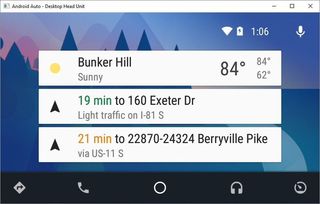
If you're developing an app for Android Auto, there are plenty of other tools you might need. You can simulate a jog dial, test the mic input using pre-recorded audio files or switch between day and night modes. You'll find all the information about doing that and more at the Android Developers site.
For the rest of us who just want to see what Android Auto is all about, we can just use it the way it starts up. Use your mouse cursor like a finger to "tap" the controls, check out the apps on your phone that work with Android Auto, even get messages to play through your computer speakers. There's a little bit of legwork to get it up and running the first time, but it's really worth it if you've been curious about all this Android Auto news and aren't ready to buy it without a demo on how it all works, or if you just like to mess with stuff. Give it a shot!
And this is what the end result looks like!
Be an expert in 5 minutes
Get the latest news from Android Central, your trusted companion in the world of Android

Jerry is an amateur woodworker and struggling shade tree mechanic. There's nothing he can't take apart, but many things he can't reassemble. You'll find him writing and speaking his loud opinion on Android Central and occasionally on Threads.


