How to take a screenshot on the LG V10

If you picked up a shiny new LG V10, eventually you're going to want to capture what you see on the screen. Maybe you'll even want to share what you captured with someone else, or maybe you'll just want to put a copy of your backup Battlenet Authenticator codes in your Dropbox. Either reason is valid.
The good news is that there are two pretty easy ways to grab what you see on the screen and convert it into a nifty little image you can then share or deposit anywhere you like.
Let's have a look at both.
Use the power and volume down button

You take a screenshot with the V10 using the power and volume down buttons just like every other Android phone not stuck on Gingerbread.
- Get what you want to see on your homescreen
- Put a finger on the power button
- Put another finger on the volume down key
- Press both at the same time
Then try again because the damned volume down slider appeared at the top. Seriously, with buttons on the back this method can be a real pain in the keister. Luckily, there is another way.
Buttons are for animals. Use Capture+
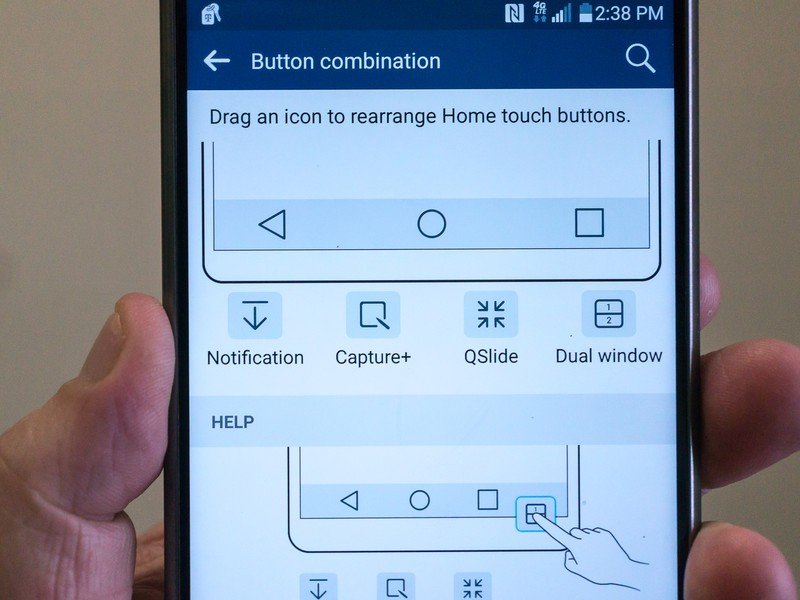
Puting a plus at the end of things is the new cool. But sometimes, plussed things are nice little things to have. This is the case with LG's Capture+ application.
Get the latest news from Android Central, your trusted companion in the world of Android
It consists of a button that you press that grabs the screen, then opens it for editing. Yes, editing. You can draw on it, write on it, crop it and even erase parts of it. When you're done, you can import it into LG's QuickMemo+ app (there's that plus again) or drop it into your gallery where you can import it into other apps that may or may not have a plus at the end.
You'll find a Capture+ button in the Quick Settings in your notification shade, or you can add it to your on-screen buttons in the "Display" settings.
Now you have the tools, so get into the forums and share those crazy homescreens+.

Jerry is an amateur woodworker and struggling shade tree mechanic. There's nothing he can't take apart, but many things he can't reassemble. You'll find him writing and speaking his loud opinion on Android Central and occasionally on Threads.
