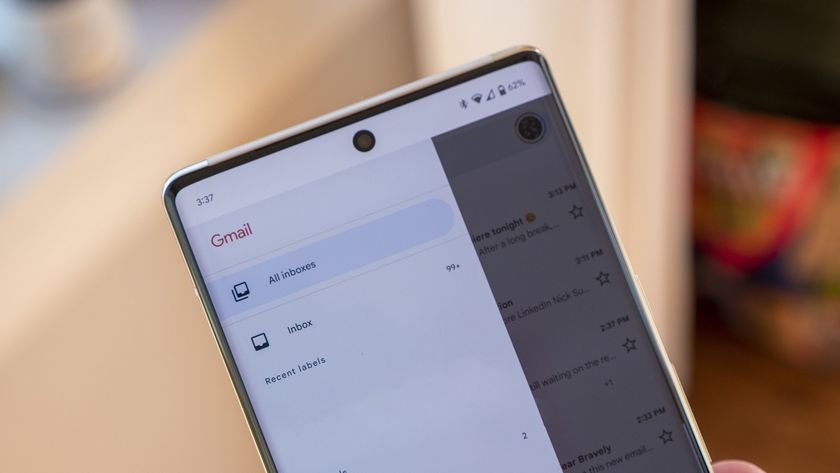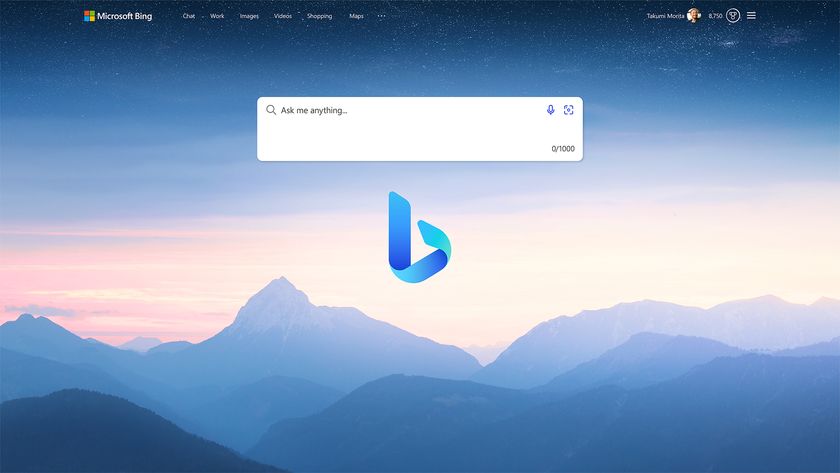How to set up the right APN on your Nexus 4
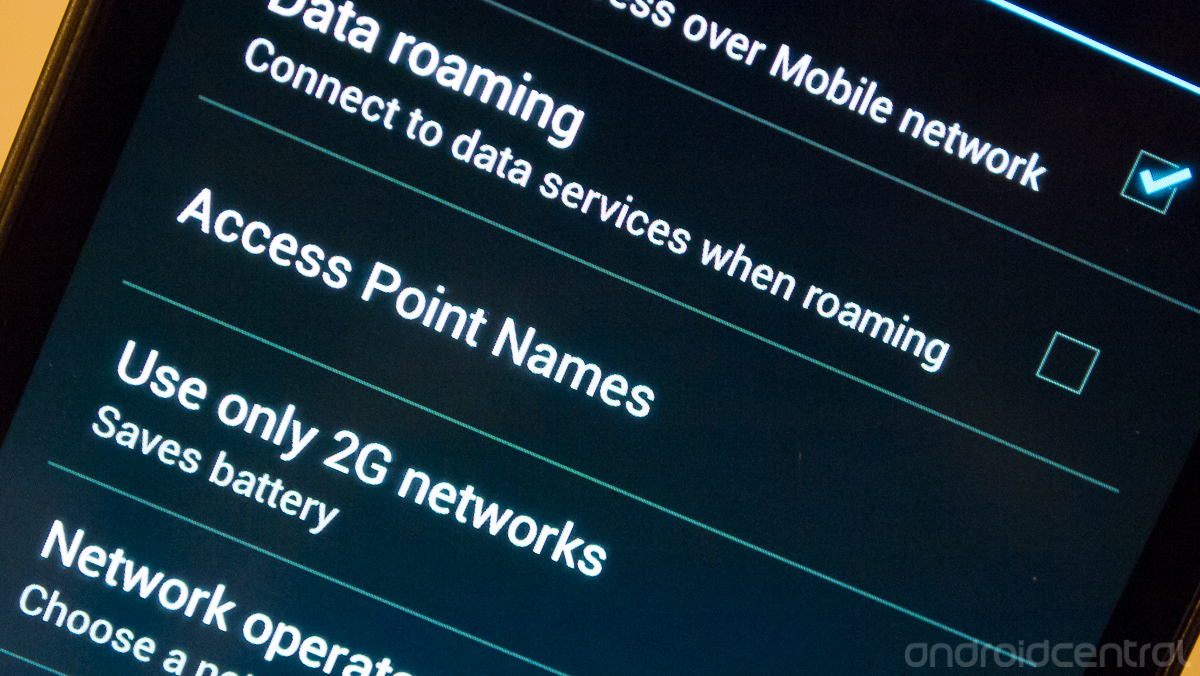
For many people, buying the Nexus 4 will be their first time stepping into several different arenas. First GSM device, first unlocked device, first time using a prepaid carrier. Once everything is setup there's not a whole lot of difference in using an unlocked GSM phone, but unfortunately it's not always 100 percent frictionless. One of the only things that the user is likely to have to change on their devices when putting a SIM in is the APN (Access Point Name) settings.
Each carrier has distinct APN settings that let the phone operate on the network. It works in conjunction with the SIM to get you setup and registered on the network for full-speed data as well as texts and MMS. We're going to give you a quick run-down of the most popular U.S. carrier's APN settings and just how to set them up on the Nexus 4. Join us after the break.
Choosing the right APN
If you plan on using your newly unwrapped Nexus 4 on either AT&T or T-Mobile postpaid services, you won't need any extra configuration. The devices come out of the box with the carrier's proper APN settings preloaded in the software. That's a good thing, because you shouldn't have to fiddle with APN settings to use your phone right out of the box.
Our resident Brit, Alex Dobie, also explained that every unlocked phone that's come across his desk (that's a lot of phones) has had the correct APNs loaded or available without any special configuration -- even for the more obscure carriers out there. Maybe it's just lucky, or maybe he lives in a continent of civilized individuals that like network interoperability, who knows. What we do know is that using the Nexus 4 (or any other unlocked device, for that matter) on a Prepaid carrier here in the states takes just a touch more work.
We've gone to the major Prepaid carrier's support pages and found the APN settings that are suggested by the carrier. Setting up your device with these APNs should get you up and running without any major troubles. Fill in everything exactly as you see on the chart below, leaving blank anything either not listed or grayed out here:
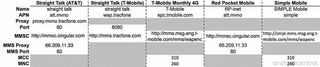
Unfortunately, there's really no golden APN that works perfectly for every person on every carrier. For the obscure fringe cases, we suggest you take a look in our Nexus 4 forums and see what other users can report for your area and carrier.
Creating and editing APNs
Although adding and editing APNs isn't the most transparent thing ever, it's pretty darn close. Open up the settings menu of your device, head to "More..." and "Mobile networks." You'll be greeted with an "Access Point Names" menu, tap that to get into the fun part.
Be an expert in 5 minutes
Get the latest news from Android Central, your trusted companion in the world of Android
You'll likely see some type of default APN loaded when you insert the SIM card into your device. As we discussed above, this may or may not (likely the latter) give your phone completely working cellular functions. Hit the overflow menu button down at the bottom right corner of your screen and tap "New APN". Once in this view, you can take a look at the chart above (or another APN listing that you've found) and go down the list entering the proper values. Again, anything missing or grayed out in the chart above can be left blank with no adverse effect.
Once you're done creating that APN, tap that overflow menu button again and hit "Save". You can now tap the radio button next to the new APN to activate it, and then continue on to delete the preloaded non-working APN if there is one. Reboot your phone and you should now have working data, texts and other cellular functions -- assuming that the APN was created properly.
Enjoy your new Nexus 4 and the freedom of an unlocked GSM device!
Source: Straight Talk; T-Mobile; Red Pocket; Simple Mobile
More: Google Nexus 4 Forums
Andrew was an Executive Editor, U.S. at Android Central between 2012 and 2020.