How to manage location settings in Android Lollipop
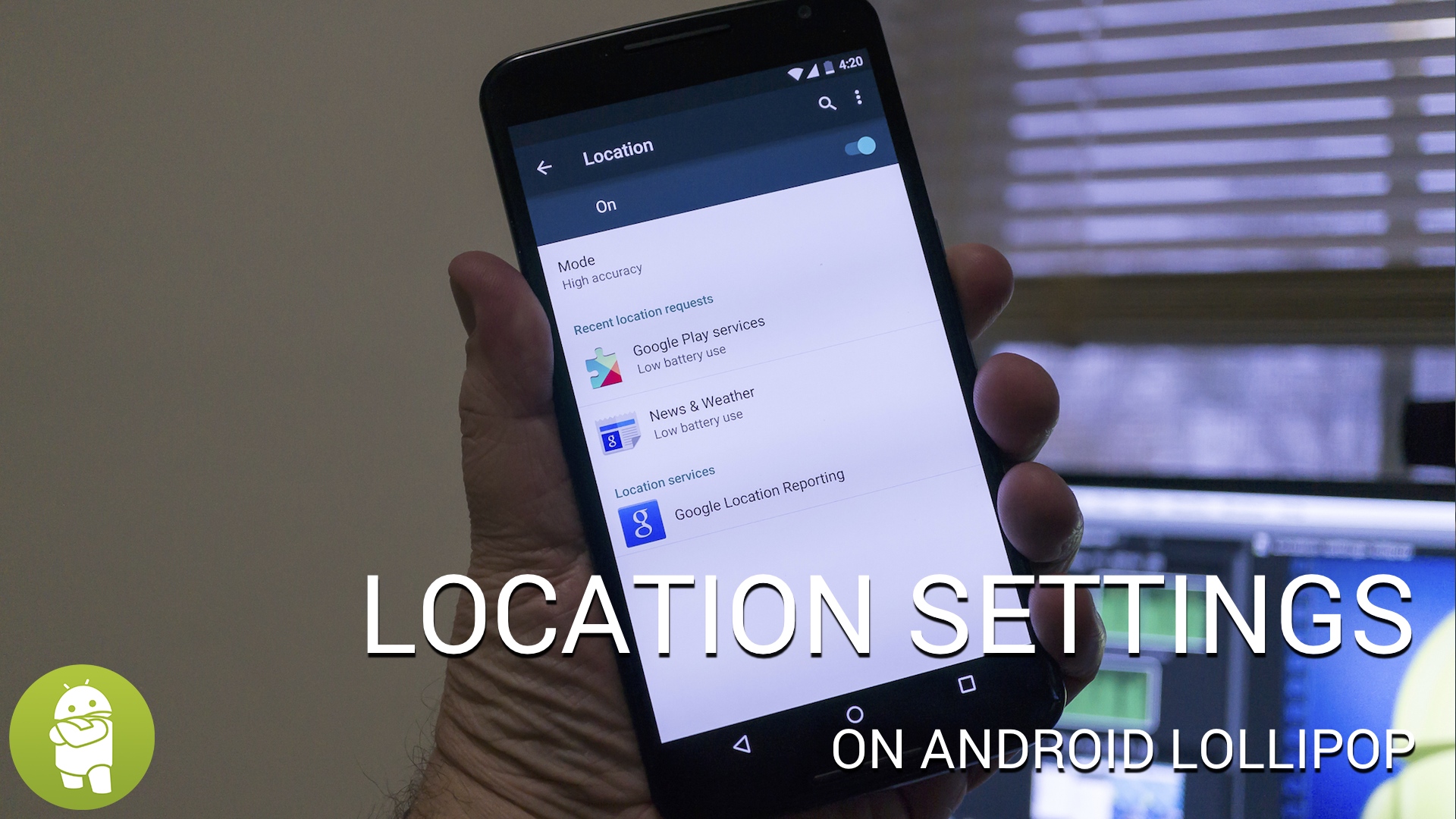
Controlling how, when and why your location is being shared is important to many of us. Some have privacy concerns, others are micro-managing battery use, and some of us just don't need to broadcast where we are to the world. We get it — really, we do. Security is important, and so is maximizing your battery life.
Thankfully Google gets it, too. While they would rather you opt-in for the full Google location treatment so that their data is more robust (yet anonymized), you're able to completely control how you share your location, and when you share it right in your device settings.
Let's take a look how this is done in Android 5.0 Lollipop.
If you can't watch the video above, the process is easy.
- Open the settings on your phone
- Find the "Location" entry and tap it
You can choose to toggle location on and off via the slider at the top, and you can chose how you want to share location in the settings. Choose "High Accuracy" to use Wifi, GPS and cell data to set your location, "Battery saving" to only use cellular and Wifi, or "Device only" to use the stand-alone GPS sensor on your device.
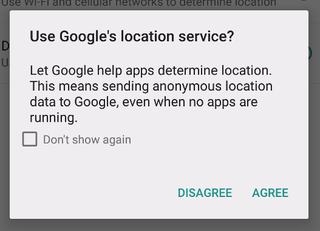
It's worth noting that you'll need to opt-in to use Google's location services. This is because your location data is shared anonymously with Google, even when you're not directly requesting to share it. If you choose to not opt-in, you may see issues with Google's applications.
We're looking into all the settings, tips and tricks that come with Android Lollipop, and we'll be doing a lot of sharing. Look for more soon!
Be an expert in 5 minutes
Get the latest news from Android Central, your trusted companion in the world of Android

Jerry is an amateur woodworker and struggling shade tree mechanic. There's nothing he can't take apart, but many things he can't reassemble. You'll find him writing and speaking his loud opinion on Android Central and occasionally on Threads.


