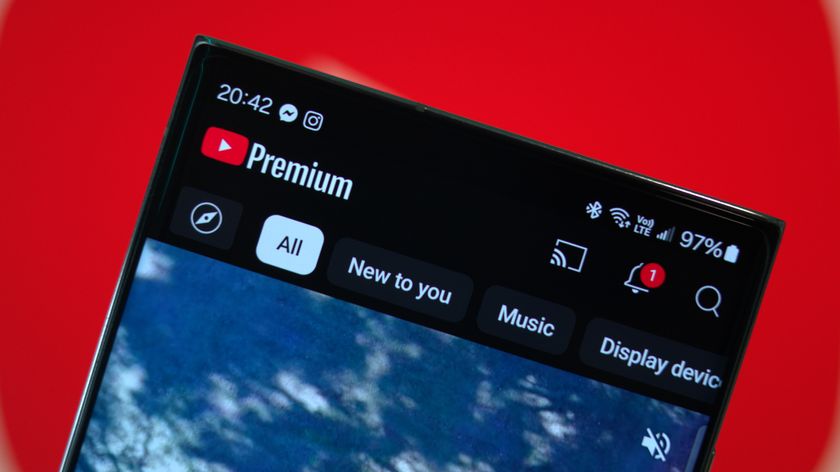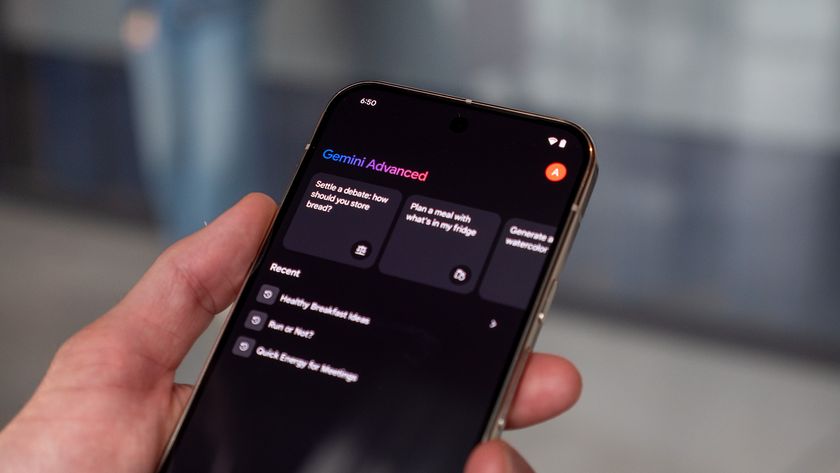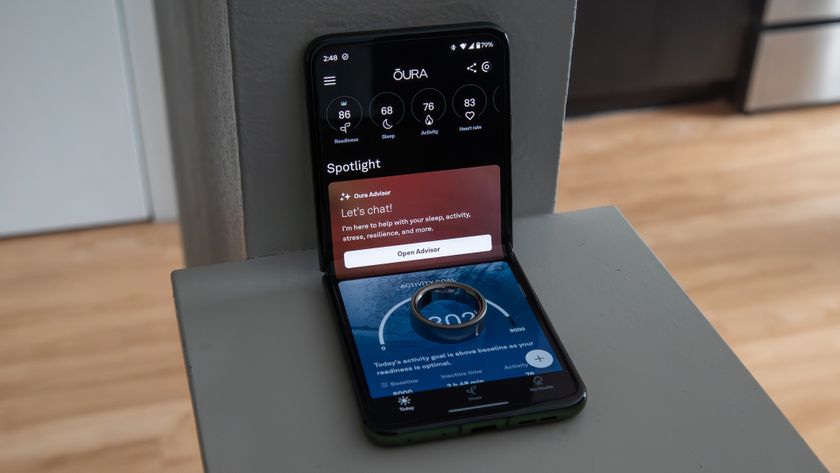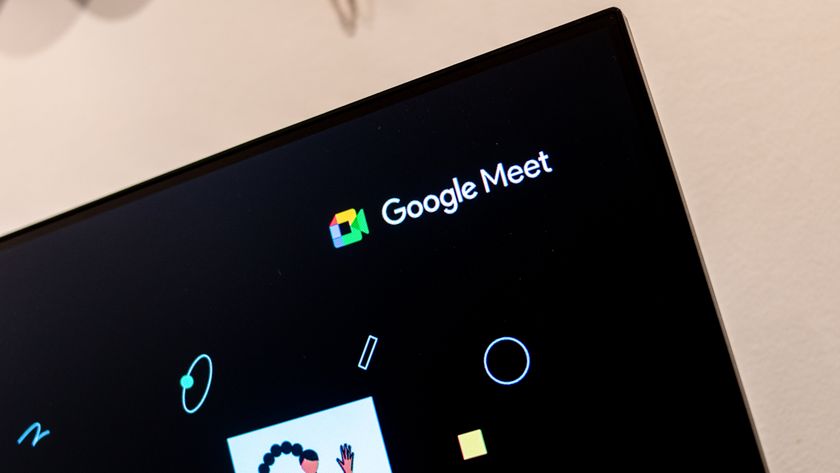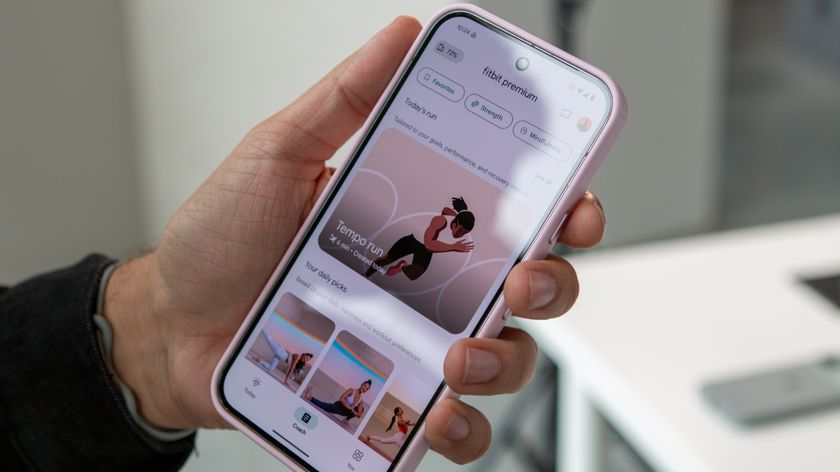How to install Facebook Home on your current Android smartphone

Facebook has released its "Facebook Home" application for current Android devices, helping to bring your friends and family even closer to you. It's a separate app, so you'll have it alongside the traditional Facebook and or Facebook Messenger applications.
Installing it couldn't be simpler, but you'll need to see if Facebook Home supports your phone.
Then, hit the link at the top of this post, if you haven't downloaded Facebook Home yet. Once it installs, you're just a couple clicks away from using Facebook Home.
Facebook Home actually is what's known as a "Launcher." That's the umbrella term for your home screens and app drawer. It runs atop Android, so that means you don't actually have a "Facebook phone," or that Facebook has "taken over your phone." You're still in complete control here. One of the cool features of Android is that you can install a new Launcher on top of whatever came with your phone, and that's what we're doing with Facebook Home.
So. A couple options for starting up Facebook Home, and they're both super simple:
- Go into your app drawer and tap the new "Home" application.
- Open the Facebook application, and you'll see the "Finish setup" image that's atop this post.
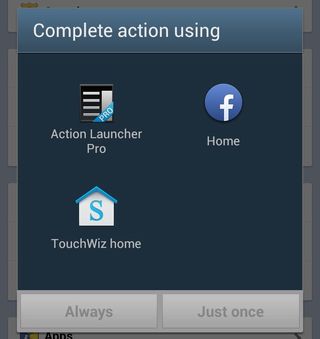
After that, you'll see a slightly confusing dialog box asking you to "Complete action using ..." and you'll see a couple icons. What you're doing here is telling your phone whether which launcher you want to use, and whether you want to use it from now on. (Don't worry, you can easily uninstall Facebook Home if you decide you don't want to use it.)
Tap the "Home" icon, and then tap "Always." If you choose "Just once" instead, you'll get a little reminder that you'll be asked all this again the next time you hit your Home button.
Be an expert in 5 minutes
Get the latest news from Android Central, your trusted companion in the world of Android
So do that, wait 10 seconds or so, and Facebook Home will be up and running.