How to clear your Google Play Store search and apps history
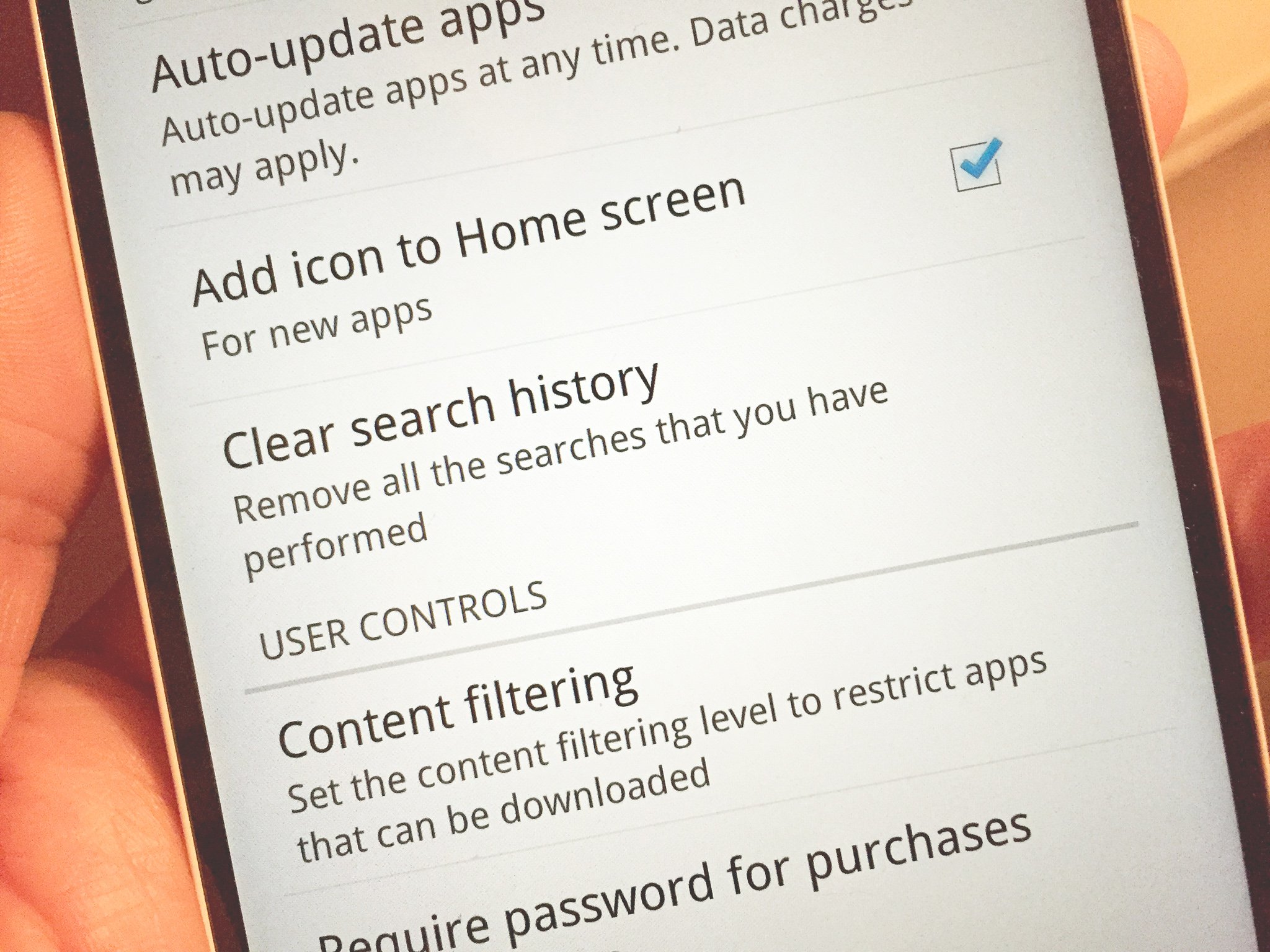
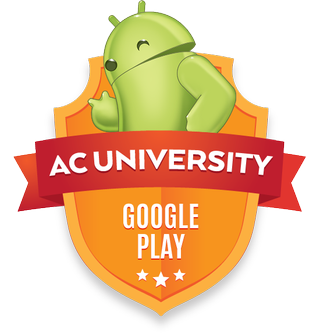
For whatever reason, from time to time you're probably going to want to clear out your search and/or your apps history from the Google Play Store. It doesn't take long for you to create a pretty sizeable list and it can quickly get out of control. Fortunately, like so many other things, Google makes it incredibly simple to clear things out.
Here's how you do it:
- Open up the Play Store app on your phone or tablet
- Slide out the menu from the left hand side
- Open "Settings"
- Under "General," tap on "Clear search history"
And that's literally all there is to it! Clearing out your list of apps is a little more involved as there isn't a way right now to clear out all your purchased/previously downloaded apps in one go. But it's easy to get rid of things you don't want to see anymore:
- In the Play Store app slide out the menu from the left and tap "My apps"
- Next to apps that aren't currently installed on your device you'll see a cross in the top right corner of the box
- Tap the cross and the app goes away.
Clearing out your apps can take some time if you've downloaded a ton, but again Google makes it pretty straight forward to get rid of what you don't want.
Be an expert in 5 minutes
Get the latest news from Android Central, your trusted companion in the world of Android
