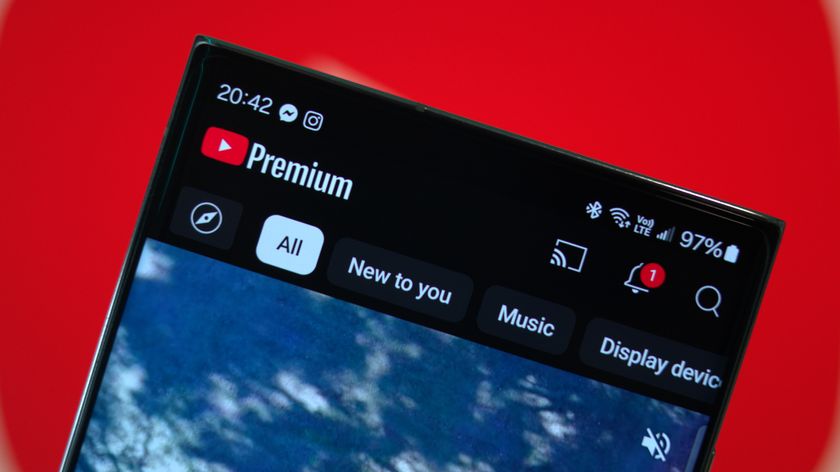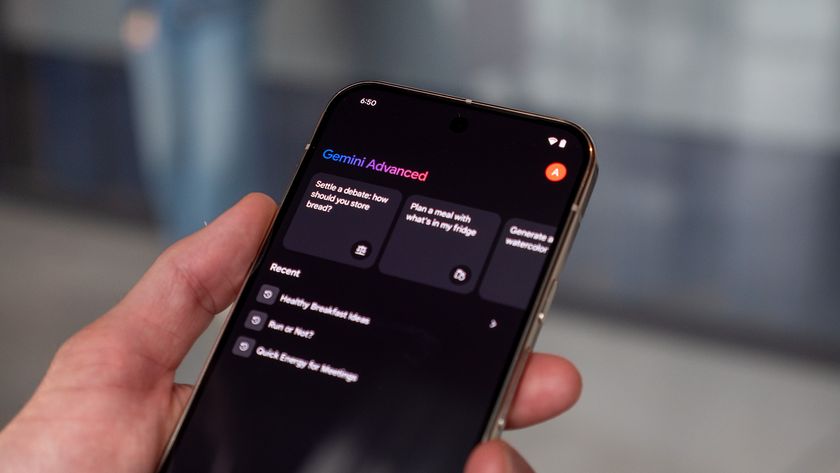Getting to know Google+ - Pages, Communities, and What's Hot
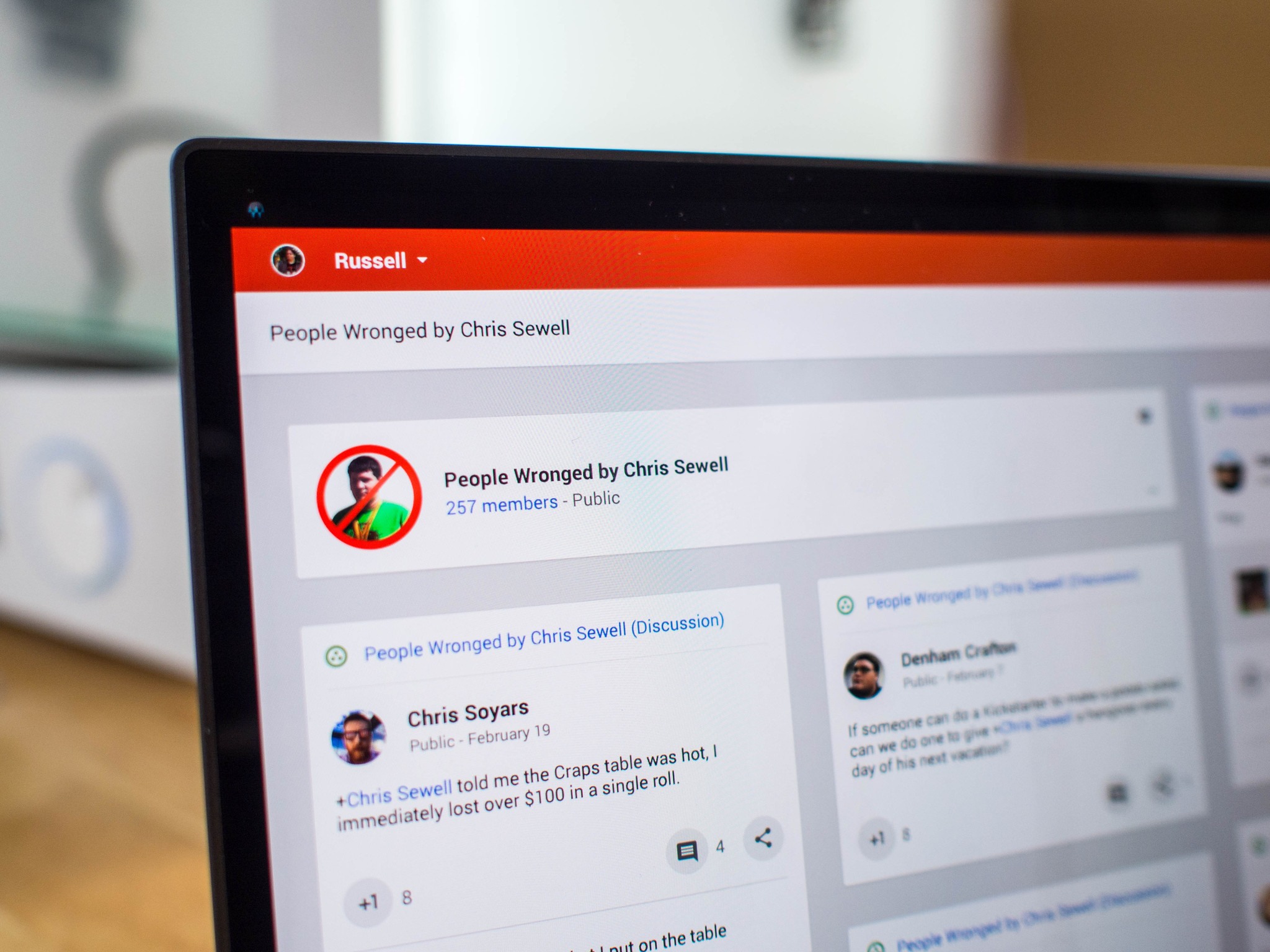
Once you gotten yourself settled in to Google+, by which I mean your account has been completed and you've either located your current friends or gone out to find some new ones through Google's recommendations, it's time to really make the service yours. Google+ has some terrific tools filling your stream with as much or as little information as you choose, and that content can either be narrowed down to specific topics or a firehose of whatever is popular on the service right now. If you so choose, there are even tools to set yourself up as a broadcaster of exciting content. All you need to know is which buttons to push, and how to turn it all off if you've made a mistake.
We're going to explore some of the content-specific portions of Google+ here. Using Communities, exploring What's Hot, and how to set up and manage a Page.
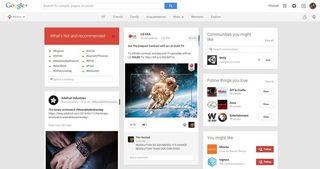
Using What's Hot
Like every other social network, Google+ offers up a variety of tools to see what all the cool kids are talking about right now. You can usually get this information at a glance by checking out the popular hastags or keywords that are current being used across the network, but if you're interested in taking a look at individual posts that are currently popular across the network, the What's Hot feed is where you want to be.
What's Hot is, as the name suggests, a list of popular posts on Google+ right this second. It could be because a post has gotten a lot of +1 activity, a lot of Reshares, or even just a ton of comments. You don't have to do anything special for a post to wind up on What's Hot, aside from have a lot of interaction happening on your post. Once a post hits the What's Hot feed, the entire social network can see it and interaction tends to increase by an order of magnitude.
Because What's Hot is a stream of posts that you only kind of asked for, you have control over how many of these posts show up for you to see. From the What's Hot page you have access to a scale. You can slide that scale so every post from this section of Google+ shows up in your stream, or you can shut it off entirely and pretend it never exists. Whichever position you set the slider, you can always go back and change things if you're not happy. As with most things in Google+, you can tweak until you're happy.
Be an expert in 5 minutes
Get the latest news from Android Central, your trusted companion in the world of Android
Google+ Communities
There are times where you really just want to talk to folks who like what you like, and no matter how well your stream is filtered or your circles managed you're still likely to run into situations where you have to take time to explain whatever it is you are doing in those situations. Google's solution to this is Communities, a closed off section of Google+ where posts to and from members can be moderated and managed independent from the rest of the social network.
Communities can be as open or as locked down as the creator chooses, which means there are some communities you can just click once and join, while others require an invitation. Once inside a community, you can post in much the same way you would in normal G+ without the content leaving the community. While many communities end up being hubs for specific topics (the Android Central G+ Community, for example) you'll find others are for local groups or even as organization tools for things like Role Playing Games. As a result, these groups vary wildly in size depending on what you are doing. To help with this, Communities can be broken out into multiple topics to silo communication even further.
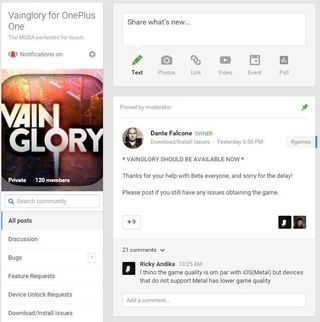
For Android users, Communities have an added feature. Google allows Android developers to use Communities as beta testing groups for apps before they are available publicly on the Google Play Store, giving users a discrete location to discuss bugs and request features from the people responsible for the app. It's a great way to get involved in an app you are a big fan of, and developers get a chance to add a little extra polish before publishing their latest creation.
By default, Communities are set to give you a notification whenever someone has created a post. This is great if you want to remain constantly connected to your community, but if you're part of a huge community it's easy to become overwhelmed. Turning off this function is very simple. On your phone, tap the Settings gear from within the community and uncheck the Notifications box. On your PC, head to the community and click the Notification icon on the far left. You can also use the Settings gear to control whether or not Community posts show up in your normal stream, thanks to a checkbox of its very own.
Google+ Pages
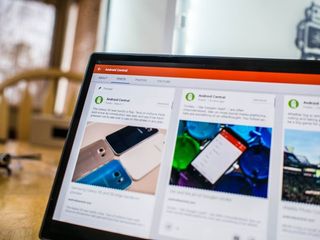
As much fun as being a participant can be in this wide social world, there's something to be said for taking the reigns and setting up your own soapbox. Pages are Google+ accounts for things that aren't people. It's a tool for organizations big and small, from Verizon Wireless to a little handmade jewelry thing you do in your free time, to participate in the conversation.
Anyone can start a Page, and there are no rules that say you have to make money or sell things to use Pages effectively. This account type is set up to offer you metrics on how users are interacting with you in a way that isn't useful to most folks, and you can have multiple people run a Page without handing over a username and password. As long as everyone involved has a Google+ account, you're good to go.
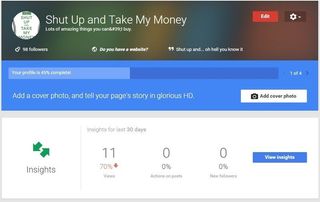
From the perspective of a user interacting with a Page, it's just like any other Google+ account. You can circle, +1, tag, mute, and especially block Google+ pages with ease. The only other real difference from the perspective of someone interacting with a Page is not always knowing who is on the other end, aside form them being somehow involved in running that Page. This feature is mostly about a more organized way for groups to better interact with their audience, which is cool.
Most of what you do In Google+ after you've gotten set up, when you aren't having fun talking with friends new and old, is tweak your stream to perfection. It's all about what works best for you, whether that's the most popular cat video or a tightly filtered trickle of ways to make the most popular cat video. Through Communities, Pages, and What's Hot, you control exactly how you interact with Google+ in a way that just doesn't exist anywhere else.