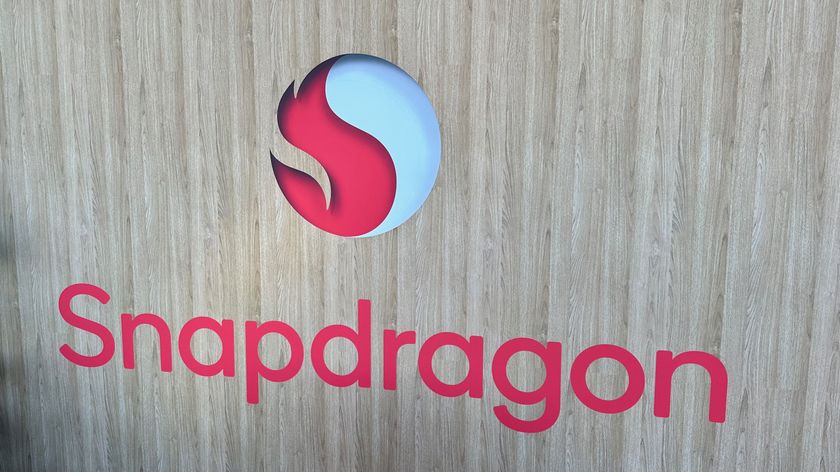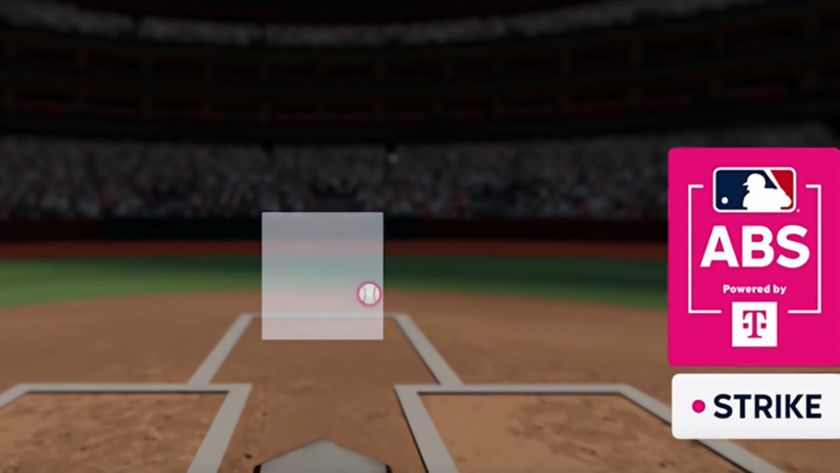Finally get your Nexus 4? We'll help get you started

It looks like Google finally is getting a handle on its Nexus 4 supply/retail issues. Its flagship Jelly Bean phone went back on sale this week and boxes should be hitting doorsteps anytime now. For a good many of you, this will be your first time with the Nexus 4. For others, it'll be the first time with any Nexus.
So where to begin? Even if you've had an Android smartphone in the past, a Nexus is both familiar and new, full of options some other smartphones don't have, while at the same time lacking features other manufacturers pack into their own phones.
Let's take a look at some of the thing new Nexus 4 owners need to know, need to watch out for -- and need to take advantage of.
1. Where to start
If you haven't already, have a look at our Nexus 4 review, and Alex's two-month revisit. That's an excellent place to start.
2. There's a lot of glass on this thing

Pro tip: Do not stand on your Nexus 4
Be an expert in 5 minutes
Get the latest news from Android Central, your trusted companion in the world of Android
First thing you notice out of the box. Glass on the front, glass on the back. And, yes. Glass can break. Some folks have broken their Nexus 4s. Some haven't. You might have heard stories about them shattering on carpet. Or simply by being placed onto a counter or table or something. Stranger things have happened, I suppose. I don't think there's been the sort of uproar you'd see with a true design flaw or anything. Sometimes glass breaks. Be careful.
Glass also scratches. The front's covered in Gorilla Glass 2, scratches will still happen. I've got a couple nice ones (from my dog's nails, I think) on mine. The back of the phone's not immune either. On the other hand, I don't use cases.
3. The Nexus 4 is SIM-unlocked
This is one of the major features of Nexus phones. They're "SIM-unlocked," meaning you can use any GSM SIM card in it without needing an unlocking code. And because it's set up with the proper frequencies, you can use it on T-Mobile or AT&T in the United States and get proper HSPA+ speeds.
You might still have to handle the APN settings yourself, though. Chances are if that's necessary, there will be instructions from whomever you got the SIM card from.
4. And then there's the other kind of 'unlocked'
The other great thing about a Nexus phone is that it's designed to be tinkered with. To that end, you'll need to unlock the bootloader. That's as simple as typing fastboot oem unlock in a command line with your phone plugged in. Once that's done (we've got some help here if you need it), you'll be able to flash new system images. That means it's easy to load up custom ROMs. And then there's ...
5. It's easy to gain root access on the Nexus 4
Again, it's a Nexus. Getting root access (also referred to as "rooting") is trivial -- just a matter of flashing a new image once the bootloader is unlocked. There's a great guide for rooting the Nexus 4 in our forums.
But you know what? A lot of us don't root our phones. And that's perfectly fine (and more secure), too.
6. "Stock" Android is great, but you can make it even better
We mentioned that the Nexus 4 doesn't have all the features that other manufacturers put into their phones. The idea is to ship the bare Android experience for folks to customize their own way from Google Play. Don't like the stock messaging application? Get a new (and arguably improved) one from Google Play. The same goes for things like the keyboard, the camera software, the music player, etc. Android is all about choice, and even system applications are replaceable.
7. Set up your cloud accounts
Because the Nexus 4 ships with limited storage, you'll want to get used to using the cloud. Google offers some great applications that are already tied into the account you used to set up the phone. Google Music will let you store up to 20,000 of your own songs and streams them back at 320kbps, Google Drive (formerly Google Docs) offers 5GB of free file storage in addition to powerful document editing and creation. Google+ is a great way to store pictures, and Youtube is the place to store the video you create.
There are plenty of other "cloud apps" to take advantage of as well. Netflix and apps from your cable or satellite company offer streaming video on-demand, or you can rent (and buy) movies and TV shows right in Google Play. Apps like Dropbox or SugarSync can handle all your file storage needs if the 5GB from Google Drive isn't enough, and the list of streaming music services is a long one. The cloud takes some getting used to, but it really does work.
8. Set up your Google account and services
Even if you don't plan on using Google's cloud services, setting up your online presence through Google is a good idea. You Nexus 4 comes with a full suite of applications from Google, and as soon as you logged into your Nexus 4 the first time you activated them all under your account. Google+ is a great way to socialize with your friends (you'll find all of us from AC there chatting it up) and includes a powerful group messaging application as part of the app. Other apps like Currents and Chrome sync with your Google account, and of course you have Gmail, Google contacts, and Google calendar which are some of the best apps in mobile today. Go ahead and explore these apps, and dig into the settings to get everything to your liking.
9. Set up the way your Nexus 4 sounds
Every app that can notify you makes a noise, and with Android every one of them is user-set. You'll find a handful of notification tones and ringtones available, and adding your own is easy. Collect the files you want to use (.mp3 and .ogg files are supported) and copy them right to the device. If you're using a Mac you'll need to download the file transfer utility, but Windows is supported out of the box. Just plug your Nexus 4 in and open the folder in your file explorer. Ringtones go into the folder named "Ringtones", notification sounds go into the folder named "Notifications", and alarm sounds go into the folder named "Alarms". Afterwards, your new choices will appear right in the list, ready to use. Finally, there are apps in Google Play that let you schedule the volume based on time, so your phone stays quiet during work hours or while sleeping.
10. Visit the forums
Getting a Nexus 4 puts you in a special club. You'll want to chat with other folks about your new phone, learn and share important tips and tricks, and find out about great new apps that make the Nexus 4 even better. The forums is the perfect place to make all that happen. For visiting from your phone, there's even a great application that keeps you in touch while you're away from the house. We'll see you there!