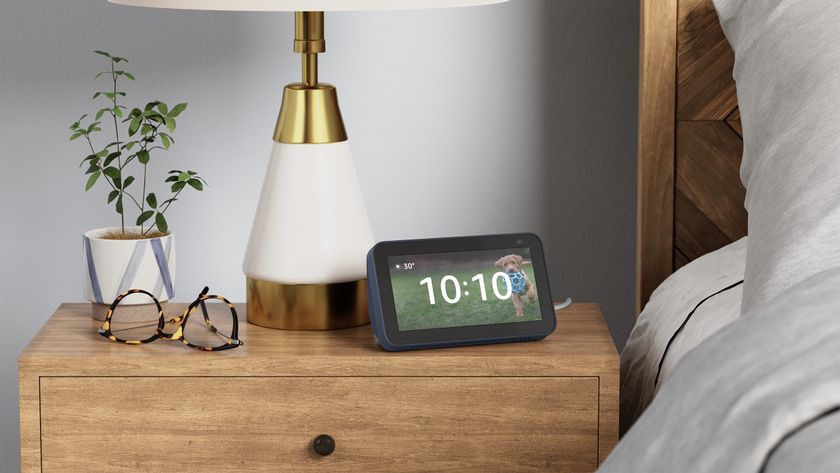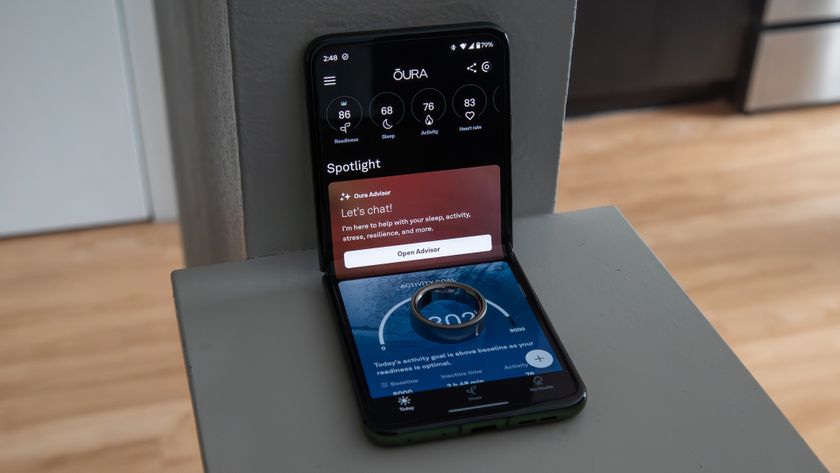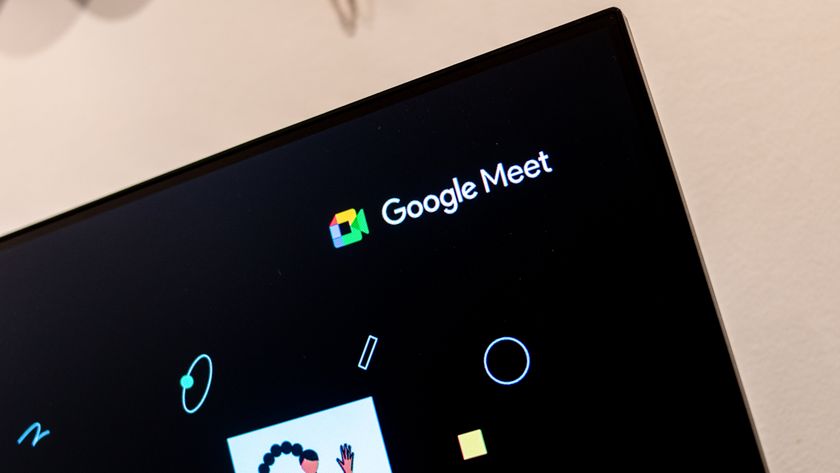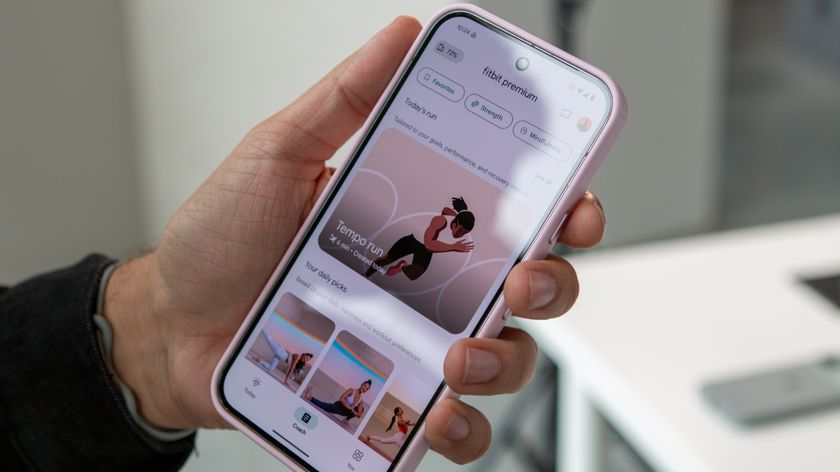E-ink paradise: The flip side of the YotaPhone 2

What does a second e-ink screen actually get you?
All e-ink displays have a few things in common — they work great in sunlight, the refresh rate isn't the best thing ever, and sometimes it's fun to put silly things on them just to see what happens. When the YotaPhone 2 slid across the desk, the first thing that surprised everyone was just how functional the e-ink panel is. The software driving this second display is the only thing that could even jokingly be considered bloat on the squeaky clean version of Android 4.4.3 being used here, and that software lets you use the e-ink display in some interesting ways.
The handful of apps that drive YotaPhone's e-ink panel are designed to make widgets a priority for users who need them, with tools to make switching back and forth between the two screens as effortless as possible. More importantly, the setup lends itself well to users who value personalization above all else.
The primary use for this secondary display is as a quick glance for notifications or music. The primary UI offers you four different panels that can be configured in dozens of different ways, giving you the ability to prioritize things like your calendar, Twitter, music playback, etc. without needing to wake the primary display and consume the extra battery life. Configuring this setup is easy, but has to be done on the color side though the YotaHub. You also have the ability to set a YotaCover, which acts as a sort of lock screen that reveals very little personal information. You can set your image of choice here, and the four bubbles at the bottom give you a quick glance at notifications.

Actually interacting with notifications on the back panel is somewhat hit or miss. If you have a widget loaded on your YotaHub for things like SMS or email, you can choose to respond to messages or remove them like you would anywhere else. For more generic notifications, including apps that provide you with SMS or email but don't play nice with the Yota widgets, you're given an icon that tells you there's something waiting but tapping it prompts you to flip the phone over and interact on the color side. The only real convenience here is that the phone knows to just wake/unlock and let you access the notification just by flipping the phone, but otherwise it's fairly limited. The moral of the story is to set widgets in the YotaPanel for things you know you will use regularly, and you'll be rewarded with a glanceable experience that rarely requires your color screen be on while at work or out and about.
Outside of notifications, the Yota apps play very nicely with Google. Pressing play on the music player grabs whatever the last track you were playing in Google Play Music, the selfie camera on the black and white panel is straight from the Google Camera app, and you can choose to use Google Play Books out of the box for when you decide to use the e-ink side for reading. There's an included e-pub reader that handles third party formats a little better than Play Books, but both apps are within a thumbs reach when setting the panels up. The only real difference is positioning - YotaReader is set up as a full screen widget that you can use as one whole panel, while Play Books is an icon that launches the app on the e-ink side. Outside of the clumsy refresh rate that occasionally left us tapping twice or swiping one more time then necessary, the apps all performed exactly as expected. Occasional misfires aside, being able to look at directions in Google Maps or skipping to the next track in your playlist without really waking the phone is a fantastic experience.
A surprisingly big part of using the back panel of the YotaPhone 2 is screenshots. Recipes, ToDo lists, and really anything else you could want to stare at repeatedly without having to worry about the screen timing out or your battery draining is perfect for this second display. There's a special screenshot function built into the OS that makes it so you can swipe up as though you were headed to Google Now, and when the screenshot has been taken it is immediately pasted on the back panel.
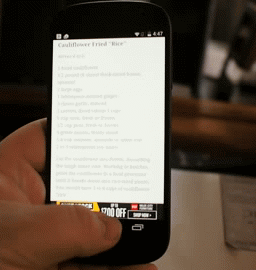
The regular volume down + power method of taking screenshots still works, and there's a widget in the YotaPanel that allows you to sift through your screenshot gallery in case you have more than one thing going on in your life, but no matter how you get to it this is a fantastic way to make screenshots actually useful.
Be an expert in 5 minutes
Get the latest news from Android Central, your trusted companion in the world of Android
While the software driving the YotaPhone 2 offers up plenty to do on the e-ink side that is better optimized for glancing than a black and white version of the Android desktop, accessing that UI is not particularly far from the surface. You can navigate through the entirely of your phone from the back panel if you really want to, and in most cases the experience isn't bad. The low refresh rate means you see a lot of artifacts left over from the previous thing on the screen when swiping around, but it works. Video playback through apps like YouTube and Google Play Movies was the only thing that didn't work, but there's no real reason to assume it would. You get audio just fine, but the video never plays and you're left with a black screen. The one place this experience is absolutely amazing in is direct sunlight. If you want to do a quick search or send a message in Hangouts, the e-ink panel will beat your traditional glass-covered color display every time.
There's still a lot to explore with this phone, which is what happens when you have two displays with two mostly different interfaces, but as first impressions go the YotaPhone 2 gets plenty of style points. There's some bold claims in the UI about battery life management in YotaEnergy mode that we'll be taking a look at, as well as the rest of the bits that actually make this a phone. More than anything the e-ink side justifies any argument made in the future for a device with just this panel, which is a fun thought to have for the future.