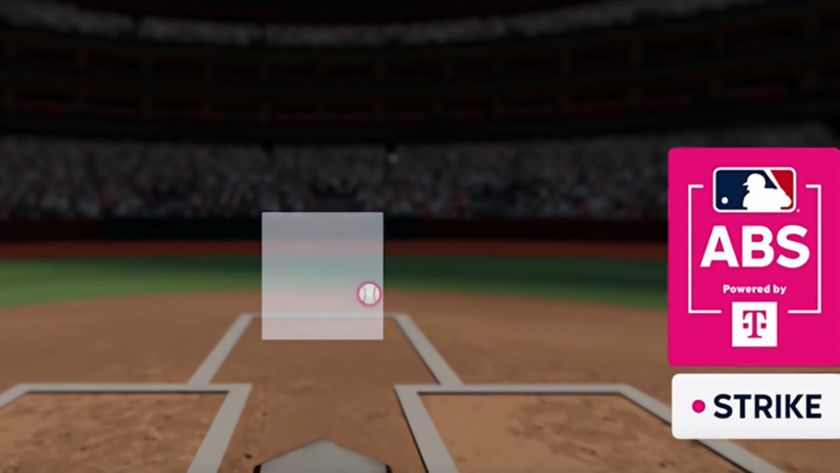It's been long enough since the concept of a Chromebit was unveiled in March 2015 that it may have faded from many people's memory. But Google and ASUS are very much still interested in this fourth form factor to run Chrome OS — following in the footsteps of Chromebooks, Chromeboxes and Chromebases.
As the "bit" name leads you to think, this is the smallest fully functional Chrome OS computer to date. It's a small stick with a built-in HDMI plug that can work with any monitor or TV you find, and packs enough power for basic computing tasks when paired up with a Bluetooth keyboard and mouse. It doesn't have the ports or power of a full-blown Chromebox, but it's also decidedly more portable and versatile — and at $85, the price is certainly compelling.
But does the Chromebit offer a good enough value to be worth buying? Read our full review and find out.
About this review
I (Andrew Martonik) am writing this review after a week using the ASUS Chromebit with a Logitech K810 keyboard and Logitech M535 mouse. Chrome OS was kept up to date throughout the duration of the review.

Unassuming computing power
ASUS Chromebit Hardware
This full-computer-in-a-stick thing is hardly a new idea, with Intel's Compute Stick being the most recognizable version — but the same type of device has been available from various manufacturers running either Windows or Android for some time. We're just now reaching the point where a computer this small can pack enough power to actually run a full desktop operating system at a proper pace, though, while also keeping the size small enough to create an interestingly portable device.
The Chromebit is an unassuming little stick, just under 5 inches long and not even an inch and a half wide, with just two ports on it — a USB port on the end for peripherals, and a barrel-style power connector. The end opposite the USB port has a removable cap that reveals a male HDMI connector, so the whole stick can plug directly into a monitor or TV. There isn't anything else to say about the hardware quality or design really. It's a hard plastic stick — available in two colors — that's simple and inconspicuous enough to be placed anywhere, though it's so small you aren't likely to have issues hiding it.





The included power adapter is about the size of your average tablet wall plug and has an integrated cable that's around 4 feet long. Unlike the Chromecast the Chromebit needs more power than a standard USB port (or MHL-capable HDMI port) can offer and so you'll always need this power brick. That's unavoidable, and at least ASUS has kept the power brick size down to be somewhat proportionate to the Chromebit's size. Just know that there's more involved here than just the stick itself.
The simple design gets the job done, and it's easy to hide if you give it some thought.
The same can be said about getting the Chromebit plugged into your monitor or TV of choice. Though it has an integrated HDMI connector there are likely to be thickness issues preventing you from plugging it directly into the HDMI port you want — it fit (albeit snugly) behind my TV, but it didn't stand a chance fitting behind my 27-inch ASUS computer monitor. There's a foot-long HDMI extension cable (just like the Chromecast) in the box just for this reason, and you'll likely need it. Even if the Chromebit does fit into your HDMI port of choice you may opt for the extension cable either way, as it can easily block adjacent ports, and it's tough to reach the sole USB port on the Chromebit when it's stuck behind a monitor or TV.
But you don't have to have the Chromebit just dangling about off of your display, you can actually mount it however you'd like with the included hook-and-loop (i.e. velcro) pads included in the box (or feel free to bring your own temporary sticky home improvement solution). A pair of little circular pads can be stuck on the back of the Chromebit and subsequently on the table, or bezel, or back (or wherever) of the display to neaten things up a bit. The power cable also has a velcro strap on the cable to help with managing excess coils.

Chromebook, but in a stick
ASUS Chromebit Specs
So what do you get inside this tiny computer? Considering its size, ASUS actually fits quite a bit of power into this little stick. Not surprisingly it's built on the same platform as the last two Chromebooks from ASUS, with the same processor, RAM and storage as the ASUS Chromebook Flip — but obviously jammed in a much smaller size.
It also supports 802.11ac Wifi, which is particularly important if you plan to use the Chromebit behind a TV for media streaming, as well as Bluetooth 4.0 for those wireless peripherals that you'll want to use with the Chromebit as well.
| Category | Specification |
|---|---|
| Operating System | Chrome OS |
| Processor | Rockchip RK3288-CMali T764 quad-core GPU |
| Storage | 16GB eMMC |
| RAM | 2GB LPDDR3L |
| Network | Dual-band 802.11 ac Wifi, 2.4 and 5 GHz, 2x2 spatial streams |
| Connectivity | HDMI out1x USB 2.0Bluetooth 4.0 BR/EDR/LESmart Ready controller |
| Power | 12V, 1.5A, 18W adapterProprietary connector |
| Dimensions | 123 x 31 x 17 mm |
| Weight | 75 g |
| Colors | Cacao Black, Tangerine Orange |

What you get for $85
The experience
The goal of the Chromebit is having a compact, inexpensive and simple computer that can quickly be plugged into any monitor or TV to turn it into a computing platform. The Chromebit boots up as soon as it's connected to power, and once you get it into an HDMI port that monitor is now a Chrome OS computer. The simplicity of Chrome OS makes it insanely easy to go from a fully-sealed Chromebit box to a functional computer in about five minutes. The only real hangup here is the keyboard and mouse situation.
There's no included keyboard or mouse, and you may spend as much as the Chromebit itself on a good set.
My Chromebit review unit was supplied with a Logitech Bluetooth keyboard and mouse, but the Chromebit doesn't include either in its $85 price. That can be a tad deceiving for the basic user Chrome OS devices are targeted at, as any Bluetooth keyboard and mouse worth your time are going to pair up to being about the cost of the Chromebit itself. In fact, the nice keyboard and mouse I was provided with sell for $140 together — $55 more than the Chromebit. Chrome OS does a fine job booting up and immediately looking for available Bluetooth devices, so you'll be able to switch over a current keyboard or mouse you have — but my hope is that ASUS makes it very clear that you'll want to buy a keyboard and mouse at the same time as your Chromebit purchase. Google says it plans to offer some sort of keyboard and mouse bundles for the holidays, as you can often find with Chromeboxes, and I think that'd be a wise choice.
You can also choose to use a USB keyboard and mouse, but not only does that kind of defeat the purpose of a compact "hidden" computer, it's also rather difficult. Since the Chromebit has just one USB port you'll have to use a USB hub, and since the USB port can only offer about 500 mA of power it'll need to be a powered USB hub. That means more wires and yet another power adapter plugged into this little stick. At that point, you're far better off just snagging a Chromebox with the number of USB ports you need.
It's painless to set up, and performance is good enough for casual use.
But back to the experience. If you've planned ahead and have a pair of Bluetooth peripherals at the ready the on-boarding process of Chrome OS is unchanged from a Chromebox — you'll just connect to Wifi and enter your Google Account, and you're off to the races. If you've used Chrome OS before you'll be familiar with the interface, but honestly if you've only ever spent time in Windows you'll feel right at home as well. Navigation is simple, integration with your Google Account is wonderful, there are a few good apps from the Chrome Web Store, and when it comes down to it you have a very capable Chrome browser to work with. Chrome OS is a known quantity by now, and it has actually matured nicely in the last year.
You shouldn't expect the world out of this little Chromebit considering the constraints of its hardware. The ARM processor and 2GB of RAM can only do so much, and if you've spent any amount of time with a Chromebook you'll know what I mean. If you haven't, just be ready for things to be a bit slower than your $600 desktop or $800 laptop you use on a regular basis. This same processor is actually quite capable in the ASUS Chromebook Flip when paired with 4GB of RAM, but with 2GB on board (and some heat constraints) here things are a bit tight. Just remember that in the end this is an $85 computer.
Using it on a TV
Google and ASUS are actually pretty strongly positioning the Chromebit as a device that can be used behind a TV in an entertainment capacity, so I spent some time with this setup to see how it compared to your other options. Chrome OS works fine on the big screen with a wireless keyboard and mouse back with you on the couch, provided you don't plan on managing a bunch of windows or doing a ton of fine mousing around. It was fine for snapping Tweetdeck to one side of the screen and a news site on the other and reading casually, and most importantly in this capacity it handled 1080p YouTube and Netflix without an issue as well.
The one issue I had here was with my Bluetooth mouse dropping some performance with the Chromebit connected to my TV about 10 feet away. Perhaps on account of the other devices back there or the TV itself my mouse was just a little laggy, which is just odd. As I'll speak to below, I had no such issues when I plugged it into my monitor back at my desk.
As to how well the Chromebit stacks up against a more purpose-built entertainment box, I'm not sure it compares favorably. There's definitely something to be said for being able to just go full-screen on any web content you can find, but it also means that you're going to have a keyboard and mouse in your lap trying to navigate around to find what you want. It's doable, and if you plan to do things other than just consume media it may be a good option, but purely as a media streamer you're going to be far better served by a Chromecast, Android TV box, Roku or Fire TV.
Using it on a desk
But what if you want to just use the Chromebit as a computer in a typical desk setting? Well, this predictably works quite well. Plug it into the wall, plug into the back of a monitor, and you're good to go. Chrome OS is made for this type of operating distance far more than it's made for a lean-back TV experience, and once you get everything set up how you like it you wouldn't know that there's a Chromebit or a Chromebox back behind your monitor.
Once I was all set up, I could easy get my usual work done on the Chromebit with about a dozen tabs open at any given time, but things did get a bit sluggish here and there especially when I was streaming music or concurrently reloading multiple tabs. That's not unlike using a lower-end ARM-powered Chromebook, which makes sense, but one difference I did notice was heat — after a few hours of use the Chromebit sitting on my desk was almost too hot to touch, which is a bit unsettling. It's also still considerably slower than the less size- and power-constrained Chromeboxes out there with Intel chips and more RAM, which you'd expect but won't be too happy about if you're actually trying to get a lot done on this thing.
Another place where the Chromebit just can't replace a dedicated desktop system is in ports. The one USB port is nice to have if you just need to occasionally plug in an SD card reader, a webcam, or even to slowly charge up your phone — but as I noted earlier things really start to get hairy if you need to plug in a USB hub to get all of your necessary peripherals set up. At that point your Chromebit setup is going to be considerably more complicated than just buying a Chromebox that ships with four or five USB ports on it, not to mention the power upgrades of doing so.
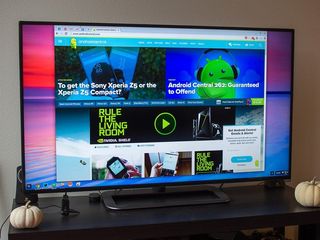
Where it makes sense
Who and what it's for
The entire time using this capable little Chromebit, I was trying to think of who exactly it's for and what they'd want to do with it. I've spent tons of time with Chromebooks and Chromeboxes, and it's easy to see what those simple yet powerful machines can be used for. As computers for casual users, the education market and small businesses they really make sense. Chromebooks and Chromeboxes are cheap, easy to set up and have minimal maintenance costs (both from a time and money standpoint). The funny thing about the Chromebit is that it's actually more complicated than a Chromebook, and even a Chromebox in some situations.
It's actually more complicated than a Chromebook, and even a Chromebox in some situations.
Having to plug in this little stick is pretty simple, but when you have to bring your own display, keyboard and mouse to the party things get slightly more complicated for the target audience of a basic computer like this. Add in potentially needing a USB hub to connect other accessories and peripherals, and you're starting to lose out on the "simplicity" of the Chromebit.
Of course having such a small computer means you could theoretically move it around, like if you move between multiple homes or travel a lot, but again when you add in needing to bring a keyboard and mouse with you that kind of falls apart as well. A Chromebook would likely serve you better in that situation.
For a super casual user — perhaps a student or a young child — the Chromebit may be a bit more confusing than simply buying a sub-$200 Chromebook that's an all-in-one machine that doesn't take any sort of configuration. No matter how "portable" the Chromebit is, it'll never be as simple to carry around and use as a laptop. And hey, you can always plug your Chromebook into a monitor or TV over HDMI.
If the Chromebit isn't going to be moved around and will just sit on a desk or in an entertainment center, you'll be better off with a Chromebox instead. A Chromebox bundle with a keyboard and mouse can be had for around $200, or the box itself with no peripherals won't set you back more than $150 — and the experience is just going to be better. If you still don't want to provide your own display, an all-in-one Chromebase could be a better bet, again at an affordable price.

Cheap, capable and looking for a market
ASUS Chromebit: The bottom line
Chrome OS comes in several different forms now, and the Chromebit is one of the most intriguing. The idea of having an $85 stick with a complete computer inside that can turn any HDMI-equipped display into a capable computer is extremely cool, and one that surprisingly works well if you have your expectations of what it can accomplish in check. The real issue here is that the Chromebit doesn't actually handle any specific computing need better than the other Chrome OS offerings out there today.
Sure the Chromebit is portable, but it's never as easy to carry around and use as a small Chromebook is once you factor in the necessary cables and peripherals. The Chromebit is powerful enough to be used daily at a desk by less-than-demanding users, but it doesn't offer the same power and expandability of a Chromebox. When plugged into a TV it opens up the entire Internet to your big screen, but the experience of finding and switching between content isn't as desirable as a dedicated media box.
Should you buy it? It's hard to say
When it comes down to it, we're not talking about an expensive computer purchase here. At $85 the Chromebit is a pretty inexpensive device, and even cheaper if you factor in the "Chrome Goodies" like free movie rentals and 100GB of Google Drive space for two years.
At this price, you can take a chance with it if you have a situation in mind that you think it'd be a good fit for — you just have to be realistic about what it can offer. For all but the simplest of users the Chromebit just isn't a good choice considering you can buy a more powerful and versatile Chromebox for not much more money, or a Chromebook for a student or child who needs a portable device. At the same time the Chromebit isn't a great entertainment device to plug into your TV if all you want it for is streaming media — there are dedicated devices that can handle it better.
If you just need a simple device that can occasionally move around and turn various screens into full-on computers for short periods, it seems like the ASUS Chromebit is for you — and if it turns out to not be the right computer for your needs, at least you're only out $85 in the end.
Andrew was an Executive Editor, U.S. at Android Central between 2012 and 2020.