Twitter: Everything you need to know

All the way back in 2006, a little website by the name of Twitter was created. This July marks the 12-year anniversary of the social network, and since then, Twitter's become one of the most popular apps/sites around.
Over the years, Twitter's become the go-to place to learn about current events, new movie trailers, fresh memes, and to scream about politics with random people online.
Whatever you use Twitter for, here's everything you need to know about it.
The latest Twitter news
March 28, 2019 — Twitter's blacked-out dark mode live on iOS, coming soon to Android
It was dark. You asked for darker! Swipe right to check out our new dark mode. Rolling out today. pic.twitter.com/6MEACKRK9KIt was dark. You asked for darker! Swipe right to check out our new dark mode. Rolling out today. pic.twitter.com/6MEACKRK9K— Twitter (@Twitter) March 28, 2019March 28, 2019
Over two months ago, Twitter CEO Jack Dorsey said that the company was revamping Twitter's dark mode — changing it from a dark blue color to a black theme.
As of today, that change is now live. Well, at least on iOS.
For your Dark Mode settings in the Twitter app, there are now two options — Dim and Lights Out. Dim is the traditional dark blue background, whereas Lights Out gives you a completely black color.
While this is rolling out to iOS today, Twitter told Engadget that it'll be making its way to Android and the web "soon."
Be an expert in 5 minutes
Get the latest news from Android Central, your trusted companion in the world of Android
January 22, 2019 — Jackie no edits promises a true dark mode
Twitter's CEO, Jack Dorsey, replied to a Twitter thread promising a "real" dark mode for the company's mobile apps. Right now, the dark mode isn't OLED-friendly, since it makes the screens dark blue, not true black. True black dark modes, which Google is reportedly adding system-wide in Android Q, ostensibly saves battery on devices with OLED screens, since it only lights up the pixels that are necessary to produce light. More black pixels, less energy expended.
Was just talking about this with @kayvz. Will fix.Was just talking about this with @kayvz. Will fix.— jack⚡️ (@jack) January 20, 2019January 20, 2019
January 15, 2019 — The chronological order button is here!
See below, but it's now available on Android. That means you can press the button in the top right corner of your Twitter app to get the latest Tweets first.
December 19, 2018 — You can now switch between seeing your top and latest tweets on Twitter (if you're using iOS)
Three months ago, Twitter gave users the option to prioritize new tweets over ones the app thought was relevant to them. This didn't completely remove Twitter's curation process, but it was still a step in the right direction.
New on iOS! Starting today, you can tap ✨ to switch between the latest and top Tweets in your timeline. Coming soon to Android. pic.twitter.com/6B9OQG391SNew on iOS! Starting today, you can tap ✨ to switch between the latest and top Tweets in your timeline. Coming soon to Android. pic.twitter.com/6B9OQG391S— Twitter (@Twitter) December 18, 2018December 18, 2018
Now, as promised before, Twitter has a new feature that allows you to change your timeline so you can switch back and forth from seeing the latest tweets as they happen and viewing the top tweets Twitter thinks you'll be the most interested in.
The feature is available for iOS right now, but of course, Twitter simply says that it's "coming soon" to Android.
There's currently no ETA as to when Android users will be able to share in on the fun, but we'll update this news roll accordingly when that happens.
September 18, 2018 — Twitter now allows you to only see tweets in reverse chronological order
There are a few things Twitter users have been asking the service to address for years. We're still no closer to editable Tweets, but the company is fixing a pain point that we've been clamoring about for what seems like forever — the way we see posts in our timeline.
5/ Meanwhile, today we updated the “Show the best Tweets first” setting. When off, you’ll only see Tweets from people you follow in reverse chronological order. Previously when turned off, you’d also see “In case you missed it” and recommended Tweets from people you don’t follow.5/ Meanwhile, today we updated the “Show the best Tweets first” setting. When off, you’ll only see Tweets from people you follow in reverse chronological order. Previously when turned off, you’d also see “In case you missed it” and recommended Tweets from people you don’t follow.— Twitter Support (@TwitterSupport) September 17, 2018September 17, 2018
Starting today, when you disable the "Show the best Tweets first" setting in the Twitter app, you'll only see Tweets from people you follow in reverse chronological order. Prior to this change, turning this setting off would still show you the "In case you missed it" section of Tweets that broke up the chronological flow.
In the coming weeks, Twitter also says it'll introduce a feature that allows you to switch back and forth between two tabs on your timeline — one for the latest Tweets and another for what it thinks are most relevant to you.
July 13, 2018 — Bottom-navigation bar comes to the Android app
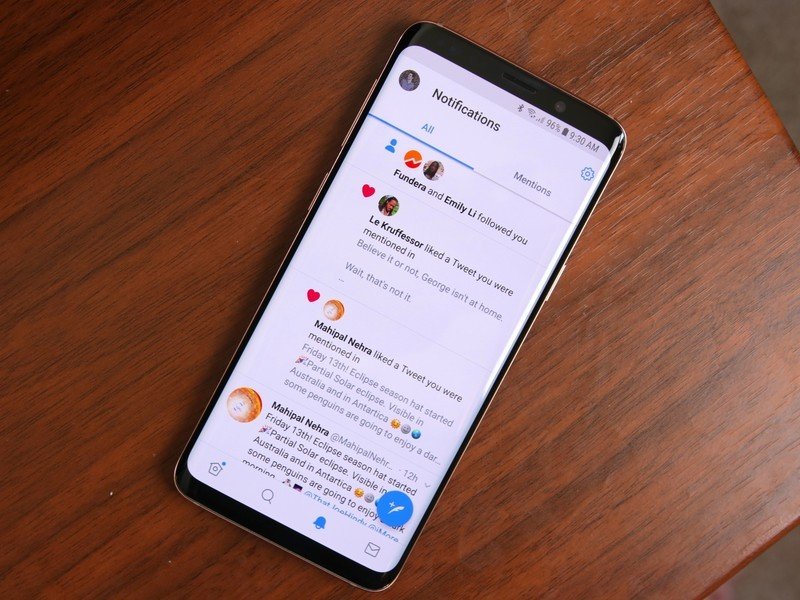
After testing it out for a few weeks, Twitter decided to flip the switch and officially roll out the bottom navigation bar to all of its Android app users.
While the four main pages are the same, you'll now find tabs for Home, Explore, Notifications, and Messages at the very bottom of the app rather than the top. Along with this change, Twitter's also annoyingly removed the swipe gesture to go from page-to-page.
Lastly, Twitter's made it easier to switch back and forth between All and Mentions in the Notifications tab.
June 13, 2018 — Twitter announces new features to more easily discover news topics
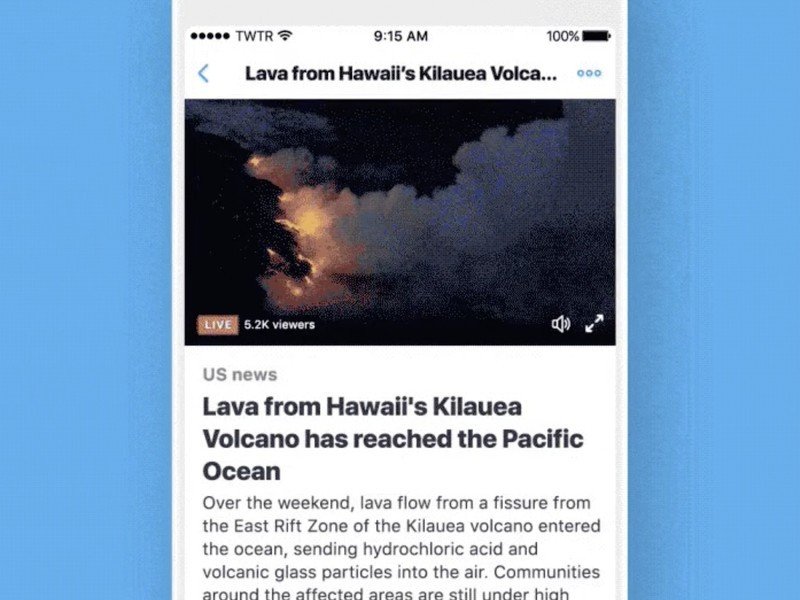
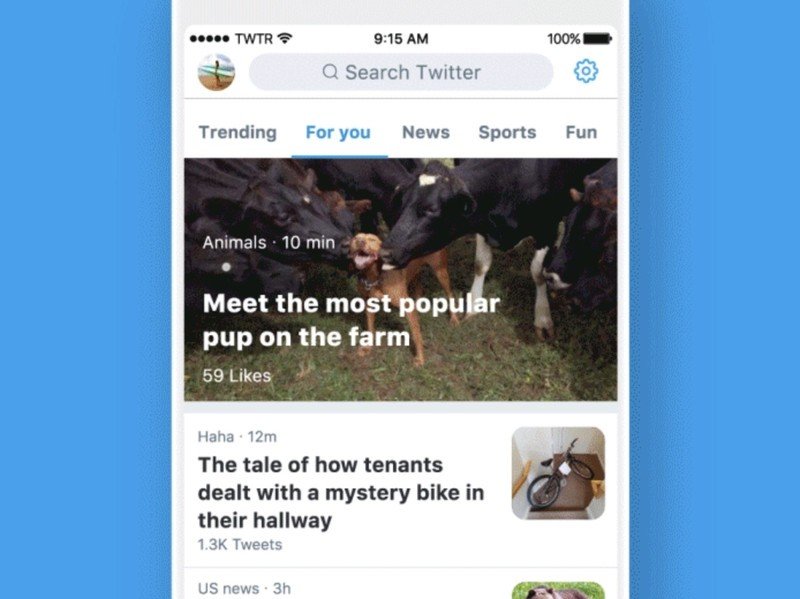
Twitter's always sort of been an unofficial way to get caught up with the latest news, but thanks to a few new features coming soon, finding the latest stories/current events will feel a lot more natural and fleshed-out.
If something particularly big is happening, you'll see a card for it at the top of the Home page. When you tap on a story from here or the revamped Explore page, you'll see a brief bit of text outlining what's happening, a live video if there's on to accompany it, and tweets that can be filtered by Recap and Latest.
Along with all this, Twitter will also begin to send out push notifications to users if there's a story the app thinks you'd be interested in.
May 16, 2018 — Third-party apps are in trouble thanks to Twitter's API changes
While the main Twitter app has become much more enjoyable to use over the years, it used to be a steaming pile of hot garbage. Thankfully, developers came to the rescue with third-party clients/apps that delivered all your Twitter needs in much prettier and more powerful manners.
Unfortunately, on May 16, Twitter threw a big middle finger to third-party developers by making drastic changes to the way its API is handled. Rene created an excellent explainer for all of this, but essentially, Twitter's now charging people outrageous amounts of cash in order to keep some features of third-party apps active while completely killing off others.
Twitter finally details new API, screws third-party apps — again
All the big details
Home, Explore, Notifications, and Messages are the four main pages
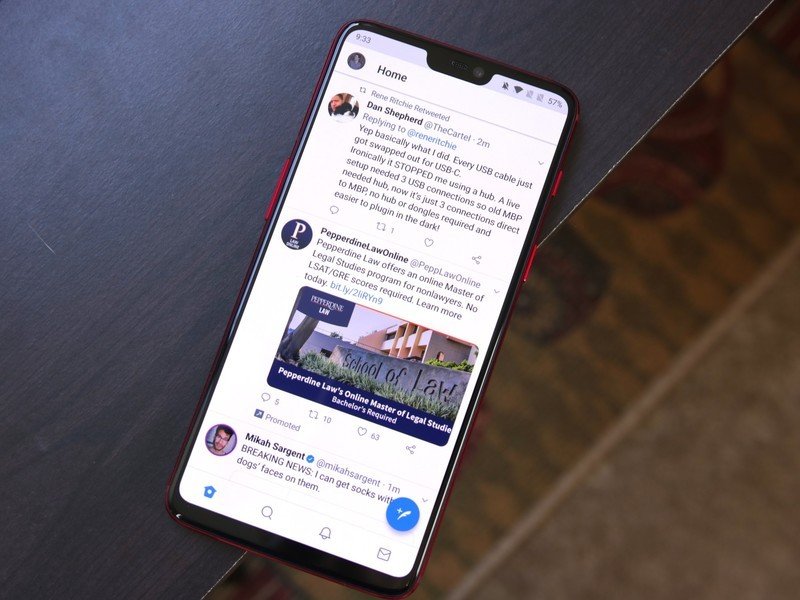
In the Twitter app, you'll be met with four main icons at the bottom to make your way around everything. They include:
- Home — This is the page you'll go to every time you open Twitter. It shows a list of tweets from your followers, things they've liked, and anything they've retweeted. If you see something that looks out of place, it's probably an advertisement (yay!).
- Explore — Want to know what's happening around the world? Explore is the page for you. At the top is the day's most popular story, below that are trends Twitter thinks you'll be interested in, and as you keep scrolling, you'll see other popular stories and curated tweets based on who you follow.
- Notifications — Upon going to the Notifications tab, you'll see chronological entries for when a tweet of yours was liked/retweeted and when someone replied to a tweet or mentioned your username. If you just want to see these mentions/replies, tap on the Mentions icon near the top.
- Messages — Slide in those DMs! On the Messages tab, you can jump into any ongoing private conversations you have with other users or start a new thread by tapping the big blue circle near the bottom right.
Tweets can be a max of 280 characters
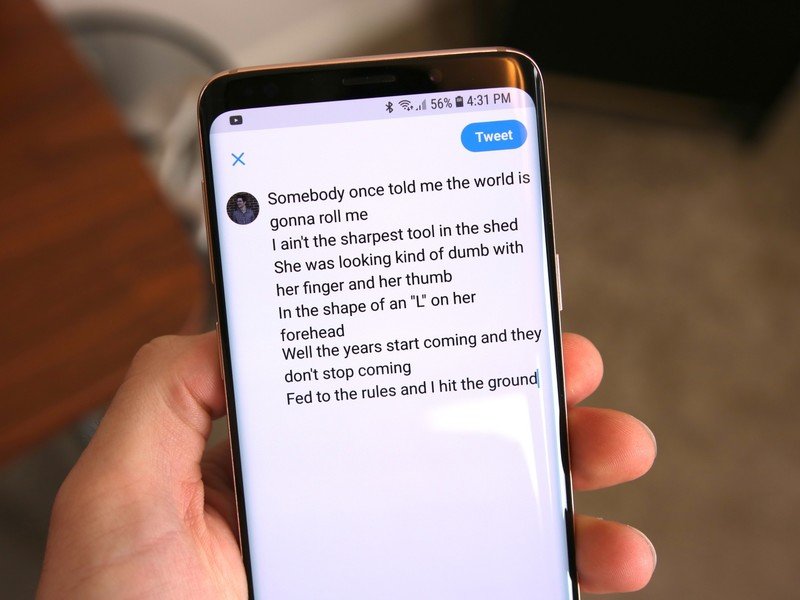
For the vast majority of its lifespan, one of the main draws to Twitter was its restricting limit of only being able to use 140 characters per tweet. However, in November 2017, Twitter made a pretty controversial decision to double it to 280 characters for all users after testing it with small groups.
If you have a particularly big rant to go on and need more than 280 characters to get all your thoughts out, you can tap a small + icon to quickly add another tweet to your thread and then send multiple tweets out at once in an uninterrupted stream.
All hail the built-in dark mode
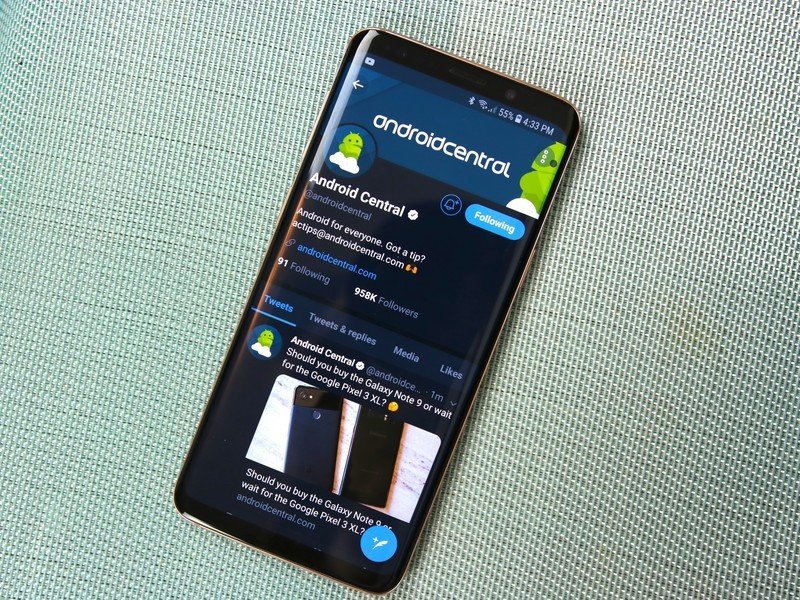
Even though Google still can't get its head around a system-wide dark mode for Android, the Twitter app has had one for years.
You can manually enable it by tapping the moon icon on the hamburger menu, or have it turn on and off automatically in accordance with the sunset and sunrise.
If you want to configure these settings, tap your profile icon near the top right and go to Settings and privacy -> Display and sound -> Night mode.
How to enable dark mode in the Twitter app for Android
Bookmarks is the best feature you're not using

This past February, Twitter added a new feature called "Bookmarks." It's technically not a huge addition, but it's one that's proven to be extremely useful in day-to-day use.
I like just about every tweet that makes me chuckle or I find interesting, and while I'm more than happy to throw those virtual hearts around, this does make it extremely difficult to go back and find a specific tweet later on.
With bookmarks, you can add tweets to a separate page that only you can see so you can go back and view them at a later time.
How to use Bookmarks in the Twitter app for Android
It never hurts to make your account more secure
Whether there's a data breach or you just think it's time to beef up the security for your account, resetting your Twitter password is fairly simple.
Once you've got a new password created, you may also want to think about enabling two-factor authentication for your account. This requires you to enter a unique code each time you log in from a new device, and with Twitter, you have the option of getting this code texted to you or through an app like Google Authenticator.
How to change your Twitter password and activate two-factor authentication
A Lite version of the app is available for developing countries
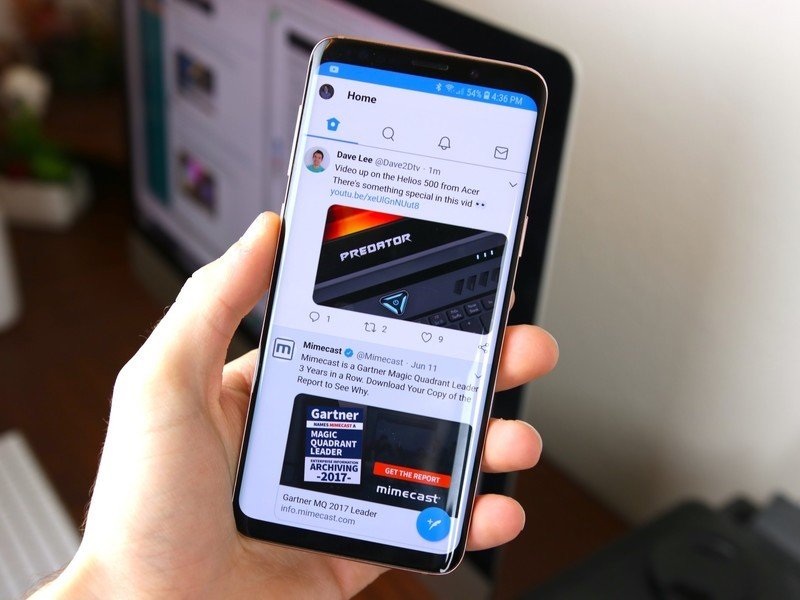
If you live in a developing market and/or have a phone that has struggles handling the full-fledged Twitter app, you can download a slimmed-down version called Twitter Lite that aims to offer the core Twitter experience while trimming down some of the unnecessary fat.
All of the main Twitter features are included with Twitter Lite, such as your timeline, profile pages, direct messaging, and even the Explore page. On top of that, there's also a Data Saver tool to help you use even less data.
Twitter Lite should work well on even 2G and 3G networks and the app weighs in at just 810KB.
As it currently stands, Twitter Lite is available in:
- Algeria
- Bangladesh
- Bolivia
- Brazil
- Chile
- Columbia
- Costa Rica
- Ecuador
- Egypt
- El Salvador
- Israel
- Kazakhstan
- Mexico
- Malaysia
- Nigeria
- Nepal
- Panama
- Peru
- Serbia
- South Africa
- Tanzania
- Thailand
- Tunisia
- Venezuela
Joe Maring was a Senior Editor for Android Central between 2017 and 2021. You can reach him on Twitter at @JoeMaring1.

