How to use Instant Tethering with your Chromebook
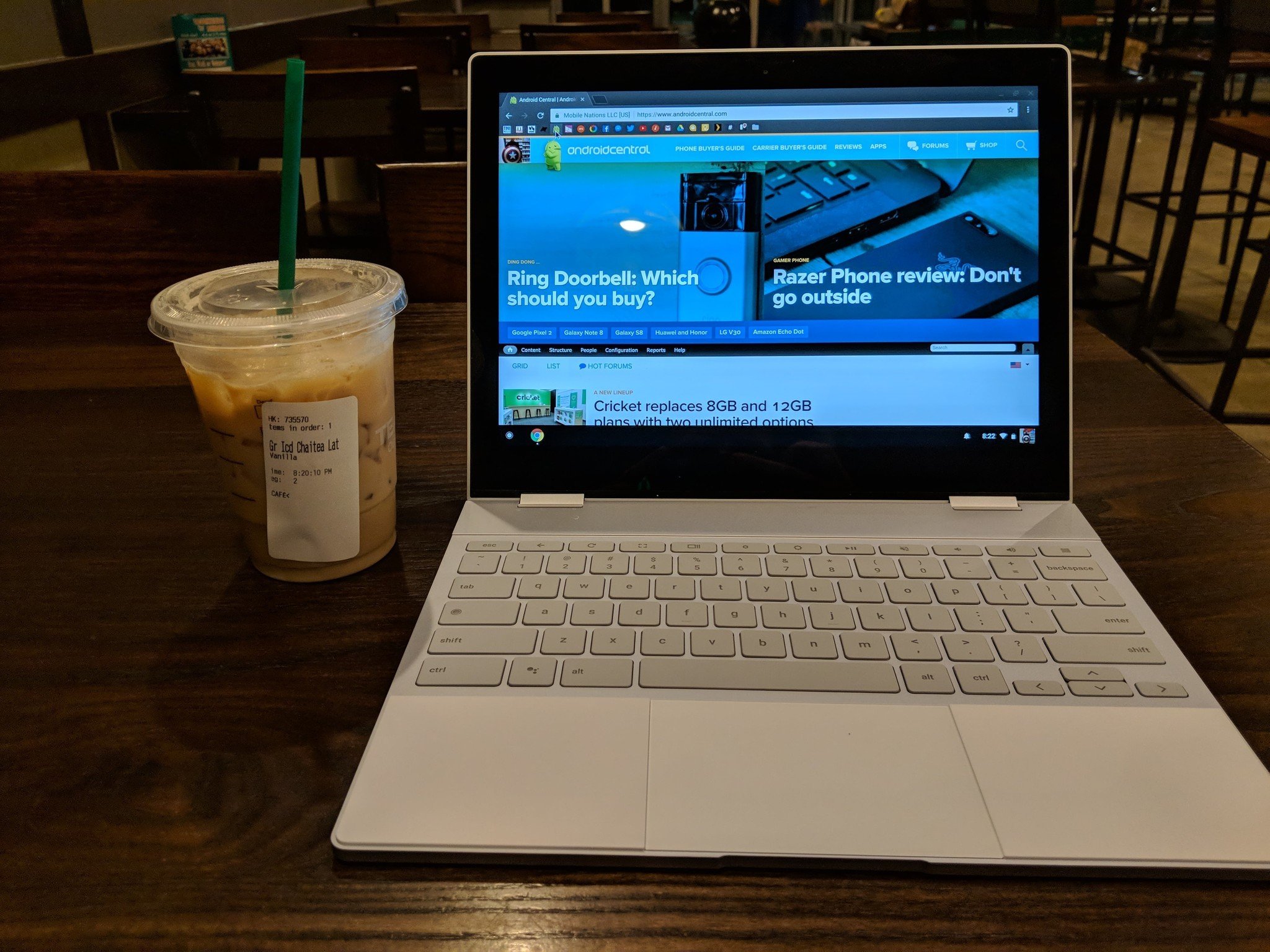
Public WiFi is pretty common at this point, though it's usually slow and insecure. Because of this, many users will instead tether their laptops and tablets to their phone's cellular connection to connect to the web. Creating a portable hotspot has its own issues, include a clunky setup and connection process.
Chrome's Instant Tethering feature has come to alleviate the clunky connection process at least. It's also restricted to those who are using a Chromebook and one of Google's Pixel smartphones, so most Android users can't use the feature at this time. Having said that, let's get into setting up Instant Tethering.
- Pair your Chromebook and Pixel phone with each other with Bluetooth.
- On your phone, open the Settings app and tap Google Services & preferences.
- Scroll down and tap on Instant Tethering.
- Make sure the Provide data connection option is enabed.
- On your Chromebook, click on your photo in the lower right corner, then click network settings. Enable Mobile Data.
- You will get a notification on your phone to verify the connection to your Chromebook. Tap on the notification and tap Connect.
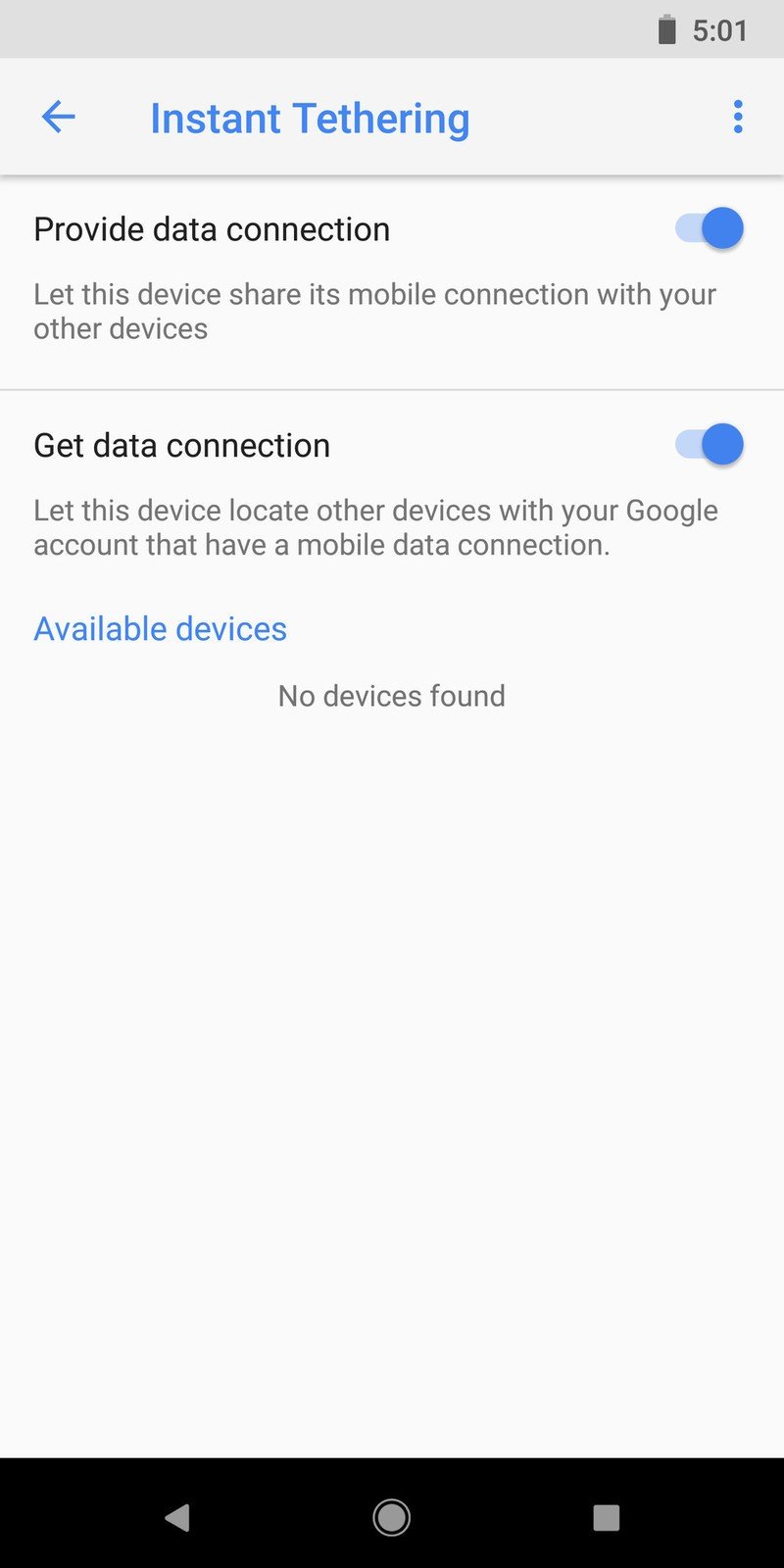
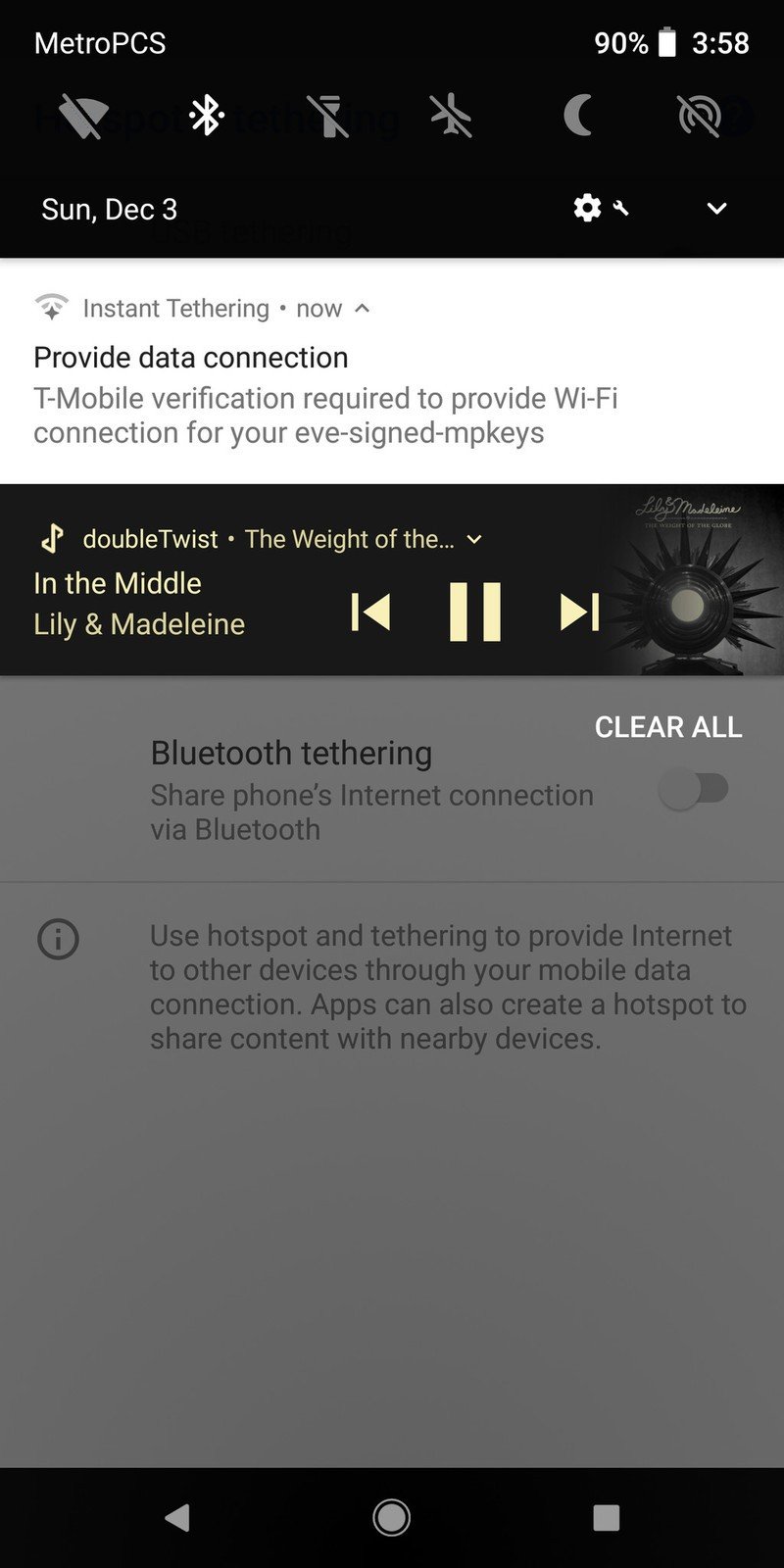
That's not quite as easy as setting up a traditional hotspot, but the payoff comes when you need to connect your Chromebook to your phone again. Simply unlock your Chromebook, and you'll see a notification asking if you'd like to connect to the phone's hotspot. Tap "Connect", and that's it! You're online and ready to go!
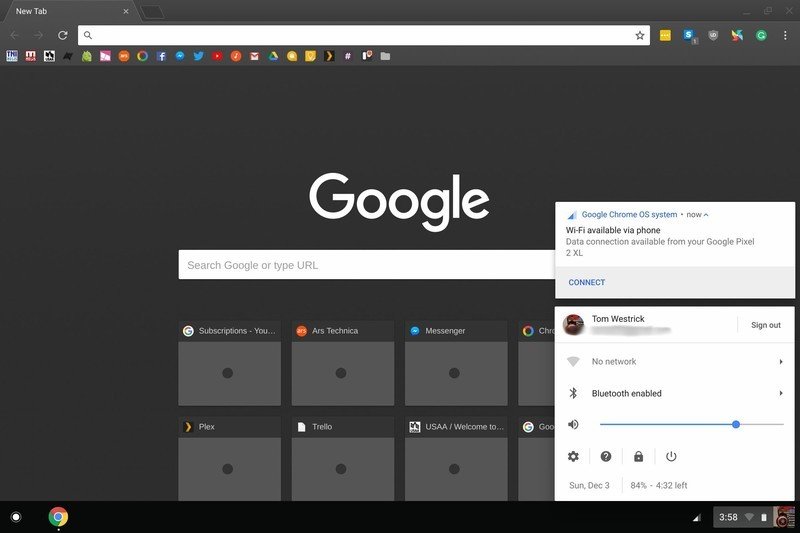
Do you use Instant Tethering on your Chromebook? Let us know down below!
Be an expert in 5 minutes
Get the latest news from Android Central, your trusted companion in the world of Android

