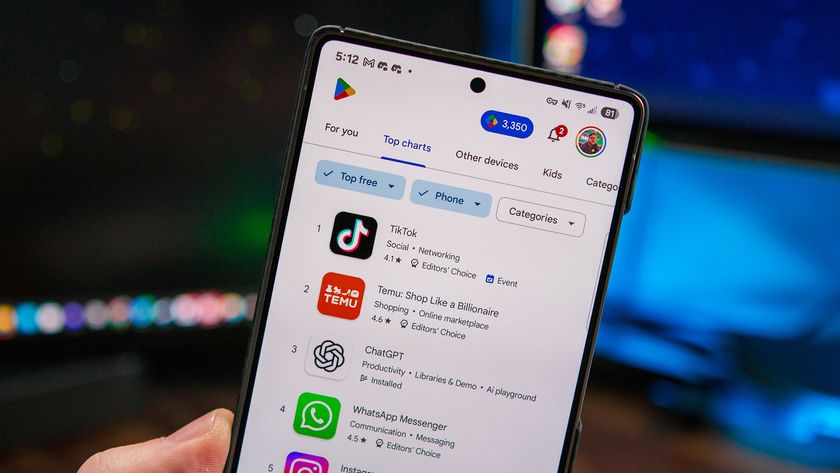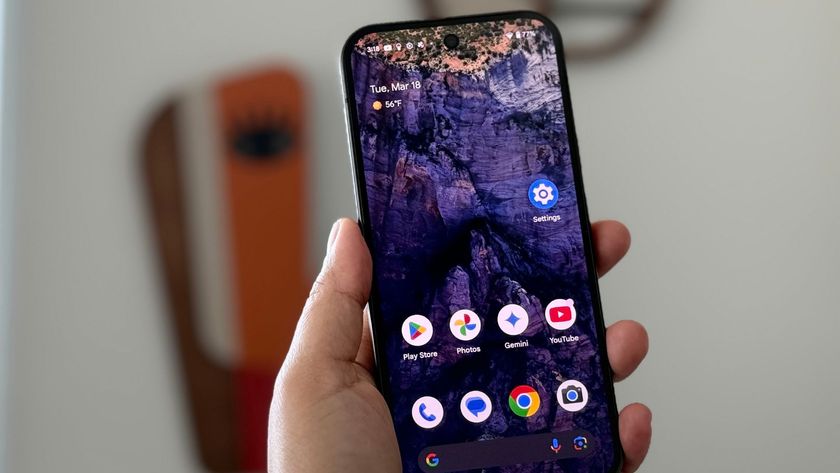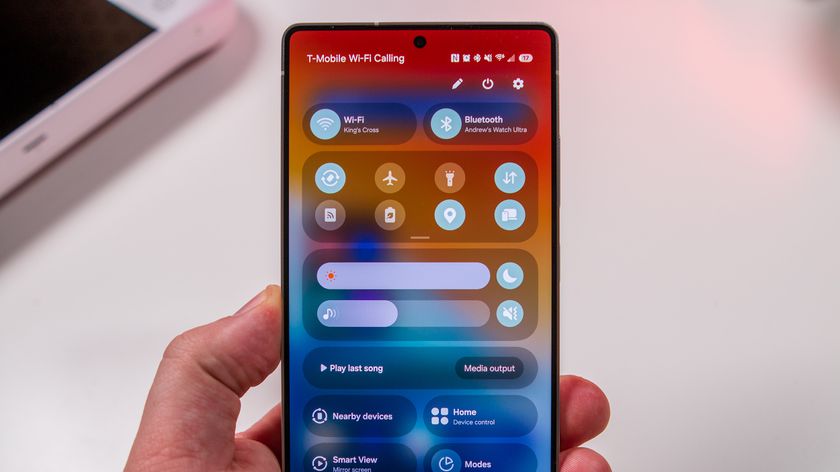From the Android Forums: Multiple Google accounts on one device for Google Play
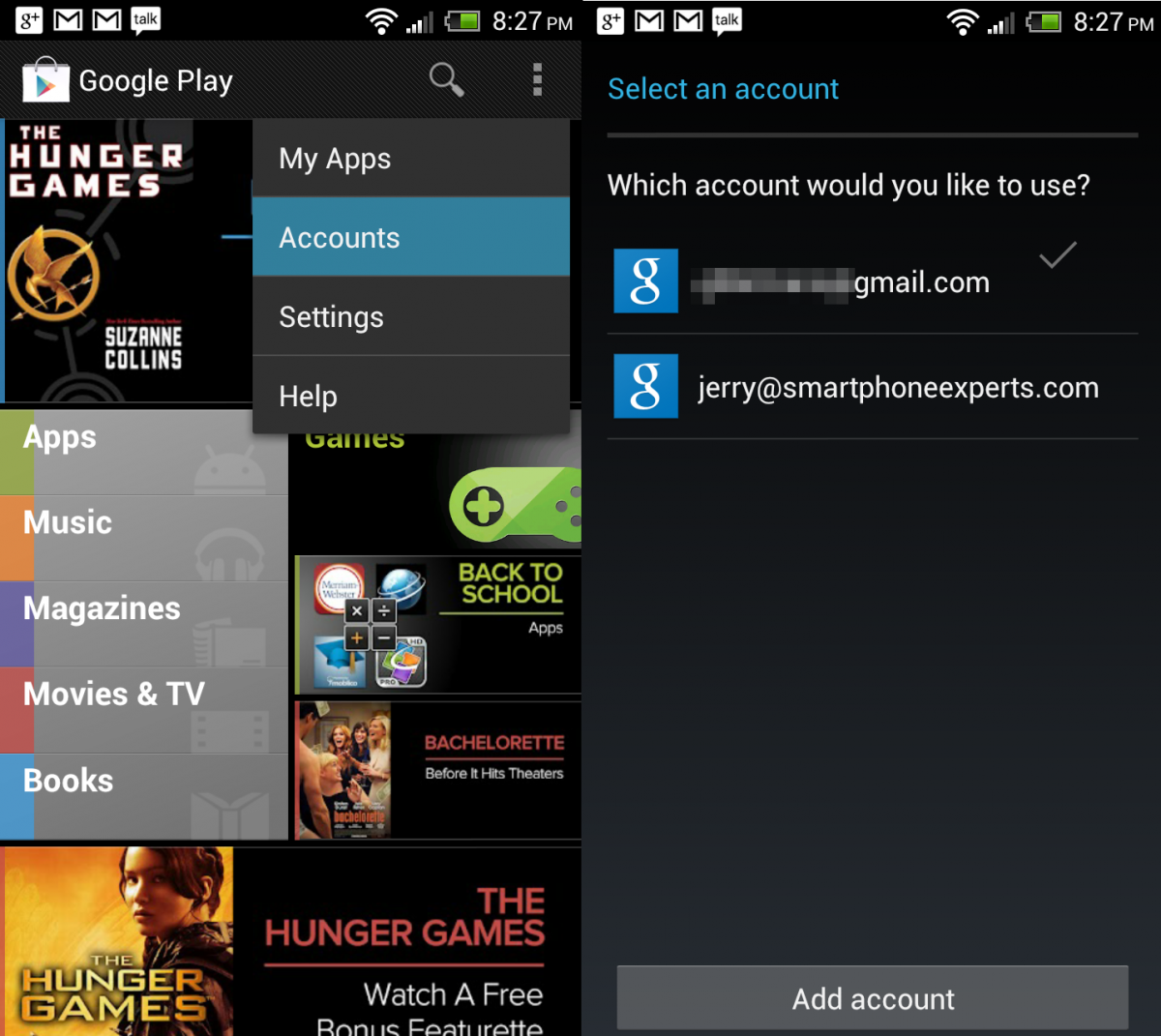
Super Turtleman asks in the Android forums,
My kids are getting to the age where they're about to start having Android devices. I'd like to create a master account I can have on my phone (separate from my current google account) that I can use to download apps onto my kid's devices. Is there a simple way to do this? Can I have two different google accounts on one device and have them not interfere with each other?
Lucky kids! We think it's great that you're exposing your children to Android, and even better that you're exploring options to provide them with awesome games and apps. The good news is, what you want to do is easy!
Open Google Play on your device, and tap the action bar (or menu button, as the case may be), and select "Accounts" from the list. A new window will open, listing the current active Google accounts in use on your phone or tablet. If the account you want to use is not listed, tap the "Add account" button and follow the prompts to add a new or existing Google account. Make sure this account is selected when purchasing an app, and the app will be available on any Android device using the account in question.
Add this account to your child's Android devices, select in in Google Play, then download and install all the apps you have purchased. It's worth noting that you can tell the Google Play app that you only want to purchase apps or media, or make in-app purchases, by using a PIN. This keeps the kids from being able to charge up your account, and allows you to monitor applications being bought.
It's not quite device profiles, but it's a good way to do what you're looking for.
Have a question you need answered? (Preferably about Android, but we're flexible.) Hit up our Contact Page to get in touch!
Be an expert in 5 minutes
Get the latest news from Android Central, your trusted companion in the world of Android

Jerry is an amateur woodworker and struggling shade tree mechanic. There's nothing he can't take apart, but many things he can't reassemble. You'll find him writing and speaking his loud opinion on Android Central and occasionally on Threads.