How to use copy and paste on Android

If you think about which device you type the most on in a day, it's likely your phone, and that's fine. Sometimes, however, typing on a phone can be a bit of a pain in the keister, and if you've typed out a long tirade of a text and want to share it with someone else, typing it out all over again sucks. Like on a computer, you can just copy and paste text on your Android phone or tablet. It's easy peasy and here's how to do it!
How to copy and paste text
- Find the text you want to copy and paste.
- Tap and hold on the text.
- Tap and drag the highlight handles to highlight all the text you want to copy and paste.
- Tap Copy in the menu that appears.
- Tap and hold in the space where you'd like to paste the text.
- Tap Paste in the menu that appears. You can alternatively choose to "Paste as plain text."
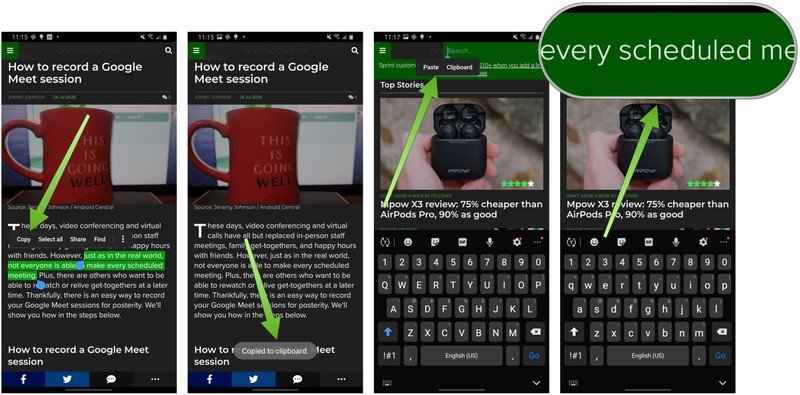
Some phones (like the Samsung Galaxy Note 9 that I used here) may have a clipboard option, which lets you select from a few of your most recent copies and paste them again. If that's the case, the pasting steps are the same.
- In some apps, you may only have access to the Clipboard when you tap and hold to paste. In those cases (like here with Google Keep), tap and hold where you'd like to paste the text.
- Tap on Clipboard.
- Select the text from the clipboard, and it will be pasted where you selected.
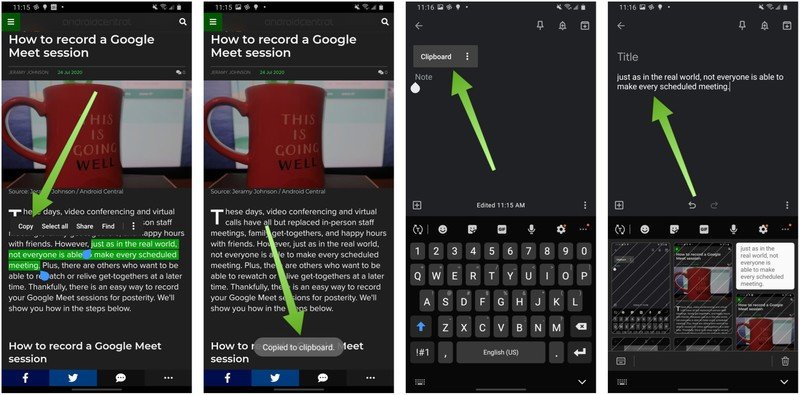
How to copy and paste a link
If you want to share a link with someone, you can copy the link from the address bar in your browser, or copy the link address from the linked text. Here's how:
- Find the link you want to copy and paste.
- Tap and hold the link.
- Tap Copy link.
- Tap and hold in the space where you want to paste the link.
- Tap Paste in the menu that appears.
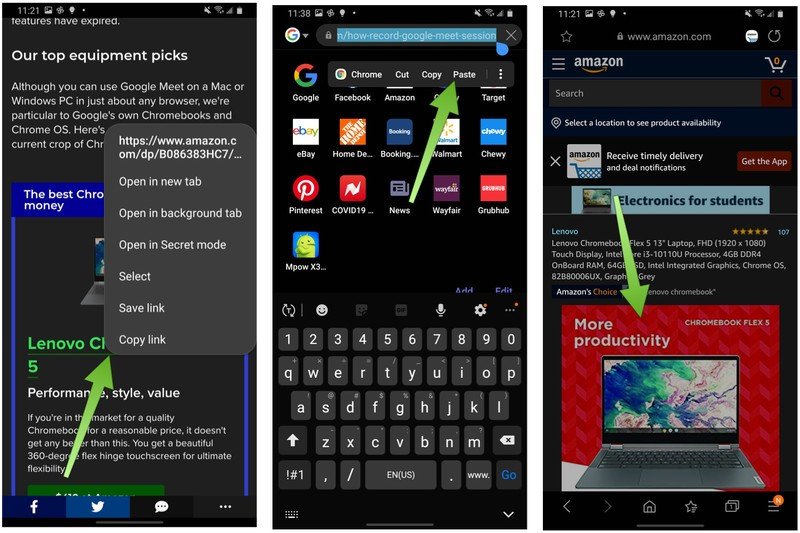
- You can also share a link by copying its text from the address bar. Tap and hold in the address bar to copy the URL.
- Open up a new browser tab.
- Tap **Paste* in the new browser tab.
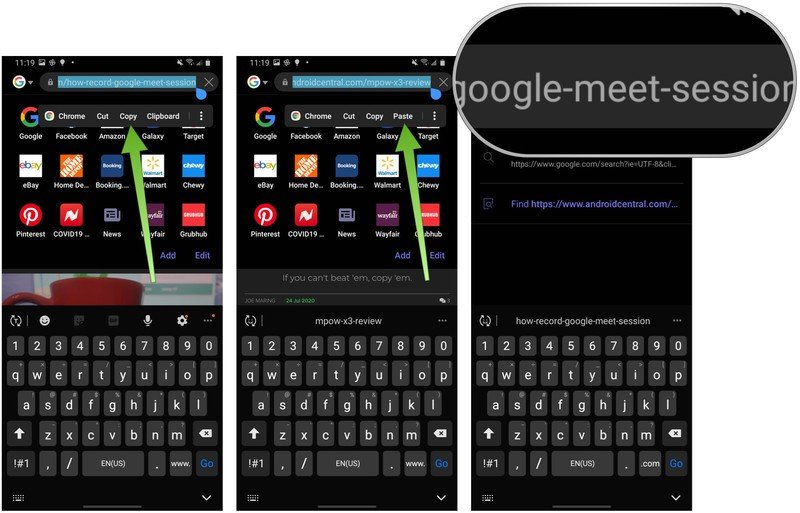
Now you know how to copy and paste text and links (images work the same way), so there's nothing stopping you from becoming a productivity power user on the go. But use your powers wisely!

Plenty of room to copy/paste
The successor to last year's top-of-the-line phone is the middle child this time around but loses none of its appeal. In fact, with a more manageable size and weight, plus a superb primary camera that's sure to improve with updates, the Galaxy S20+ could be the best phone of 2020.
Be an expert in 5 minutes
Get the latest news from Android Central, your trusted companion in the world of Android

