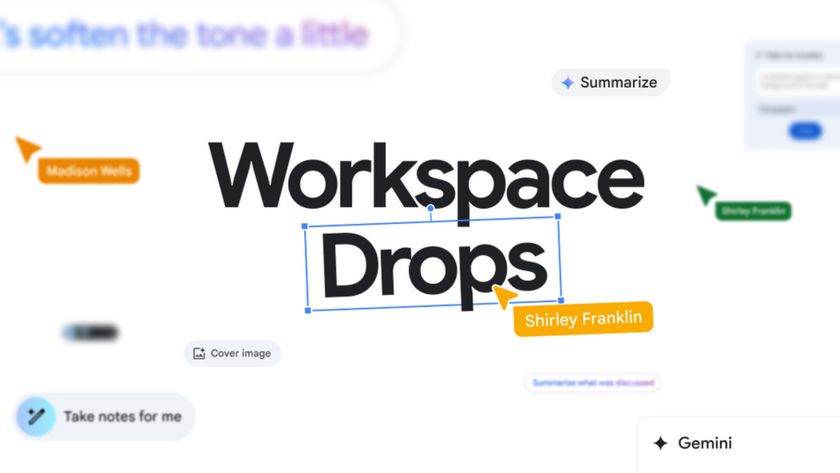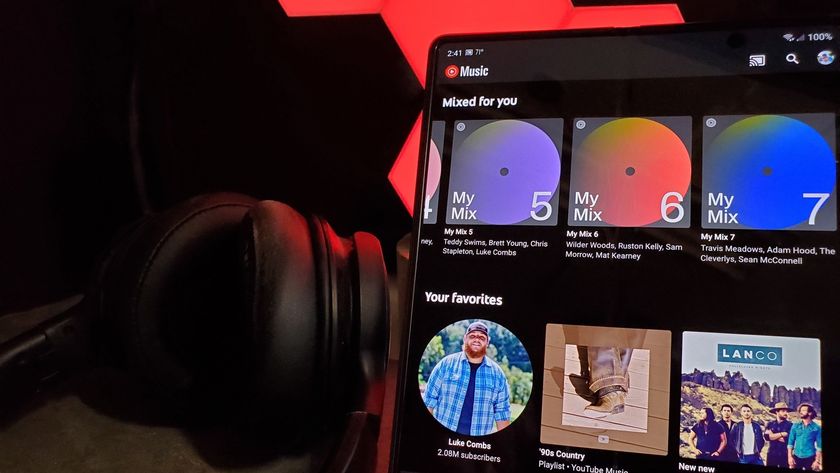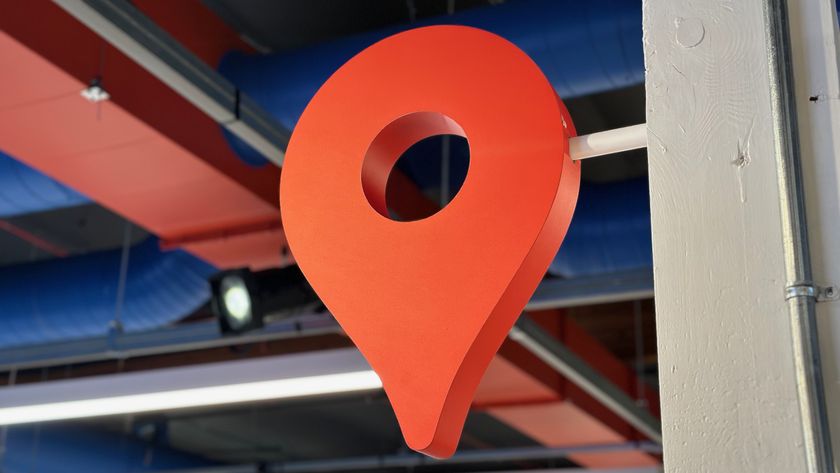Adjust your screen color in the Android N Developer Preview
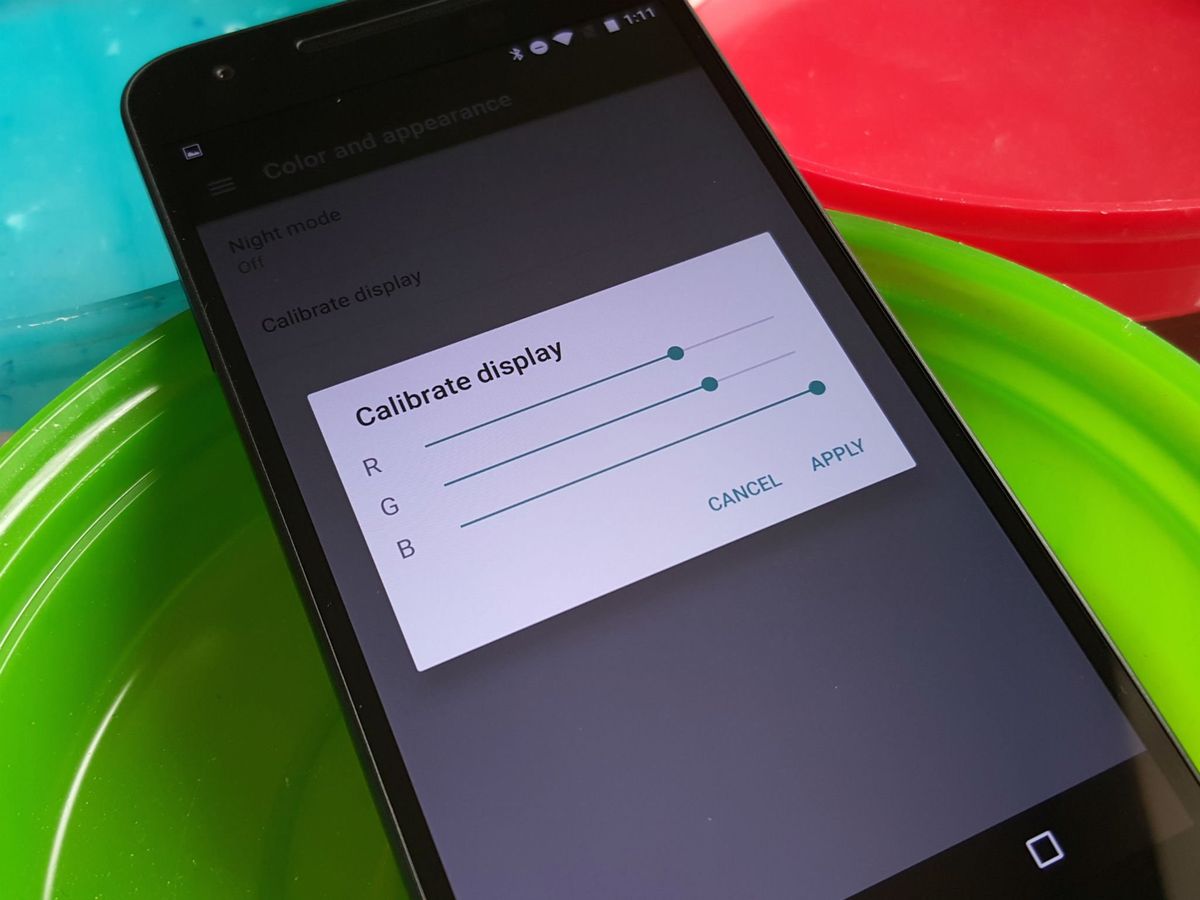
Your options used to be limited: you could take the shiny new phone back and hope the second one doesn't have that tint, assuming that the store will let you do the exchange. You could root it and use a color calibration tool in a third-party ROM or root app. Or you could keep the device and hope a future system update fixed the color calibration.
No more. Now, we can calibrate the display to our own liking in the Android N Developer Preview.
Unlike Night mode, this is the first time screen calibration has appeared in a Developer Preview, and as such there's always a chance that this feature may not make it to the final build. It may also change over the course of the Developer Preview, and it would be welcome as there are some improvements that can be made to the tool as it stands now.
In the System UI Tuner, there's a new category called Color and appearance. It hosts Night mode and an option to Calibrate display. When you tap Calibrate display, a screen will pop up with three bars: Red Green and Blue. All bars are automatically set at full, so if you want to increase the blue in your screen, you'll bring the red and green down rather than pull the blue further up.
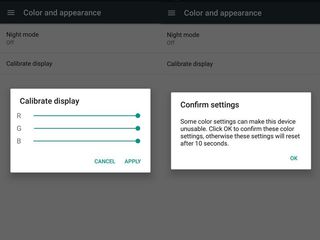
At the moment, the controls are a bit hit or miss, and at least part of that is because you can't see the changes until you hit Apply. Thankfully, if you went overboard with your corrections, there's a 10-second window to preview your changes, and if you don't accept them in that window, they'll revert to their previous settings.
It may take a few tries to get it right, between not seeing the results till you apply and the controls not being as fine as some people may like, but it's more than we had before, and there's always room to improve it with feedback. Remember that, folks: the Android N developer preview is about giving feedback, so if you see something you think needs changing, say so. You can submit feedback in the main settings tab by tapping the menu button and selecting Help & feedback.
Be an expert in 5 minutes
Get the latest news from Android Central, your trusted companion in the world of Android
Ara Wagoner was a staff writer at Android Central. She themes phones and pokes YouTube Music with a stick. When she's not writing about cases, Chromebooks, or customization, she's wandering around Walt Disney World. If you see her without headphones, RUN. You can follow her on Twitter at @arawagco.